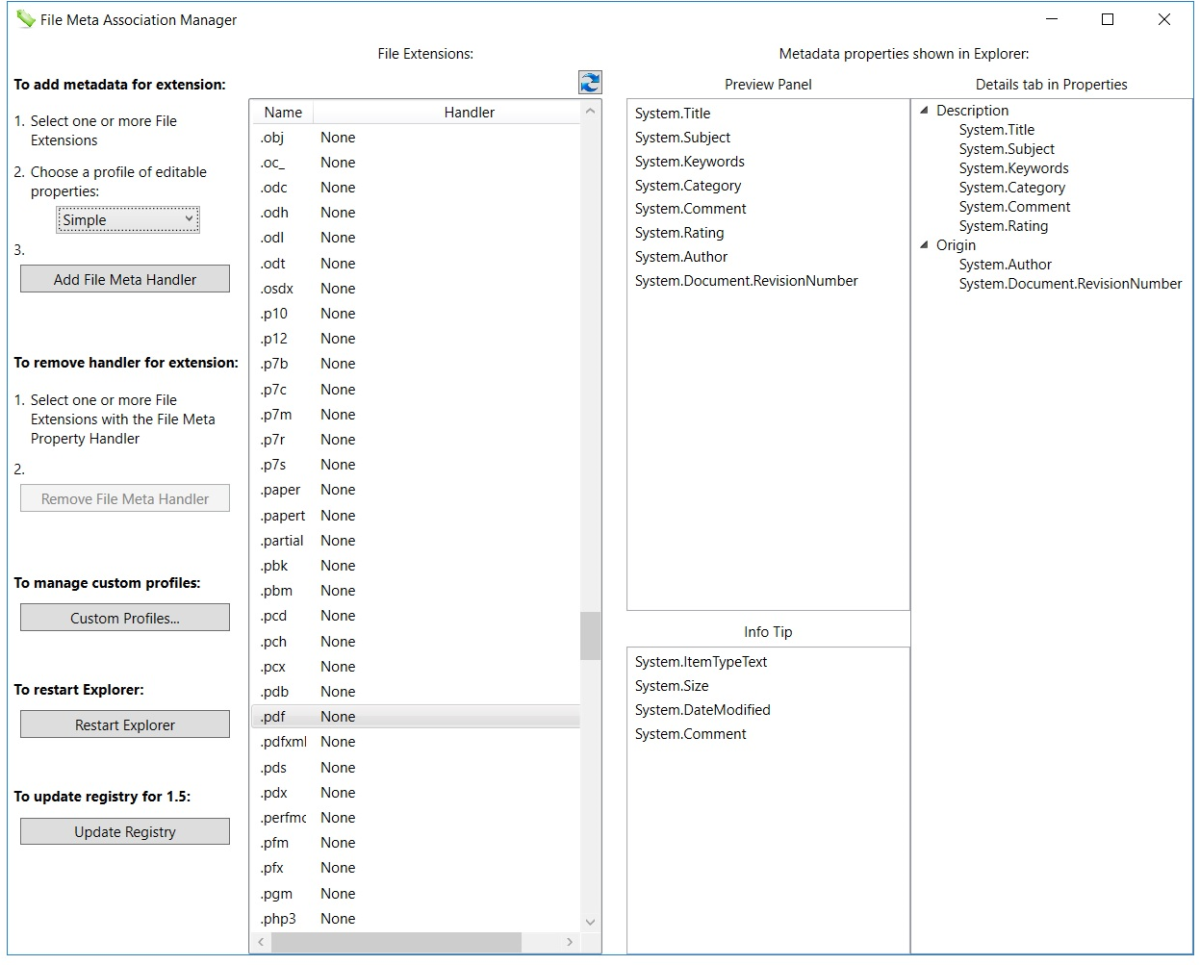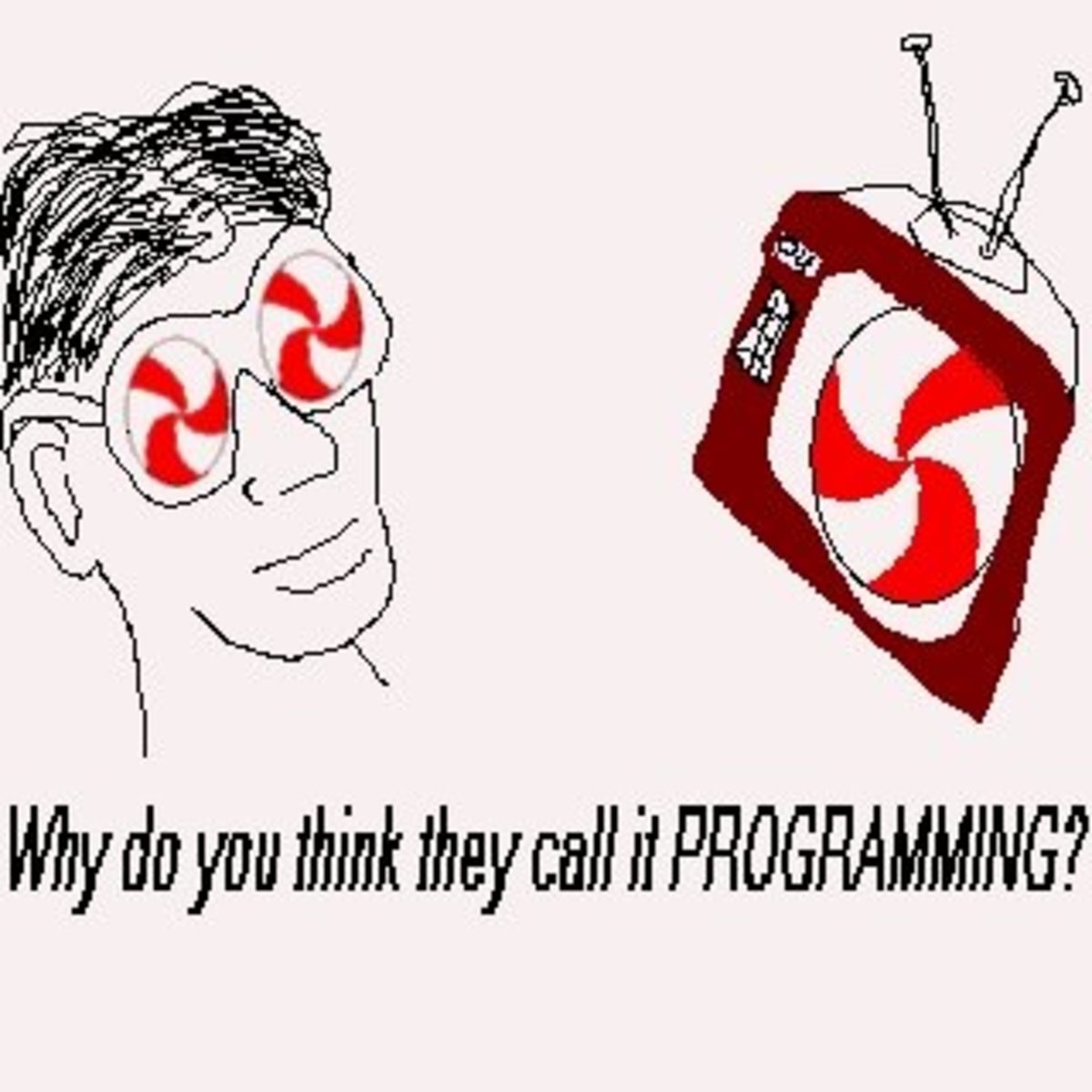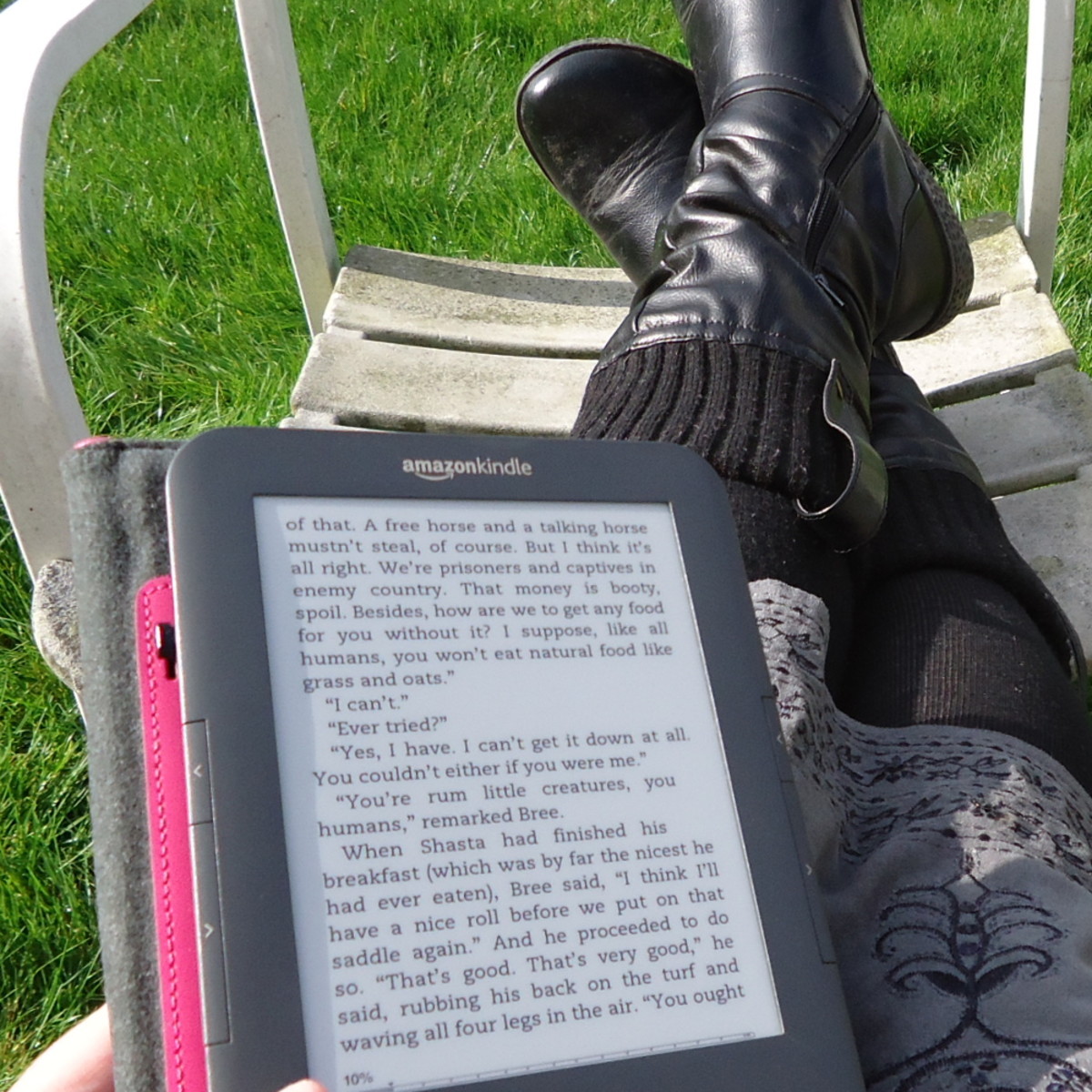Computer Clutter - Naming Gone Wrong
Naming Digital Files is Easy but Requires Thought
Naming a digital file should be easy - and it is - but it does take some thought. I have developed a system that I works in any circumstance and that can beeasily modified to fit your needs. Ask yourself - "will I remember this name a few months from now"? While it is fresh in your mind you may think so, but another way to test yourself is to ask "could I name a similar file in a similar way a couple of months from now"? I run into this situation when I get a little behind on my bookwork and have to catch up quickly. This very thing is why I developed my system.
Once you have chosen a scanner that fits your wants and needs as well as the best scanning software for your situation it is time to get started making your Home Office a Paperless Home Office. I feel that PaperPort is the easiest scanning software to use and since it scans to PDF automatically you are one step ahead of the game. If you prefer a different piece of software and it works for you - I have no problem with it. I will say however, that saving your documents in the PDF format is non-negotiable.
PDF Files Makes Sense for Future Needs
One thing that I have learned while developing this system is that it is important to use as few items and steps as possible. If your scanning software saves to PDF then you may not need another piece of software to do the same thing. You will see in the PaperPort video that a simple drag and drop of a scanned file can turn if from a PDF to a Word document as well as several other formats. Until you know that you absolutely need expensive software such as Adobe Acrobat it is best to try PaperPort first. Remember, you are not only going paperless - you are de-cluttering and saving money too.
Digital Files Need a Specific Location
OK - I am assuming that you are sitting in front of your computer and saying "alright already - tell me how to name this file that I just scanned"!
Just one more thing - are you going to save the file to a folder on your desktop, in documents or onto an external backup drive? This is important because once you give the file a name it has to saved to the location of your choice. Again I will tell you what I do. I save the file to a folder on an external backup drive. Then I make a folder on my computer desktop and copy the contents of the backup drive to it. In case my files are lost or corrupted in one place they will be intact in the other. Recently I have also started backing up in the clouds - you can never be too safe with your important files - especially since the hard copies are gone.
ClickFree External Backup Drive

Your Digital Files Can Disappear - Now the Paper is Gone Too
Did that last sentence give you a twinge in your gut? It should have. I cannot stress enough how important it is to have a safe copy of your scanned files! One more thing - keep a copy of your scanned files off site - if the house burned down having both copies together would leave me with none. Although unlikely, the backup in the Cloud could go away as well. So you see, keeping multiple copies of your scanned files is not being paranoid. It is being smart and it is one less thing to worry about. Not to keep harping on this but - I backup my files to a tiny 32GB flash drive that I carry in my change purse. It is always with me whether I am at home or away. OK - OK - we can move on now.
Example of Digital File Names
Just as you sorted the paper to begin with you are going to name the file the same way. These are examples of file names grouped by what they are.
· A bank statement - bank (bank initial here) - (month-year) - statement - (ending balance)
· An investment statement - investment (firm here) - (month-year) - statement - (ending balance)
· A repair bill - repair (business)- (home, business, vehicle etc.) - (month-year) - ($)
· A utility bill - utilities (home, business) - (month-year) - ($)
I think that you can get the meaning with these examples. It is important to keep your file names as short as possible so abbreviations are fine as long as you understand them. Naming your files with this pertinent information serves you well whenever you need to search for a specific file. You can search by the group, the individual account, the purpose, the date and even by the dollar amount of the document. Although this may seem like a lot of information for a single file name it makes the file very searchable in the future.
Computer File Folders Just Like Files in File Cabinet
Computer file folders are just like those in your file cabinet. Whether you save your scanned files to your computer or to an external backup drive file folders organize your file system. They provide separation of the multitude of files that you will accumulate over the years. Paper files get purged over time but chances are a scanned digital file will be kept - possibly forever. They take no space outside of your computer.
My digital file folders are named according to the year. The only deviation is during the current year. Since I have two small business and a personal account to track I make separate digital file folders for each company and one for personal files. At the end of the current year I will make a new digital file folder - name if for the year - I will drag and drop my individual digital folders into the new one. Each year afterwards will be the same.
You will have options to how you search for a file. You can go directly to the digital folder and open it to see the files inside or you can use your computer's search feature for any part of a name that you remember.
An example would be - in Windows 7 I could enter bank in the "search programs and files" box. If my files are stored on my computer my result would be all files starting with "bank". If I included the year my results would be any bank file for that year. Otherwise, whether on my computer, on an external backup drive or in the cloud I could just click open the digital file folder for the year I am wanting to look at and all of the files would show up sorted alphabetically.
You Can Change Your Mind - Change Your File Naming Order
One of the greatest thing about naming digital files is that you can change your mind. If a name just doesn't work for you - change it. However, once you change the name or the order in which the name's parts are located you will not see the automatic listing of the prior files that belong in that group. You will still be able to find them but they will not be uniform in their location.
This is a lot of information do digest, but in order to name your first digital file it was necessary to give you the overview of where you are going. My next hub will go more in depth of papers that are important to keep and those that do not fit into this model of sorting your digital files.
My previous hub explains previous steps. If you have missed the first steps to get a Paperless Home Office you can find them here.