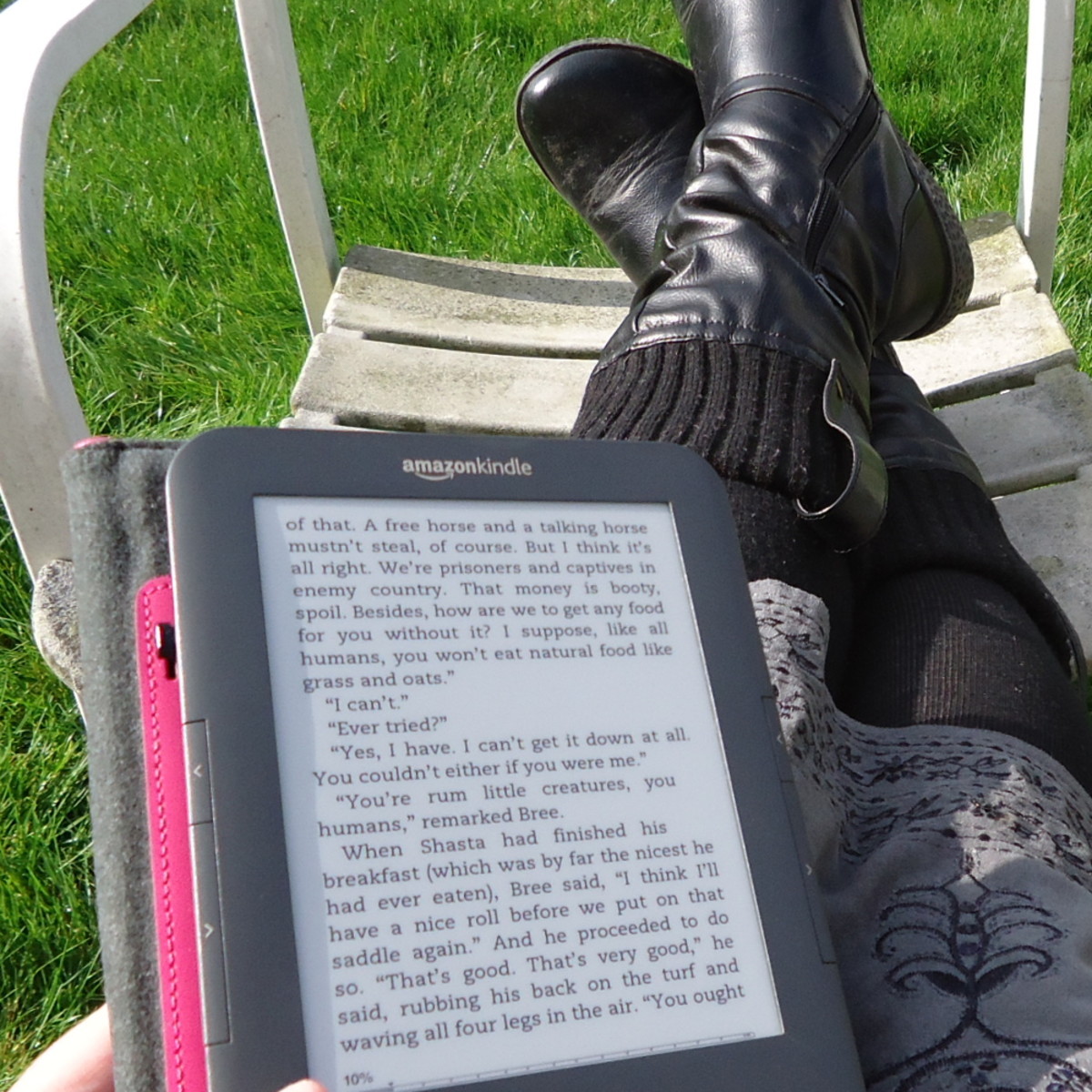Paper Clutter - Sort then Scan
Sort-Prepare-Scan
Chances are if you are reading this you have already read "Go Paperless - Start Here". If not I would suggest that you do read it first because the process will be accomplished easier if specific steps are followed.
Have you gathered all of you piles of papers together in one place? Have you checked the junk drawers, your kid's backpack, your bag and your spouse's brief case? Have you pulled papers from each room of the house?
Are your 12 shoe boxes ready - each with monthly labels or cards maning the month? Have you begun sorting according to the date? Did you resist discarding papers and receipts that you thought were not importantenough to keep? If not, I hope you have not emptied your trash can yet.
Did you update your electronic calendar with upcoming appointments and events? Did you set the audible alert for each one?
Current Dates Need Attention First
If you have made your way through all of the above steps you are ready for a new task. Since current bills and events are more important than what happened in the past - let us start there. There is more than one way to sort through the "current shoe box".
Before the sorting begins I want to explain why we are sorting through the shoe box. This step will eventually be repeated for each shoe box.
I find that you will eventually need to access certain information over time. Bank statements, investment statements, utility bills, credit card statements and receipts are some of the typical ones. Instead of sorting as you would when using a file cabinet I want for you to try something different. Instead of sorting according to the name on the paper I want for you to sort according to how the paper is used.

Take Inventory - Do you already have these Items?
· Shredder - large enough to handle the volume of paper that you have on an ongoing basis. Cross-cut shredders are the most secure because each piece of paper is cut into smaller pieces. A Shredder that will allow for staples and that will shred CDs are the best.
· A Large Trash Can or Large Garbage Bags - Shredded paper turns into increased volume. Shredded paper can be disposed of in the trash or it can be used as shipping filler.
· Computer - You may already have a computer it will be best if you have a computer (desktop or laptop) that is not typically occupied by others. When you have time to work on you paperless office you may have to wait in line otherwise. A large hard drive (320GB to 500GB) is preferable because scanned documents will take up space and you do not want to run out. You will need a free USB port for a scanner.
· Flatbed Scanner and Document Scanner- You will need a scanner to scan your documents, statements and receipts turning them into digital files. It is best to use software such as "PaperPort" that will turn your documents into PDF files immediately. PDF files are smaller than the JPEG or GIF files that some scanner software scans your documents to. PDF files are easy to read and each page will look just like the original so if you ever need to print it again - it will be just like the original.
· External Back-Up Drive - I save all of my scanned files to an external back-up drive in case of a computer crash. Once your files are all digital there are no paper copies left. Hence - paperless home office. I also use an online service to save my files but I'd rather have more than one option to retrieve my files when needed.
Short on Time? That is where being Organized Pays Off
For example, a bank statement is made up of checks and automatic payments that occurred during the month. Gather the receipts, deposit slips and ATM withdrawals, payments and even insurance policies that match to the monthly statement. Put them in date order and attach them to the statement.
Repeat the process for investment statements. If you purchased or sold a stock there is usually separate receipts for each transaction.
TIP: You need a stapler. If you already have one but it is not a heavy duty model - you need to purchase some large heavy duty paper clips that will securely hold thick stacks of paper.
You will notice that once you match the receipts with the statements there are fewer individual papers to deal with.
TIP: Look at each page of your statements and you will typically see pages that have no information on them or there will be information that is not necessary to keep. Remove those pages and dispose of them - as always - remove your personal information first. Keep any papers containing private information separate until later - shredding will be a step in the near future.
You never know when you may need access to information from the past. Filling out forms at a doctor's appointment, a billing dispute with your credit card company or a banking error that caused your account to be overdrawn require that you have information at your fingertips. Although you are still dealing with physical paper you will be organized and will be prepared if the need arises.
Pay Current Bills - enter Upcoming Events into Electronic Calendar
Pay any bills that are coming due - noting the date paid on the receipt. If the paid date is different than the box it is currently located move it to the box that matches the date. Any brochures, appointments or task that has been changed to another date - place it in the appropriate box according to the new date. Also make the change on your electronic calendar.
Once you have completed sorting the contents of the "current" shoe box - I suggest repeating these same steps for at least three to four months ahead. You may ask why. Since some receipts are dated in one month and they are paid in the next month - they will be needed to match to the corresponding statement. Due to steps that are to follow it is best to have sorting completed ahead of taking those steps.
Do the Best with Equipment you have - Buy Equipment you need
You probably notice that some of the equipment needed to sustain a paperless home office can be a bit expensive. However, the equipment listed is necessary and will be used extensively. Before spending a lot of money do your research. If you have some of the required equipment that is not quite to the quality that you will eventually need - get started with what you have. You will learn as you go what works best for your situation.
Some of the future steps will include equipment selection, scanning, naming files, file back-up, file storage and file retrieval.