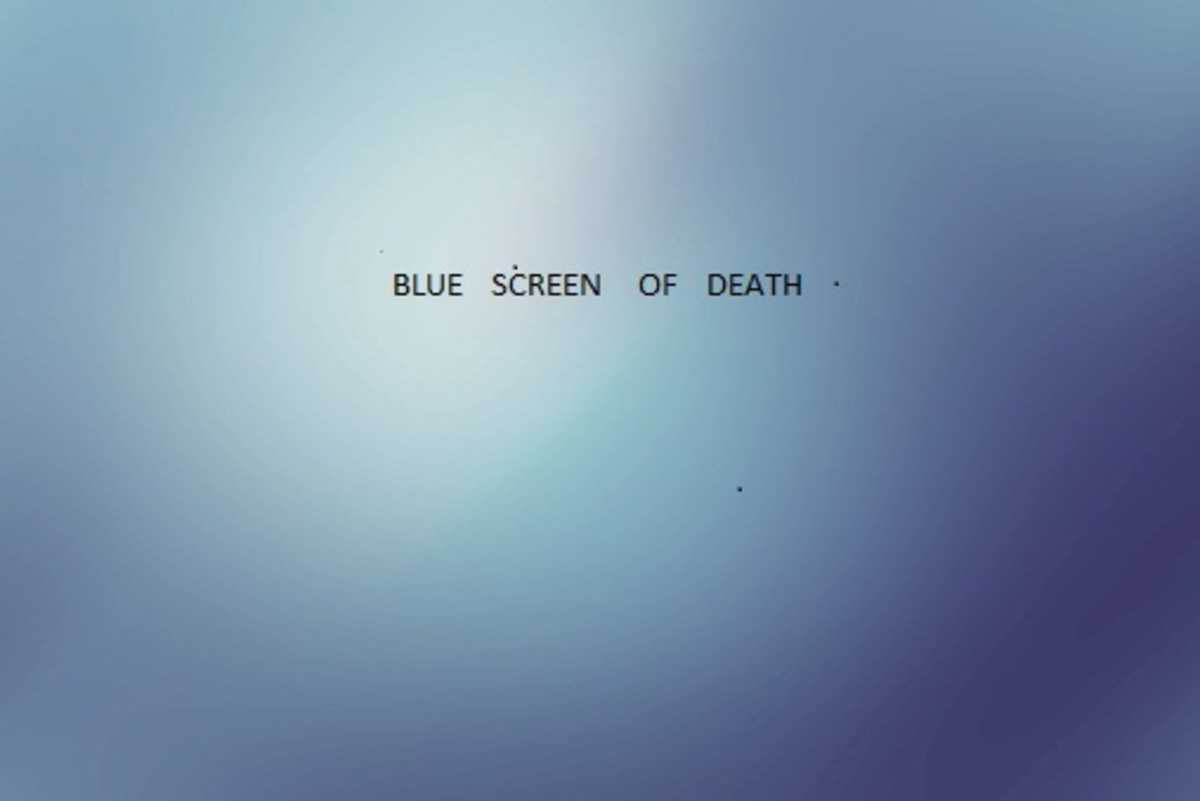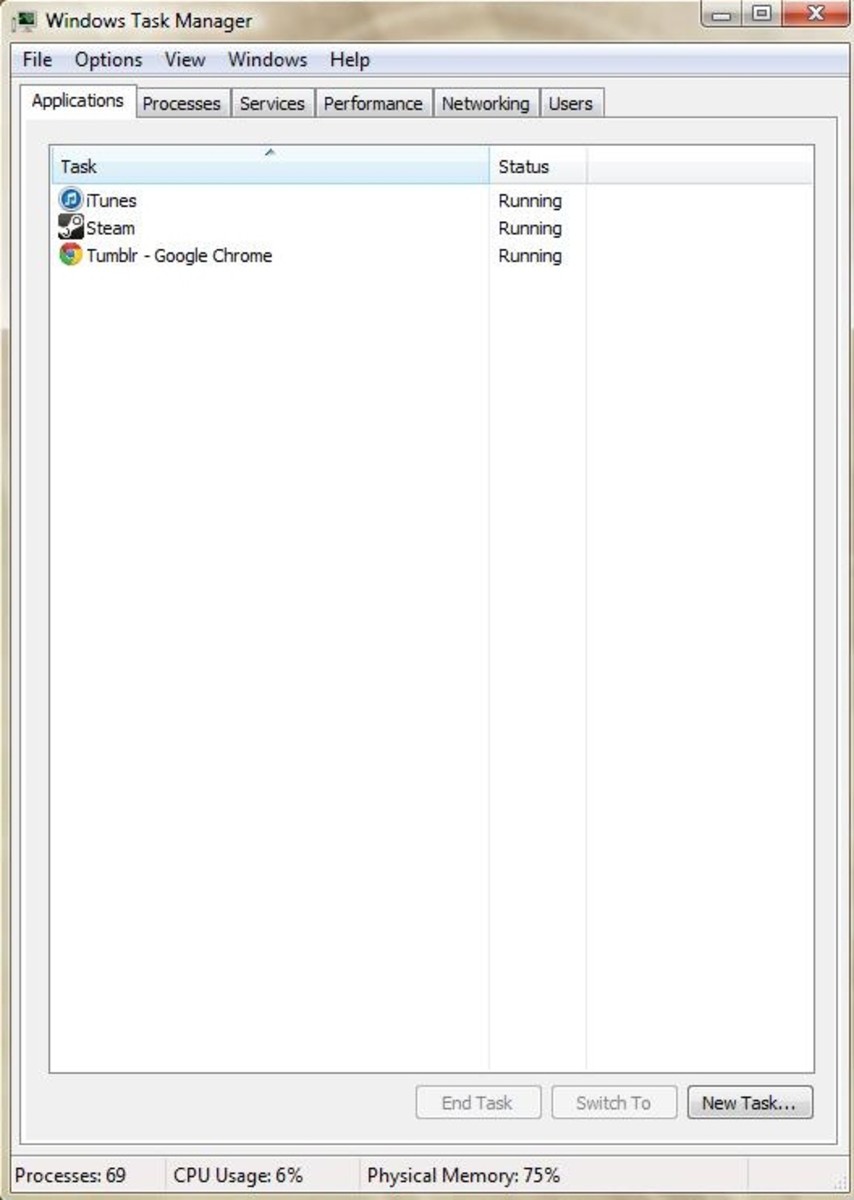- HubPages»
- Technology»
- Computers & Software»
- Operating Systems»
- Windows
Performing Advanced Clean-Boot Troubleshooting in Windows XP

With so many programs that you can install in your computer, there are some that are not compatible with the system and disrupts the normal running of all the other programs. If you have one or more corrupted programs in your computer, chances are you have been having troubles with making your computer programs run smoothly. Clean-boot troubleshooting your computer gets rid of this dilemma. Safe mode troubleshooting allows you to determine which program is defective. If your operating system is Windows XP and you are having trouble with defective programs, here is how to do a clean-boot.
- Open the System Configuration Utility Dialog Box. Click the Start button, choose Run and type “msconfig” in the box and click Ok. The dialog box will appear.
- Configure the selective startup choices. Click the General tab in the System Configuration Utility window. Choose Selective Startup. Uncheck the Process SYSTEM.INI File and Process WIN.INI File and Load Startup Items checkboxes. Check the Load System Services and Use Original BOOT.INI checkboxes. Make sure that these are the only boxes that are checked. Click the Services tab and check the Hide All Microsoft Services checkbox. Select Disable All and click Ok. You will be prompted to restart your computer for the configuration to start. Click the Restart Now option.
- Open Windows. When your computer has restarted, there will be a pop up dialog box and you have to check the Don't Show This message Or Launch The System Configuration Utility When Windows Start checkbox. Click Ok. Remember that you have utilized the System Configuration Utility to make some changes to how Windows starts.
- Disable features. If the clean-boot solved your problem, this step is no longer necessary. But if the problem still exists, you have to do this step. Click the Start button, choose Run and type “msconfig” in the box. Click Ok. The System Configuration Utility Dialog box will appear. Choose the General tab and uncheck the Load System Services checkbox and click Ok. You will be asked to restart your computer. Click Restart. If this last step helped solve the problem, you are successful in troubleshooting your computer. If not, a more extensive troubleshooting may be required. If you cannot do the next steps in repairing your computer’s problem, you may need to take it to an expert in troubleshooting computer problems.
When you have done all the steps and the problem still exists, it may be time for you to take your computer to a technician and have him determine the real problem. If you are not tech-savvy and do not know how to repair programs and hardware, it is important to let an expert do the job. If you do the troubleshooting yourself, chances are you will do more damage to the computer than repair it. Yes, you have to dish out your precious dollars to pay for the services of a computer technician, but it is still way cheaper than when you take it for repairs because you have damaged the software or hardware.