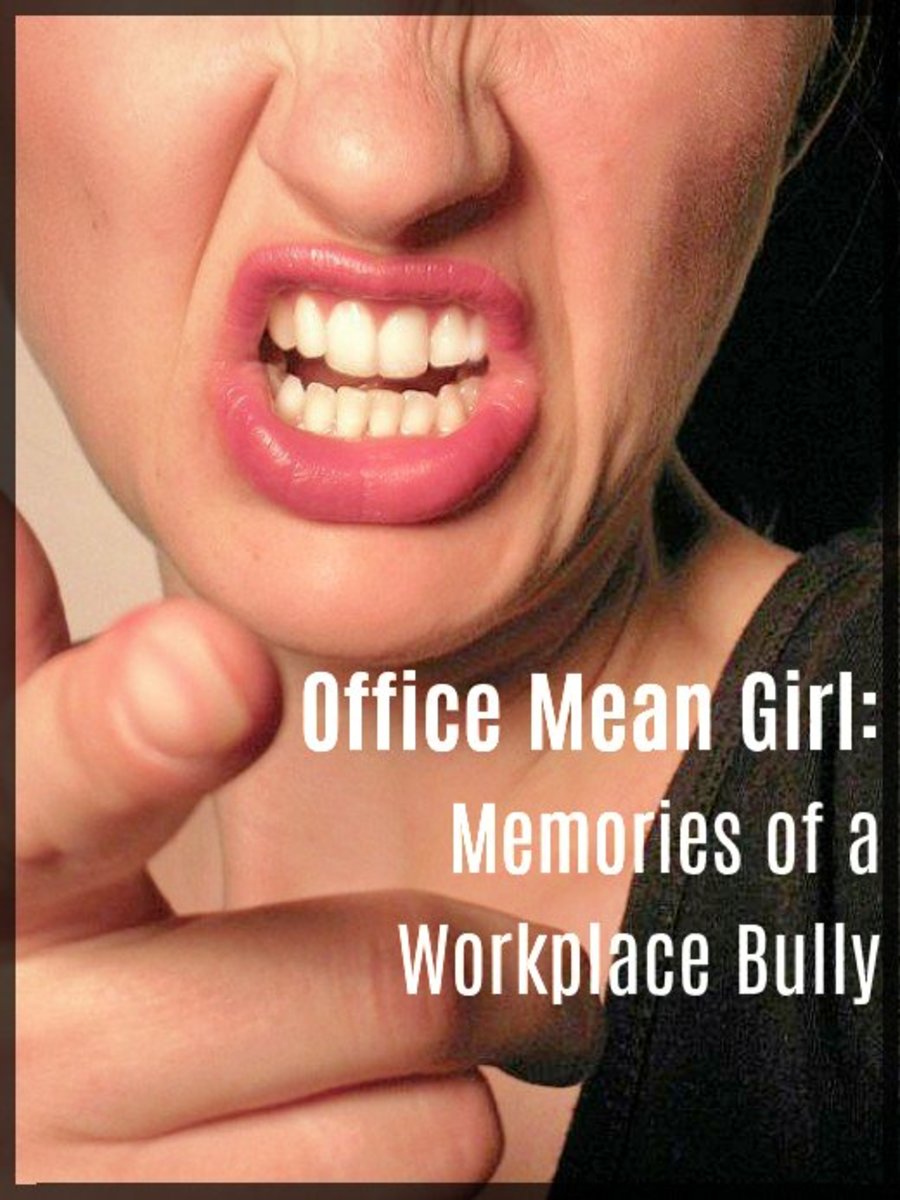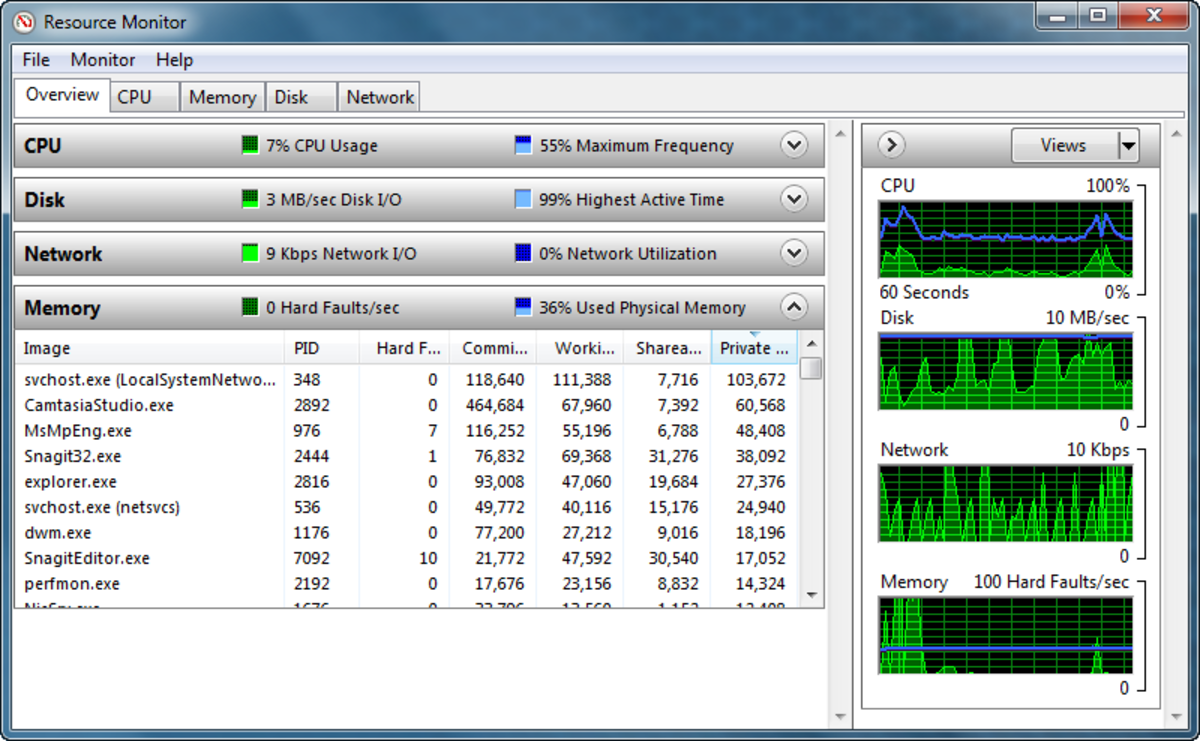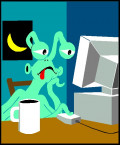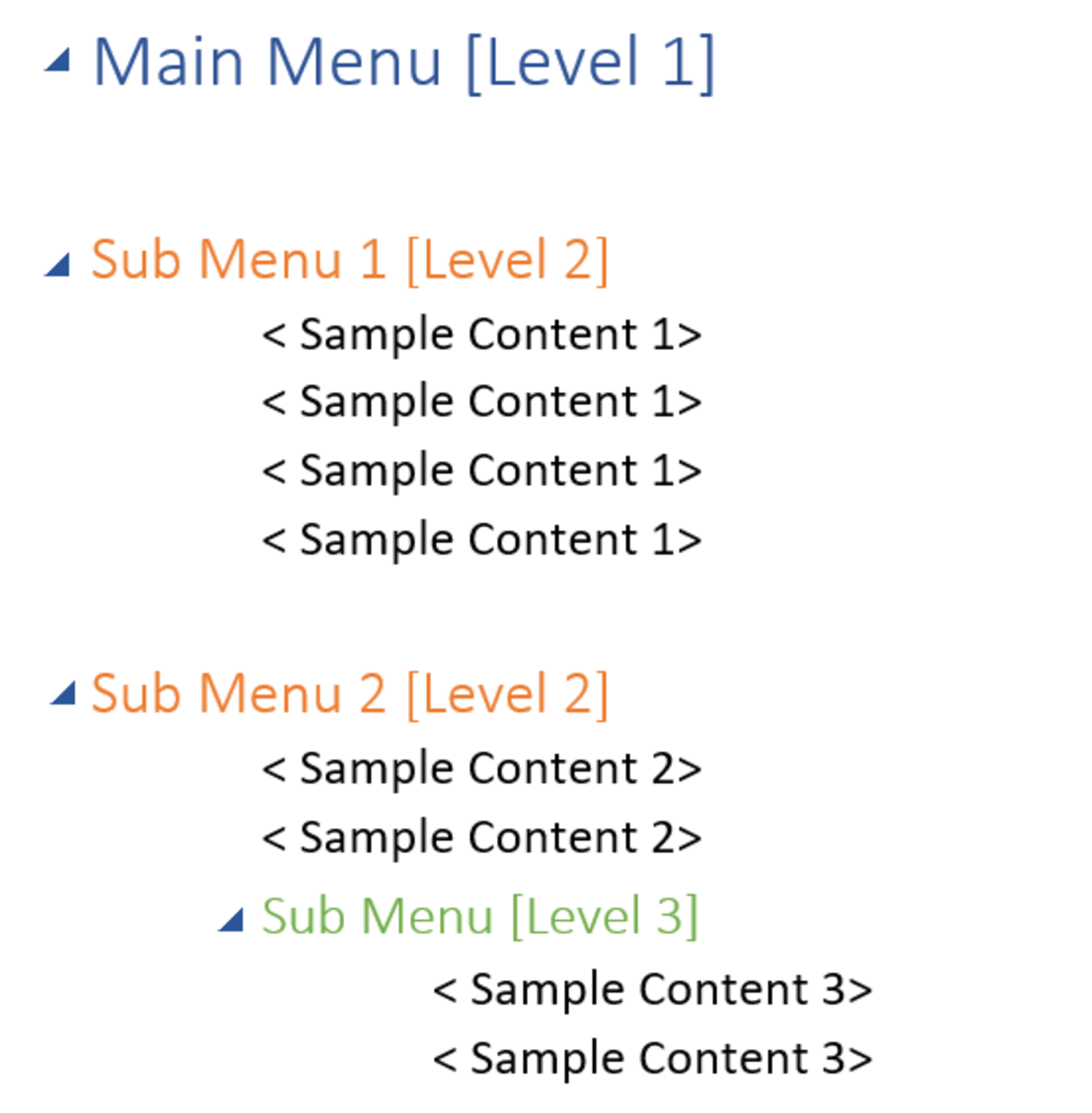Program Not Responding And Frozen System And Task Manager - Force It Fixed
If you are a regular computer user, you are sure to have encountered this common issue; you have some applications loaded and are trying to multitask, when suddenly computer seems going slower and slower. You hit the "magical" combination of Control-Alt-Delete to load the Task Manager, only to find out that even the Task Manager is now frozen and cannot offer you much. So, you do not have a clue over which one of the processes is causing the freeze and you are more like forced to wait until system starts responding again, or even end all running programs to prevent a hard reset.
Wouldn't it be great if you had a program which can be effective at indicating the running processes at all times, and not only go frozen along with the system?
Well, now you do have this option - Antifreeze is a very useful and free utility on which you can rely. Follow the next steps and you will see how it can help your everyday computer experience.
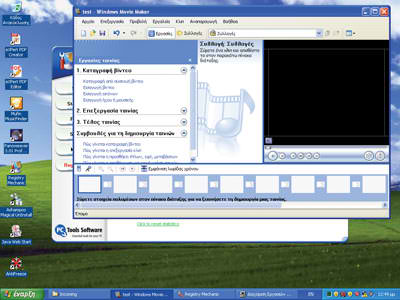
Download the application from the link shown above and install it. From now on, only visual indication of it is the system tray icon; Antifreeze is extremelly lightweight and consumes so few resources that its presence will not be noted.
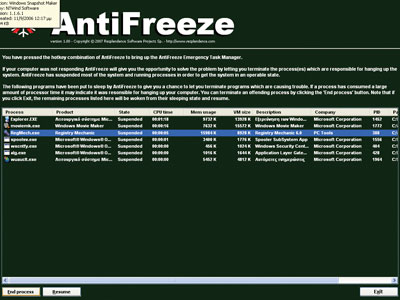
Supposing your system becomes not responding in the next days, instead of trying to call up Task Manager using Ctrl+Alt+Del, use the combination Ctrl + Alt + Windows Key + Home. Antifreeze will load and what it does form the very first moment is pause every running process in the PC. Computer will be responding once again, giving you time to isolate the culprit of the freeze and end it. This is where Antifreeze shows up its real strength; in its place, Task Manager would also be frozen and would not offer any help at all.
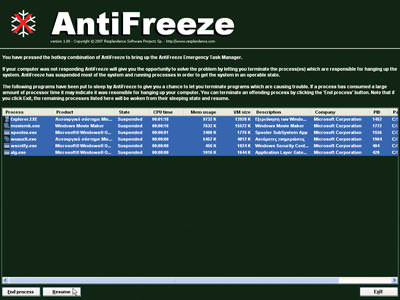
Now you need to find out which application was causing the problem; sadly, now you have to make a guess, but it really isn't that hard to find. The freezing program will more likely consume much RAM and have high CPU usage; so check the relative columns. When you think you have found the problematic software, choose it and click at End Process.
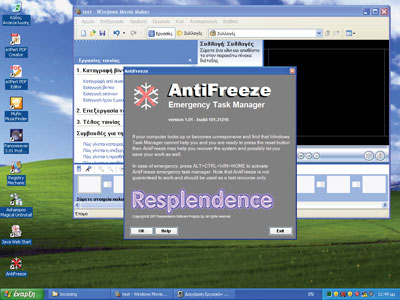
To continue on with your work, you need to "tell" Antifreeze to unpause the remaining applications; so, now select all remaining software lines and click at Resume. It must be noted, however, that if you encounter problems again at once means that you ended the wrong program; so go on and try again by ending some other program at the list.