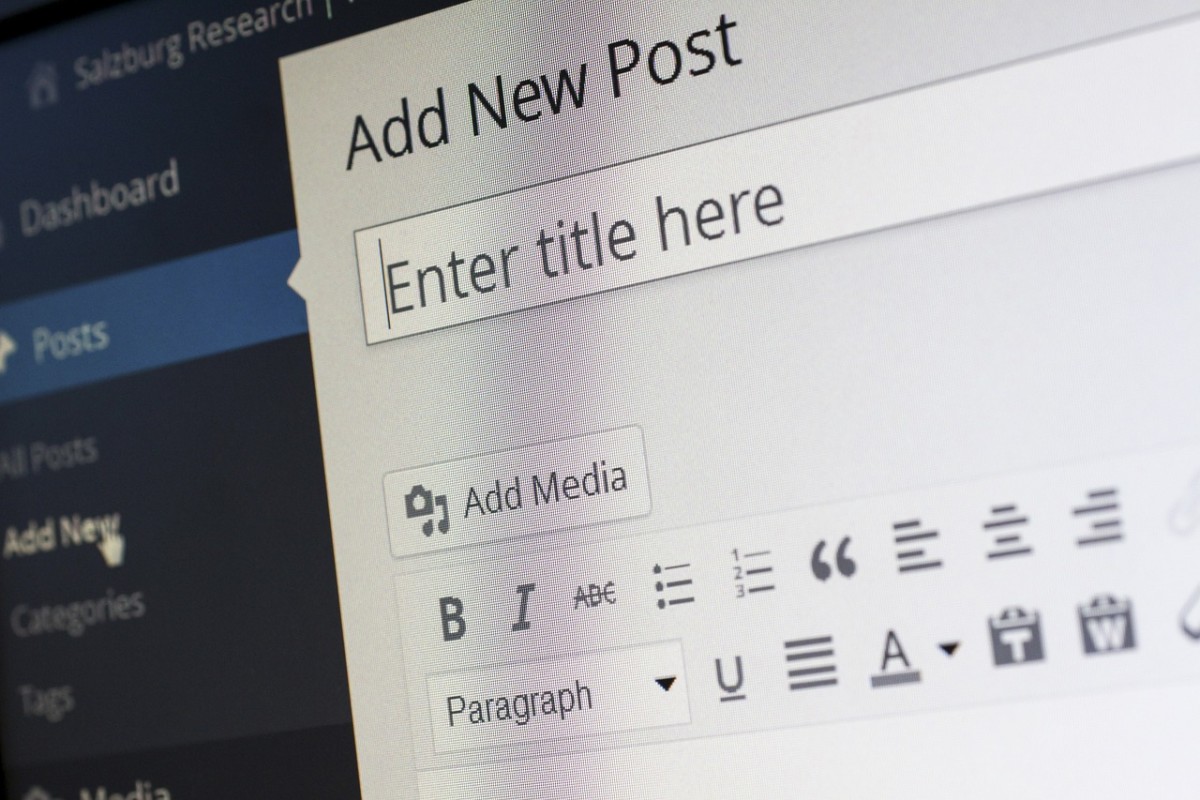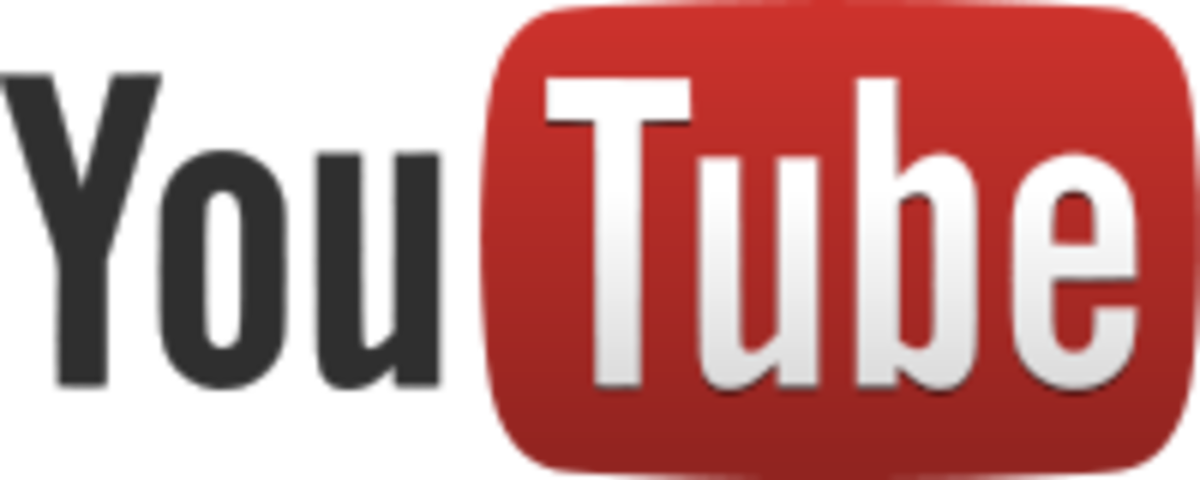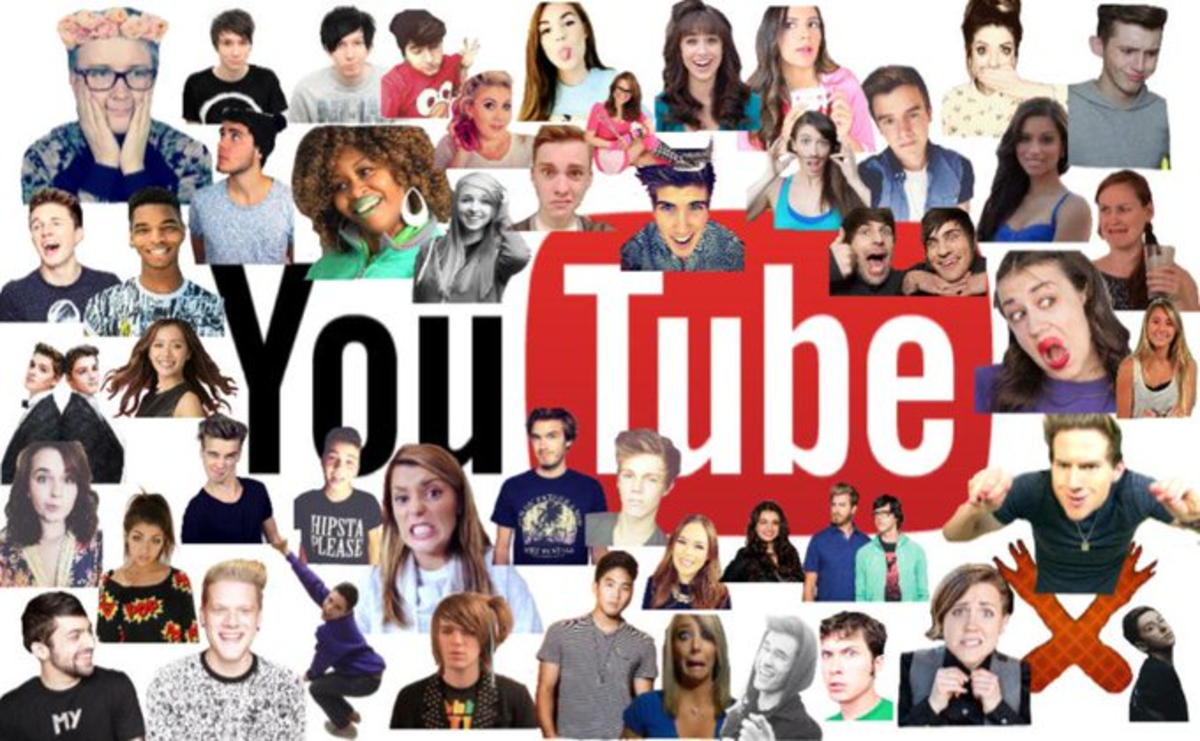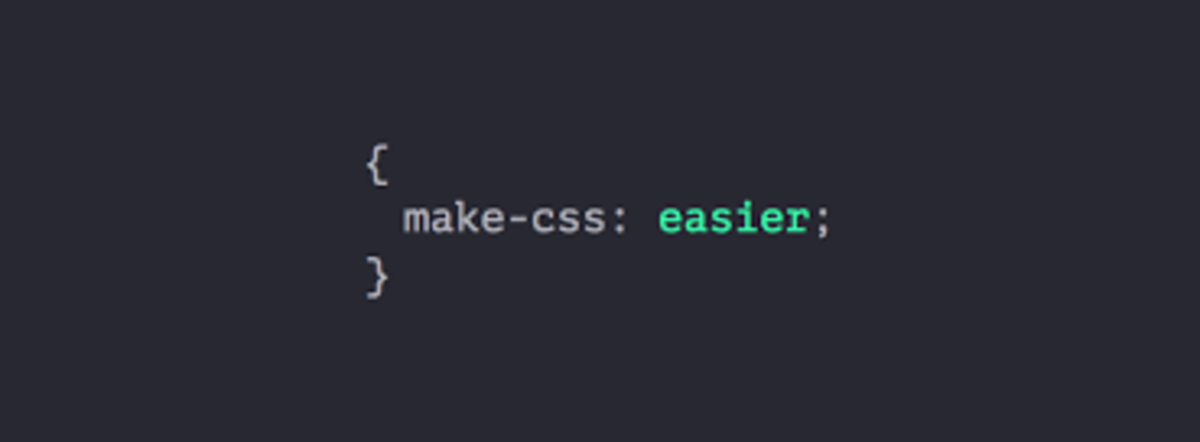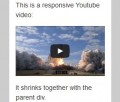- HubPages»
- Technology»
- Internet & the Web»
- Web Page & Web Site Development
Repurposing Content Case Study #1
Repurpose Your Content

Introduction
Repurposing your content is not only a good idea, it's a crucial one. This is because you need to get the word out whenever your publish content. Why limit yourself to say a text-only website when you can spread the love so to speak, and have other sources including videos and slideshows, etc.
The trouble is when people think of video they think the videos have to be elaborate and made by a production team. That simply is not the case. In fact, this case study is going to show you exactly how I took a blog post that I published, and created two more formats. This allows me to get my message out in so many more places than had I just written the post.
What Do You Do?
Do You Repurpose Your Content?
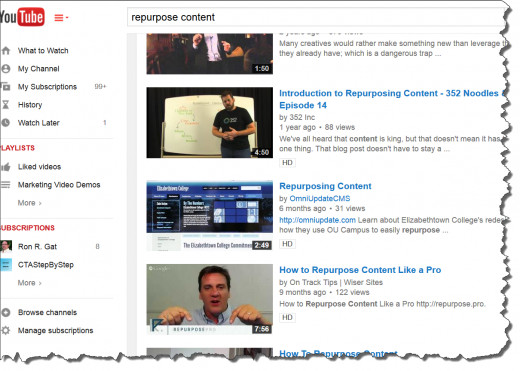
Why You Should Repurpose Your Content
If you take a look at the image to the right, you will see that there are plenty of YouTube videos dedicated to showing you how to repurpose your content. When I did the search that number came out to 2,440 results.
It's become a catchphrase and many are jumping on the bandwagon. But people aren't doing it just because everyone else is doing it. They are doing it because it is making a difference as far as getting visitors to consume your content.
Related Links to the Case Study
- 10 Best Creative Websites for March 2015 - Get Paid Boot Camp
This is the link to the blog post that I used to create the case study. - 10 best creative websites for march 2015
This is the slideshare slideshow that I created directly from taking screen shots of the blog and placing them in a PowerPoint slideshow. Then I simply uploaded the slideshow to Slideshare.net. - 10 Best Creative Websites for March 2015 | GetPaidBootCamp.com - YouTube
Once the slideshow was finished in PowerPoint, I exported directly to a video.
What the Blog Post is About
The post is simply a roundup of 10 websites that I have found to showcase great creativity. It's actually a part of a series but this is the first one that I repurposed with. That's why I thought it to be a good candidate for this case study.
The blog post is a list of what I feel are the best sites on creativity. Each had a title, a description, and a link. It was placed in a container which made it real easy to take screen captures and place them in the PowerPoint presentation.
The PowerPoint Slideshow
As I already mentioned, all I really did was to take each roundup item and do a screen capture on them. Then I pasted each one into its own slide and voila! a slideshow is born.
I found an image that I have the legal right to use in projects. This is important. If you use any graphic that you find from doing a search online, that can (and probably will) get you into trouble with copyright infringement. I am not a lawyer and am not offering this up as legal advice but just be careful. Make sure you have rights to the assets you publish! Plain and simple!
Upload to Slideshare.net
Slideshare as the name suggests, is a place where you can share slides that you create. The big reason you want to use Slideshare is because you will get traffic from them. Some slideshows will do better than others. But the idea here is to have many slideshows that are relevant to your niche and the aggregate of traffic can be significant. And if people share your content, that's even better.
Another great aspect of Slideshare is that they recognize PowerPoint as a direct upload. So there is no conversion for this.
Here is the Video That Was Created
How to Make the Video
If you take a look at the video, you will see that it is exactly the same as the PowerPoint slideshow. This is by design. Creating videos does not have to be difficult. The later versions of PowerPoint (2007 and beyond) allow you to directly export to video format.
If you don't have a version of PowerPoint that supports this, do not worry. You can use Jing or Screencast or some other video capture software. Many people use Camtasia but that has a hefty price tag associated with it.
When you do create he video be sure to include some form of audio track, whether it be a voice over, music or both. Have you ever seen a YouTube video that doesn't have sound? Any I have seen I couldn't sit through.
If you happen to own a copy of Camtasia, you can assemble the video and audio and work on the timing to get it the way you like. If not, Microsoft offers a free Movie editor called Movie Maker. It will do the job just fine.
Again, make sure you have the right to use any asset that you publish.
Upload to YouTube
After I created the video, I simply uploaded it to YouTube. Now it's on another format that has the potential to get traffic.
Variation on the Theme
After you have all your three formats created, get the links to each of them. For YouTube and SlideShare, they make available embed codes. You will need these in order to place them on your blog. So the idea is to place the YouTube video and the SlideShare video onto the original blog post. You will see that I have done that on my blog post.
SlideShare allows you to attach a video to your slideshow. Get the URL (not the embed code) and attach it.
With the YouTube video, since it will be difficult to link out to each of the links, make sure you include the links within the description of the video.
Why do this cross linking? Because when you share your video, people will click on through to your slideshow or to your blog (or both). If they are on your blog, they may click on through to your slideshow, or your video. It adds interactivity to your blog which helps visitors stick around longer as well.
Did This Hub Page Help You?
Will You Start Repurposing Your Content After Reading This Page?
Social Media
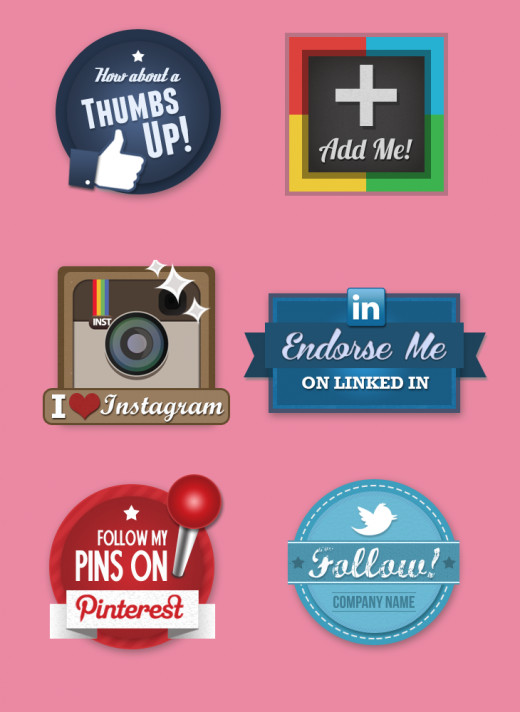
How About a Little Social Love?
Once you have all these different formats working for you, why not share them on bookmarking sites and social media? Since you cross linked all the resources together, you will find that this increases the chances of people sharing that content themselves.
This triple play of links if you will, increases your chances of content going viral due to the multiplier effect. Plus you give your visitors absolute control how they want to view your content. Some people like text only and don't like video because it forces the timing. Others are visual people and prefer only videos over text. Then there are people that are kind of in between. Having all three of these formats covers most of your basis.
Taken the Concept Even Further
You could turn the PowerPoint slide into a PDF or word document and put it up as a public share on sites like Google Drive, etc. Or you could put those up on your own website and use it as a giveaway for building your email list.
The videos and slide show can be placed on a Blogger.com or WordPress.com website. This is not as effective as it once was but you would be surprised at how you can rank for keywords using this approach. And that can help getting click to your website.
Anywhere that shares documents/videos can be used with this. Just be sure to read over terms of service documents of these websites to make sure you comply.
Conclusion
My goal for this case study was twofold. First, I hope I convinced you of the need to repurpose your content. Secondly, I hope that I was able to show you that it is not as difficult as everyone makes it out to be. Sure, you may need to spruce up the content a bit (add some more graphics, sounds, music, etc) But if you start doing this you will find that it can really help to increase the exposure that your content will get.