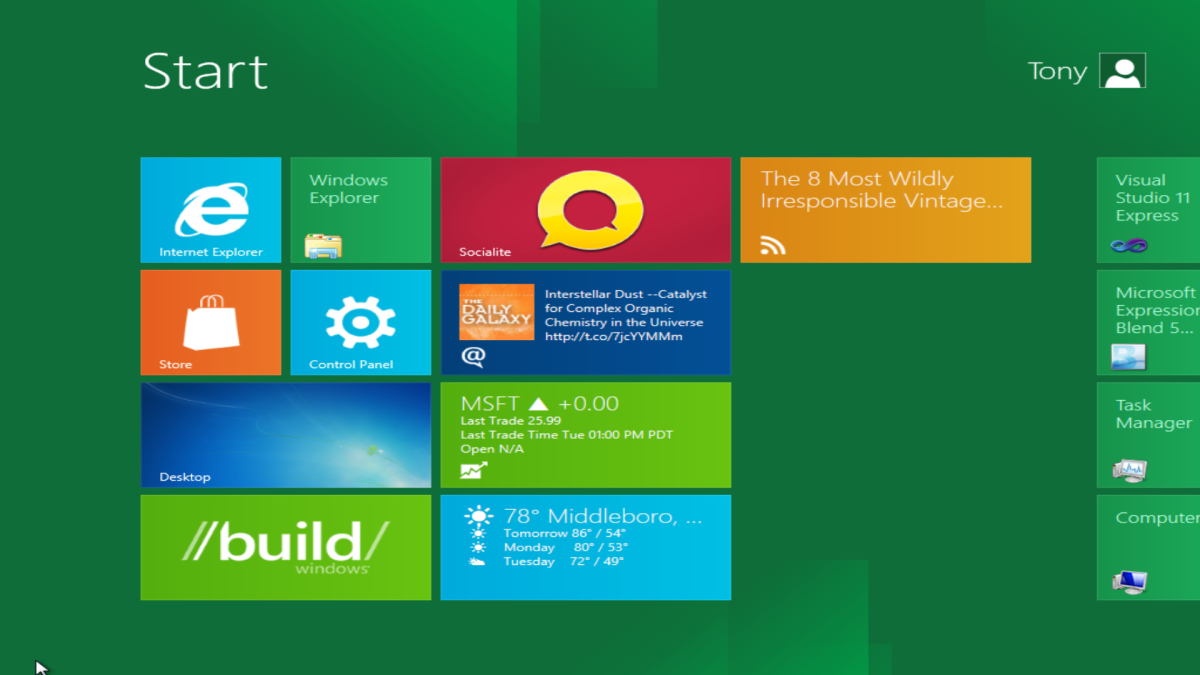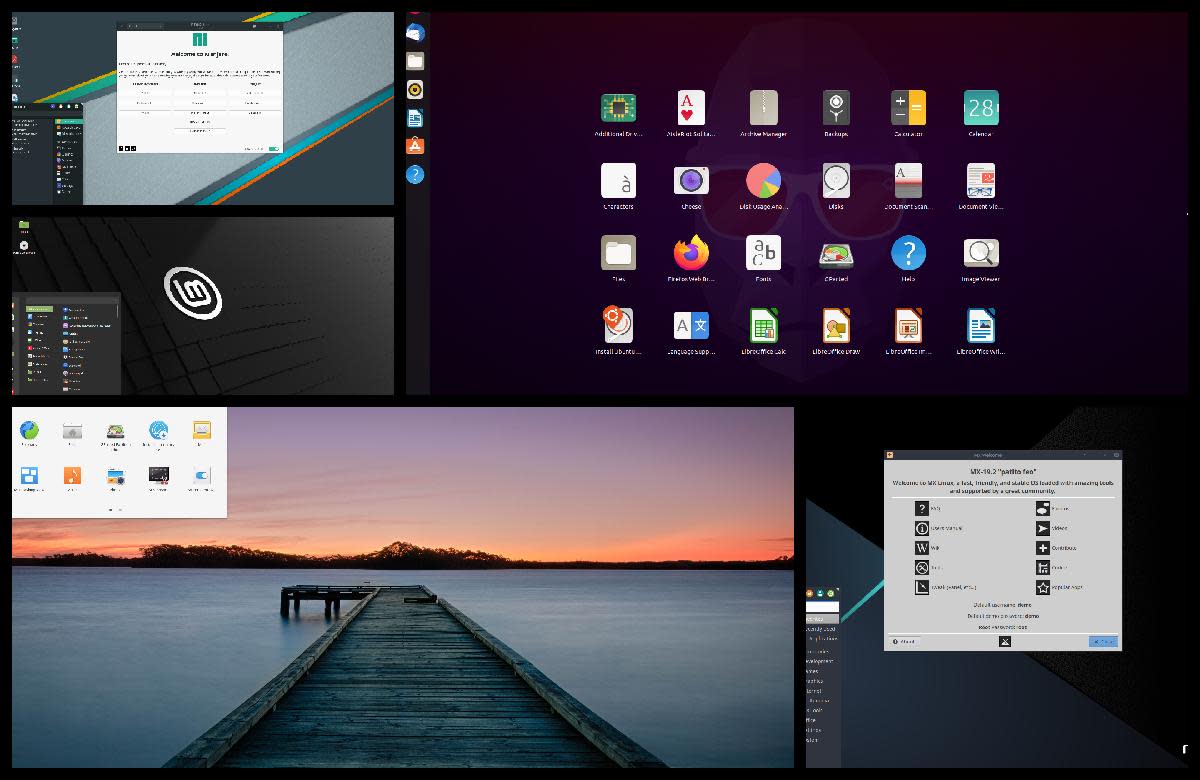- HubPages»
- Technology»
- Computers & Software»
- Operating Systems
Resetting your Windows 8 installation
If you're a long-time user of previous versions of Microsoft Windows you may have experienced something known as PC-rot. That's where your system just seems to slow right down. You get to the point where you need to uninstall Windows and reinstall it. It's a lot of work. It's very time consuming. Well, there's a new feature here in Windows 8 that allows us to reset without having to go through all of that rigmarole. There's a few different ways of doing it as well. So let's check it out. It's in our PC Settings where we'll find a couple of options.
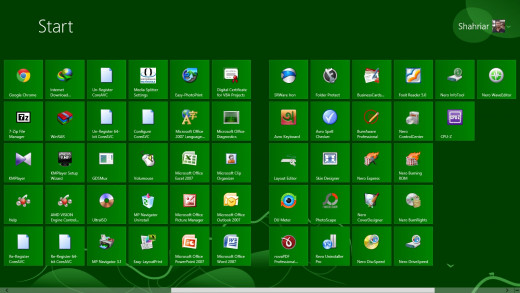
So let's use the Windows keyboard shortcut, Windows+I. Next, in the bottom right corner we'll click Change PC Settings and then over here on the left select General. Now as we scroll down the General Settings here on the right-hand side, we get to an area known for Refreshing your PC and Removing everything and reinstalling Windows. It's these two options we're going to talk about.
For example, if everything is just wound down to a grinding halt and you want to reinstall Windows, you can remove everything and reinstall Windows using the Get Started button here. All this is going to do is set your PC back to the factory settings and you will have to back up your files and put them back, but it'll be like a fresh installation. Now if you don't want to affect all of your files, you can choose Refresh your PC and in this case, clicking Get Started here is actually going to seem to reinstall Windows without affecting all of your files.
So if you have documents, photos, music, even your personal settings that you've changed in Windows, they'll all be restored as well. And you might end up with a better running PC. So those are the two options. There is a third option as well which we don't see here and that is if you have an installation DVD. You can pop it in the drive and it will recognize that Windows 8 is already installed. Because it is, you'll see an option to repair which is the same as clicking Get Started here under Refresh your PC without Affecting Your Files. We don't really need to do that right now, but it's good to know you have these options here if you experience something we used to call PC-rot. It's not as likely now here in Windows 8, but if it does happen, you have those options at your disposal.
Let's close this up by going to the top when the hand appears. Let's just click and drag it all the way down to the bottom and release. We're back to the Start screen and ready to go.

![Microsoft Windows 10 Home USB Flash Drive [Old Version]](https://m.media-amazon.com/images/I/41nRbXjLGGL._SL160_.jpg)