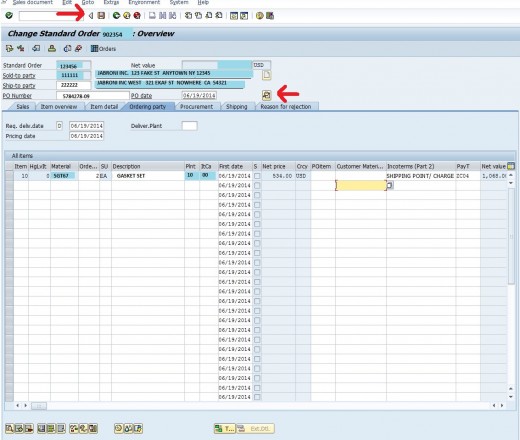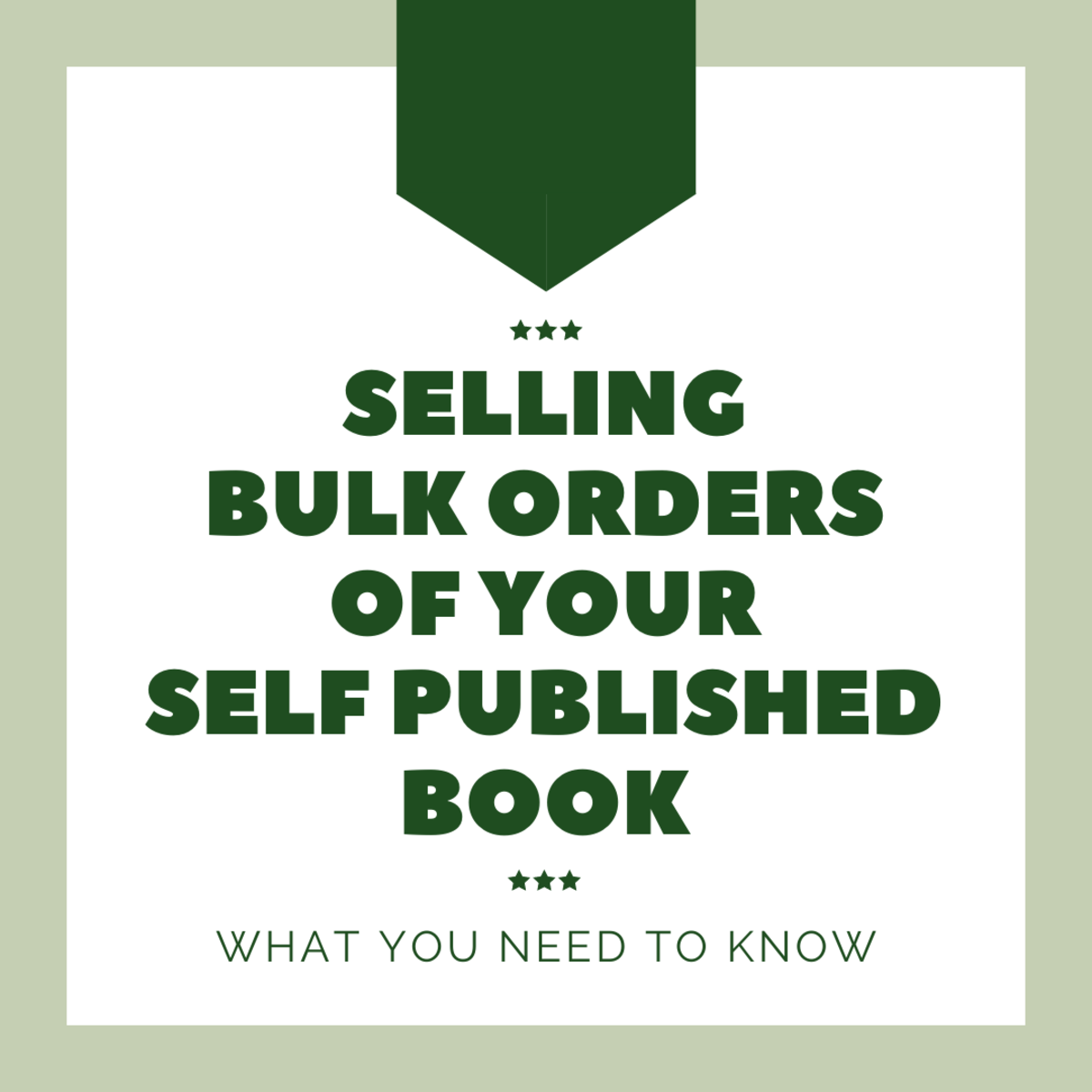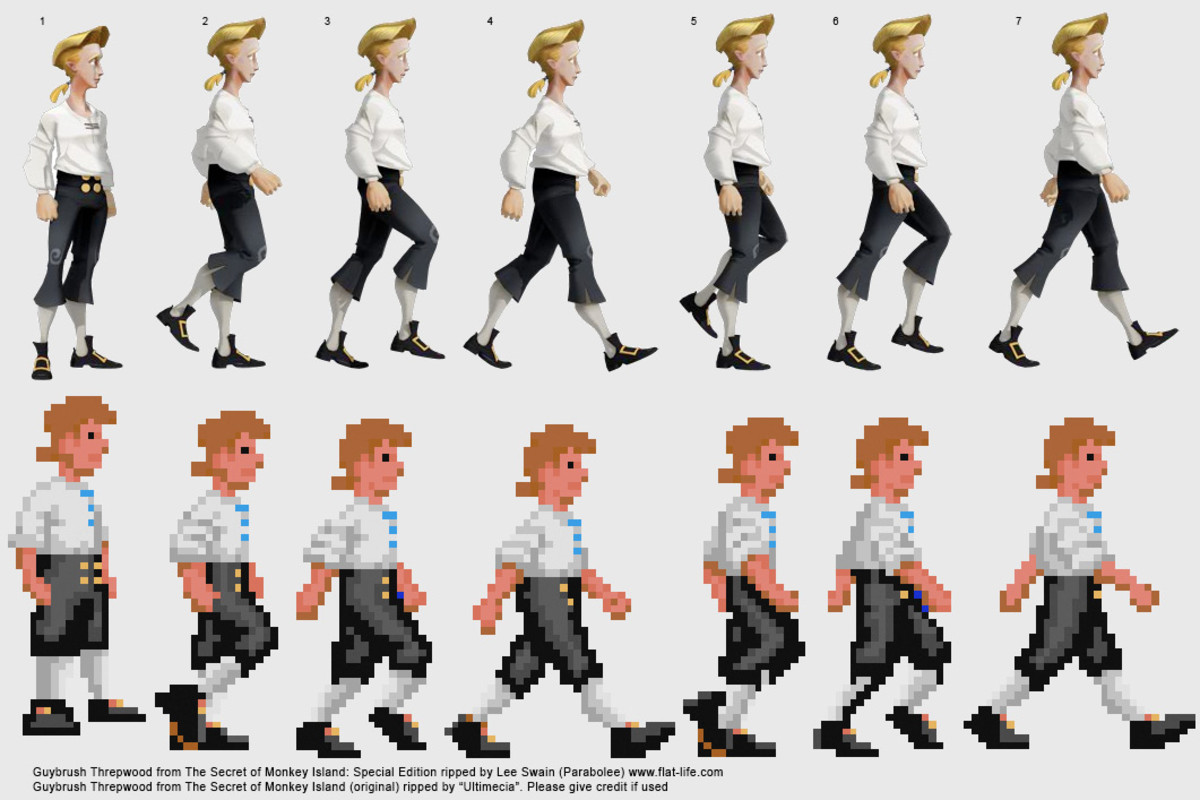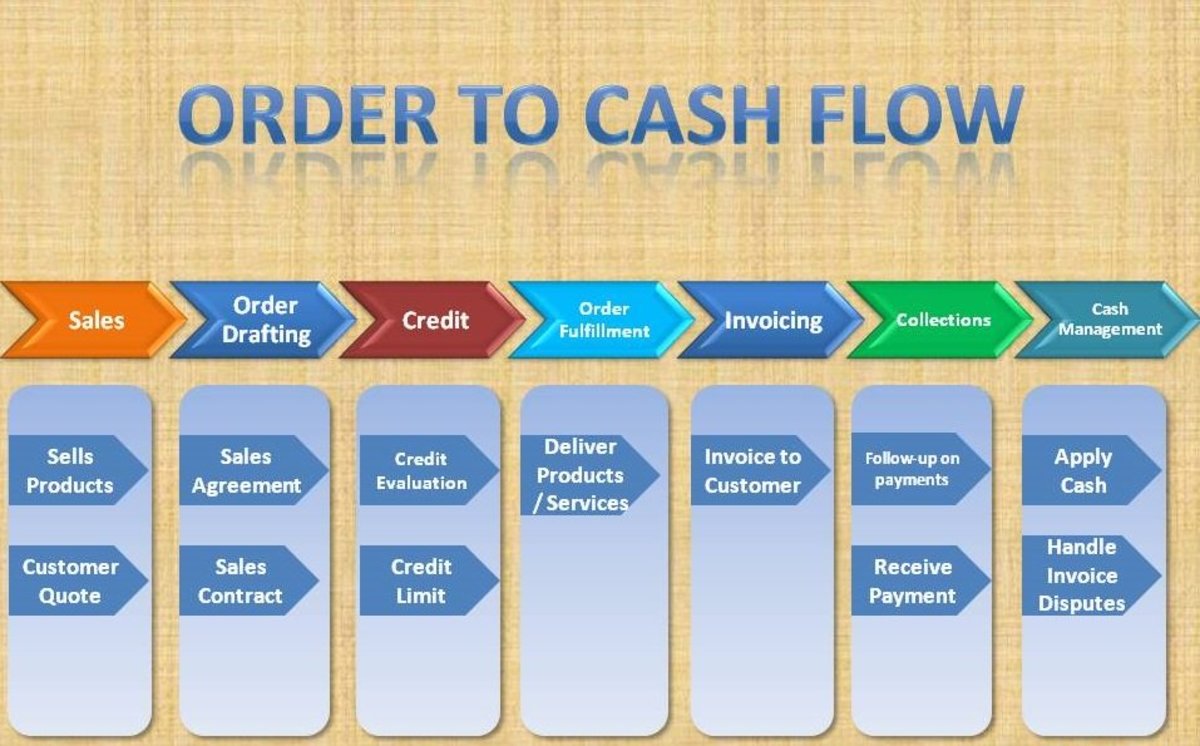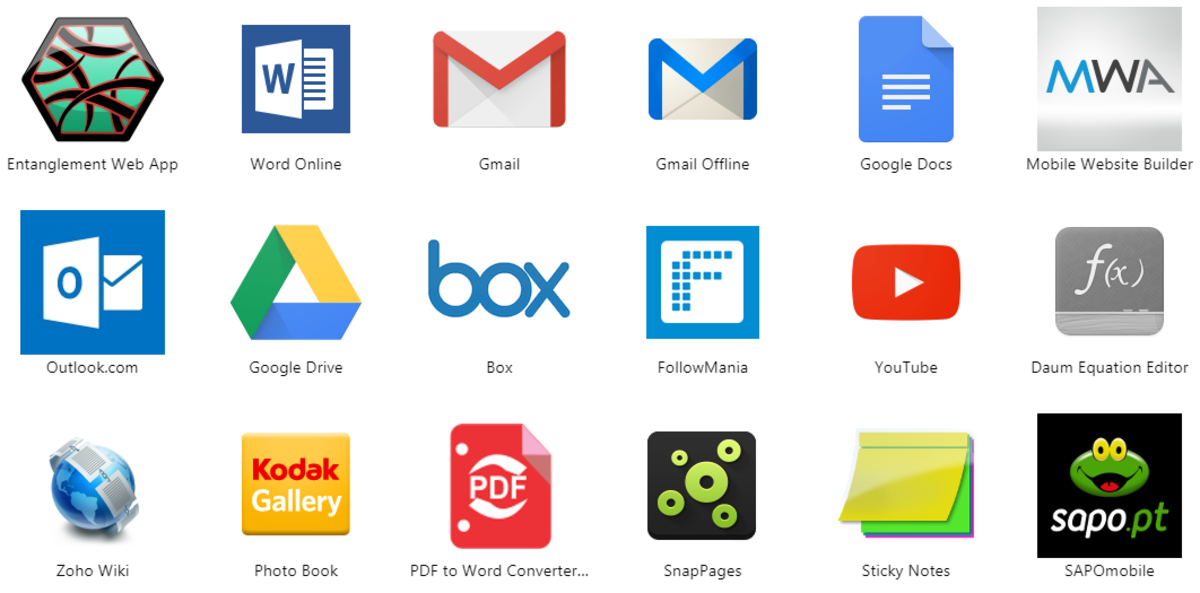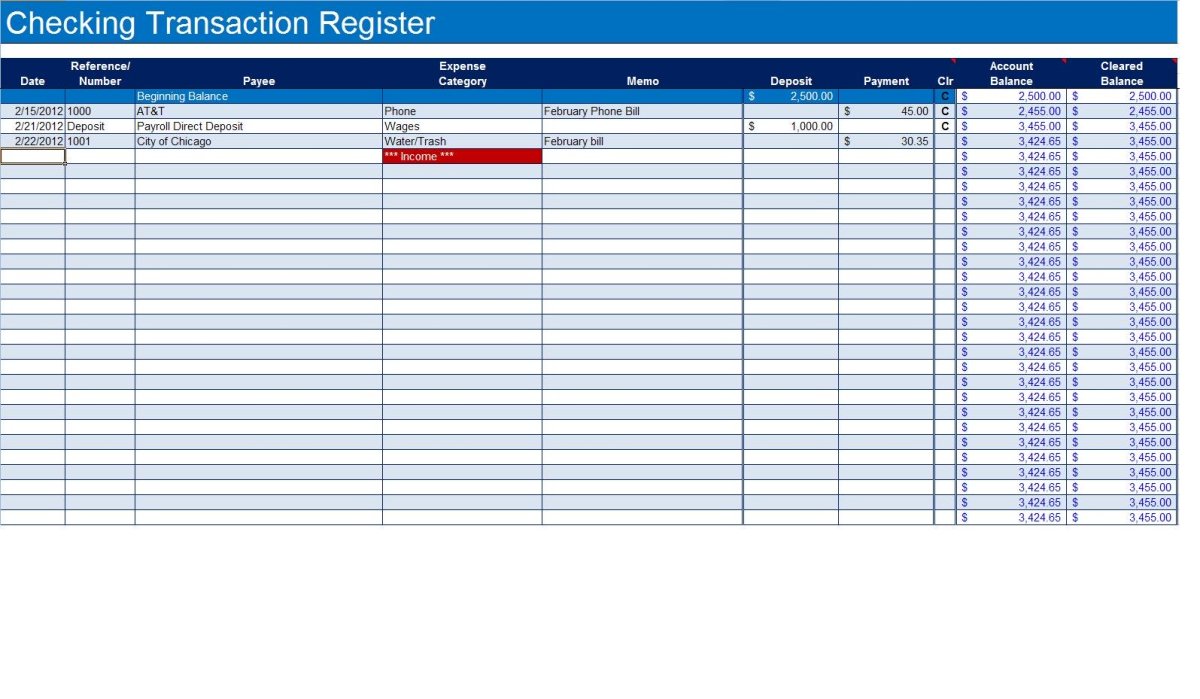- HubPages»
- Technology»
- Computers & Software»
- Computer Software
SAP Basics: Changing And Viewing A Sales Order

The "SAP Basics" series focuses on the basics of using SAP in sales, order entry and customer service. This article covers how to view and change a sales order. For the first part of this series, which deals with the basics of SAP order entry, go here.
Viewing An Order In SAP
In the first article in the SAP Basics series, we covered the basics of what SAP is, as well as the main menu (or User Menu), how to navigate to different screens and the order entry screen. We also covered the basics of entering an SAP sales order in the VA01 screen. We will now go over how to look at and change sales orders.
To view an existing sales order in SAP, type VA03 in the box at the top, left-hand corner of the user menu. Or, you can type /NVA03 in the same box in any screen. This will bring up the Display Order screen. Type the sales order number in the "Order" field and press Enter, or enter a purchase order number in the "Purchase Order No." field and click the "Search" button below the input fields.
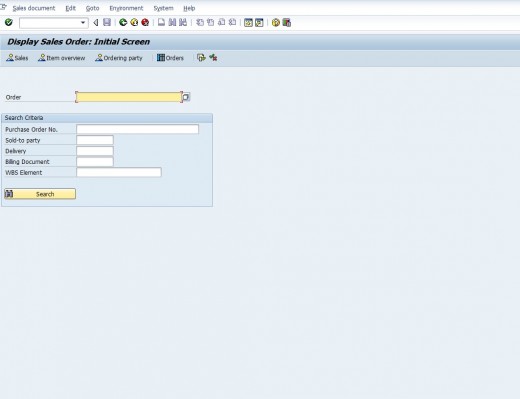
All input fields on this screen will be grayed out, as you will not be able to make any changes in this state, only look at the order. You can use all the standard buttons or scroll through the tabs to look at order information.
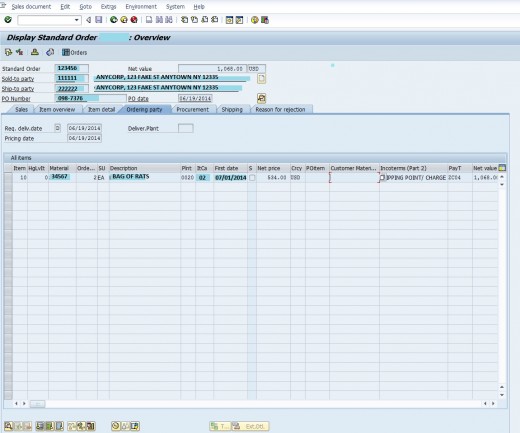
To make changes to an existing order, type VA02 in the text box at the upper left-hand corner of the user menu, or /NVA02 from any screen. This will bring up the Change Sales Order screen. Type the sales order number in the "Order" field and press Enter, or enter a purchase order number in the "Purchase Order No." field and click the "Search" button below the input fields.
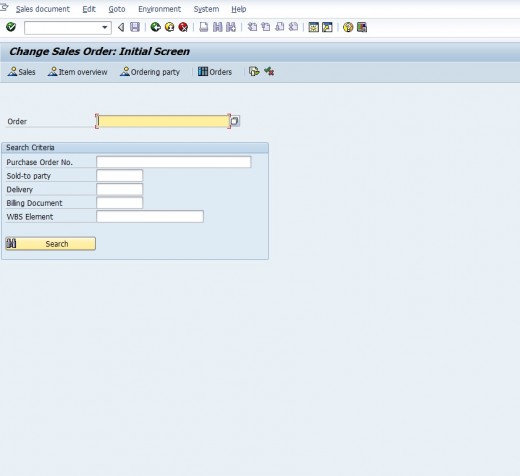
You will now see the main screen of the order you wish to make changes to. Most, but not all, input fields will show as white; these can be altered. If the order has shipped or billed, certain areas may be grayed out and cannot be changed. If only part of the order has shipped or billed, then only the relevant areas will be grayed out. If not, you should be able to change the Ship-to, Bill-To, item numbers, quantities and pricing, among other things. In most cases, the Sold-To cannot be changed on an existing order. You can also delete or reject lines. To reject a line, scroll to the right on the main order screen, look for the "Rejection" column, and click on the field to activate the drop-down menu. Choose a rejection reason and hit Enter. The rejected line will then be grayed out and its dollar amount subtracted from the order total.
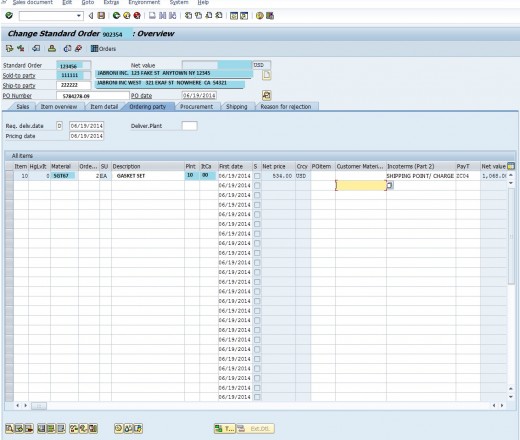
To change pricing for an item, click on the "nickel" icon at the bottom of the screen (the one with a "5" inside a circle). This will take you to "Conditions" tab, where you can alter pricing, discounts, commissions and tax rates, assuming that you have the network permissions to do so. Once a line has been invoiced/billed, no changes can be made to the price.
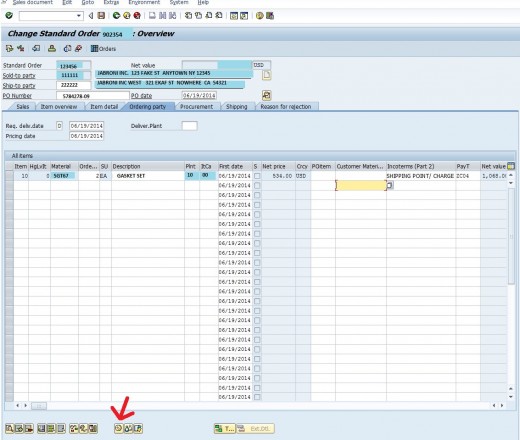
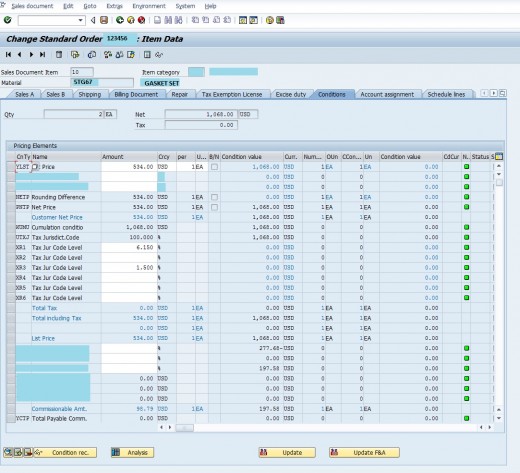
You can click on the magnifying glass icon on the main screen to go to other fields that you may want to view or change (such as "Partners", "Billing" and "Texts"). You can also get to that screen by going to the top of the screen, clicking "Goto", and choosing an option from the drop-down menu that appears. To save the order, click on the floppy disk icon near the top of the screen. The system will then take you back to the Change Sales Order: Initial Screen.