Secure Your USB Flash Drive Stick Data Files Using Encryption
USB flash drives are the best choice for people who move files between computers often and with the recent drops in their prices almost every user has at least one USB flash drive. The USB port offers convenience (it exists in all computers that are less than 10 years old) so a USB flash drive is a must-have.
Until recently, storing vital data in a USB flash drive was not advised, especially for files that needed to stay secure and out of people's reach; for example, secret company plans, documents that shouldn't fall in wrong hands, etc. Flash drives are small, thus they easily get lost and the same would happen with the data they include too.
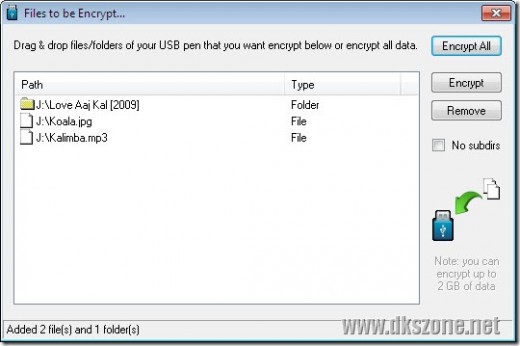
The encryption process
For someone who would still prefer using the USB pen drives, the solution is encryption. The data stored in it will be altered in such a way that they can only be accessed with the use of a password. The process usually is boring and rather annoying for amateur users and sometimes even asks for additional software to be installed in all computer systems that will access the encrypted files.
That's where USB Safeguard shows up; it does not require installation at all. Not even in one computer. Moreover, it does not require knowledge of complex settings nor it would ask the user to have a degree in encryption to handle using it. USB Safeguard just has to be copied in the flash drive and in less than one minute you can have data that are secured with password.Let's see how it is done:
You first need to download the application from here. You do not need to run it, just move to the USB flash drive. When it has been copied, run it. It will ask for password to encrypt the media it is ran from - that's why you need to copy to flash drive first, you wouldn't like your hard drive to become encrypted! When you finalize the password and you click OK, the USB will be secured with the password you indicated. The program will suggest that you save a file that will include your password in your computer, so you will not risk your data in case of forgetting the password you set.
In the basic window of the application, you can choose which files are to be encrypted. A wise selection for those who carry many crucial files is to select Encrypt All, but there is also "drag and drop" method for particular files. When encryption has been completed, you will be asked on further actions regarding the files you secured. Options here are Do Nothing (not advised, after all we needed encryption for a reason!), Delete and finally High Security Delete. The latest will provide a safe deletion of the file, so it cannot be restored in the future.
When all actions are done, the data will be stored in a file called image.dsk but will not be visible at all; to access them, you need to run USB Safeguard again. When you do so, you will be asked for the password you set, and provided you have entered the correct password the files will be shown. You can decrypt them and access them again.
Finally, now that capacity is going higher and higher and prices drop, why not check the Best 128 GB Flash Drives?








![How to Remove Kaspersky Password Protection? [Easily Recover] How to Remove Kaspersky Password Protection? [Easily Recover]](https://images.saymedia-content.com/.image/t_share/MTc2Mjk3NDcwOTAzNTkyMTI2/how-to-remove-kaspersky-password-protected-easily-recover.png)