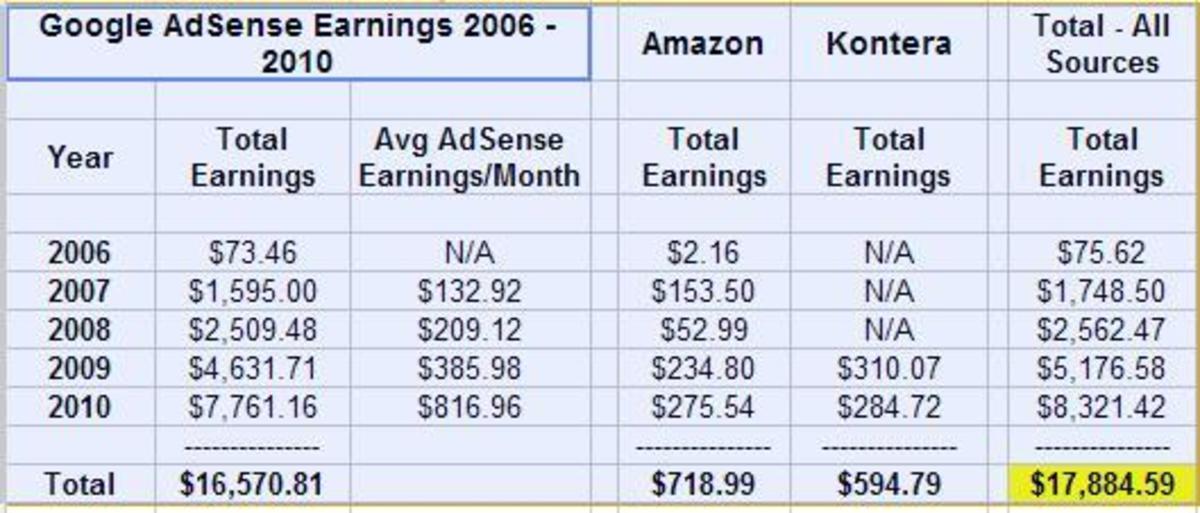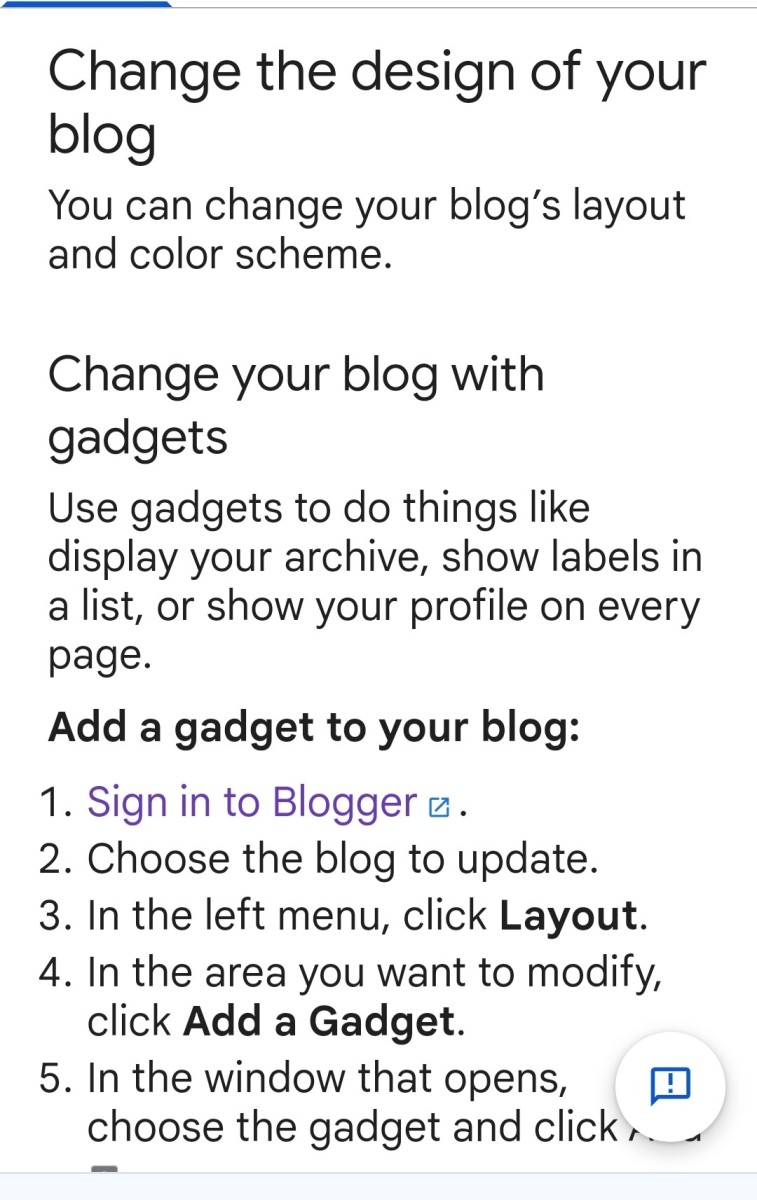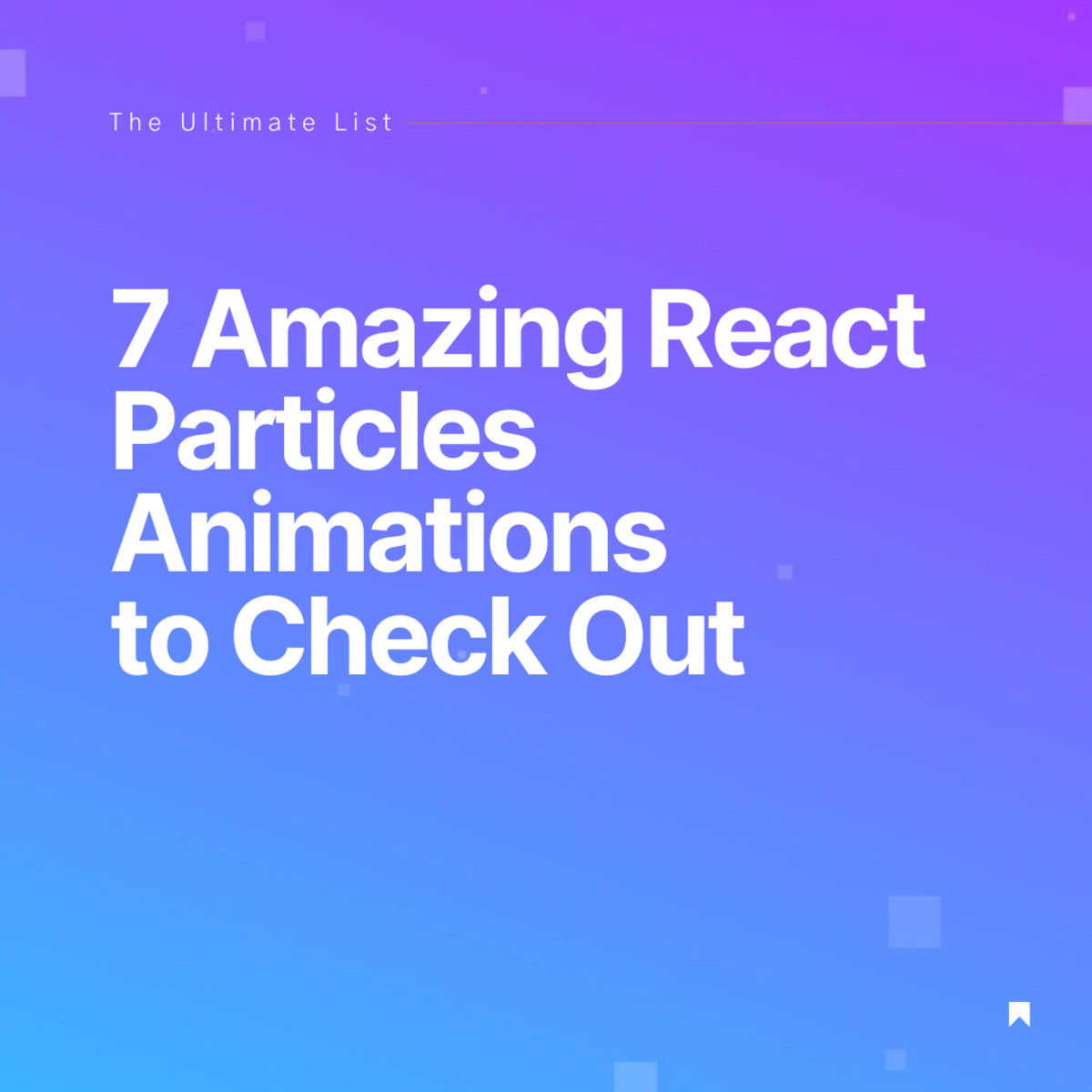- HubPages»
- Technology»
- Internet & the Web»
- Web Page & Web Site Development
Set up Google AdSense in drupal 7 website without using any module or editing themes to monetize your Drupal 7 website
Turn any Drupal 7 website into a revenue generating machine. Google AdSence, the giant of all AdSense, offers a contextual advertising solution to web publishers, delivers text-based Google AdWords ads that are relevant to site content pages. Drupal is a free and open source CMS written in PHP and distributed under the GNU General Public License, and using Drupal 7 any type of website can be created withing few hours. Idea is pretty simple to earn much money using these two things combined. Add Google AdSence code into your Drupal 7 website and covert your Drupal 7 website into a cash earning stream. So, the requirement is to know the way to add Google AdSense code to the Drupal 7 website. Lots of tutorials and techniques and modules are available to add Google AdSense code on Drupal 7 website. But most of them are not easy and always working for most Drupal 7 website. Me too, needs more than one month to find out the easiest way to add Google AdSense code to Drupal 7 website. Finally, I discover the solution. Believe me, no need any type of modules or any code modification to the templates, just follow the steps of this page and add Google AdSense code to your Drupal 7 website and generate revenue as much as you can!
Requirements for setting up Google AdSense in drupal 7 website without using any module or editing themes to monetize your Drupal 7 website
To monetize any Drupal 7 site, the followings are necessary:
- An active Drupal 7 website
- An active Google AdSense account
- Administration permission to the Drupal 7 website
If you have the above mentioned three things then you can step forward to add Google AdSense ads to your Drupal 7 website easily without using any Drupal module or any type of theme customization.
Steps to set up Google AdSense for Drupal 7 website to earn revenue form your website:
Setting up Google AdSense ads is pretty simple and easy. The most interesting thing is that for Drupal 7, we even do not need any modules. Moreover, we do not need any type of code or template customization. The logic is pretty simple and can be apply any type of person if his / her website is build using Drupal 7. Follow the following steps to add Google AdSens ads to your Drupal 7 website and to generate revenue from your website:
Step 1: Create or generate a Google AdSense ad code for your Drupal 7 website using your active Google AdSense account according to your choice. After generating the AdSense code for your Drupal 7 website, copy that code and paste it to a notepad file and save it as your wish. For example, we save the code in the file MyDrupalCode.txt. Remember, you donot have any permission to add or modify any part of the generated Google AdSense code. [Note: I will publish a page how to create Google AdSense code for Drupal 7 website very soon].
Step 2: Login to your Drupal 7 website's administrator account using the administrator account's user name and password.
Step 3: Enable the PHP functionality of your Drupal 7 website. To do this, access the Module section of your Drupal 7 website. Now, find PHP Filter and enable this module and click on Save configuration button to save the settings.
Step 4: Go to the Structure of your Drupal 7 website. From the "Structure", choose Blocks section. We need a block to add the Google AdSense code to our Drupal 7 website. Now click on Add block link to create a new block for the AdSense block to monetize our Drupal 7 website
Step 5: From the Block creation page, we have to do several things. First, we type the description in the field Block description like My Google AdSense Block. Remember, this is not a fixed text. You can write anything in this description section. Now, go to the Block body section. Before putting / writing anything there, first choose the Text format as PHP code. You must have to choose this. Otherwise the code will not work for your Drupal 7 website. Now, we have to create an empty PHP block code in the Block body section like <?php ?>
Step 6: We now have to put the AdSense code block ads code into the PHP code block of previous step. Just copy the Google AdSense auto generated code block (which we save in Step 1) and paste it in the PHP block codes to print using PHP printing function. After doing this, specify in which themes and regions this block is displayed. Moreover, we have to set the Custom visibility settings (Users cannot control whether or not they see this block.), Show block for specific roles (Don't enable either of these options.) and Show block on specific pages (Don't choose a option. If you have to, choose: Show on every page except the listed pages. and leave Pages: Blank Unless you know what your doing.) and after doing all things click on Save block button to save the block's code which we just created.
Step 7: After finishing the above steps, move your new block to your left or right sidebar or header part or anywhere of your website.
When you have completed the above steps, you have done all things. Now, your Drupal 7 website is ready for displaying Google AdSense ads for you to monetize for you. It's time to visit your Drupal 7 website and see in action. Just visit and refresh your website. What are you seeing? I think you are seeing the Google AdSense ads are showing on your website.
Following the instructions which we mentioned here, you can easily add Google AdSense ads for your Drupal 7 website. The great challenge is that here we do not need any type of module or any type of custom template modifications. The steps are really very simple and anyone can do this. Lots of tutorials and forum posts only give instructions but most of them are not effective as most people do not know the actual ways to do. Hopefully, following the instructions, you can easily add Google AdSense ads to your Drupal 7 website to monetize some money each month. Furthermore, if any query or support is in need, please mention in the comment section.
@ Written by rancidTaste [web: www.hideMyTips.com]