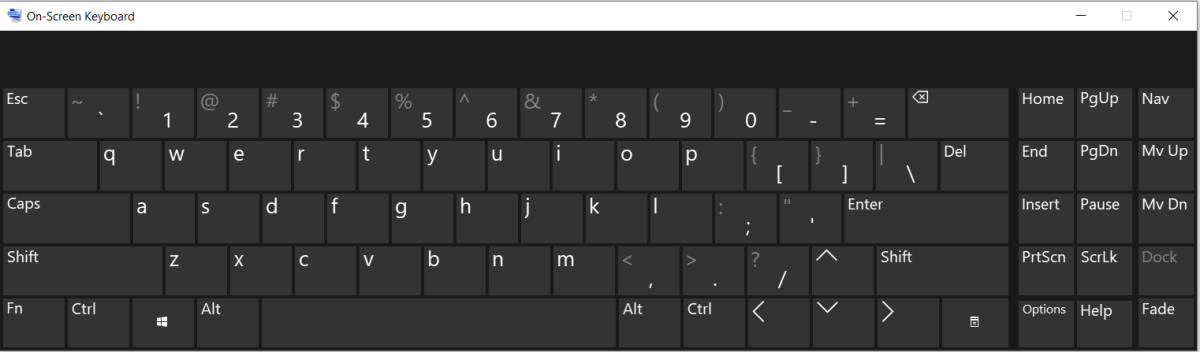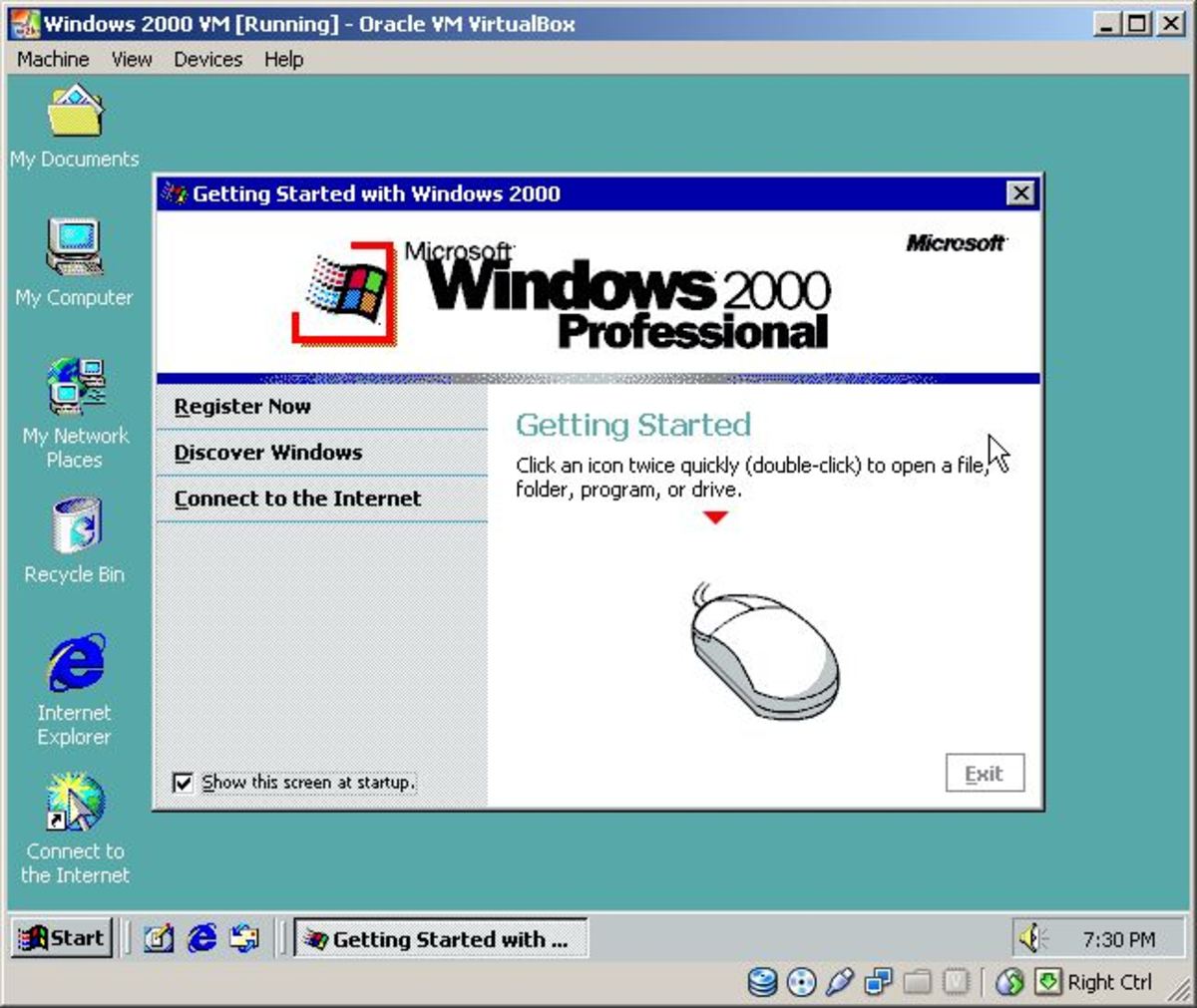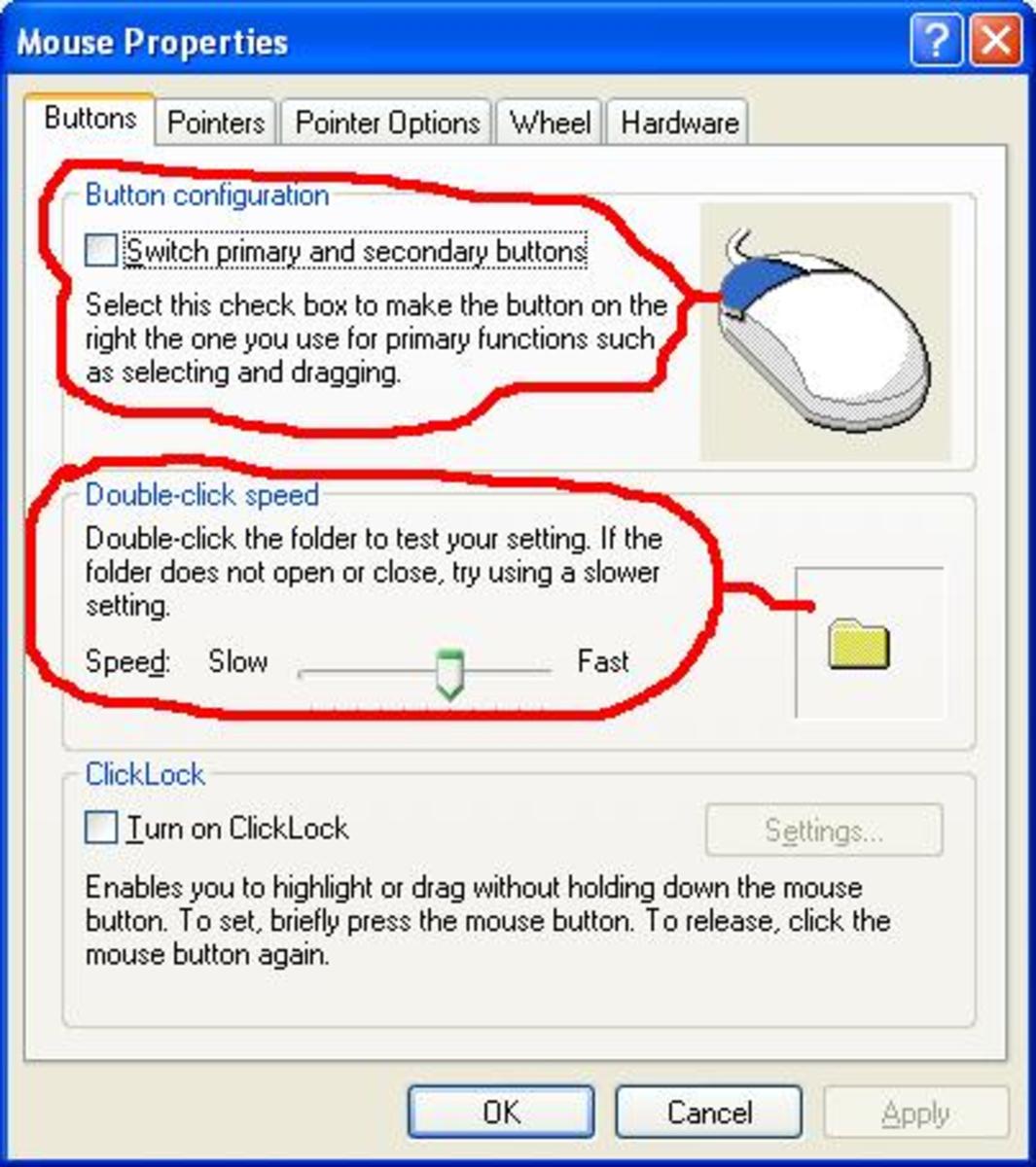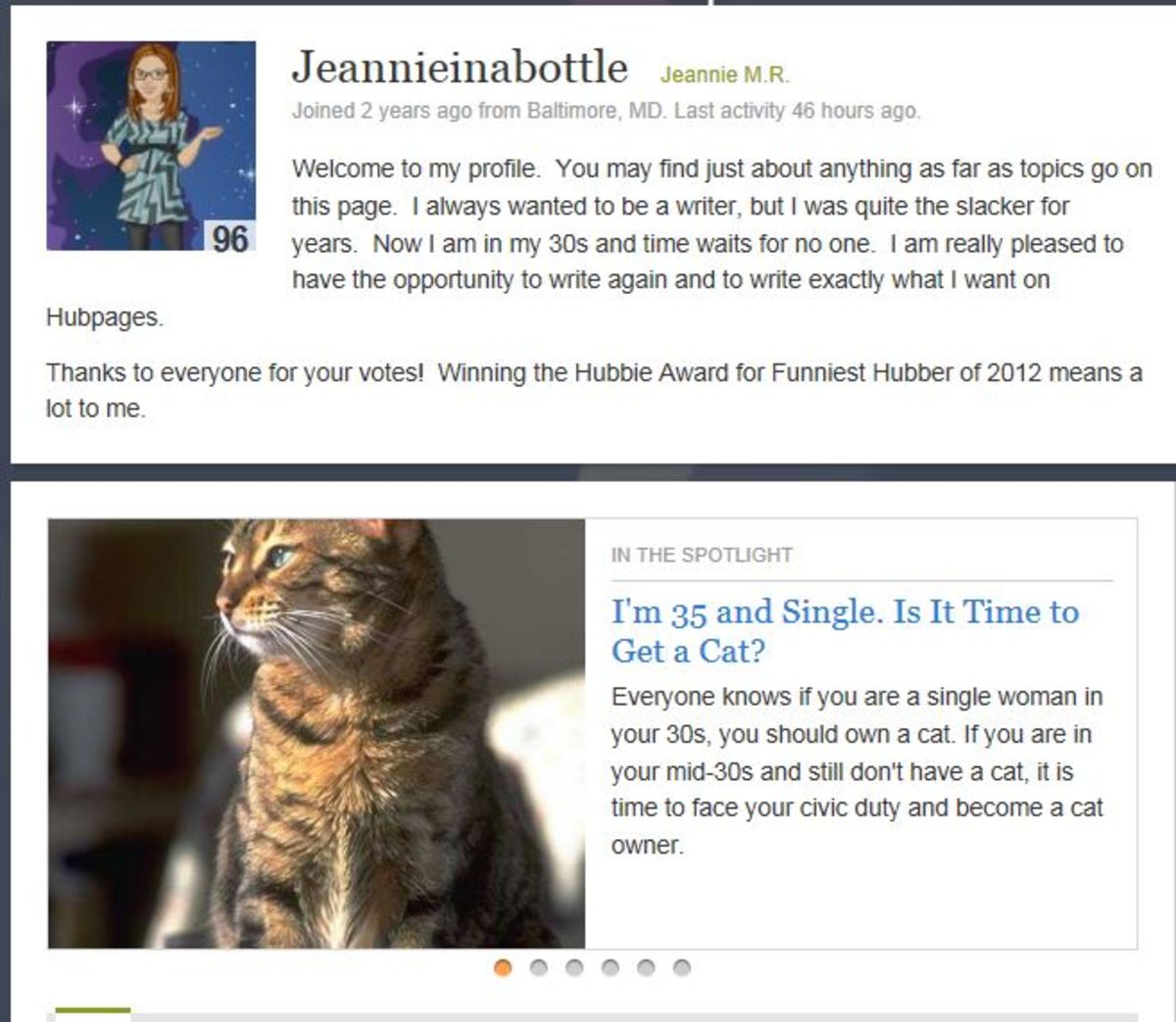- HubPages»
- Technology»
- Computers & Software»
- Operating Systems
Settings - System Restore
Setting the size of Sytem Restore
The System Restore function in Windows XP can have its uses but generally speaking, in its default setting, it is a disk hog. The default setting for the System Restore function is 12%. That's nearly 9 GB if the computer has an 80 GB hard drive and nearly 28 GB on a 250 GB drive. I recommend that your System Restore be sized to between 2 and 5 GB, or turned off completely (if you have another means of backing up your system). It should also always be turned off for non-system drives.
How to change System Restore usage
- Click on the Start button, and then double-click on the Control Panel icon from the Start Menu. This will open the Control Panel window.
- Click on the icon labeled Performance and Maintenance in the Control Panel window. (If you are using Classic View, skip this step.)
- Click on the icon marked System in the Performance and Maintenance or Control Panel window.
- In the System Properties window click on the System Restore tab, near the top of the window.
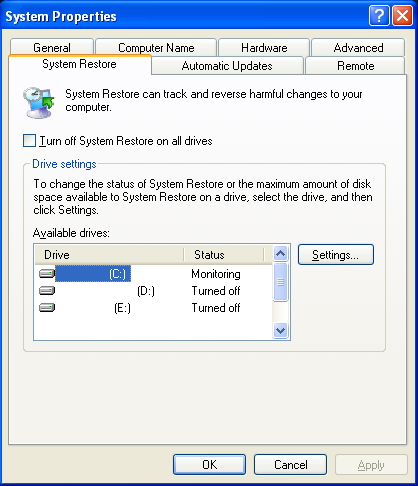
5) In the System Restore tab there will be a list of all the installed hard drives and partitions (if you have more than one) and their current System Restore status. When you select one by clicking on it, the Settings button to the right becomes active.
6) Select a hard drive and then click on the Settings button. A Settings window will open for the drive that was highlighted.
7) In the Settings window for the System Disk, usually labeled [C:], use the slider to adjust the percentage of disk space to use for System Restore.
8) If the drive you’ve selected isn’t the System Disk, you can safely turn it off and leave it off permanently. (This option is not available in the Settings window of the System Disk.)
9) When you are done changing the settings of the disk you have selected, click on the OK button at the bottom of the Settings window.
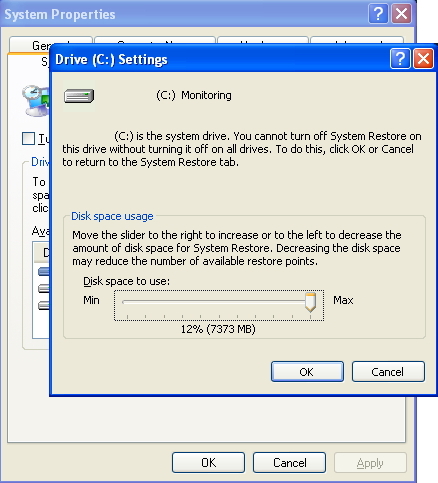
10) You can turn off System Restore on the System Disk by clicking on the Turn off System Restore on all drives check box near the top of the System Restore tab in the System Properties window.
11) When you are done changing the settings of the disks, click on the OK button at the bottom of the System Properties window.
You are done! That wasn't so hard, was it? You are not required to restart your computer at this time, but I would recommend doing so.