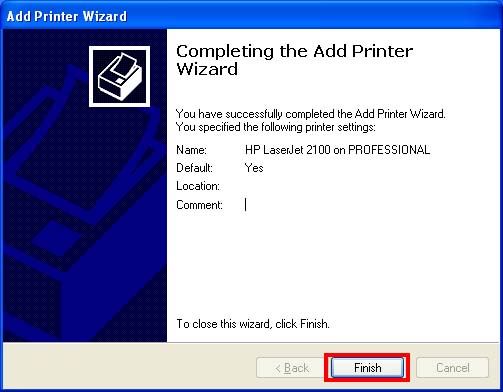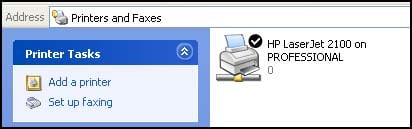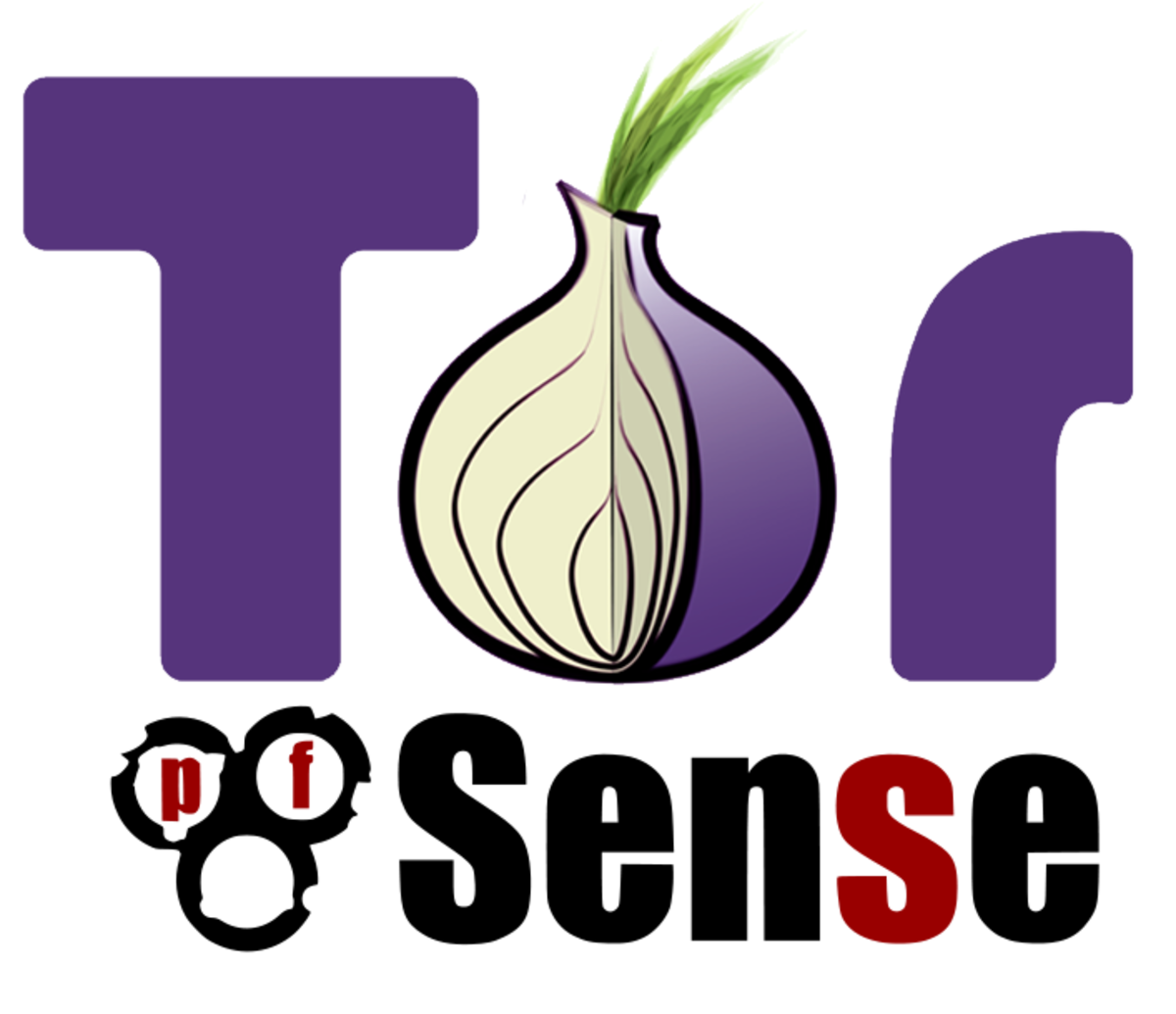- HubPages»
- Technology»
- Computers & Software»
- Computer How-Tos & Tutorials
How to Share Your Printer in a Home Network (LAN) With Windows XP
Previously we had learnt how to set-up LAN, assign IP address and share internet connection. In this tutorial we will learn how to share any working printer with few clicks. Printer sharing is a cakewalk, any computer user can share printer, the only condition is that you must have a fully working LAN and properly installed printer.
So I assume that you have a fully functional LAN and an installed printer and you just need to share that on LAN. I have an HP printer installed and I am going to show you HP printers sharing procedure.
One more thing I want to say that following the same procedure you can share professional inkjet printers, small business laser printers, color printer copier fax scanner, color copier printer, color printer scanner copier, sharp copier printer, canon printers, addmaster printers, xerox printer, epson printers etc. The list of the devices are long, in short you can share almost all printers, scanners, copiers etc.
I.
Go to the machine where you HP or Canon printer is installed. Boot the PC and once it loaded completely then click on start menu and click on “Printers and Faxes”.
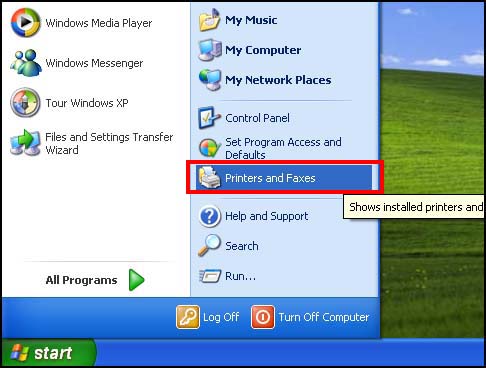
II.
Here you can see the installed printers on that PC. Look at my PC’s “Printers and Faxes” window. Now right click on the printer you want to share (in case you have more than one printer installed.) and select “Sharing” option from context menu.
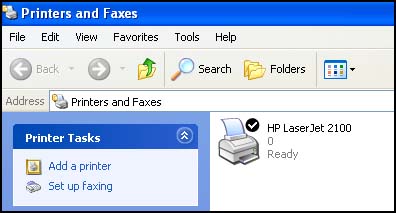
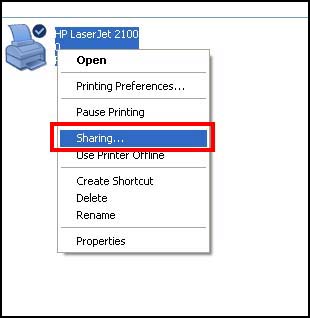
III.
Now you can see you printer’s properties window, click on “Share this Printer” and you can give a suitable name if you don’t want the default name then click OK.
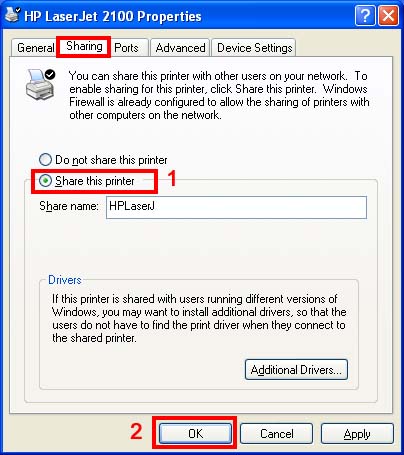
IV.
Now you can see that you printer has been shared, a hand like icon under printer icon confirms that. But we are not ended here; we just enabled the sharing option of that printer. Now we have to install them on other PCs of LAN as network printer.
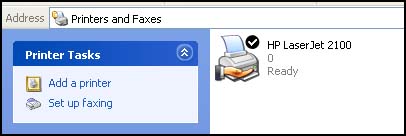
V.
Go to the PC where you want to use the just shared printer. Click on “Start” then on “Printers and Faxes”. On the right pane you will find “Printer Tasks”, under which you will find add printer option, click on that and it will open printer installation wizard.
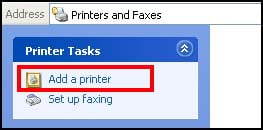
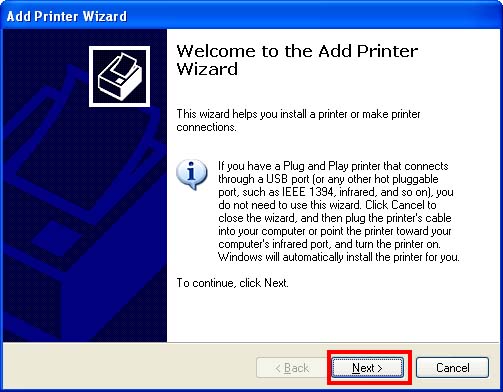
VI.
Click on next button to continue, on next screen select “A network printer or Printer attached to another computer” and click Next button.
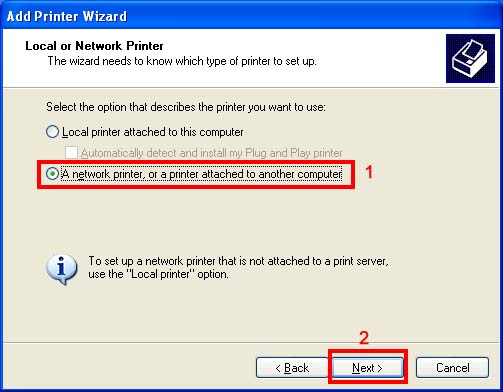
VII.
Now in “Specify a Printer” window select “Browse for a printer” radio button and press “Next” button.
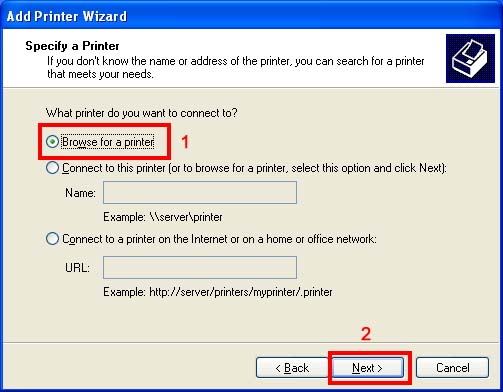
Here you can see “Browse for Printer” option where you can find lists of shared printers. But in our case we have only one shared printer, just double click on the computer name where shared printer is connected (on my network its “professional”), then select Printer name and click “Next”. As you click “next” button a warning message will appear, don’t get scared and click “Yes”. If this sounds a bit confusing then follow the below image.
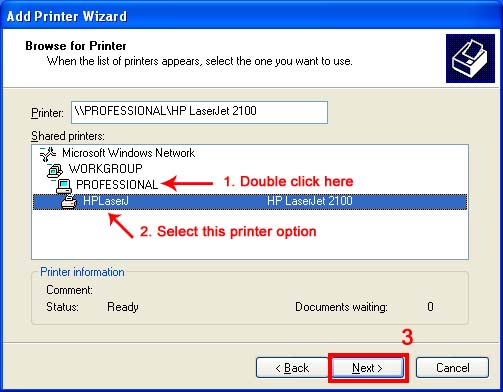
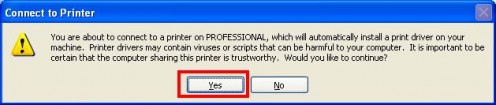
It will take a moment to install printer. After installing shared printer successfully you can see “Completing the Add Printer Wizard”, click “Finish” button. Now you can see a network printer icon in the “Printers and Faxes” windows.
Congratulation, you successfully installed a shared printer. If you want to install this shared printer on other PC then simply follow steps V – IX. If you find any difficulties during the process then please tell me I will try to solve that ASAP. Thank you for reading me and keep visiting me.