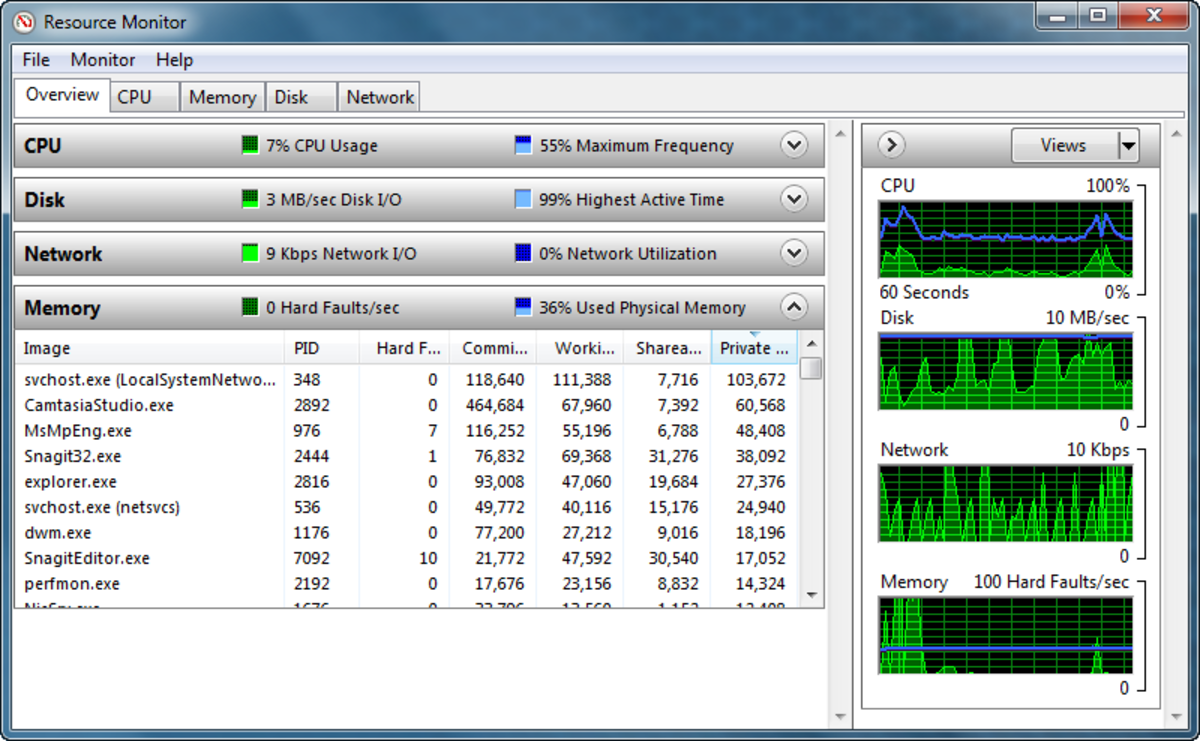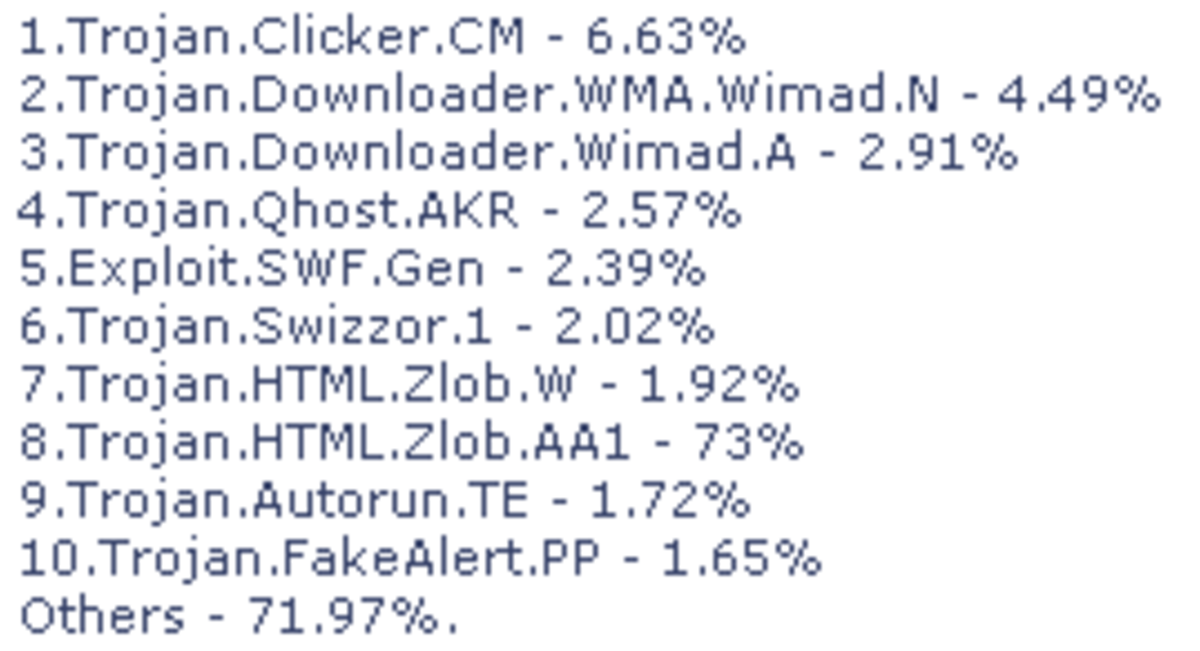- HubPages»
- Technology»
- Computers & Software»
- Computer How-Tos & Tutorials
Shorten Windows Startup Time
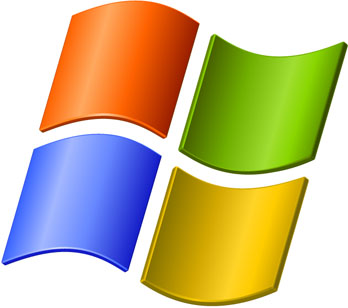
We've all had the problem at some time or another that after we've had our computer for a while, it seems to take longer and longer for the computer to boot into Windows. One of the most common issues for this is that the software on your computer has been automatically configured to load at start up. However, this is a simple problem to fix, and you should really see a shortened boot sequence due to it.
Two paths, same end result:
One way that you can prevent certain programs loading during the Windows boot is to go into each program, delve into the menu settings for it and then try and prevent it from loading. However, this is a long and boring process, especially if you've got a lot of programs on your system. The alternative is to use msconfig. If you have Windows XP, go to 'Run' and type in msconfig. If you're running Vista or Windows 7, in the search bar at the bottom of the start menu, type in msconfig and hit enter. You don't need to wait for the program to show up on the search pane before doing this.
For all three operating systems, the msconfig program will then open. and you'll be able to see five tabs on the program. Navigate to the fourth tab, dubbed Startup and you'll see a list of the programs that are set to lead when Windows is loading. Go through each of the programs, and deselect the ones that aren't crucial, such as game services like Steam, instant messaging systems, email systems and anything else that you're sure doesn't need to run automatically.
As a rule of thumb, I would suggest that you don't prevent security software from loading automatically, nor any other major and important programs that you need. Also, if you're unsure about how important a program is, leave the box checked so that it will still start automatically. Once you're finished, click on 'OK' and you'll be given the prompt to restart now or later. I would suggest that you restart now. When you boot back into Windows, you may receive a prompt that the startup sequence is now selective or words to the same effect. This is just Windows confirming your changes have been made.
Now that it's been done, you should experience a much shorter loading time. I hope the information in this Hub has been helpful to you.