How To Speed Up Your Slow Computer For Free!
AAAAAAAAIIIIIIIIIEEEEEEEEE

Hello, do you want to speed up your computer and make it work properly, but don't really know how to do it? Help is here!
One thing I hate when using my computer is waiting. If I want to do something, I want it done instantly without delay and I'm sure most people are the same. Unfortunately the way computers tend to work unless they're looked after, is quickly at first, then slower and slower as time goes on. You then have to sit there chewing the desk in frustration as you wait for the operating system to start up, or to open up a document etc.
Here are some simple tips that anyone can do to help their computer to run properly and quickly. These tips are all very easy to follow even for non technical people and the best thing is none of these tips involve you spending any money!
If you go though this article and do everything detailed within, then you'll be done in about 15 minutes and will enjoy a far better computing experience from then on, I promise.
Clearing away old rubbish..
I'm using a PC, so apologies to the mac users out there, although some of these tips will work on the mac too.
What tends to happen with computers is that over time they accumulate more and more programs, temporary files and general rubbish that overstretches the system. To keep your computer running quickly, then you need to ensure that as little of this stuff gets onto your computer as possible. You can manually do this, but an even easier way is to get some programs on there that will do the job automatically and best of all don't cost anything.
The first thing to do is to install a program called CCleaner. This is free and is absolutely awesome. What it does is automatically clear away the temp files that your computer loves to accumulate and collect. It also empties the recycle bin and you can even get it to automatically clear your browsing history and logins, so that ensures privacy and that you won't accidentally leave yourself logged in to your email, facebook or whatever else.
After you've downloaded it, then open it up and you'll see there are lots of check boxes. I have all the internet explorer boxes checked and all the windows explorer boxes checked too. In fact you can basically check all the boxes and not suffer any ill effects. Next go to the options menu, then settings. Select the box to run CCleaner when the computer starts. I also have the automatically check for updates box checked. If you selected the password box under the internet tab, it will log you out of all logged in pages when you restart and you will have to input your password every time you sign in to your hotmail, hubpages etc. That's not a big deal to me, but you can leave the passwords box unchecked if you'd prefer not to do this and CCleaner will still delete your temp files and recycle bin.
After you've done this, then every time your computer starts up, all of the old rubbish temporary files and files you've put in the recycle bin will automatically disappear. This program can take a while to run the first time you use it if you have never deleted any of this stuff before, but after you've started using it regularly it will take only a couple of seconds every time you start up, which isn't really much. Even if you don't do anything else, this will help your computer to run much faster and I always put this useful program on to people's computers whenever I'm asked 'can you fix my computer it's not working properly?'.
NOOOOOOOOooooooooO!!

Protecting against viruses & spyware..
Another problem that tends to happen to computers is that the more you browse the internet, the more general spyware and other rubbish gets on there. In some cases this can mean the computer is rendered useless. Even if not, who wants adverts popping up all the time and potentially having your private information stolen from the computer? Not me and I suspect not you either!
To get round this, you need to do a couple more things. The first one is pretty simple, install Microsoft Security Essentials. This is an antivirus program that will delete any viruses found on your computers. It's regularly updated and does a decent job. I used to use other antivirus programs, but have found no need since using this one and it doesn't even cost anything. Once installed, go to the settings tab and select the 'run a scheduled scan' box. I have mine running a quick scan daily at 19.00. Also check the box that says 'check for the latest spyware / virus definitions before scanning'.
After you've done this, you can relax. This will work automatically so no need to worry about it again.
I've not finished yet, there are a couple more things to do. You will need to make sure that your firewall is on. Nowadays the firewall that is built into modern operating systems like Windows 7 & 8 are so good that there is little need for an additional program. The safety icon on the taskbar in the bottom right will soon tell you if the firewall is not enabled. Make sure it is on and you can pretty much forget about it. The firewall program stops unauthorised access to your computer.
Another program that is useful to install is Spybot. This is an anti spyware program. Once again it is free. If you have the previous two programs installed from the start it's unlikely you'll need to run this often, however if you have been running without a firewall / antivirus, it's worth installing it as chances are you will have some unwanted programs running. It is very simple to use as it asks you if you want to update to the latest definitions, then will scan your computer. If it picks anything up that shouldn't be there, it will ask you before deleting it. Even if you have anti virus, it is worth running this every now and again just to be sure. This one is not automatic, so you'll have to remember to select it once in a while, update and run it.

Sorting out hard drive indexing / fragmentation..
All of the removing of viruses, spyware and temporary files all helps, but something else that slows computers down a lot is unnecessary programs that you've installed yourself! To have a look at what you have on there, then select the start button, go to control panel and then under the 'Programs' tab select 'uninstall a program'. There you will have a list of programs that are installed on your computer. In most cases after a computer has been in use for a while, you'll have stuff installed on there that you don't use any more. Some of that stuff will be starting up every time the computer starts, others won't do that but will be taking up useful space. Get rid of everything that you don't need by selecting uninstall and letting the computer do its thing. If you're not sure what a program is, then just google it before getting rid.
Don't turn your computer off while it's defragmenting the hard drive
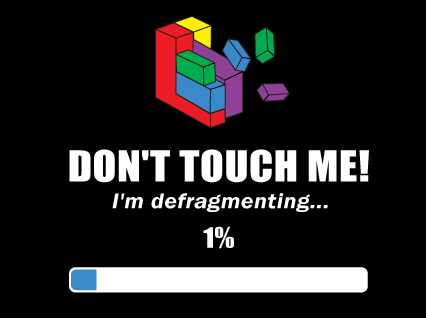
The last tip is another useful and free one. Computers store their data on the hard drive. When you delete something, then it clears up a space somewhere on the drive. The next time you save something then it will try to fill that space. If the item you're saving doesn't fit perfectly, then it will store some there and some elsewhere on the drive. This is the item fragmented into two or more pieces. Over time this happens again and again and you end up with all of your programs and files fragmented. This means when you try and access it, then your drive head has to search in several different places, which makes it slower. This is known as fragmentation and can make a real difference to the speed of your computer, especially if it gets to be several years old. The way round it is called, yes, defragmentation. It's easy to set this up to run automatically.
The simple way to do this is to open up 'my computer'. Your drive(s) will be labelled, usually with C: and D: etc. Right click a drive. Go to properties at the bottom of the menu. Deselect the 'allow files on this drive to be indexed' box. Do this for all of your hard drives. This will make searching for items a bit slower, but will make your general computer operation faster as the operating system isn't continually scanning the drives to index them. After this has finished, then select the tools tab. Then select 'defragment this drive'. You can then set this up on schedule to suit and can select all of the drives in your computer. Once a week, or month should be fine. This will happen in the background so you won't need to worry about it.
Wow, what a difference..!
Right, you've installed anti virus, anti spyware, ccleaner and enabled the firewall program. You've deleted all unnecessary programs, have set up a defragmentation schedule for your hard drives and turned off the constant indexing that windows loves to do.
Congratulations! There are more in depth tips out there if you want to further optimise your computer to run quickly, but if you have done all of these things then you will find computing a far more pleasurable experience from now as it should all run faster. The good thing is the majority of what you've set up runs automatically, so after you've done this you won't need to keep an eye on this stuff again, just go about your regular computing and let the machine take the strain.
Please feel free to leave any comments or questions in the box below.
Good luck and happy fast computing!



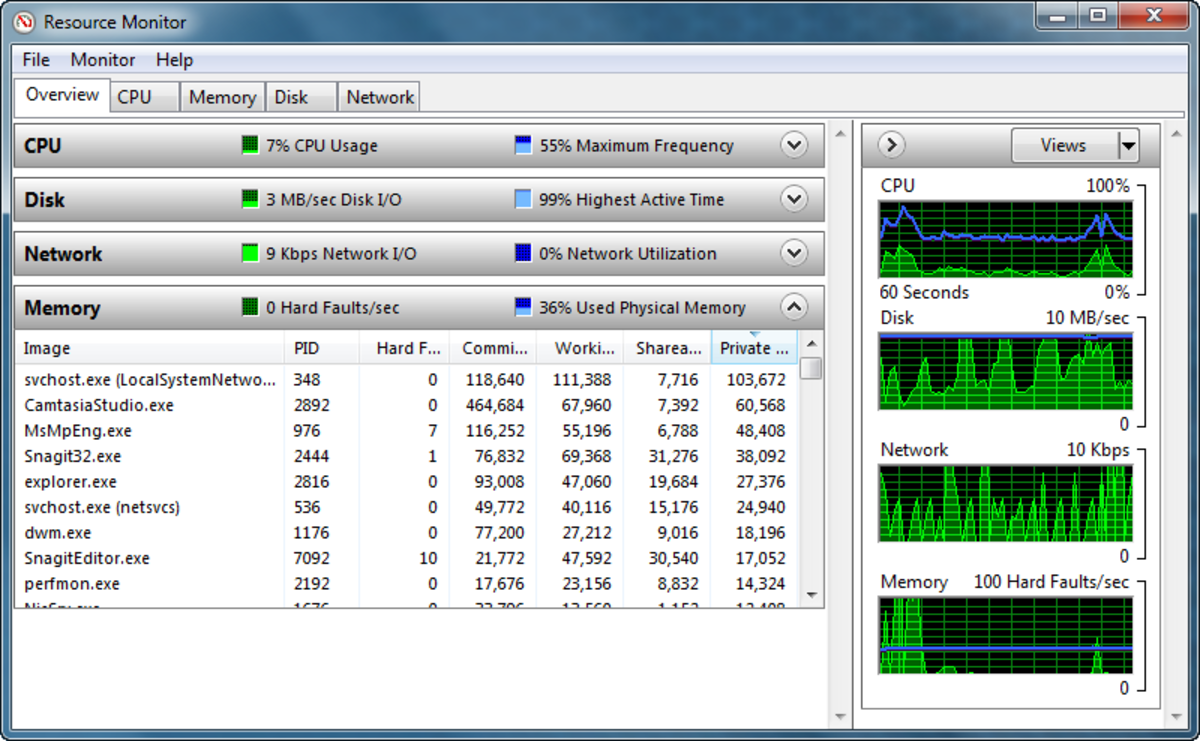
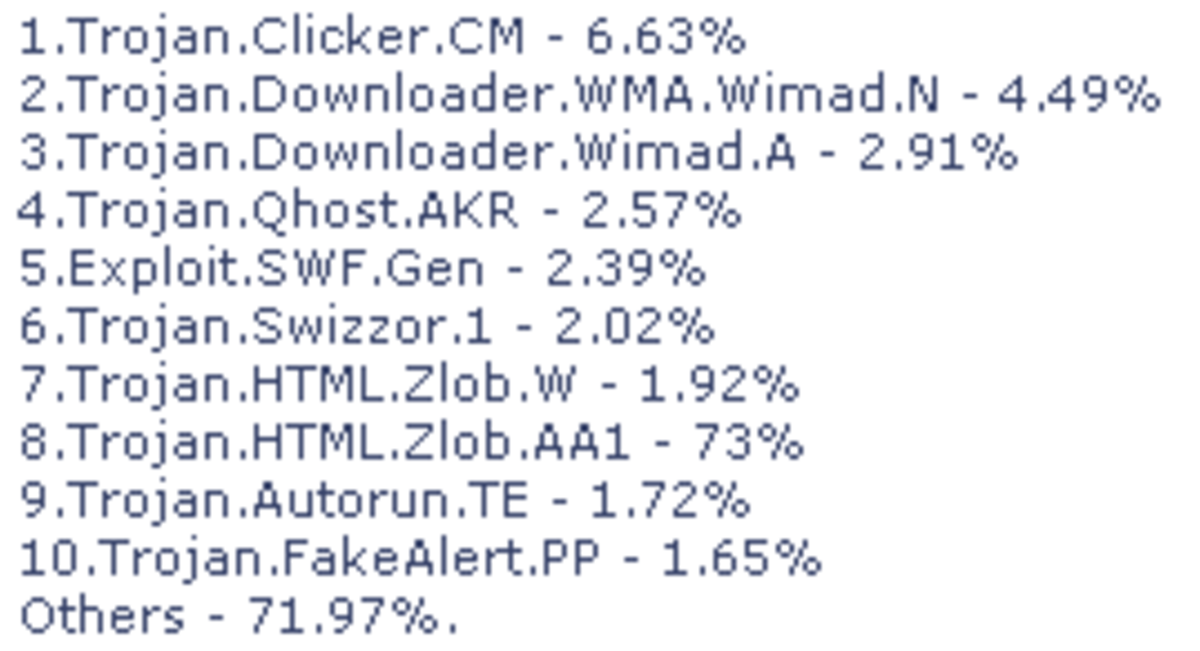



![How to Remove Kaspersky Password Protection? [Easily Recover] How to Remove Kaspersky Password Protection? [Easily Recover]](https://images.saymedia-content.com/.image/t_share/MTc2Mjk3NDcwOTAzNTkyMTI2/how-to-remove-kaspersky-password-protected-easily-recover.png)