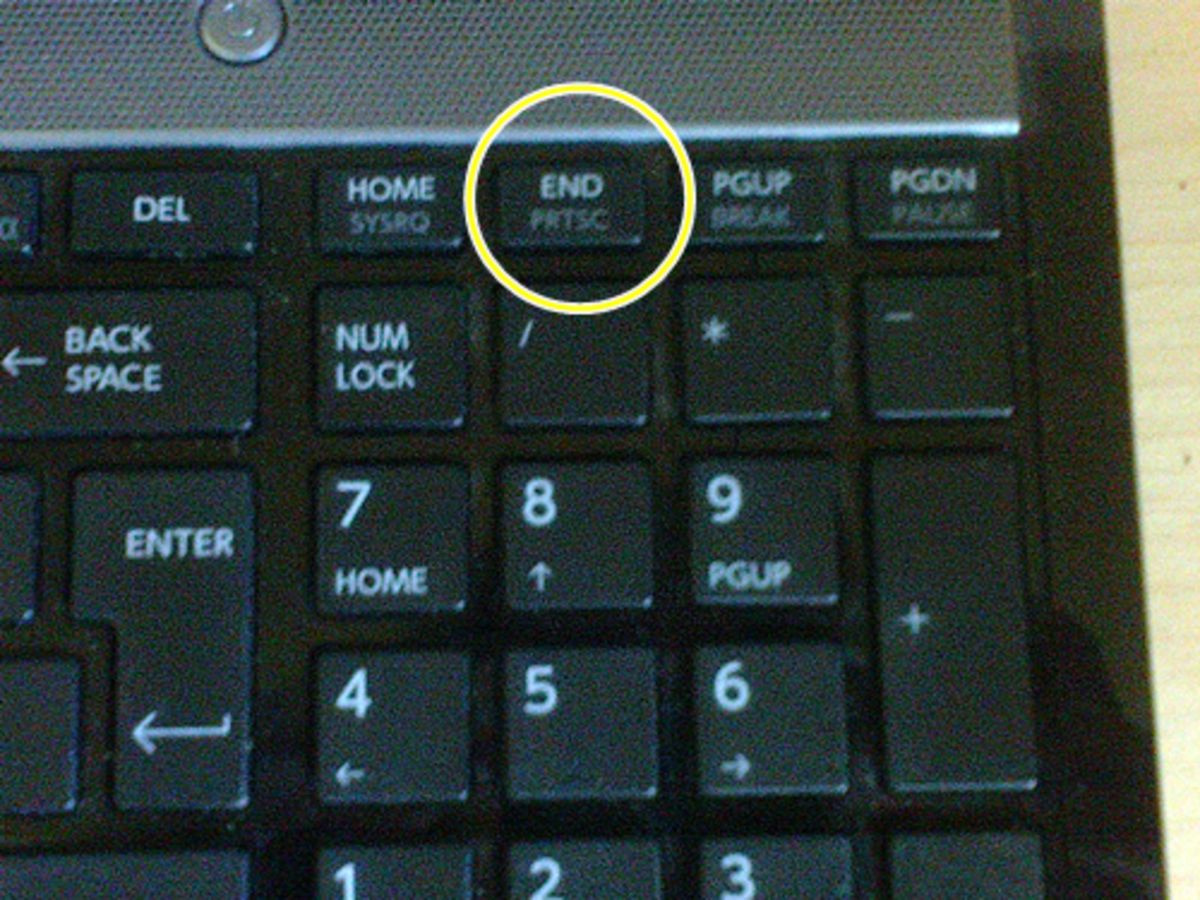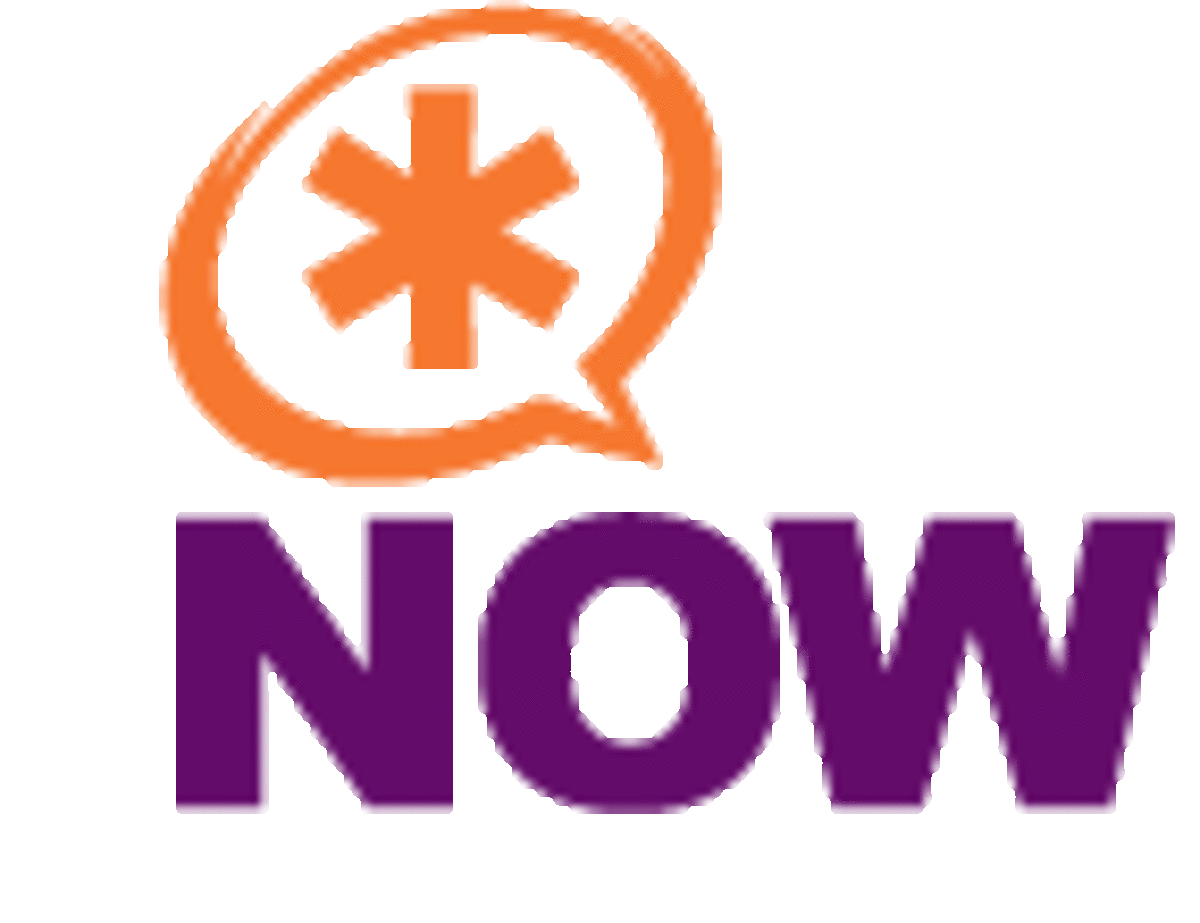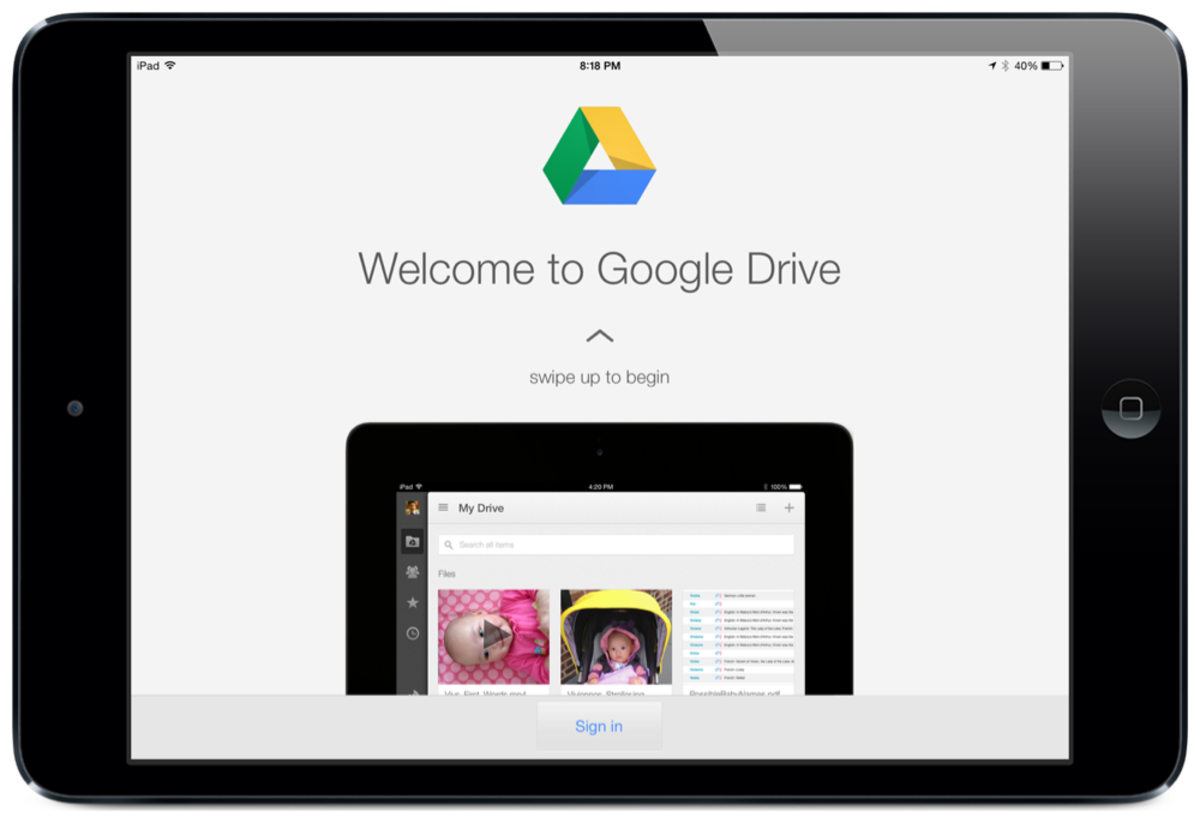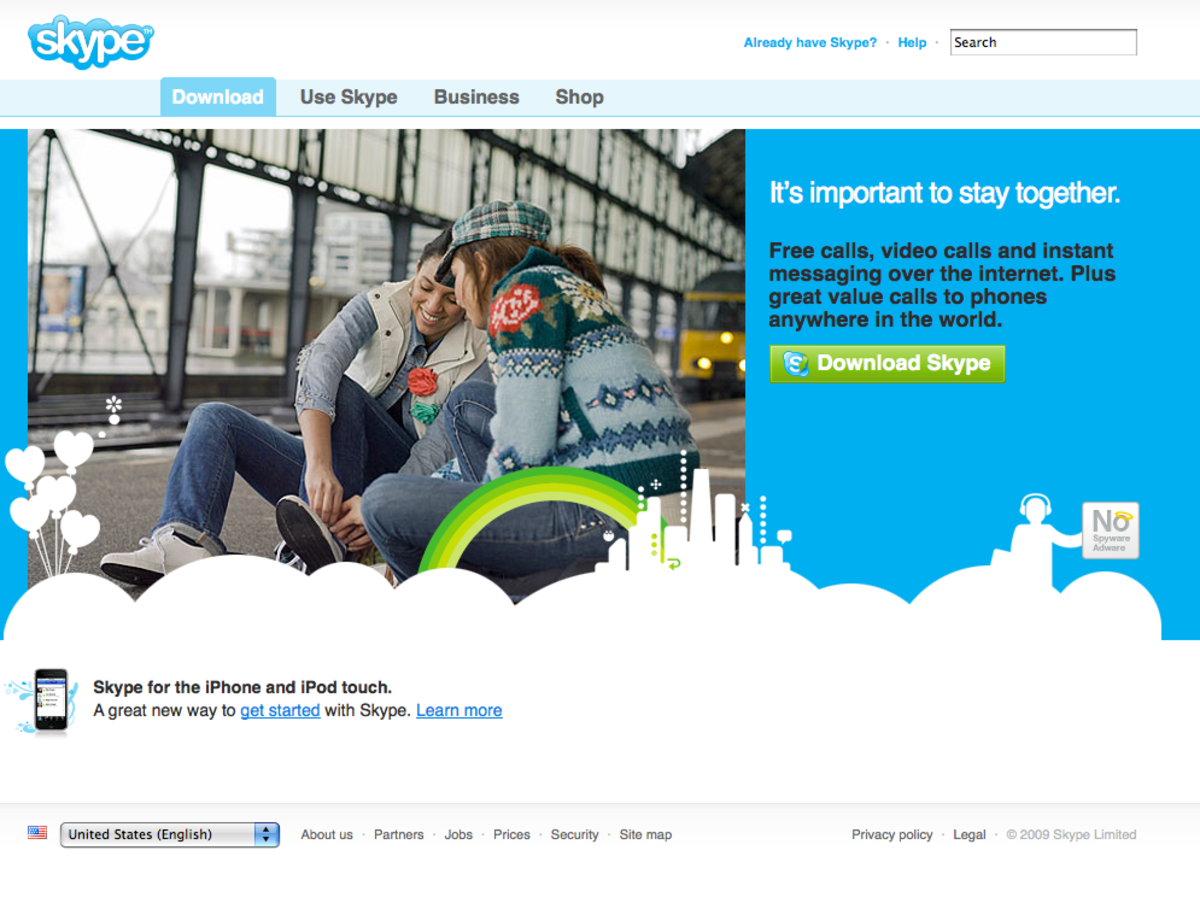Skype on iPad and iPhone
Skype is a free program that allows computer users to Instant Message and video chat for free. Skype also offers fairly inexpensive calling to land line and cell phone numbers. It even offers a subscription service that allows you to have a phone number and receive phone calls from any phone in the world. You can use Skype through a free download on your computer, or by downloading the free app from iTunes for your iPhone, iPad or even an iPod Touch.
In 2010 my wife and I went to Germany and our kids stayed with their grandparents. We paid for a one month subscription to Skype, allowing us to make phone calls from our laptop and an iPod Touch. The service required that we had an internet connection to access Skype, but allowed us to make unlimited phone calls to talk to our kids and check in with other family.
Let's take a deeper look at what Skype is and how you can install and access it on your iPhone and iPad.
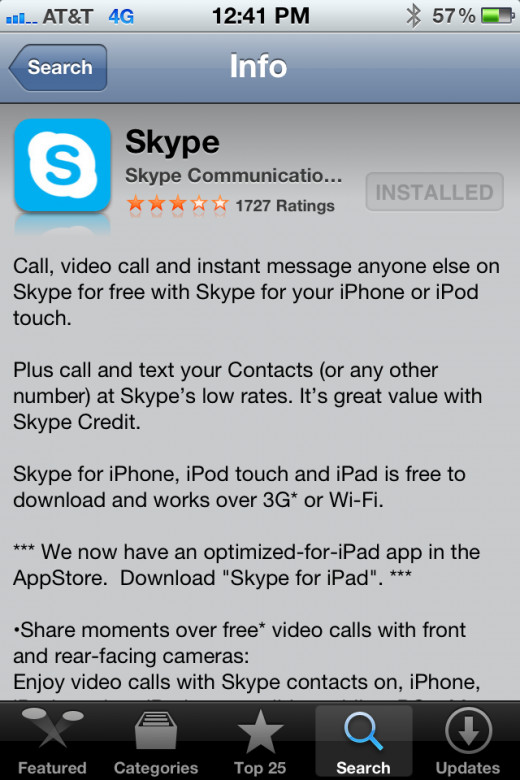
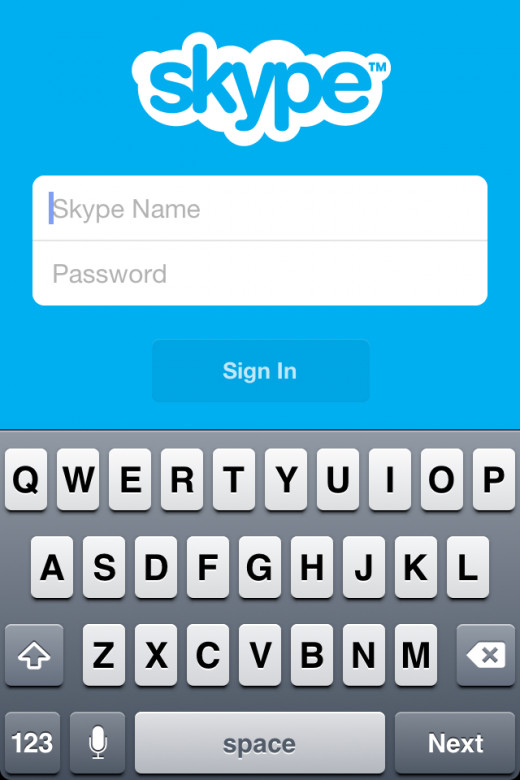
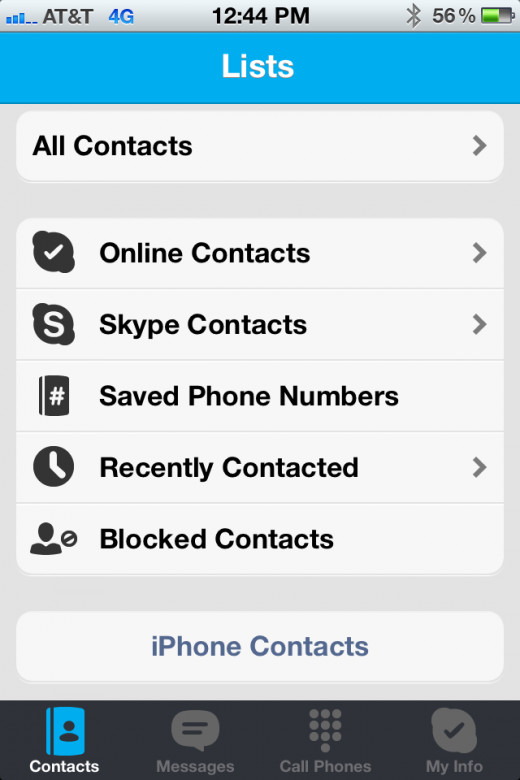
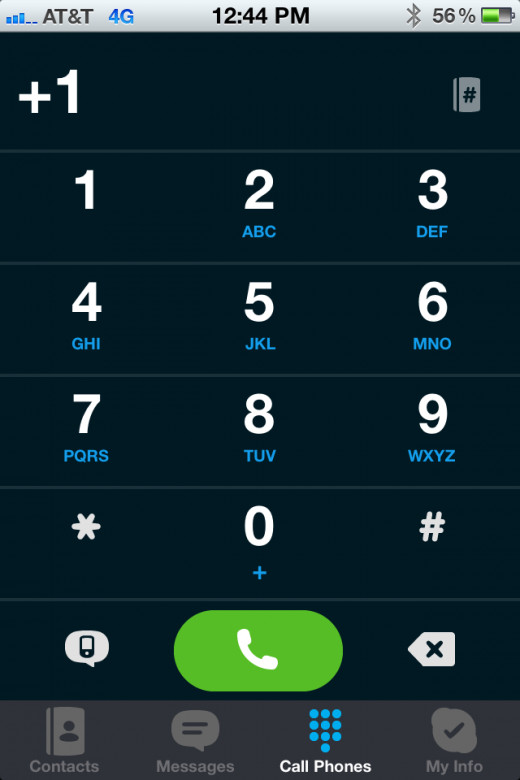
Create An Account
The first step is to sign up for Skype using your computer of from Safari on your iPhone or iPad. I have not found a way to create a Skype account from the iTunes app, so it will have to be done using your computer. Start by going to Skype's website and creating an account. The account is free. You will choose a Skype Name and setup a quick profile. The Skype Name can be any available name. If you plan on talking to other friends and family you may want to pick a name that can be easy to remember so they can enter it as a contact.
Once you have a profile you can download Skype to your computer, iPhone or iPad. Or, you can download it to all three to allow you to access it from where ever you are. Let's take a look at the installation next:
Installing Skype
To download Skype on your computer, download it from the Skype site linked above. Just click on the link to download it to your computer and follow the instructions.
To download Skype for your iPhone or iPad you can access it from iTunes, or you can go to the app store on your device and download it from there. The picture at top right shows the Skype page that you will find in the app store.
That's all there is to installing Skype, it's a pretty easy process. Now let's move on to using Skype.
How To Use Skype
Once you have Skype on your computer, iPad and/or iPhone, sign in and we'll get started.
First off, you'll want to add some contacts. You can search through Skype for contacts using their Skype name. If you have friends or family already using Skype, ask them for their Skype name to speed up the search. Once you add them as a contact they will have an opportunity to accept or deny the request, just like many other instant messaging programs. Once they have accepted your request, you will be able to see if they are offline, online, busy, etc.
When you select a contact it shows their profile and allows you to start a chat conversation, a voice call or a video call. If you are accessing the app through your 3G or 4G plan, remember that voice and video calls will require a strong signal and can use up a lot of data. If you have full bars you should be able to make a video call, but if you have connection problems you can always change it to a voice only call for higher quality and less skipping. You can use wireless networks to save your data usage.
The bottom screen shows the Skype dialing screen. If you have a subscription or credits allowing you to call land lines you can dial the number and make a call just like any other phone.
Skype Tips and Tricks
Once you are set up to use Skype, here are some tips and tricks for getting the most out of both the free service and the paid:
- You can use Skype to instant message another person without using up your text message quota. If you don't have an unlimited text plan, this can save a lot of messages over a long conversation. Using Skype to save text messages (It uses your data plan though, make sure you don't go over!)
- If you want the best quality video calls, try to use a strong wireless network. A good wi-fi network will often provide faster connection speeds than you can get through a cellular connection.
- You can create multiple accounts to talk to members in the same household. My wife and I both have Skype accounts, we give one to other friends and family and use the other to allow us to talk to each other.
- Use subscriptions for traveling internationally. As I mentioned at the beginning, we paid for a minimum subscription and it allowed us to make unlimited calls within the US from the app. You can pick which country the unlimited calls are to, or pay a little extra and make calls to any country.
What are your thoughts of Skype or other free video calling options? Let me know in the comment section below.