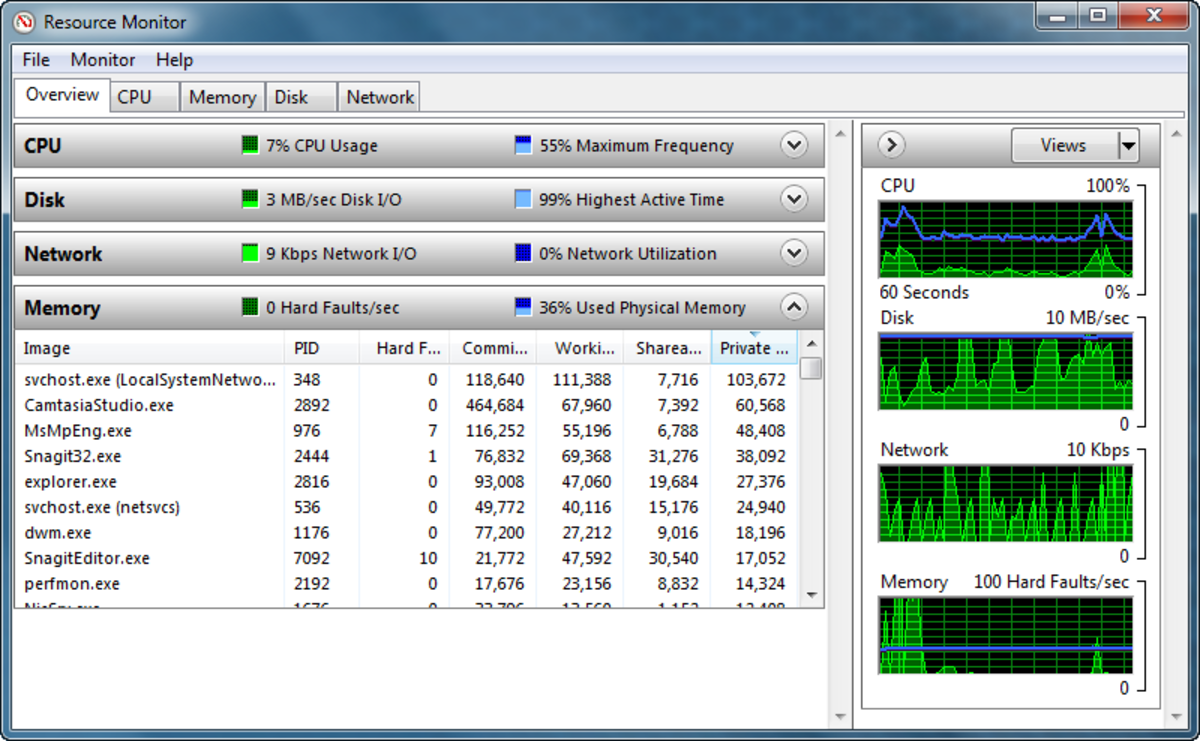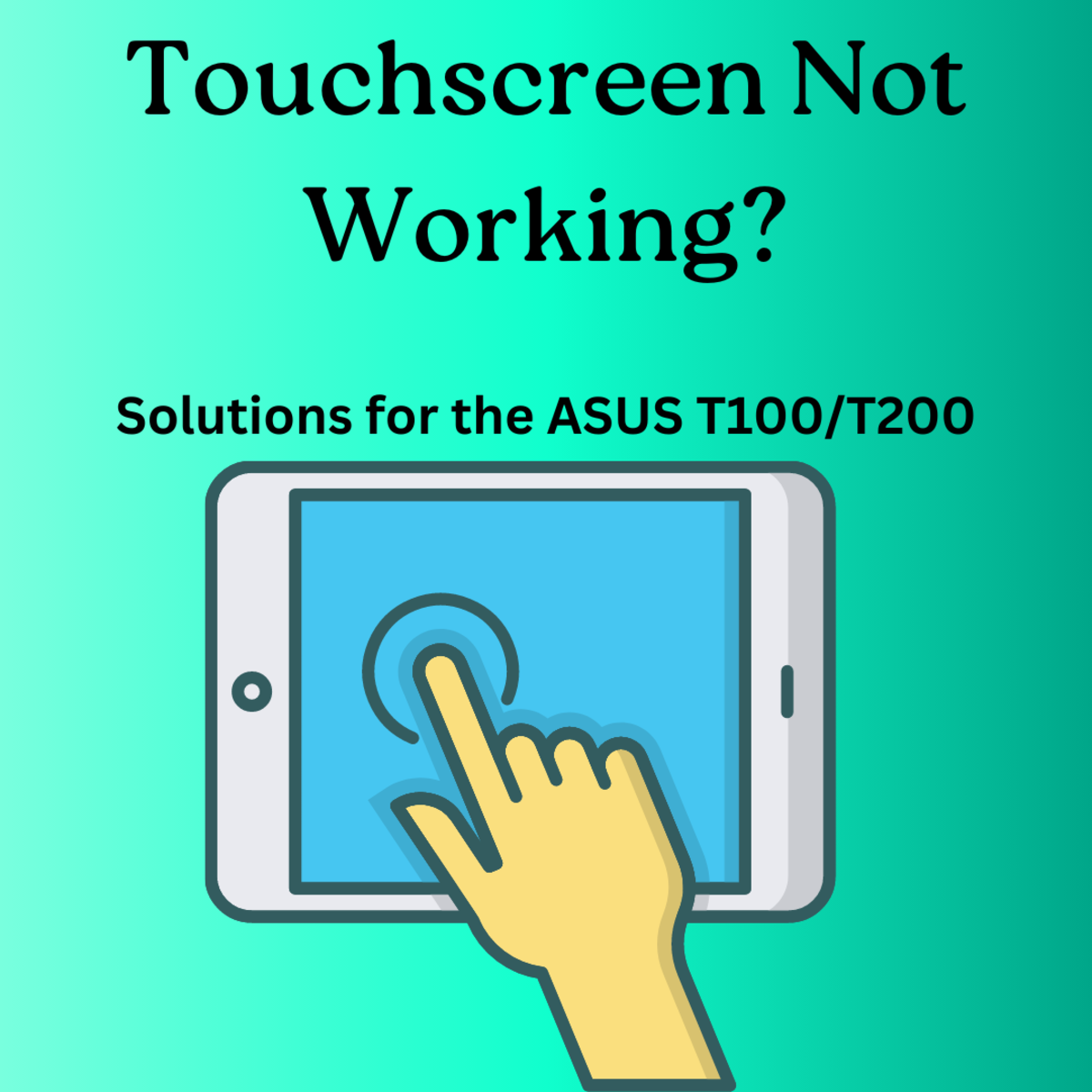Slow Computer? Here is How You Can Speed It Up
Speed up your slow computer


5 simple PC speed up tips
Are you stuck with a slow computer that takes ages to boot and makes simple things like opening documents and browsing the Web a real chore? There are two ways to solve the problem: you can either get a new computer or do some cleanup and maintenance to optimize your PC for best performance. Here are some tips that will help you speed up computer performance without spending a dime.
1. Run disk cleanup
Computers are a bit like libraries. Over time they accumulate outdated stuff, dust and irrelevant entries. The more junk there is, the slower your computer becomes. Cleaning out PC junk will free up your hard drive space and make everything run faster.
The first thing you should do is run disk cleanup to remove temporary system files, browser cache and other debris. To do that, click on Start - Programs - Accessories - System Tools and launch the Disk Cleanup tool. Select the drive you want to clean, let the program analyze it and then delete everything the program finds.
Also don't forget to delete duplicate files - they can be taking up gigabytes of your disk space.
2. Run a registry cleaner
When you are done with disk cleanup, it's a good idea to clean the registry, the main Windows database. A cluttered registry that is full of obsolete entries and references can reduce your computer speed and performance. Windows doesn't have a built-in registry cleaner, but there are several good free ones that you can download. The best free registry cleaners are CCleaner and Auslogics Registry Cleaner.
3. Optimize Windows startup
If your computer is slow on startup, you might have too many programs loading on Windows boot. Some of them are essential, but a lot of them can and should be disabled. To check your list of startup items, click on Start - Run - type msconfig and go to the Startup tab. Review the list and uncheck things like MSN Messenger, Skype, iTunes, etc. Be careful to not disable essential Windows components.
4. Uninstall unused software
The more programs you have on your computer, the less disk space there is. To speed things up and free up disk space, check whether there are programs that you never use and uninstall them. You can do that via the Control Panel or use an uninstall manager.
5. Defrag your hard drive
And last but not least, defrag your hard drive. Unless you have an SSD, defragmentation is the most useful speed and performance-boosting action. When you run disk defrag, fragments of files that are scattered around the hard drive are assembled together. As a result, you will be able to launch programs faster and opening files will take less time than before. Windows has a built-in disk defragmenter that can be found under Programs - Accessories, but it's better to use a more advanced third-party utility.
There is a lot more you can do to make your computer faster, like optimize Windows services and Internet connection, tweak numerous settings, delete duplicate files and more. However, it's not possible to perform all types of computer optimization manually. That's why it's always best to get an all-in-one PC optimizer like Auslogics BoostSpeed or System Mechanic to keep your computer running as fast as it can.
Get an SSD to speed up your computer even more
- SSD vs HDD: Pros and Cons
Lear what are the benefits of SSD drives and how they can speed up your computer.
Give your Windows 7 computer a boost
- How to Make Your Computer Faster: a Step-by-Step Guide
"Can I make my computer faster?" is a question a computer technician hears every day. Learn how you can speed up computer performance in a quick and easy way. - Simple Tips to Speed Up Your Windows 7 PC
Learn how to speed up computer performance for a PC running Windows 7 in a quick and easy way
© 2011 Snurre