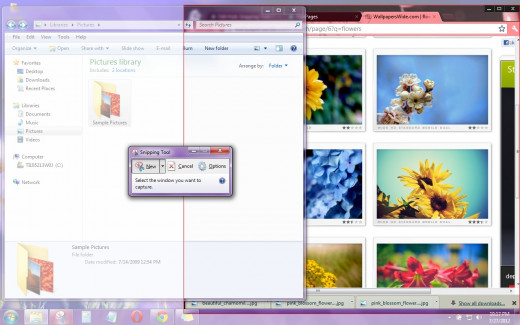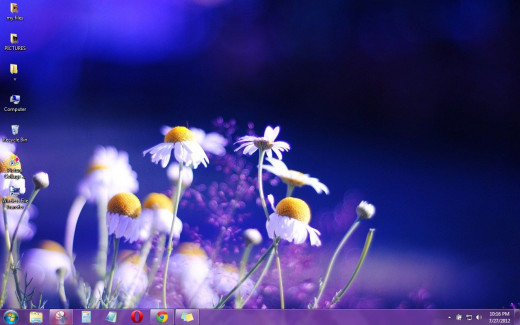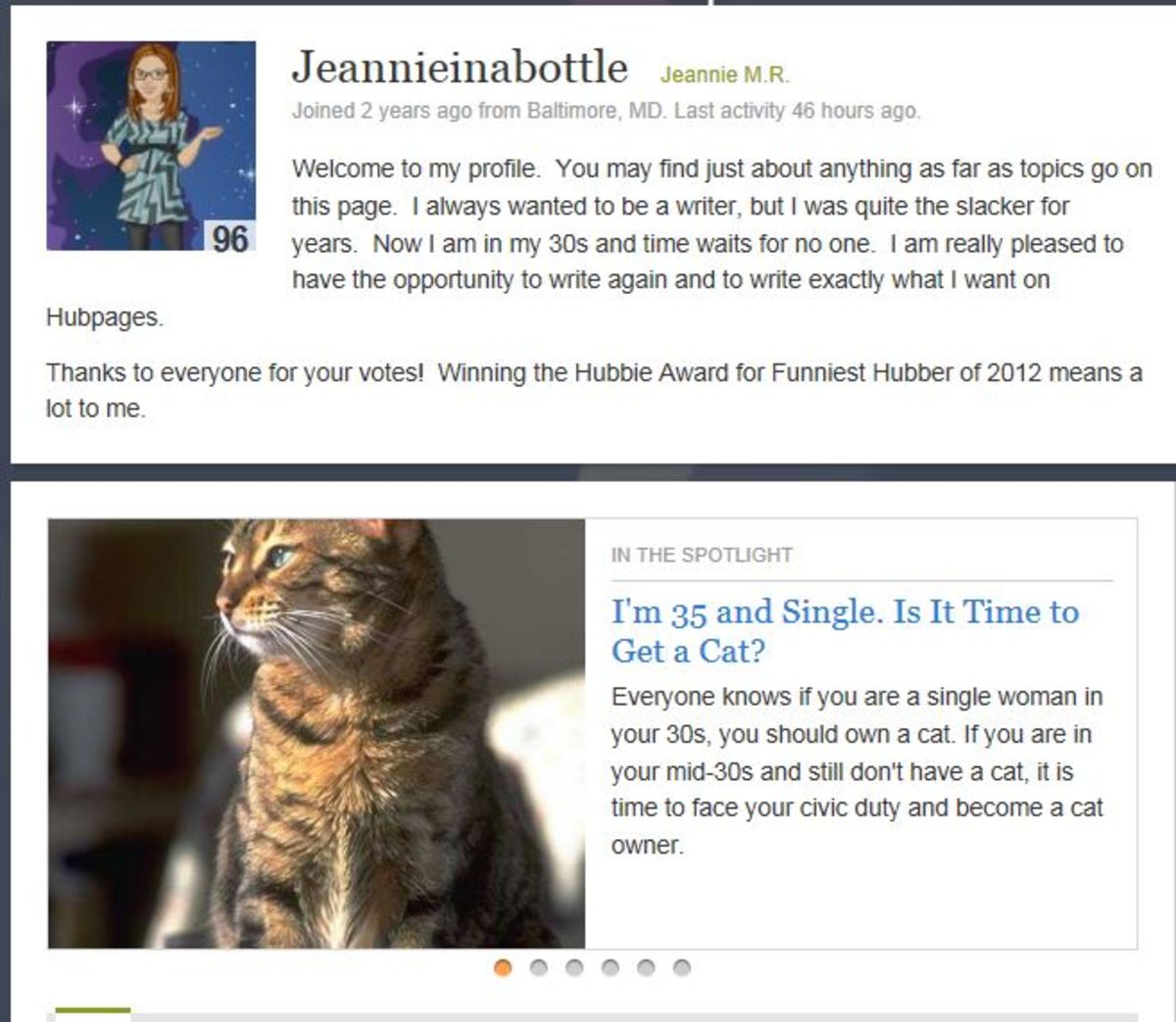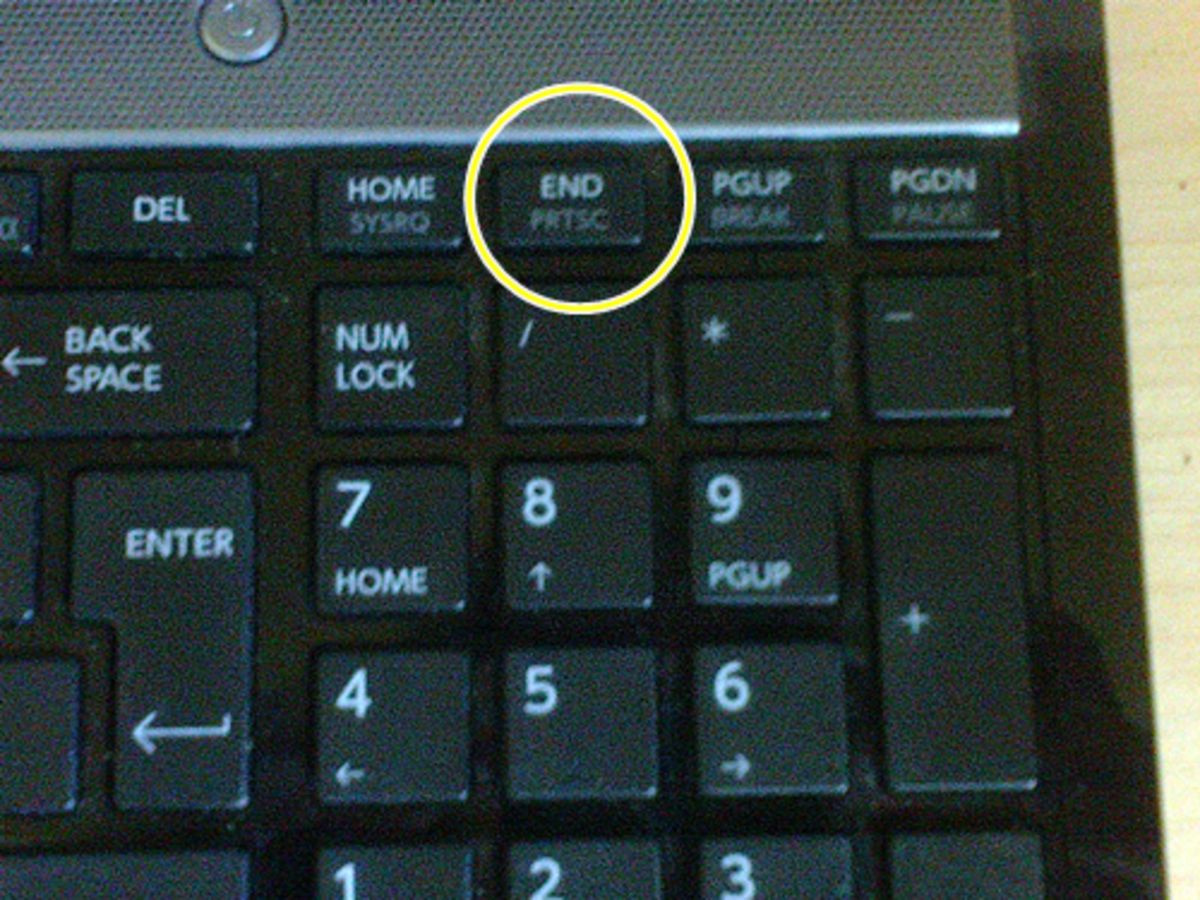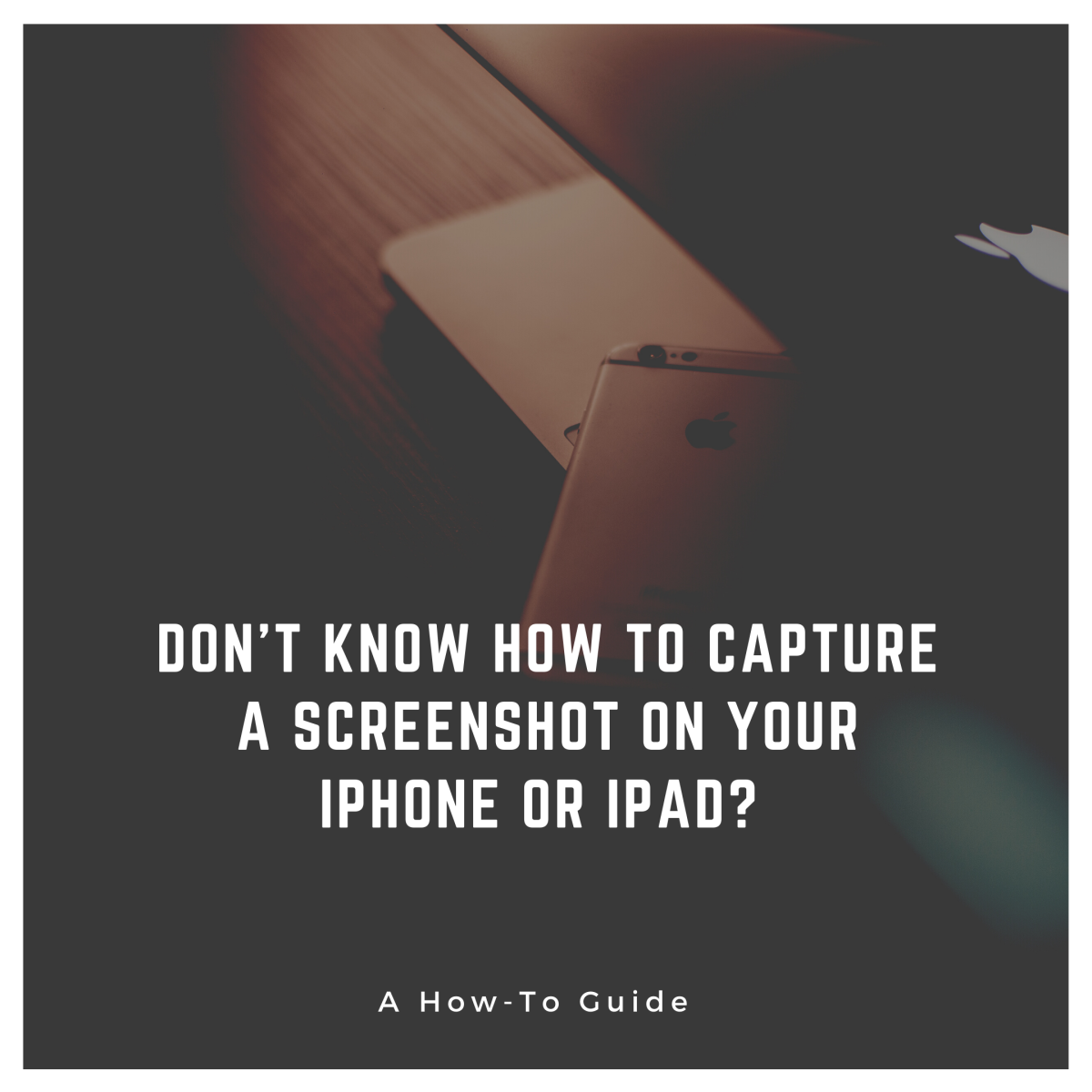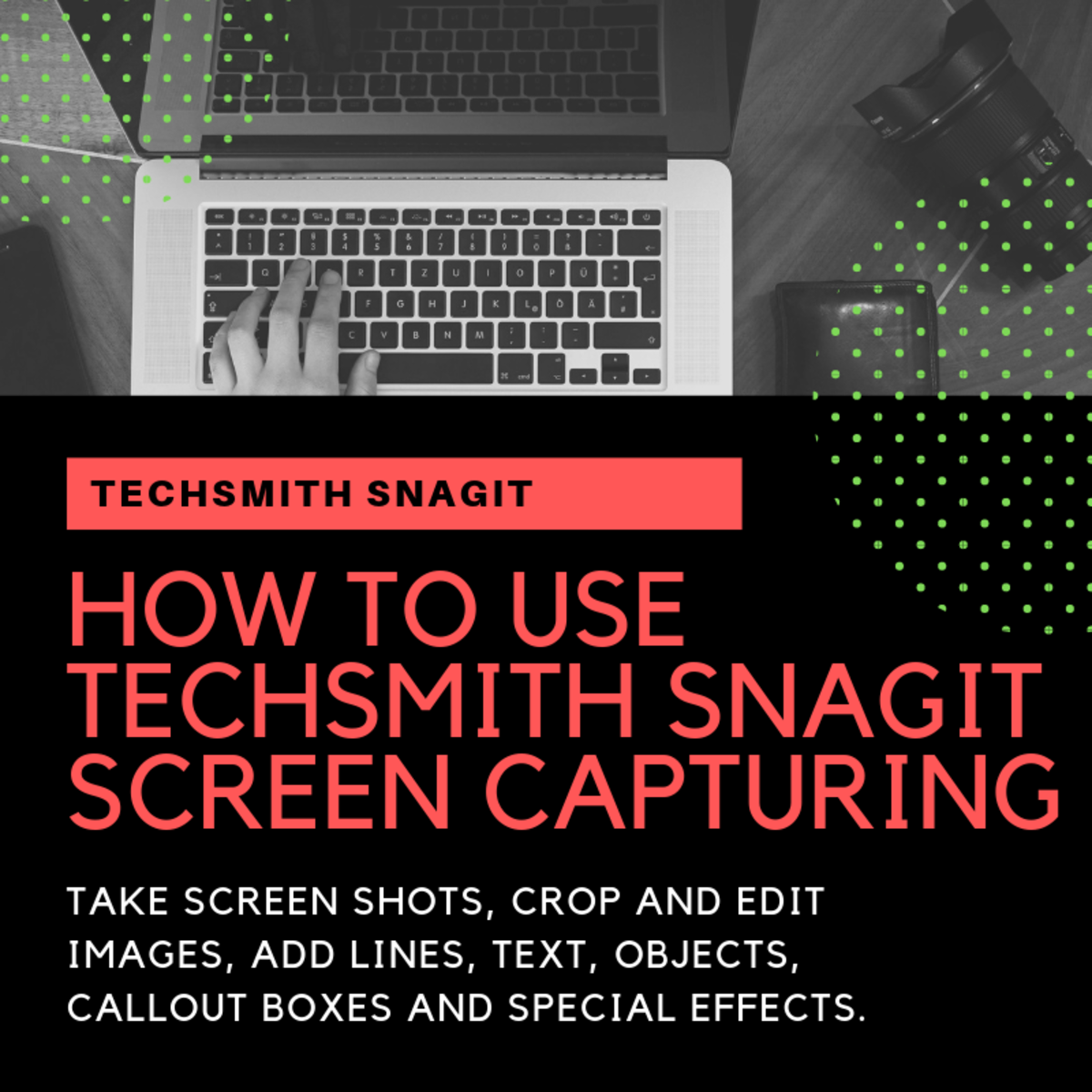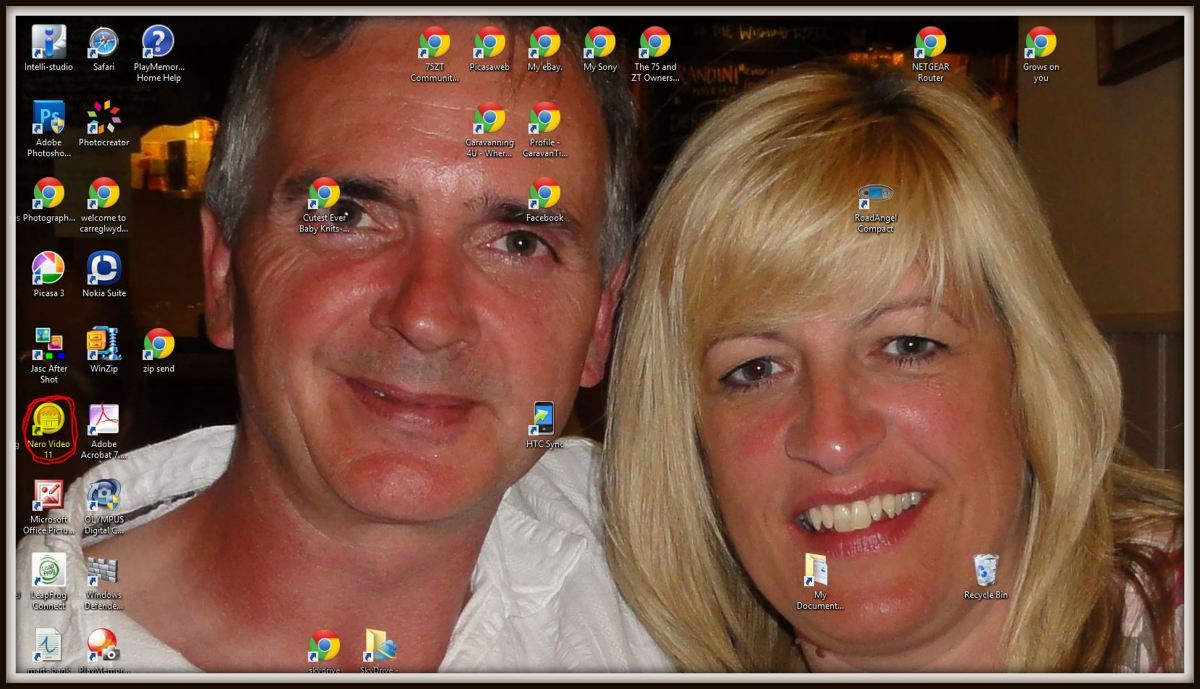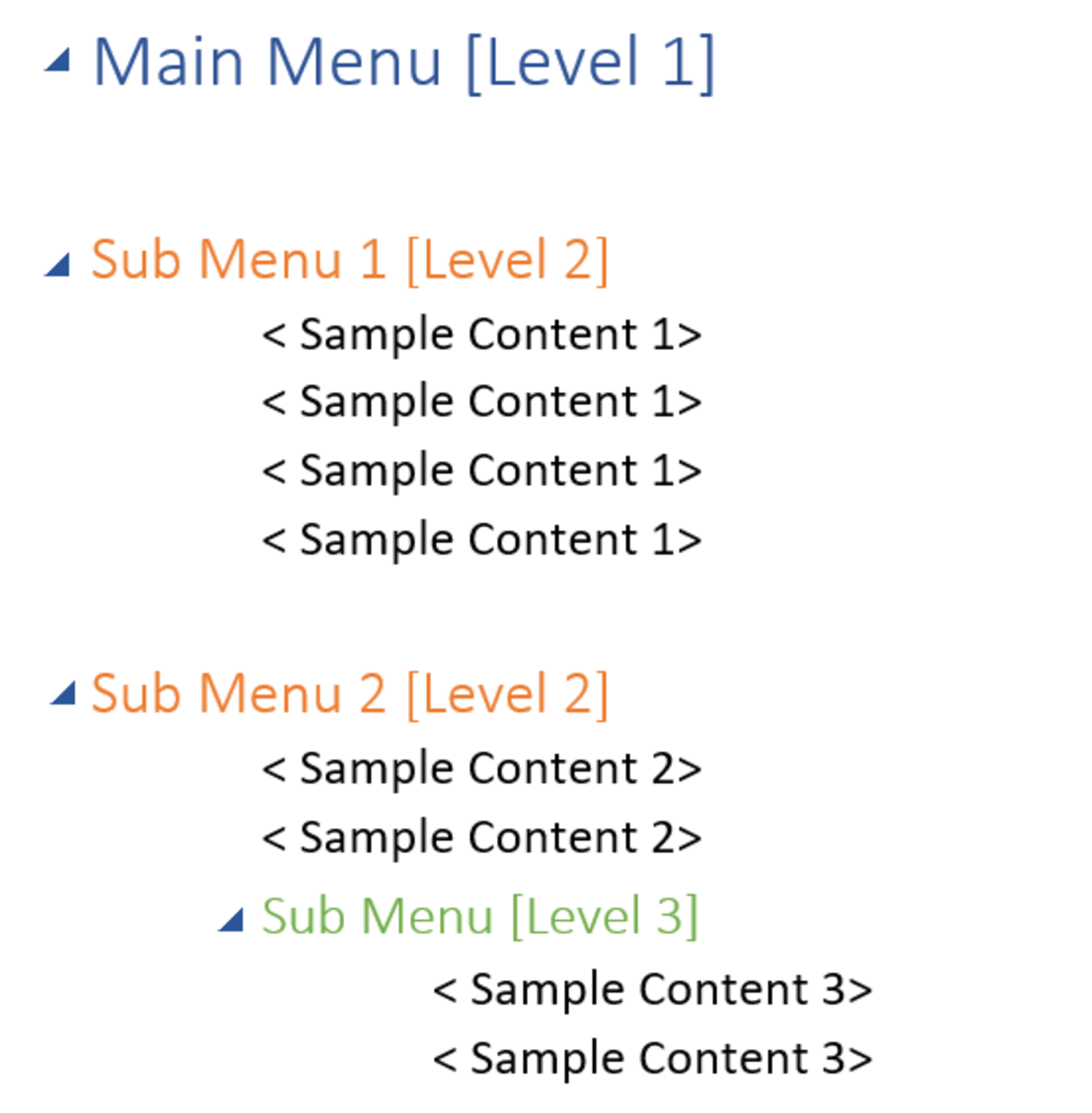Snipping Tool: A Perfect Way to Capture a Screenshot on your Desktop
Are you weary of the repetitive process of pressing PrintScreen on your keyboard, followed by copying and editing in Paint just to save the image as JPEG? Are you tired of resorting to your camera to capture a full image on your screen?
The Snipping Tool allows you to capture a screenshot of anything displayed on your desktop. After capturing, you can annotate, save, or share the snips as needed. It's the simplest method to preserve a copy of something by quickly taking a snapshot of the screen.

Snipping Tool Overview
The Snipping Tool is a versatile and user-friendly application designed to simplify the process of capturing and editing screenshots on your computer. With just a few clicks, users can effortlessly capture any portion of their screen, whether it be a specific window, a selected area, or the entire desktop.
This tool eliminates the need for cumbersome keyboard shortcuts or external cameras to capture screen images. Moreover, the Snipping Tool offers various annotation options, allowing users to add highlights, arrows, or text to their screenshots before saving or sharing them.
Its intuitive interface and convenient features make it an indispensable tool for anyone needing to capture and edit images on their computer.
Different types of snips
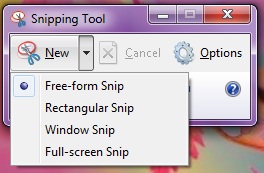
It does not only save the image as JPEG (Joint Photographic Experts Group) but also in other file extension formats such as
- PNG (Portable Network Graphic)
- GIF (Graphics Interchange Format), and
- Single File HTML (MHT)
You also have the option to send the captured file as an email attachment. Additionally, even moving videos can be paused, allowing you to capture a single magical moment with just one click! Furthermore, the Snipping Tool offers a "COPY" action on the menu bar, enabling you to copy the entire image and transfer it seamlessly to applications such as Word, Paint, PowerPoint, Excel, and even emails.
Not just that, you can also choose what snip type you would want to do on the screen:
- Free-form snip – this is the type of snip wherein you can freely draw an irregular line or shape such as wavy circle around an object.
- Rectangular snip – the captured image is in perfect rectangular shape. Drag the cursor around the area you want to capture.
- Window snip – you can use this to select the window you want to capture on screen.
- Full screen snip – it captures the entire screen when you select this type of snip.
I understand that many of us are already familiar with capturing images using the Snipping Tool. However, for those who may have just discovered it, I'll guide you through the process of capturing and saving an image using the various types of snips available.
Different Snips
Click thumbnail to view full-size



Free-hand Drawing Using Snip Pens
Yes, you can add text with your own free-style font! Just like paint, Snipping Tool has a variety of pen colors to choose from. The default colors are Red, Blue and Black. You can also customized your pen, having a wide range of colors to choose, round or chisel tip and fine to dark point pen.
And look, we also have HIGHLIGHTER! If you made a mistake don't worry, we still have the Eraser.
Saving Your Snips
Once you have already chosen your image, go to Menu Bar, located on the lower portion of the name "Snipping Tool" icon. Click FILE, and then SAVE AS. Another window will appear. You can then write your own filename.
JPEG is the default file format extension but if you want to choose other file formats, you can click the drop-down arrow on the"Save as Type"located under the "Filename".
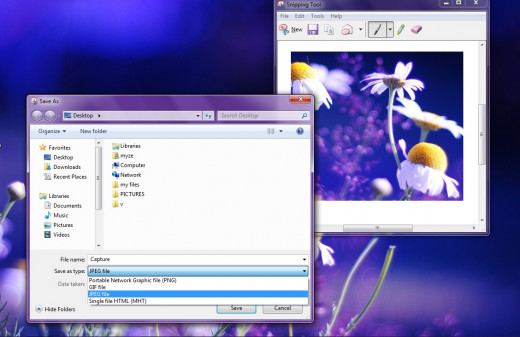
In conclusion, the Snipping Tool is a valuable and user-friendly tool that simplifies the process of capturing and editing screenshots on your computer. With its intuitive interface and versatile features, users can easily capture any portion of their screen and annotate it as needed.
Whether it's for personal or professional use, the Snipping Tool offers a convenient solution for capturing and sharing important information, moments, and visuals. Its ability to save time and enhance productivity makes it an indispensable asset for individuals across various fields and industries.
So, whether you're a seasoned user or just discovering its capabilities, the Snipping Tool remains an essential tool in your digital toolkit.
- The Microsoft Office 365 Bible: The Most Updated and Complete Guide
If you are a fan of PC and use it for work, entertainment, or anything else, mastering main Microsoft Programs is a MUST.
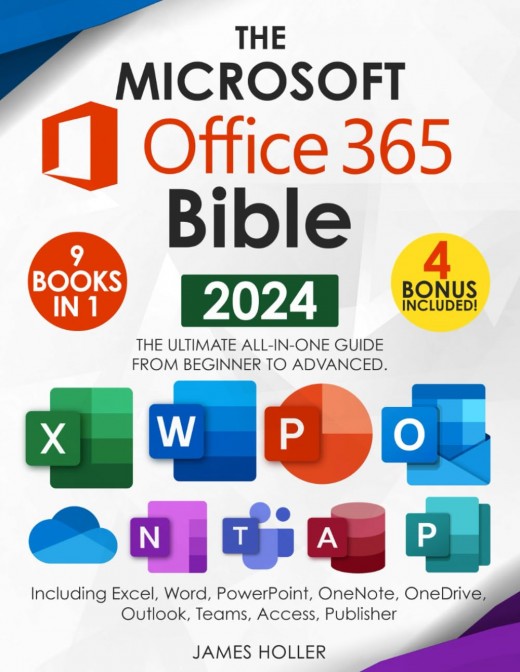
This content is accurate and true to the best of the author’s knowledge and is not meant to substitute for formal and individualized advice from a qualified professional.