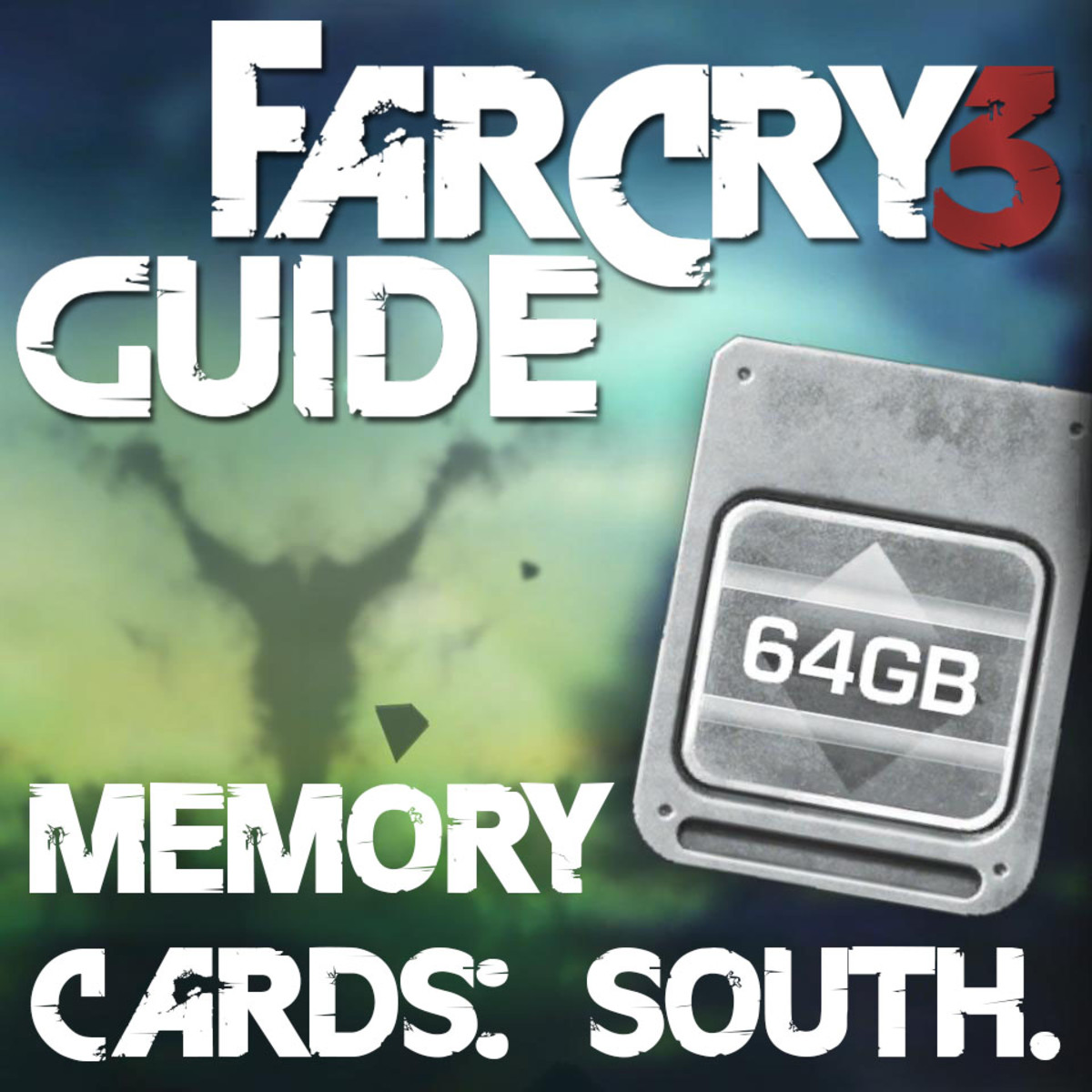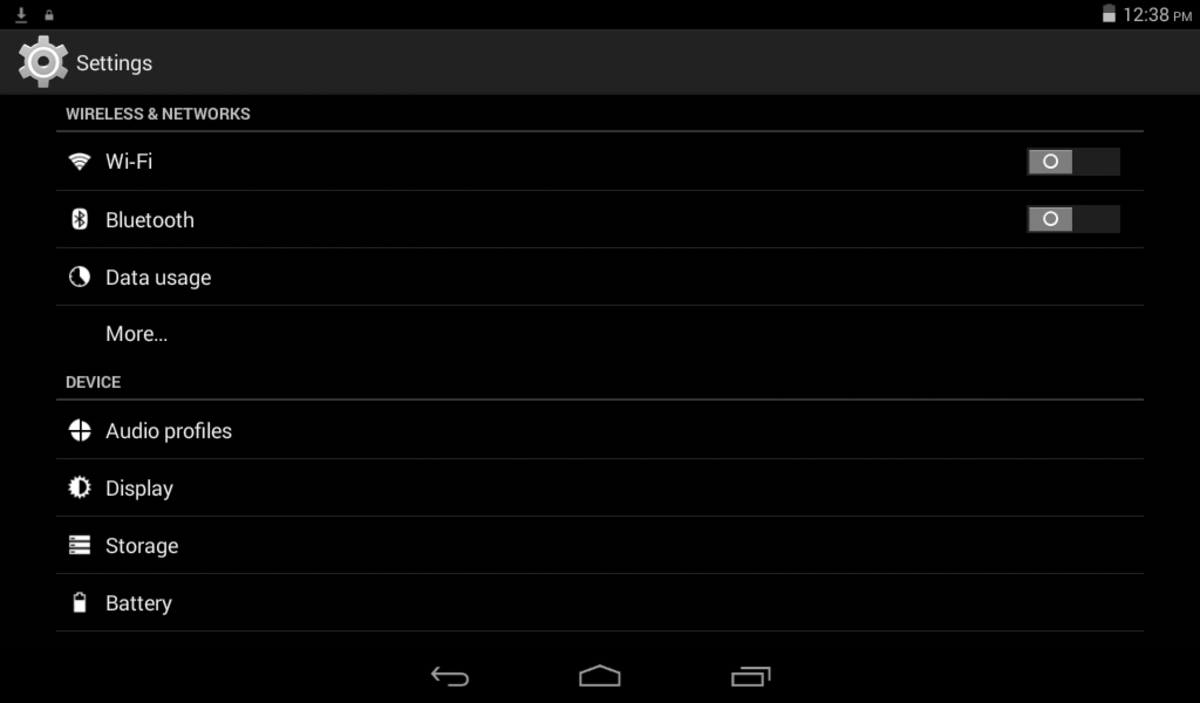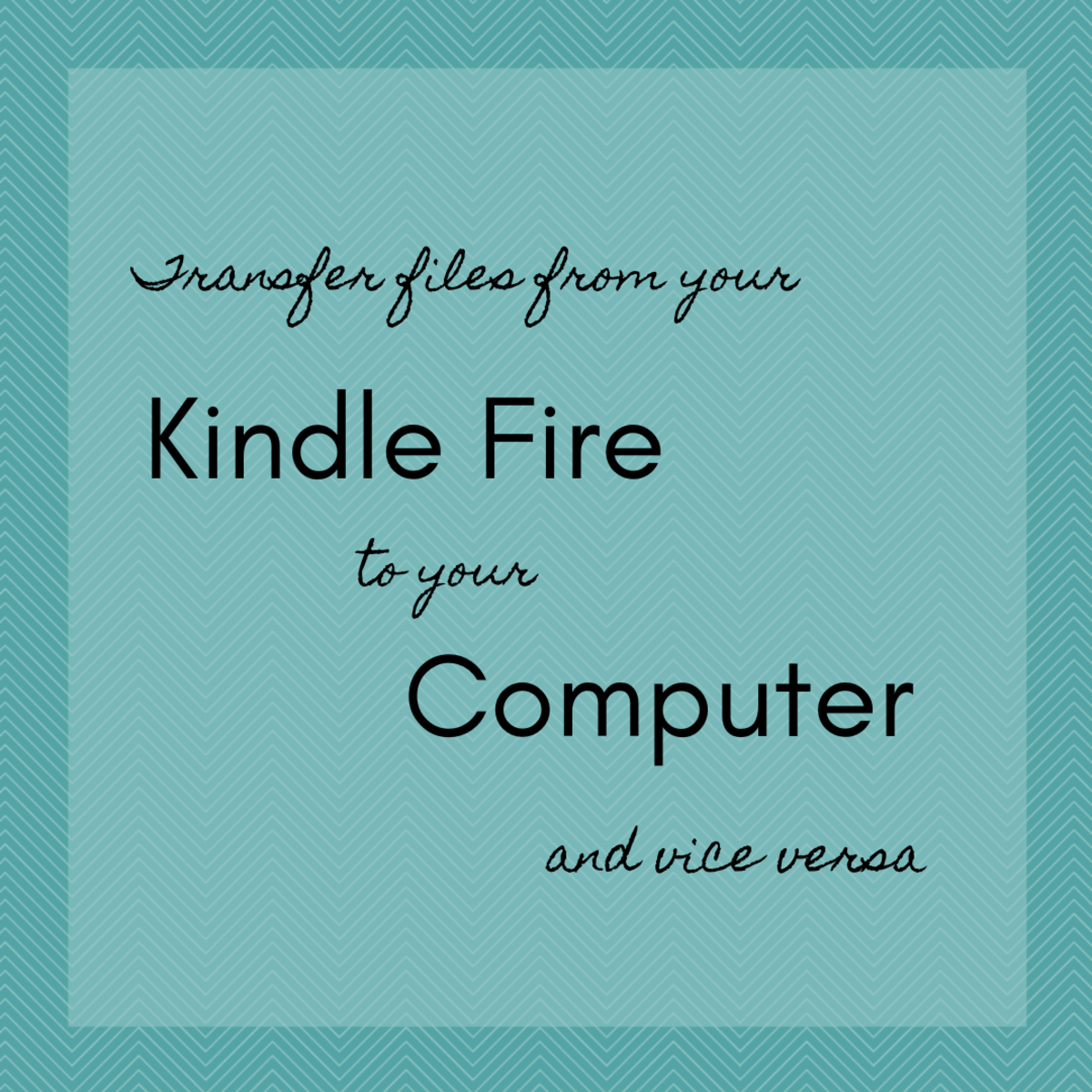- HubPages»
- Technology»
- Consumer Electronics & Personal Gadgets»
- Portable Electronics»
- Tablets
Pandigital Supernova DLX File Transfer Issues
In the Beginning:
You’re excited that you’ve gotten your first tablet. For you, it should give you the features and flexibility you’re looking for in a tablet without having to pay IPAD prices. You’ve even purchased an additional memory card to make certain you can store all the games, documents, spreadsheets, music, and other miscellaneous files that you desire.
You tear into the box, remove the tablet, and being to initialize it for first time use. Everything seems to be working just fine and you couldn’t be happier. You install your SD memory card and it recognizes and sets it up perfectly. With the USB that came with your unit you attach it to your home computer or laptop and begin to download file after file, game after game, spreadsheets, eBooks, and the list goes on. Wheww...what a moment. Ok ..that’s enough for one day and everything went smoothly without a hitch.
The next day you saunter in to work with your new tablet anxious to prove yours is as efficient as any other on the market. You plug it up to your work PC the same way you did at home so that you can download some files to take with you to the morning meeting. But alas, it never connects. You watch as the indicators spin and spin but your tablet never connects no matter what you do to it. Now you have to print out all these files and rush to your morning meeting.
I wish I could conclusively answer why this seems to happen on a regular basis..I truly believe it comes from the firmware update(mostly automatically done) after the initial setup. At any rate, before the frustration sets in and you make the big decision to give it the ole’ factory reset, give this technique a quick test:
Remove SD Memory
Remove SD memory.
First, while unit is shut completely down, remove SD memory card.
Plug in USB cable
Plug in USB
Plug USB cable that was previously plugged into your PC or laptop into your Pandigital supernova tablet.
Power Up and Connect:
Power Up and connect
Power up your Supernova and connect it to your PC or Laptop. Be sure to wait for the indicator to denote you are connected.
Transfer files
Transfer your files
From the pop-up box, find your appropiate device file tab and "click" to open. Minimize if necessary and move box to make room for your next pop-up box. Open the appropiate document/file folder on your device. Find the folder on your PC or laptop that you wish to transfer files from and "click" to open. Follow the steps previously described. You can then "drag' and "drop', or, "copy" and "paste" the desired file(s) from this folder to the destination folder on your device. Once you've transferred the desired files, you may close both boxes.
Shutdown and USB removal
Shutdown and USB removal:
You may now completely shutdown the unit and disconnect the USB cable.
Re-install SD memory card
Re-install SD memory card:
While the unit is still completely shutdwon, re-install your SD memory card.
Powerup Your Pandigital Supernova Tablet
Powerup your Pandigital Supervova Tablet and check your files:
You may now powerup your Pandigital Supernova Tablet and check your files. OfficeSuite and other processing software installed on your unit will automatically find your files. You also have the option of moving your files directly to your SD memory card for safer storage.