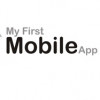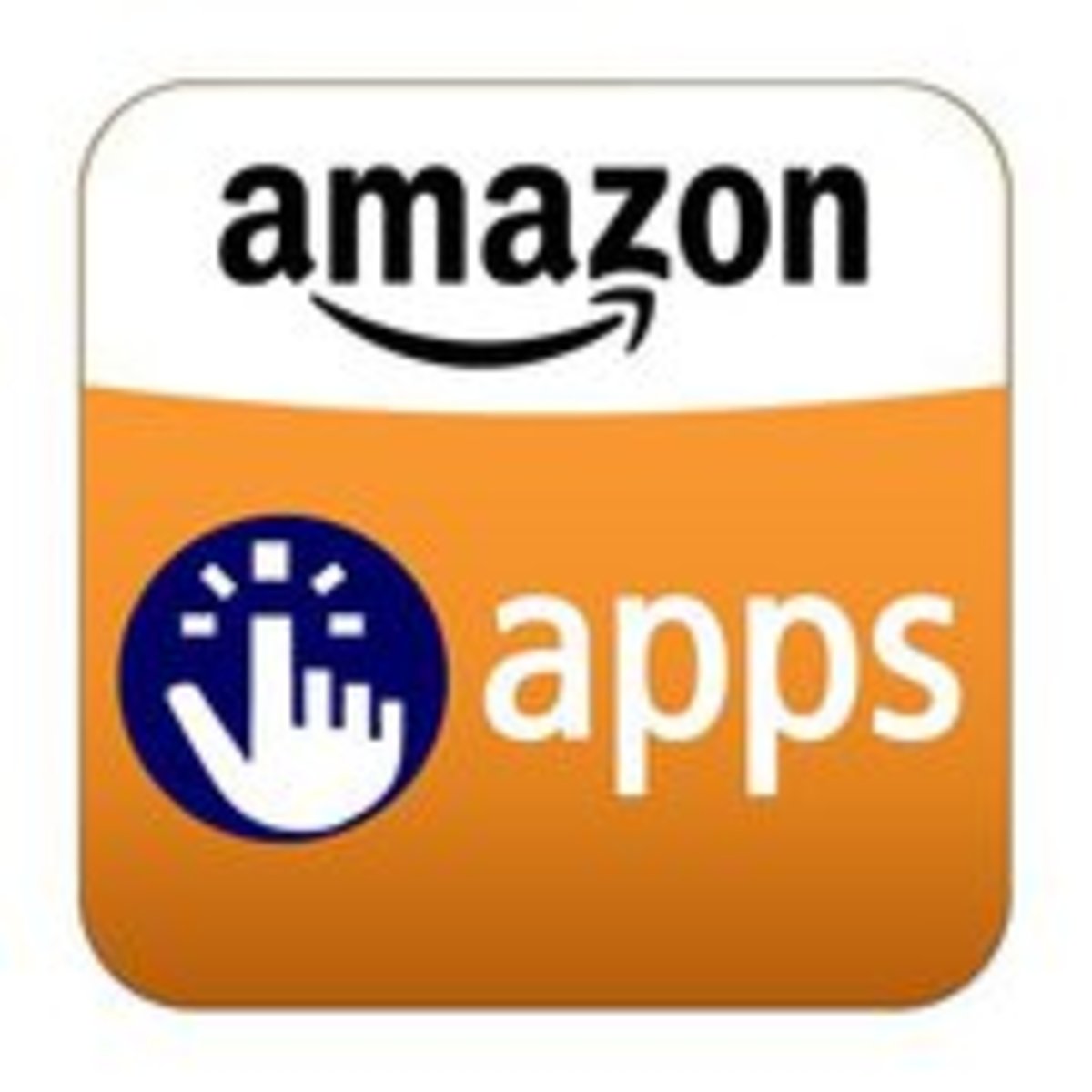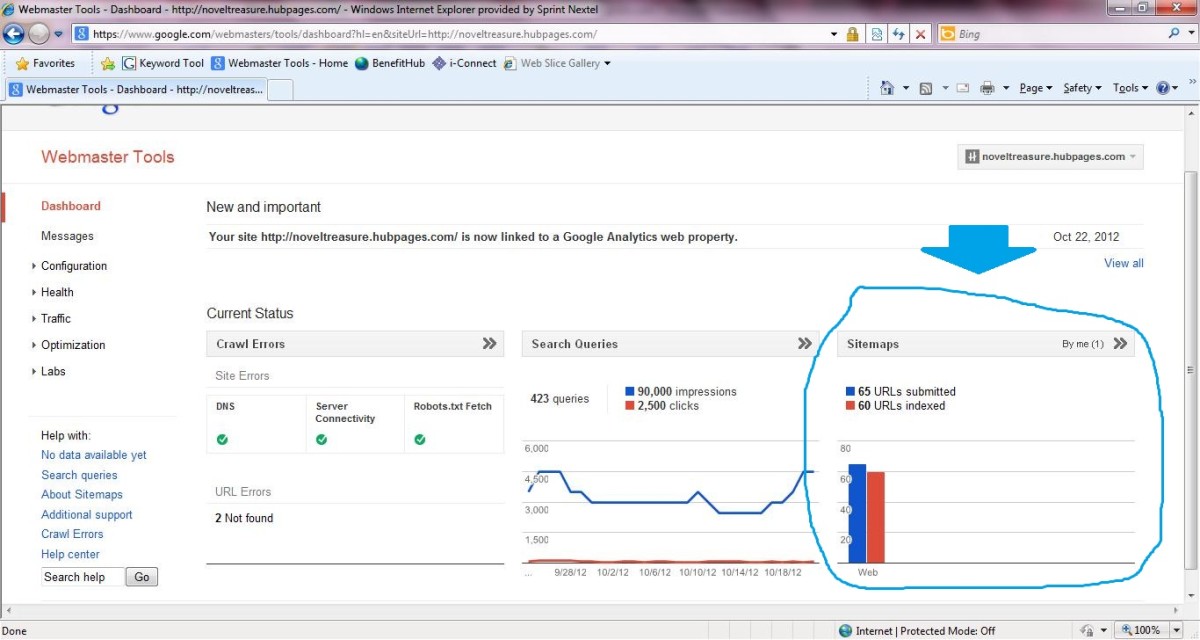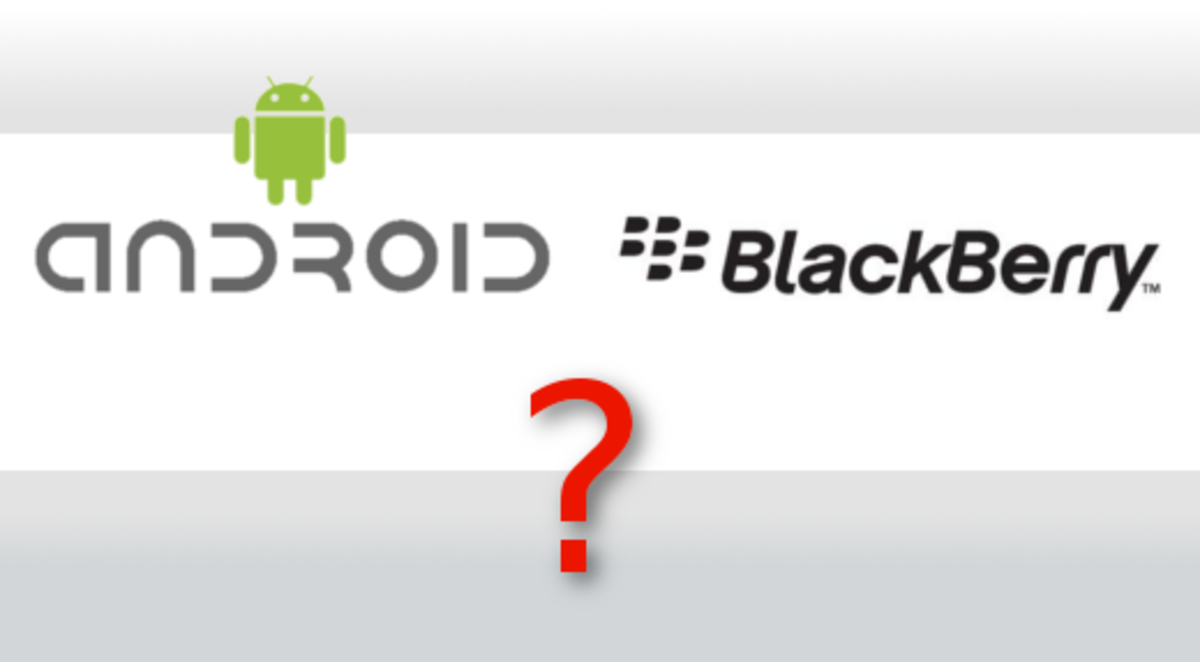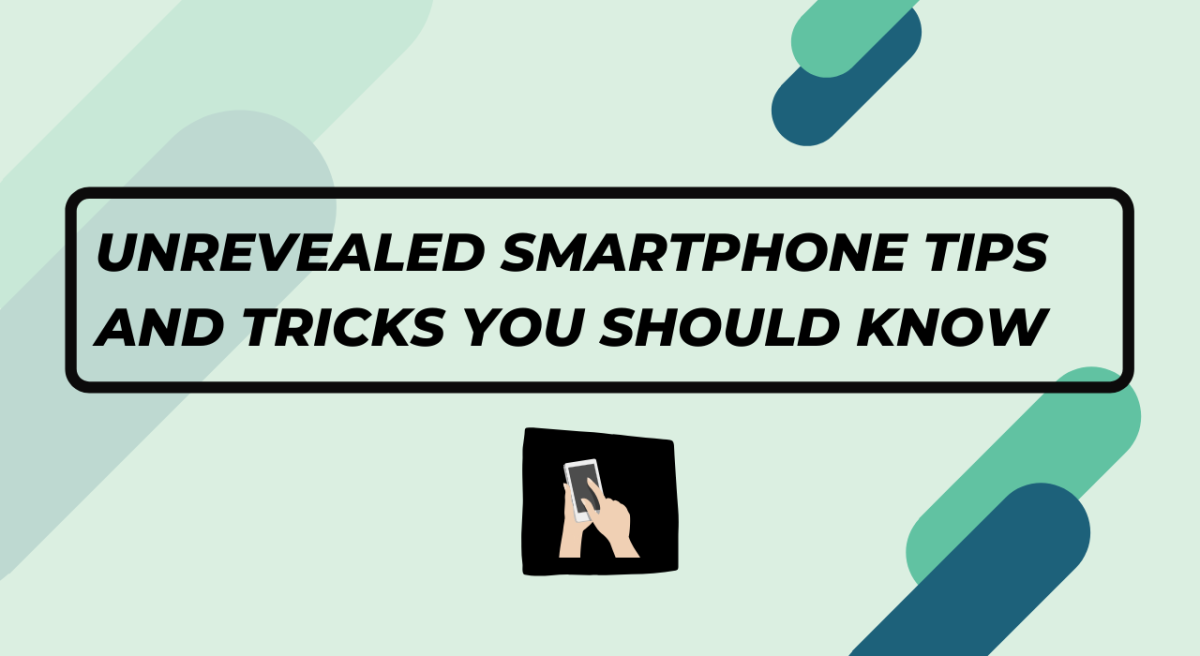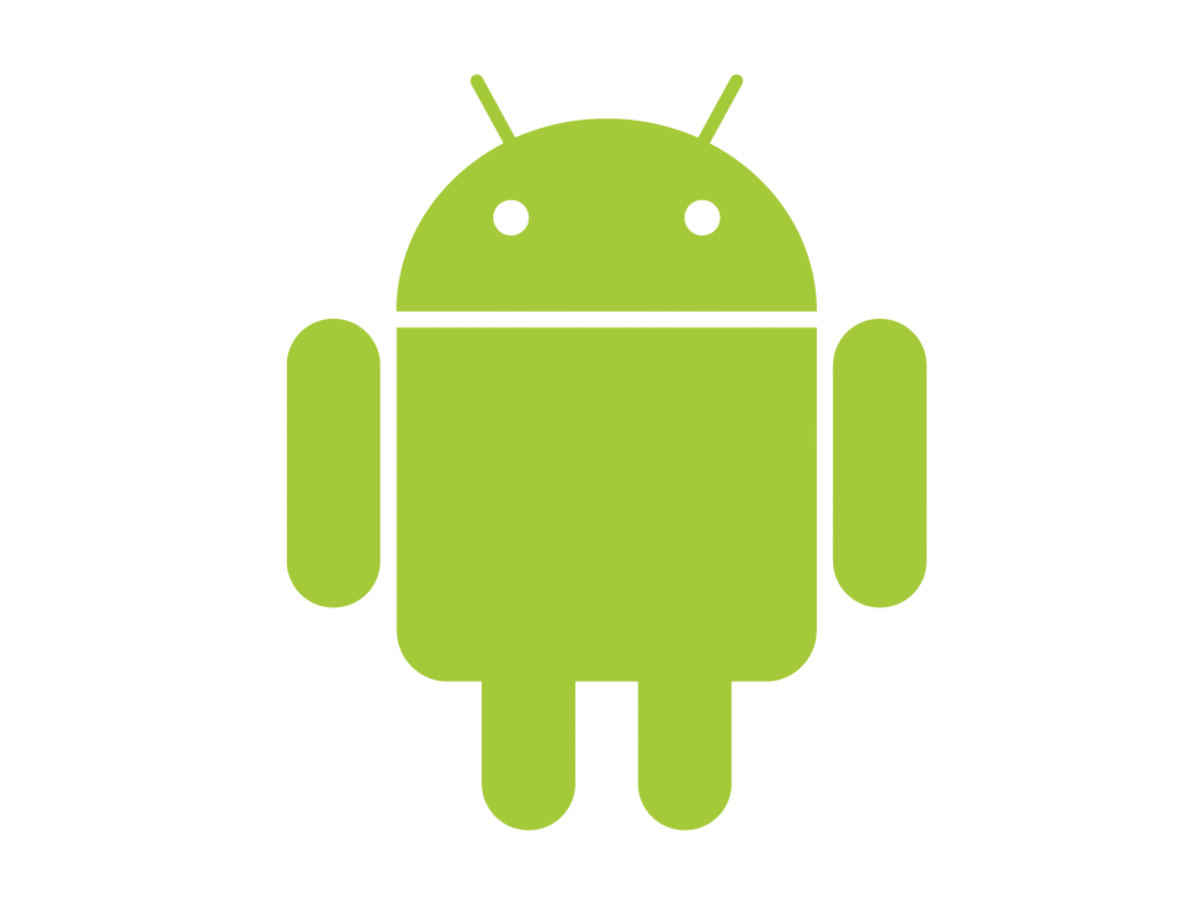- HubPages»
- Technology»
- Communications»
- Smartphones»
- Android Phones
Ten of the Coolest Tips and Tricks for Android Jelly Bean Smartphone Users
Some of the top-grade Android devices in the market are running Android Jelly Bean and this new version of the Android operating system. Most of the new smartphone users are using this operating system and for a good reason: this latest offering from Google is jam-packed with mouth-watering features and functionalities. Google Now, new voice features and slick camera apps make Jelly Bean irresistible.
But as there are too many features in Jelly Bean and too little intuitiveness in most Android handsets, you need to dig deep to find the gems that are hidden in this operating system. We have done the work for you and compiled a list of Android Jelly Bean tips and tricks that work on most Android devices.
# Tip 1: Google Now can Hear You
Google now has a voice-functionality – pretty similar to iPhone's Siri – that understands your words and questions. You can ask questions in your normal voice, and nine out of ten times, Google Now will understand exactly what you are saying.
# Tip 2: Voice Search with Google
Not only can you open Google Search directly from the launch screen, but you can also activate voice search by simply saying “Google” when the search is open. Voice recognition is pretty good and you can even get spoken answers to many of your queries.
# Tip 3: Google Now Cards
Learning how to use all the Google Cards can take a teeny-weeny effort in the beginning, but once you have mastered the art, you will cut down a lot on the time you spend to find relevant information on your smartphone. The cards automatically pop up with all sorts of preset information, and you have the option to do a quick web search to get more results. Just ensure that your web history is turned on; otherwise, this feature won't work.
# Tip 4: Set Screen Rotation Lock
You are playing a video game in a horizontal mode and lean across the table or stretch a bit and the orientation changes. Then you straighten the phone and it changes again. Now, all you need to do is tap the rotation lock in Notification Shade and the device orientation will not change accidentally.
# Tip 5: Fling Away the Clutter
With the new Jelly Bean smartphone, you will want to try out lots of new apps. Within a few days all sorts of apps will clutter your Home Screen. Thankfully, now there is a simple way to get rid of the clutter – just long press the widget and fling it upwards. The app won't be deleted, but it will vanish from your Home Screen.
# Tip 6: Carve your Name in Digital Stone
Jelly Bean offers a cool owner name feature that allows you to display your contact number and email address on the lock screen. Enable a screen lock from Security and the Owner Name option will appear – just fill in the details.
# Tip 7: Get Speech-to-text Offline
Android has had a speech-to-text feature since a while, but now you can use the feature in an offline mode too: Google Voice type setting > Language and Input > Download offline speech recognition.
# Tip 8: Save Money on Wi-Fi
Wi-Fi access can cost a lot in certain situations. If you need to use a Wi-Fi but keep the bandwidth usage to the minimum, all you have to do is designate the Wi-Fi network you are using as a Mobile HotSpot. This will automatically stop any background Android apps from downloading any data.
# Tip 9: Be Extremely Secure
Android Jelly Bean smartphone users who fear hackers will love this feature. Without downloading any app, you an encrypt all the data on your mobile. Under the security settings, there is a Encrypt phone or Encrypt tablet option. Tap it and it will start encrypting. It will even remind you to encrypt your data at regular intervals.
# Tip 10: Protect your Eyes
If you have read through the article to reach the last point, you probably do a lot of reading online. Make things a little easier for your eyes while reading on your Android Jelly Bean device: open the browser's settings tab, go to the accessibility area and you will find the option for Inverted screen rendering. This will turn the pages black and the words white – not only will it be good for eyes, but it will help you save battery too.