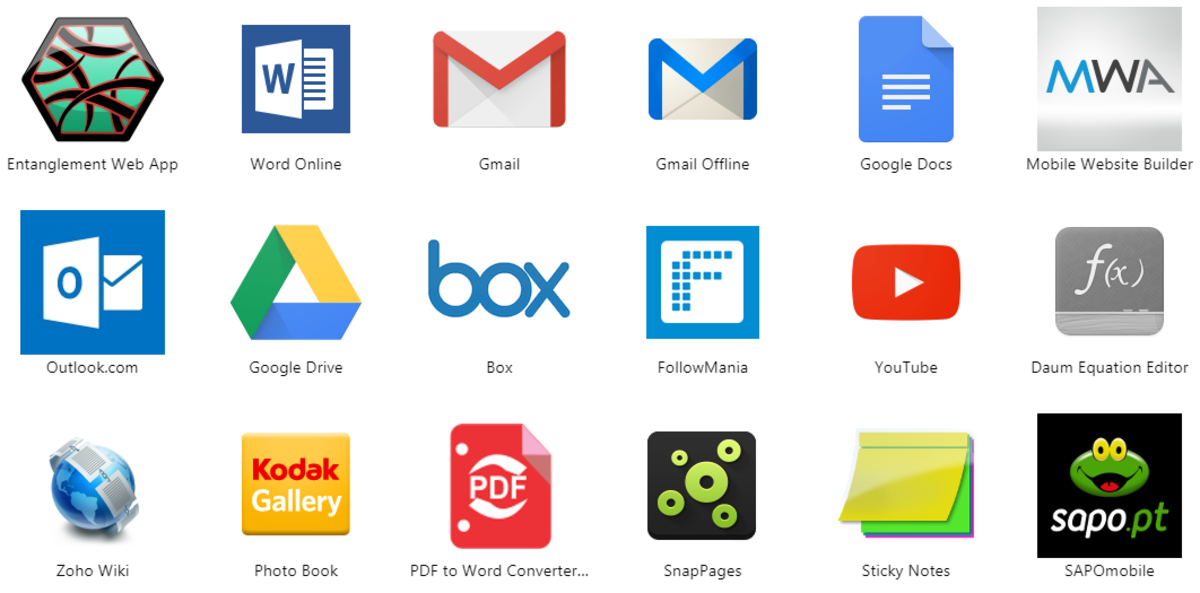Testlink-Simplified Workflow
Testlink-a Simplified Workflow
Testlink is an open source test management tool,simple and widely used by Software Testers in managing test cases.You can create testcases,testplans,execute your testcases ,report their status and save them.As the name implies,Testlink as a test management tool helps in linking the test datas like testcases,testplan,test results and saving those for reference during different releases of software.
You can download testlink from the following link:
http://sourceforge.net/projects/testlink/
Paste the demo login url in your browser and login with Username:admin and
Password:admin.You can try the workflow of testlink in this account.
Step:1 Add your project to testlink
From the Home page,select Test Project Management and click the Create button.Enter the name of your project and click Create.Now you have added your project.See the project list box on the top right hand side and confirm that your project is added.
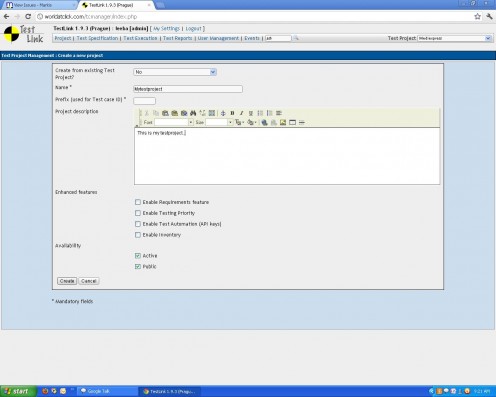
Step 2: Create Testplan
Testplan can be simply said as a collection of all the testcases.So inorder to wrap all your testcases,we need to create a testplan.From the Home page,select Testplan Management and create a testplan for your project.(Remember to check the active checkbox to activate your testplan).
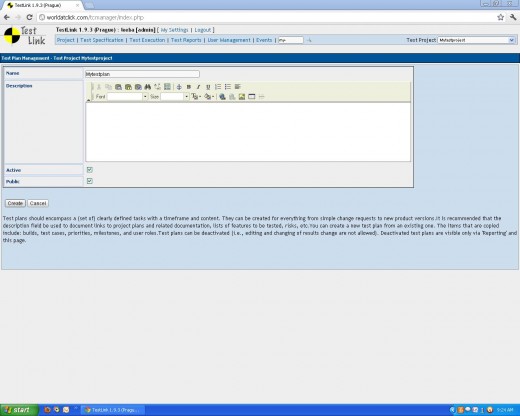
Create Testsuites and Testcases
Open TestSpecification from the Home page.Click the CreateTestsuite button and create a new test suite.Testsuite can be used to group testcases for different modules in your project.For eg,you can have testsuites for Login page,Forgot password etc. and add testcases to the corresponding suites.
After creating testsuites,click on them(in the tree on the left side ) and create their testcases.You can view and edit all your testcases from the tree on the left side.
While creating testcases,don't forget to add them to you testplan.To add your testcases to your testplan,click the 'Add to Test plan' button while creating the testcase,and select your testplan.
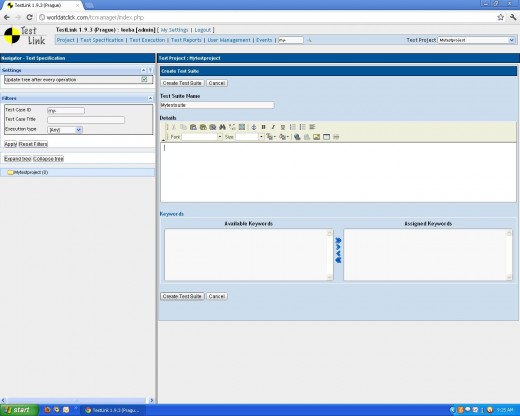
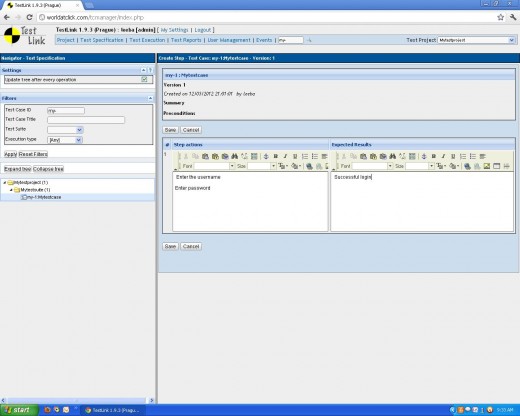
Executing your testcases
Before executing your testcases,you have to create a build for your project.Go to 'Test Execution' from the home page,where you create a build for you testplans.Once you have created a 'build',open Testexecution, and there you can see all your testcases(only those testcases which were added to the testplan).Select each and save their status as Pass,Fail,Not run or Blocked.
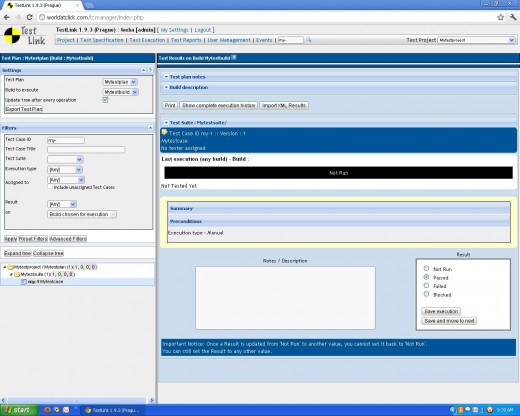
Step 5: View Test Results
Go to Test Reports from the Home page,where you can view the test results at a glance.You can separately view all the failed testcases,or all testcase results depending on your wish,you can select it from the left side panel.
You can also export it to any file format by selecting the format you want from the left side panel.
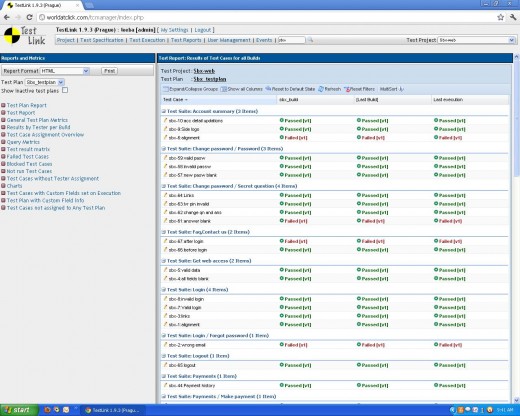
Other features
User Management
A number of users can manage testlink.Go to User Management where you can create multiple users and set their roles.
Integrating Testlink with other Bugtracking tools
You can also integrate Testlink with other bug tracking tools.Hope that I'll come up with it in another hub.In the mean time,happy testing....