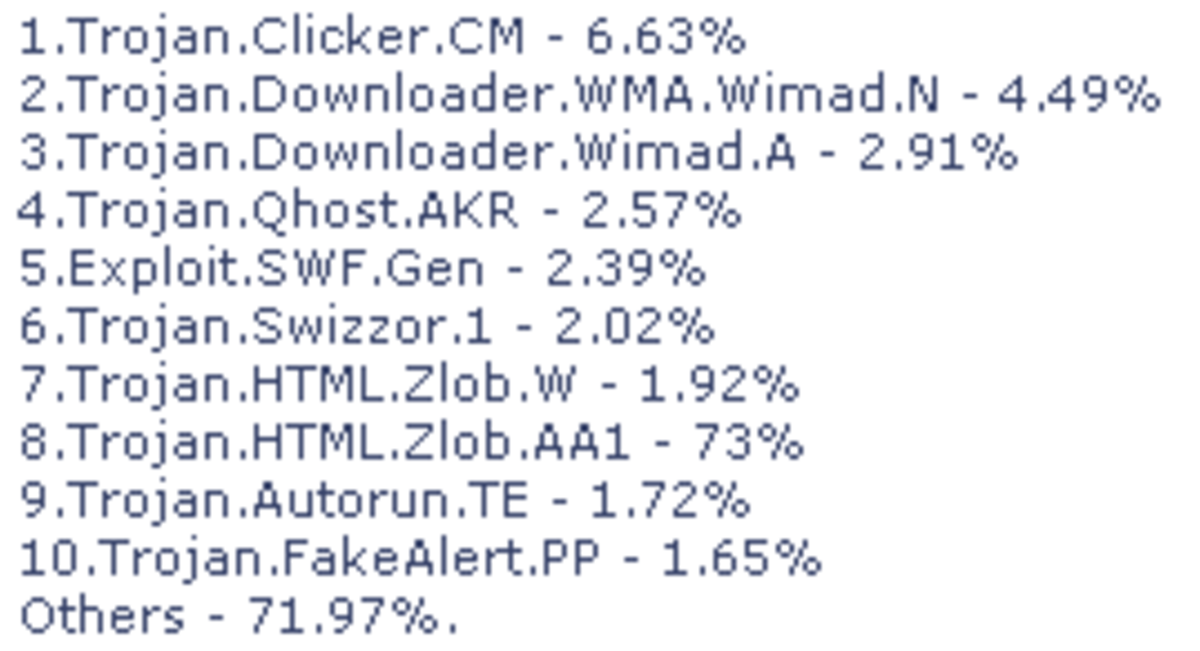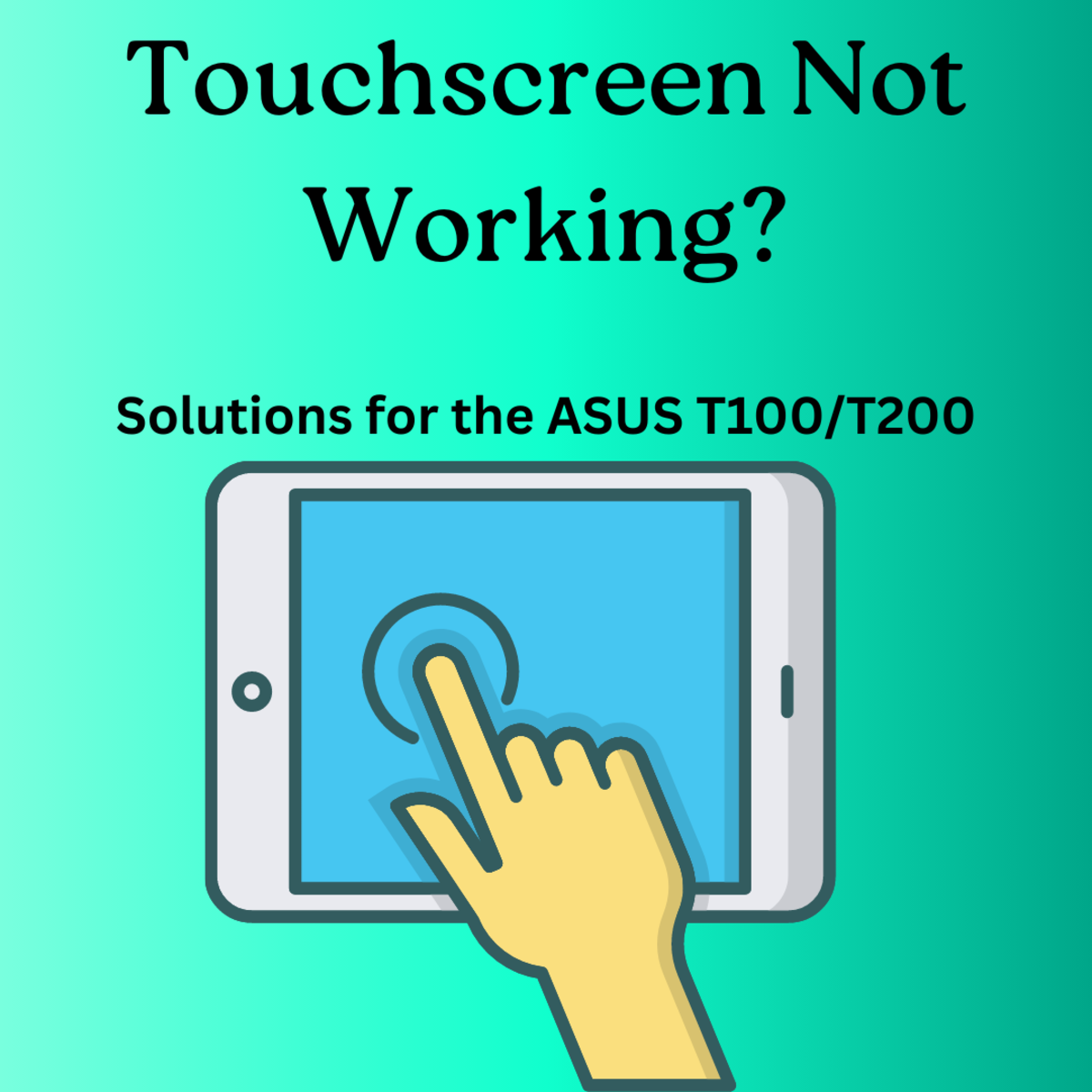- HubPages»
- Technology»
- Computers & Software»
- Computer How-Tos & Tutorials
My Computer is Slow - How Can I Fix it?
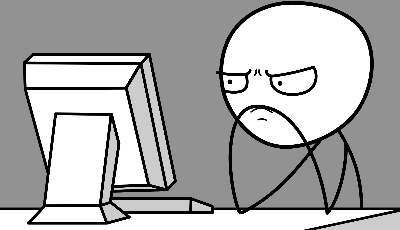
We can liken technology to owning a car. It has become, like the automobile, essential to our modern lives, so when it malfunctions most of us fall into one of three categories. Those who can fix most issues on our own, those who can fix some issues on our own and those who have no idea what to do when their technology breaks. I understand this latter group, because when it comes to car problems, the first thing I often do is panic. How will I fix this? Who will fix this? How much will it cost?
If your computer is running slow and sluggish, no need to "tow" it to the local technology fix-it shop. First, try these simple fixes and see if they help.

1. Reboot You Computer
Reboot is simply restarting your computer and its operating system. Why does this help? "In all cases", says an article on How-to Geek.com, "a restart wipes away the current state of the software." This includes software that may be running without your knowledge in the background or software that is draining your computer's resources. It some cases, as with browsers, it may simply wipe memory which helps speed things up. Either way, a reboot is a very simple start especially if you haven't done so in awhile.
Is a Website safe? Norton has a tool for finding out. Go to the Norton Safe Web and type in the site information:
2. Scan Your System for Viruses and Malware
If you don't have antivirus or anti-malware on your system, you should. Most anti-virus software runs in the background making it unnecessary for you to scan your system manually. But anti-virus software in itself is not necessarily enough. No one program catches everything, so it is recommended that you also run an anti-malware program as well.
Here's a surprise - YOU DON'T HAVE TO PAY TO PROTECT YOUR COMPUTER. I cringe when I hear customers say that they renewed their expensive well-known antivirus protection or that they paid for a computer medic to review their system. Some computer companies install "bloatware" on devices they sell which bogs systems down with offers and tricky popups regarding some well-known software tools to help keep your stay computer safe and clean, but all come with a price.
There are some trusted sites where users can find free antivirus and malware removal tools.
I spoke with a network manager who felt secure that bleeding computer was a decent resource for scanning tools particularly malware removal. The folks at bleepingcomputer.com boast, "... over 700,000 registered members asking and answering questions".
PC Magazine rates the top free virus removal tools in this article. AVG has always been popular as have some of Microsoft's free offerings.
Either way, there are many free virus and malware removal tools on the Web, just be careful what you click on as some malware disguises itself as actual protection for your computer.
When in doubt, ask a tech savvy friend or use the site above and to your right to test a URL.
How do I Locate my Operating System Version?
You can go to whatsmyos.com and it will automatically detect the version of your operating system. This site is deemed safe by Norton Safe Web.
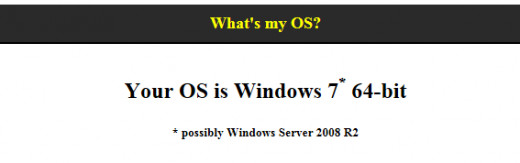
3. Uninstall Unnecesary Programs and Toolbars
Cleaning up your system also means removing unnecessary programs and toolbars. This can be done in various ways depending what operating system your computer is running on.
Windows offers help on their support site instructing how to remove programs:
https://support.microsoft.com/en-us
Apple also has a support site for assistance with Macs:
https://www.apple.com/support/
On these sites, do a simple search for what you would like to accomplish. Adding the verison of your operating system to your search can narrow it down to exactly the steps you need to follow to rid your computer of unwated items.
See "How to Locate my Operating System" above and to the right.
4, Check Your Browser by Deleting Cache
Here's a Wiki on how to clear your cache on some of the most popular browsers - https://www.wikihow.com/Clear-Your-Browser%27s-Cache. Why is this important? According to PC Magazine, when you visit the same sites again and again, your computer saves time by not downloading the same files over and over. If one of these files gets corrupted, your browser can start running slow or function poorly. Clear your caches often to keep your computer running optimally.
5. Turn off Programs Running in the Background
For Windows, open a run command and type in MSCONFIG.
At MS Config, go to the startup tab and disable everything except the most necessary software like MS Office. Do you really need SKYPE to run on startup every time? If not, it's taking time away from you being able to get started in the morning. Make sure you do a restart afterwards.
If you have a Mac, you can:
Open Users and Groups pane of "System Preferences" and click the login items tab. Here's you'll see a list of apps that open every time you log in. Click an unwanted program from the "Item" list and then click the minus button.
6. Run Updates
Running updates is important to patch and fix holes in the security that runs your machine. You'd be surprised at how many strange glitches are fixed after a user simply runs updates.how
Window's 7:
- Open Control Panel and double click Windows Update.
- In the Windows Update window, select the Change Settings task on the left.
- Select “Install updates automatically (recommended)”
- Click OK.
Windows 10
- Select the Start button, then select Settings > Update & security > Windows Update, and then select Change active hours.
- Choose the start time and end time for active hours, and then select Save.
MAC:
- Open the Apple menu and select "System Preferences." You can turn on automatic updates for apps and system updates so that you never have to check for them yourself. This will help keep your software up-to-date and secure.[2]
- You'll find the Apple menu in the upper-left corner of the screen
(Note - be careful with updating. Certain software gets crabby when new updates are downloaded. I would think this would mainly be on your work machine so check with your IT department before updating.)

7. Check Your Memory (RAM)
Random Access Memory (RAM) is important because the more you have, the more programs your computer can handle. According to Digitaltrends.com, 4 - 8 GB of RAM is sufficient for most systems unless you are doing a lot of graphics work. I would personally go with 8 GB.
In Windows 7, you open your start menu and find "Computer". Right Click on "Computer" and select "Properties". You'll find your ram listed in the "System Properties" window.
In Windows 10, go to your Control Panel and you'll find "System" information under "System and Security". Your Ram will be listed.
On a MAC, from the Apple menu, select About This Mac, click More Info. The About This Mac window appears, then click Memory. The window appears to show you information.
A great site I use often is www.crucial.com - Crucial allows you to download their Crucial System Scanner which is safe and allows the site to detect if your computer can handle any more RAM. The site then will show you which memory slots are available (if any) on your system and provide you with a quote for new memory. It's a pretty cheap fix , easy to install and could make all the difference in processing speed.
Conclusion
In conclusion, some of these simple fixes may help your system to speed up and run more efficiently. If you're hesitant to try these or these solutions don't work for you, there's certainly no shame in paying someone to maintain your system. Make sure your computer repair shop has a good reputation, high rating and comes with a recommendation.
The author has made every effort to ensure the accuracy of the information within this article was correct at time of publication. The author does not assume and hereby disclaims any liability to any party for any loss, damage, or disruption caused by errors or omissions, whether such errors or omissions result from accident, negligence, or any other cause.
When in doubt, visit your local IT Specialist.
© 2016 Carla J Swick