- HubPages»
- Technology»
- Computers & Software»
- Computer Software
Time Savers - Dragon Dictate for Apple Devices
Dictation Software Market Research
When I started researching Dragon Dictate software on the Internet, I had the impression that Dragon software would be expensive. I’ve seen software prices at in the $200 range, but in reality, it is currently a hundred dollars which isn't really all that bad for a very powerful software. Just imagine how much time you could save by just speaking and having your thoughts automatically put into a word processor document, e-mail message, text message, or any text box?
I was looking for other software like Dragon Dictate that was free or free to use but couldn't find any. It seems like Dragon Dictate from the company, Nuance Communications, Inc., is the only game in town. In the process of investigating Dragon Dictate for PCs, I discovered that there was a Dragon Dictate app for the iPhone. And what was really exciting about this discovery was this app was free.
Installation of Dragon Dictate
After some technical issues in downloading the Dragon Dictate app for the iPhone, I was able to run it and test it. The easiest way to install the software is through your smartphone through iTunes if you have an Apple device such as iPhone, iTouch, and iPad. The app can also be installed via SMS or e-mail.
The iPhone version that I have is a 3G that I purchased about a year and a half ago. I've never bothered to install the latest operating system after going through 2 updates for the first few weeks. The constant requests for software updates through iTunes was extremely annoying. So since then, I've been using the old operating system which works fine for me. Unfortunately for me, Dragon dictate requires the 3.1 iPhone operating system or later. The update was a four step process and by the time it was all said and done, it took a good hour to finally get the iPhone to state where it can install Dragon Dictate.
Dragon App Icon on Home Screen
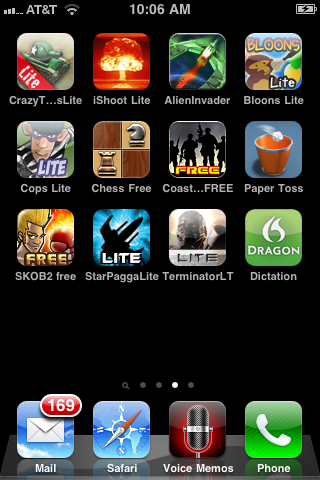
Using Dragon Dictate on iPhone
Once a successful software install is completed, the green Dragon Dictate icon should appear on one of your iPhone home screens. To use it, simply tap on the icon and you should see the Dragon Dictation splash screen pop up momentarily. Soon you'll see a screen with a red button to tap and dictate. You'll then see a screen with the words, “Recording”, and red “Done” button at the bottom to end the dictation.
This app is not really intended for you dictate an entire novel in one sitting. What the Nuance software website fails to mention is that there is a limitation on how much you can dictate in one pass. Dragon Dictate for mobile apps is really meant for writing short text messages. During my tests, I estimate the limitation to be roughly 100 words or 500 characters with spaces.
As you dictate your thoughts, there really is no way to determine when you reached the end of your limit. The only thing you can do is just keep talking and watch the screen. Above the red done button are bars that fluctuate up and down. Once the bar activity stop, then the software will automatically display one the screen, “Processing”. From here, your voice recording will be transcribed into text.
You'll then see a window showing what you have dictated. The accuracy of the voice to text is highly dependent on how you speak. The clearer you speak in English, the easier it is for the software to convert your speech into text words. If there are mistakes in the dictation (and there could be lots of it), you can tap and select a word or words and use the iPhone keyboard to make the correction. The second method for editing words, is you can tap the red button and do another voice recording to correct the selection of misspelled words.
Dragon Dictate Button
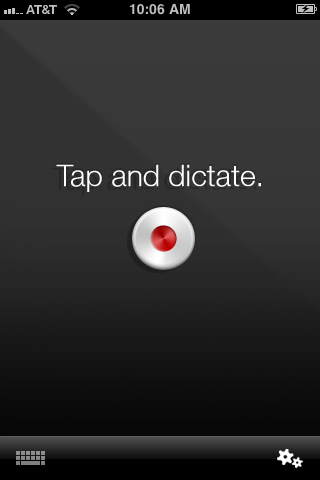
Recording Session
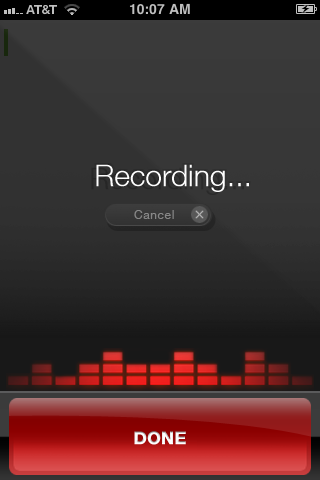
Processing Session
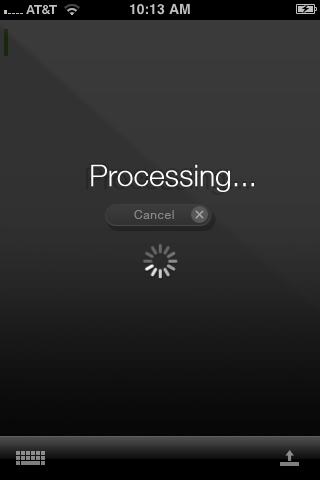
Moving the Transcribed Text
Once you're happy with the dictation, there is a small icon on the bottom right of the screen with an arrow pointing up. Click on this and you will see options of sending your text somewhere. You can use text-messaging or e-mail. The text can also be sent to Facebook or twitter. The only option that I tested was e-mail. Dragon Dictate has turned into a valuable timesaving tool for me.
Software Issues
As mentioned earlier, Dragon Dictate is not perfect in turning voice into written text. There are some things that software can’t overcome right now such as context and words that sound the same but are different in meaning and spelling. Another problem for me is that the software crashes at random times. When I am about to speak into the iPhone or if I am in the act of speaking, there were rare times where I am suddenly back in the home screen. This problem is difficult to repeat. Fortunately, I can still start the re-tap the icon to run the app again and not see a crashing problem for a while.
Dragon Dictation Recommendation
If you are a writer, the advantage of using this app on an iPhone is that you can make dictations anytime and anywhere. Have the dictations e-mailed to yourself in multiple messages so when you are home, you can access your e-mail, copy, and paste all your saved text into a word processor.
Like most iPhone apps that require lots of information processing, Dragon Dictate is a power hog. Make sure that your iPhone battery is fully charged or that you have a charger with you, just in case. If you are at home using the iPhone with a computer, just have the iPhone plugged into the computer USB port all the time.
Writers with iPhone, iPad, or iTouch, should seriously take advantage of this app unless Dragon Dictate for the PC or Mac is already available. Who knows when the makers of Dragon Dictate, Nuance Communications, Inc. will decide to make this app not a freebie anymore?



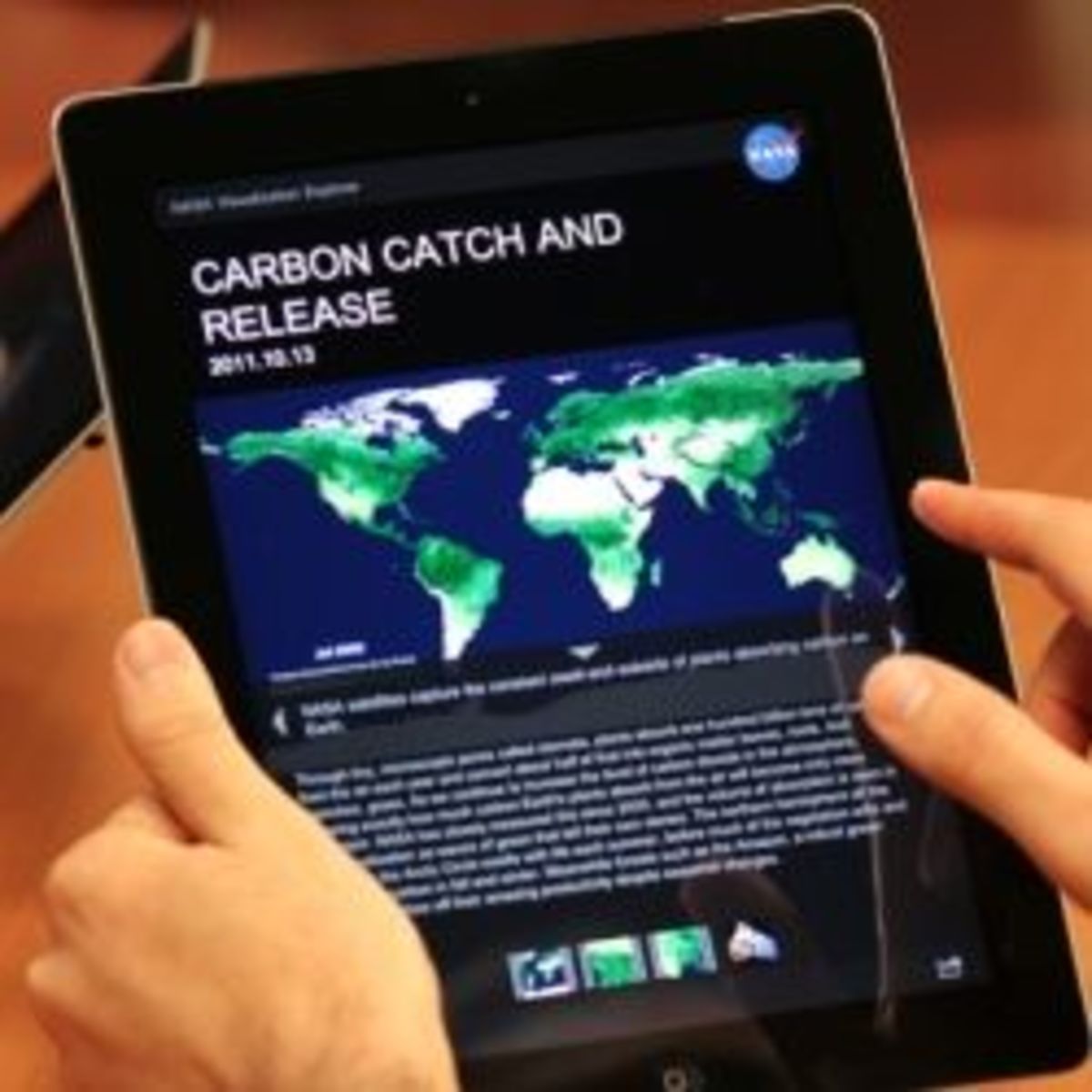

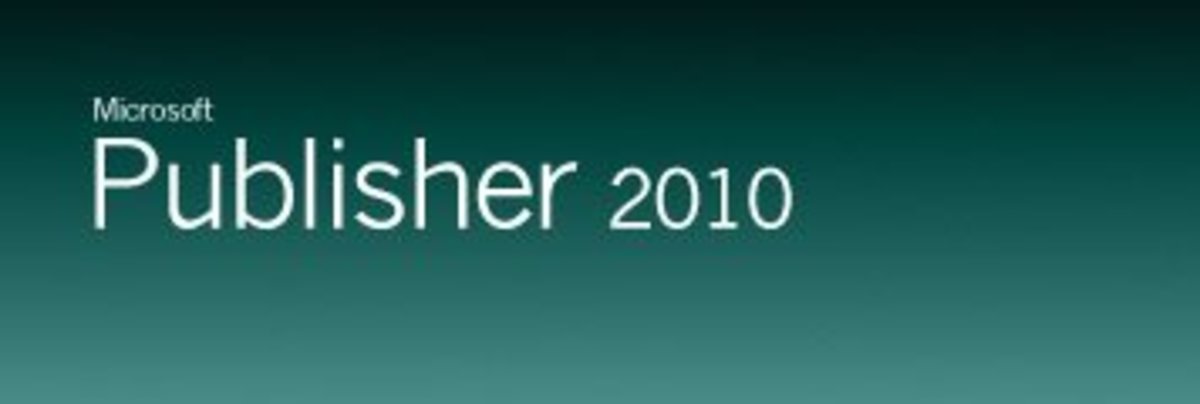
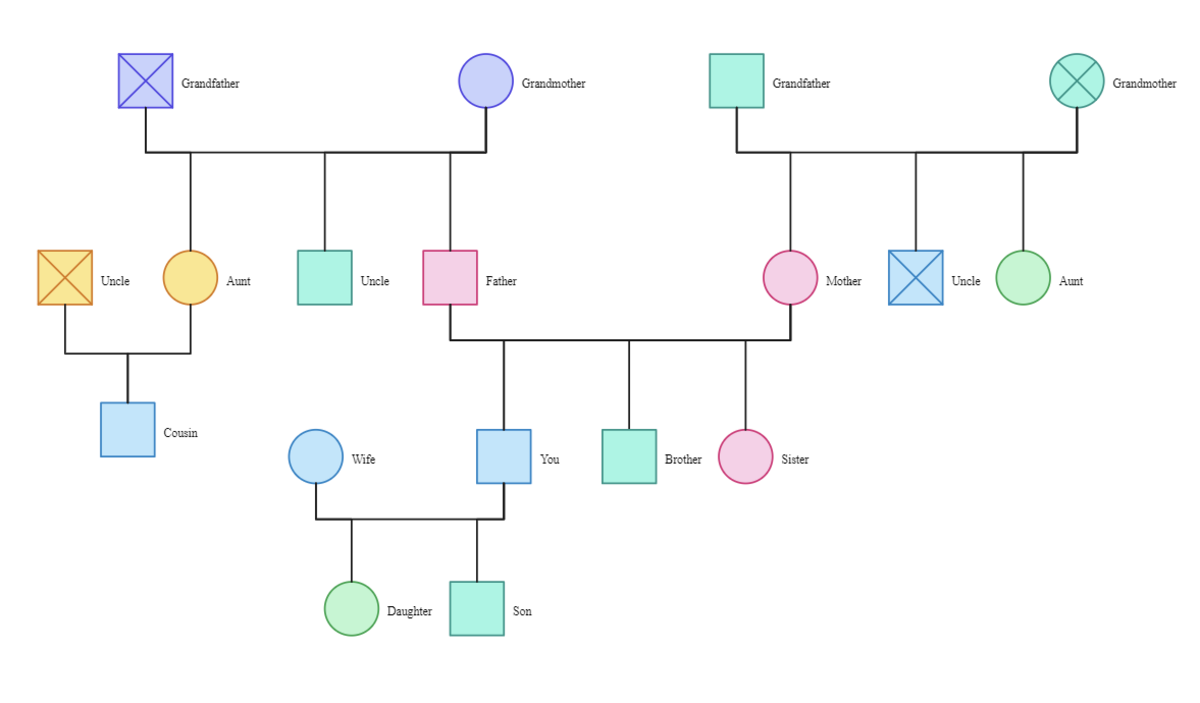

![[Fix] Kaspersky Error: “Digital Signature of Installation Files Missing” [Fix] Kaspersky Error: “Digital Signature of Installation Files Missing”](https://images.saymedia-content.com/.image/t_share/MTc2MjYyMjc4MjA5ODczMDY5/fix-kaspersky-error-digital-signature-of-installation-files-missing.png)