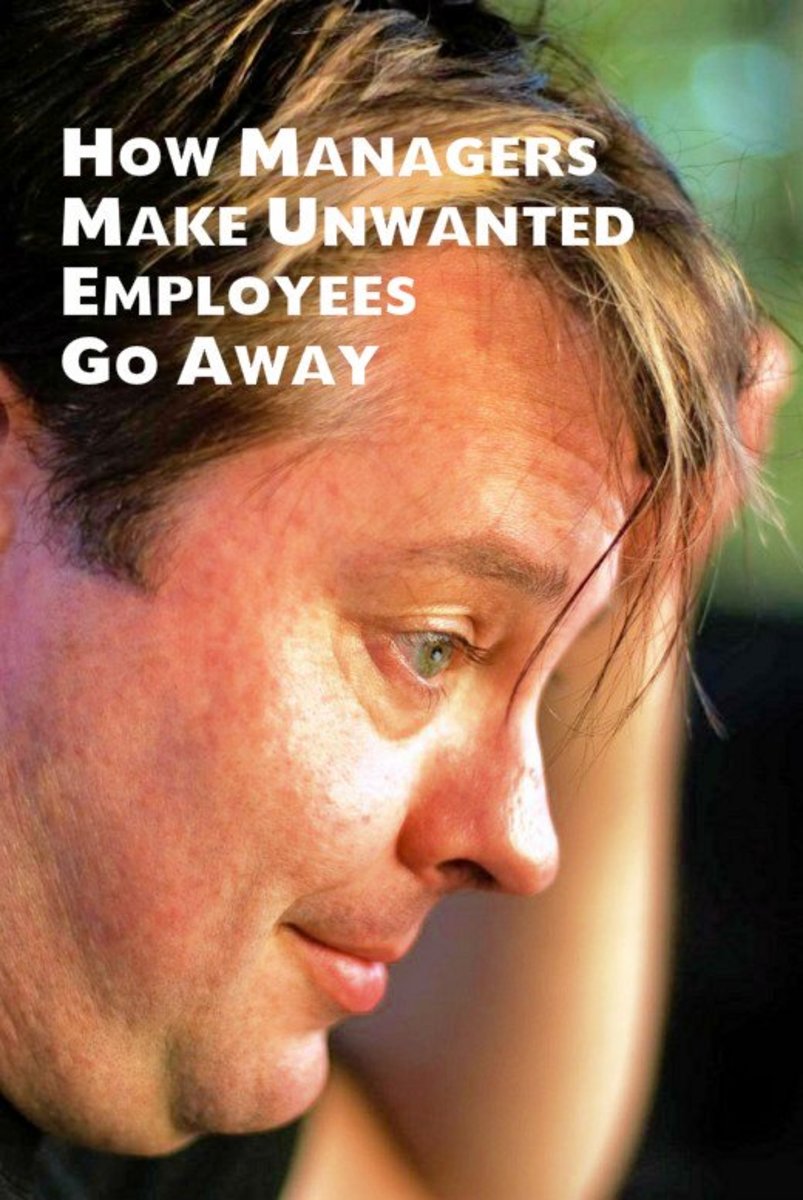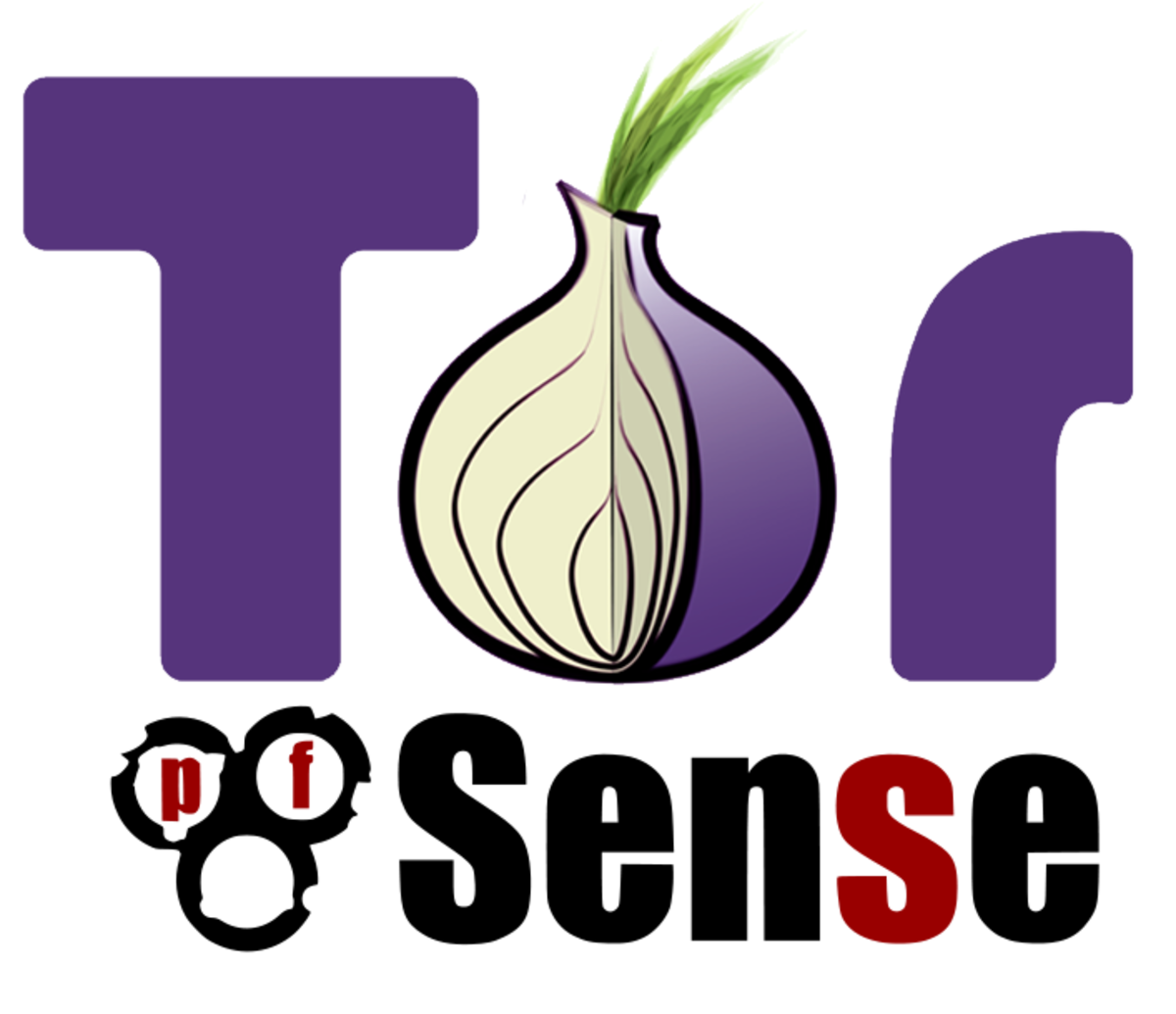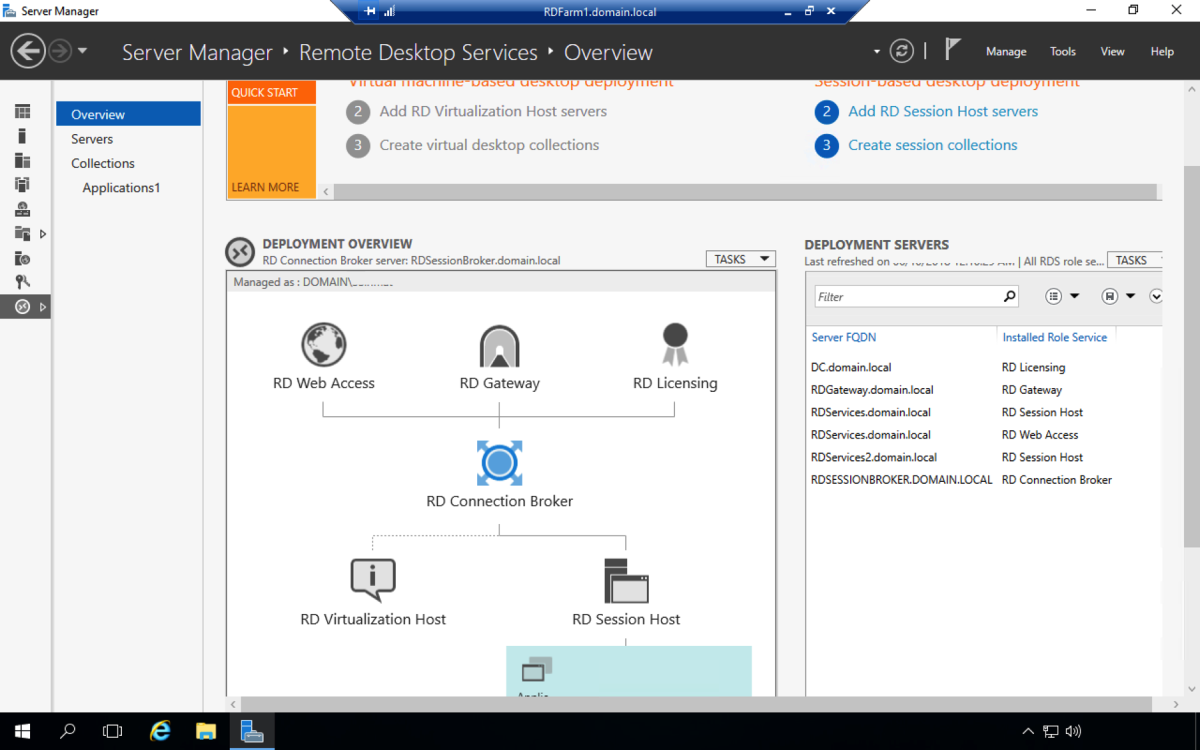- HubPages»
- Technology»
- Computers & Software»
- Computer How-Tos & Tutorials
Tips On Synchronising Phones With PCs And Laptops

The modern world has equipped itself with quite a large number of electronic gadgets, of which cellphones are the one with which people spend most of their time. Professionals or perhaps even students would agree that not even TV comes close to rival the use of cellphone, which is second only to PC and that too because PC happens to be a workplace requirement. In such a scenario, it's only natural to tap the power of today's phones by connecting them with computers or laptops for information synchronisation.
This connectivity, which is now a common feature of mid-range phones, comes through cable (serial or USB), Bluetooth or IrDA (infrared). A piece of software called Phone Manager running in computer detects a connected device and lets the user access nearly all the menus and contents of the attached phone. Often, cellphone manufacturers provide their own software, but there are instances when a particular phone model is not supported or detected, recommended cable is not available, or some added functionality is required. In such cases, third party phone managers come to the rescue.
We are going to take a brief look at three popular phone managers and explore their connectivity through cable connection. Cellphone cables are either USB based or serial connector based, and technically identified as FBUS CA-42, CA-53 and DKU series and generic cables. Once a cable is purchased, it's easy to find out the correct technical identification of cable (if not mentioned on the cable or by shopkeeper) through Internet or through hit-and-trial method with a Phone Manager.
General features found in almost all of Phone Managers include phonebook management and SMS management along with phone summary, IMEI number, battery life in terms of percentage, signal strength and call register - dialled, received and missed calls' lists. These functionalities are free, but features such as; file manager, multimedia content upload to phone (ringtones, images, movies, themes, screensavers, logos etc) import/export contacts, synchronisation with MS Outlook, backup/restoration of settings etc. are mostly available only in commercial versions. Note that as tools under discussion are not free,I will be discussing their freely downloadable evaluation versions only and how they can be best utilised.

Logo manager pro suite
This is a suite of applications containing Mobius phone browser, MobiMB (Mobile Media Browser) and a Ringtone Editor. Let's see MobiMB for now. Starting the application, the first thing is connections window. Go to Add Connection > Cable Connection > Select a phone manufacturer and select cable identification (such as; CA-42). Now specify a port in Connection Properties dialogue box, which in most cases is COM2. A connection is now added. Right click it to see the properties. It should show status ‘Good' in Link Quality field. Detected phone (manufacturer and the model number) is shown under Active Devices frame of the connections screen.
In the main interface, an explorer-like interface displays the entire contents of Gallery and Apps of the phone. Image files can be dragged and dropped to Gallery folder. So, even if your cellphone doesn't have camera or MMS, you can still have your loved ones' images or animated GIFs in your device through MobiMB. File preview is supported, so is copying of any file from phone to hard disk.

Oxygen phone manager
OPM is one of the most popular phone managers in the market. Connections here are managed through Options menu. Select a cable type DKU-5/CA-42 and press Add, select port for example, COM2. Intimation of a new phone connection is displayed. Press ‘Read Data' button at the top-left with green arrow under each category tree to open an explorer like interface that shows nearly all of what appears in a cellphone. Phonebook is beautifully divided according to calling groups (family, VIP etc.) and storage (SIM or phone) and allows record editing through spreadsheet inspired F2 and double-click.
Speed-dial entries are also displayed in the bottom panel. New or updated contacts can be written once per session using ‘Write Data' button top-left with an orange arrow. For easy browsing, alphabet-wise bookmarks are present at the right side, for example, pressing Z button displays contacts starting with Z.
Contacts can be added directly from call register lists too, and there's an option to swap storage - from SIM to phone and vice versa. OPM's SMS Manager allows offline creation of messages with the option of multiple recipients and batch sending. Incoming messages are fetched automatically without manual refresh. One of the good things about SMS Manager is that, it reads nearly all the folders - like drafts and templates etc. and while reading SMS, next/previous buttons are provided which facilitate browsing.

MobTime
The MobTime connections are established using Options > Communication tab. Simply, select the phone manufacturer, keep the model to auto-detect, select cable type for example, FBUS which is equivalent to CA series cables, port like, COM2 and keep the serial speed blank. Press Test. Attached phone is now detected with an intimation.
Information categories are laid out under left most panel buttons. Pressing relevant button displays corresponding items in a tree view. The phonebook section allows editing and addition of new contacts with no session wise or counts restriction. Updates are synchronised with phone using ‘Upload modified and new contacts' button at the top left. SMS section provides access to current messages and new messages can be created and sent with ease but batching is not supported.
SMS Managers of the above tools support options of receiving delivery receipt report, which in fact shows ‘pending' before showing ‘delivered' if recipient's phone is switched off when the SMS was sent. There's usually no such facility while sending SMS through phones. Then there's ‘Flash SMS' that gets displayed right on screen and doesn't require the recipient to go to the Inbox to read it. Bulk-delete SMS option is a real time-saver say if a particular message is to be retained and rest to be deleted. Such an operation would take a lot of key pressing if done through a cellphone. On the other hand, a limitation is there - a text chunk mentioning the tool used is appended at the tail of outgoing messages.
Other phone managers available are Cellular Essential, CleverCell Phone Manager, Cell Messenger, Nexy SMS etc. but these are not as popular as the ones discussed above and are known to have some connectivity issues.