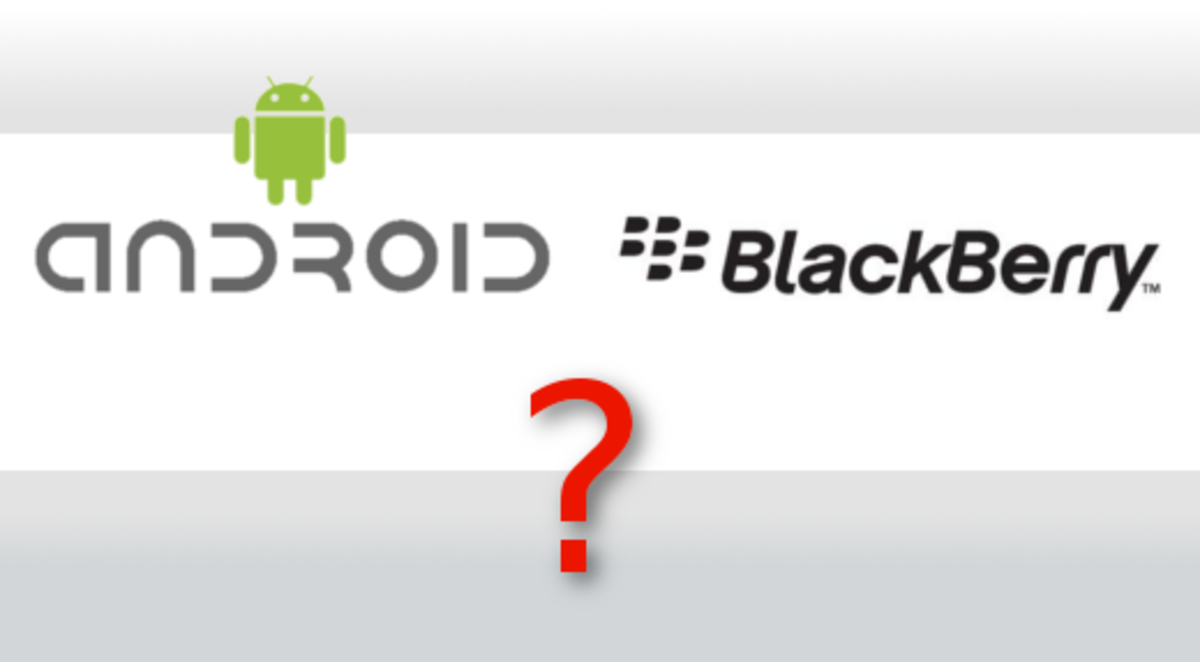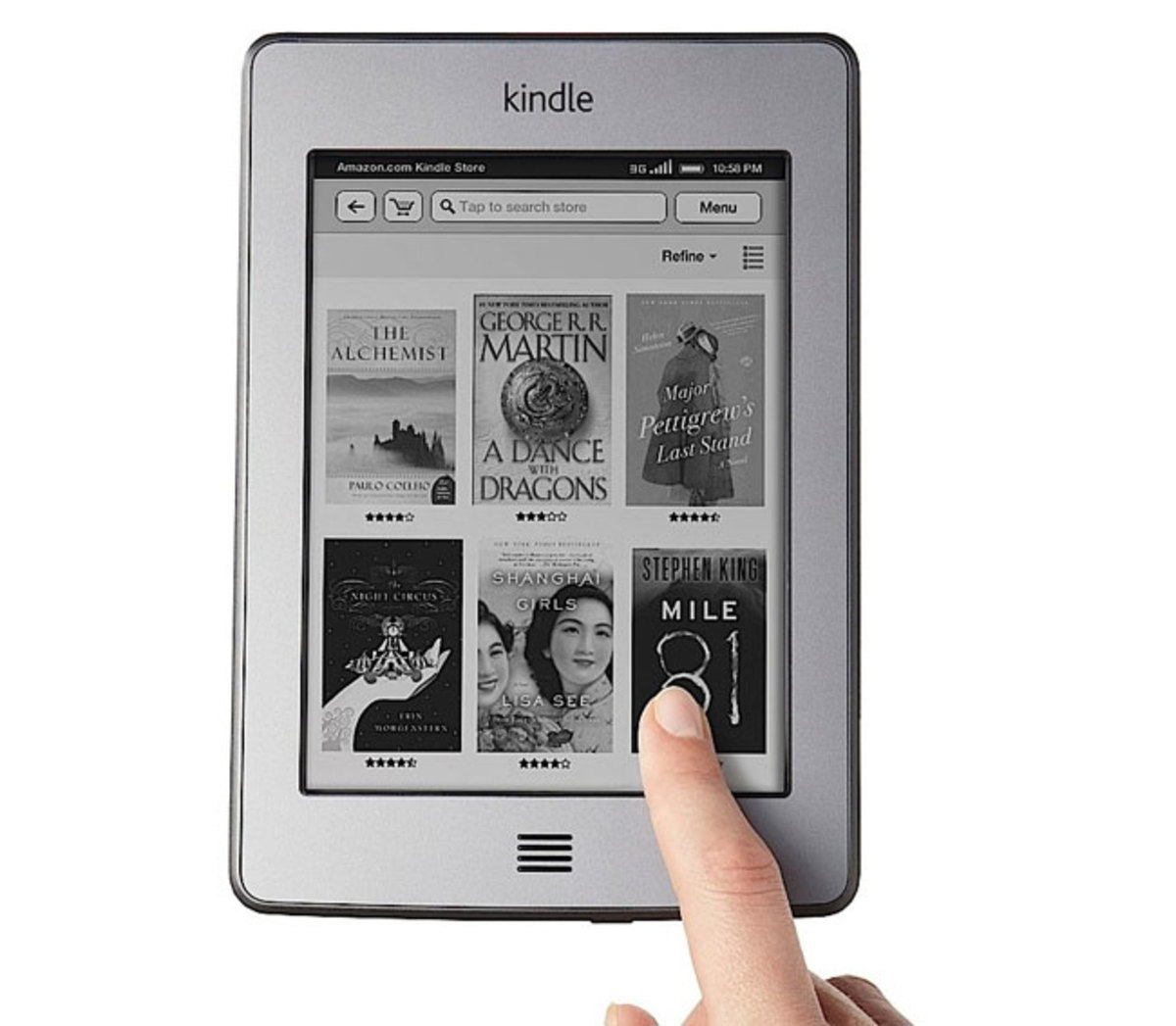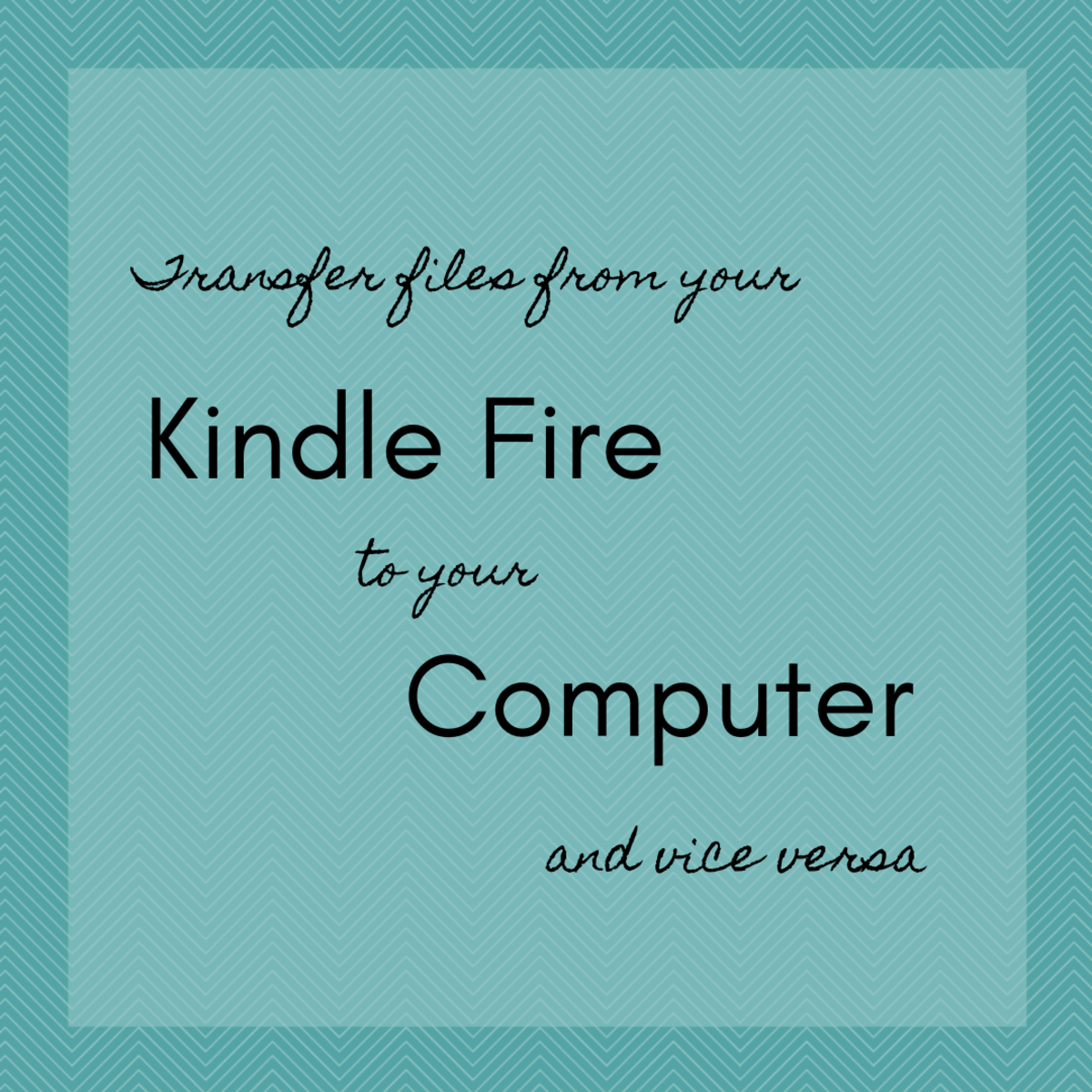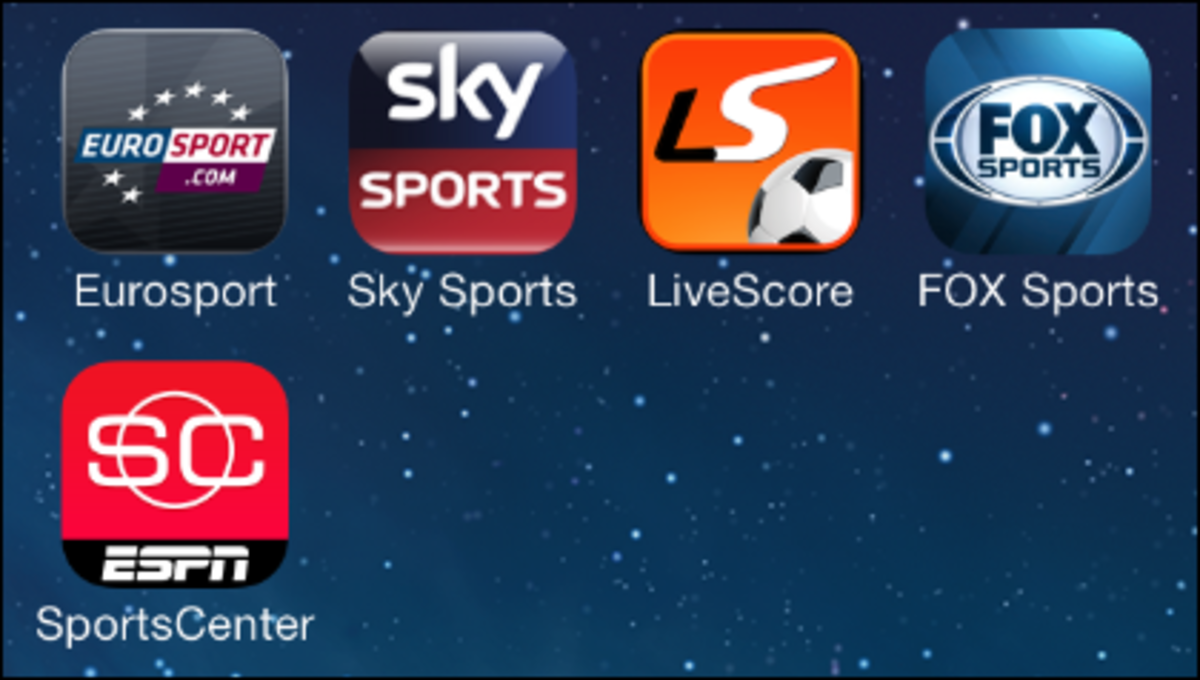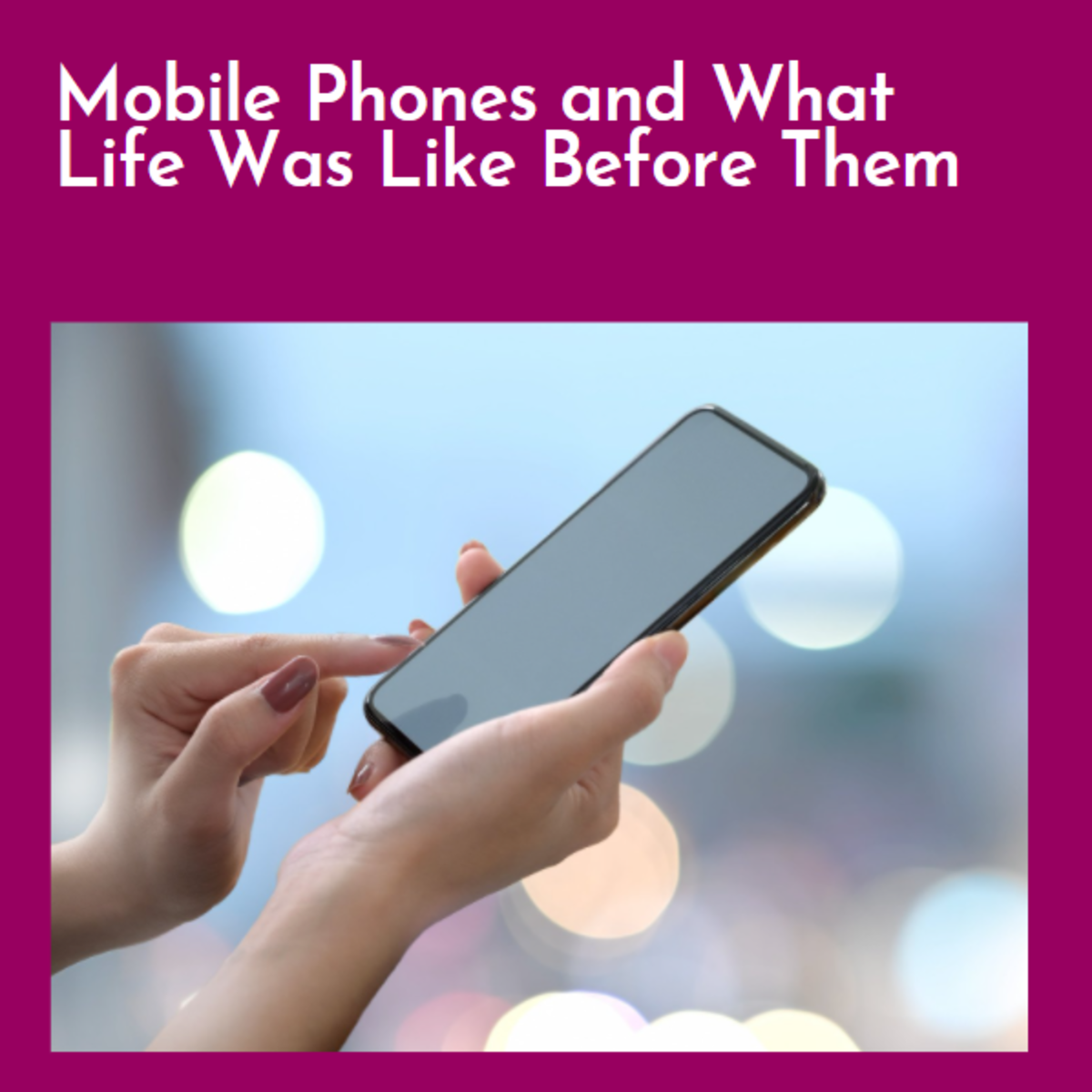Troubleshooting Amazon Fire Phone Problems
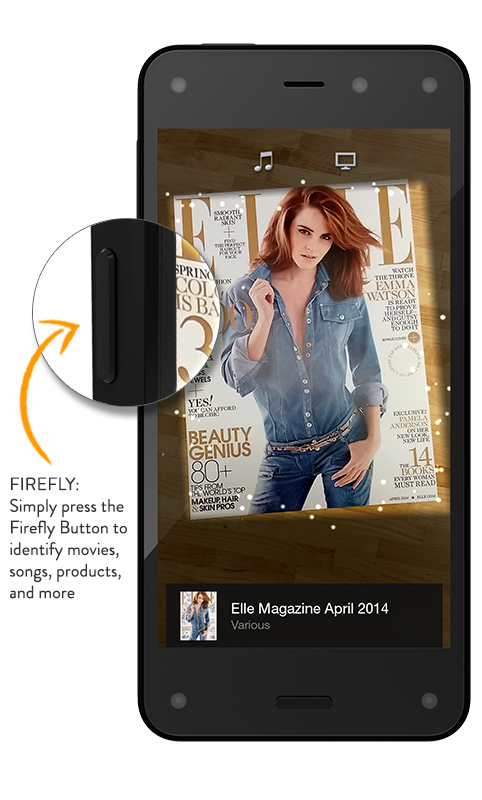
Amazon Fire Phone Frozen Screen
A variety of factors can contribute to the Amazon Fire Phone screen not responding. The first thing you should do is try removing any case or screen protector you have on the device, as that can sometimes cause problems with smartphones. If that doesn't work, wipe the screen off using a soft cloth to ensure that water, dirt or other debris is causing the unresponsiveness on the part of the phone. If the Fire Phone still isn't responding when you touch it, try forcing the device to restart by holding down the "Power" button until a menu appears on the screen and then tap "Restart." If the Fire Phone is still not responding, try performing a factory reset, outlined in the Amazon Fire Phone Factory Reset section.
Can't Find Amazon Purchased Content
In order for your Amazon Fire Phone to display content you've purchased from Amazon, your Fire Phone needs to be tied to the same account you purchased that content with. You can see what Amazon account your Fire Phone is tied to by doing the following:
1) Place your finger at the top of the Fire Phone screen and then swipe it downward. The Quick Actions window displays.
2) Choose "Settings" and then "My Accounts."
3) Tap "Deregister your phone." The Amazon account your phone is tied to appears. Continue to the next step if the displayed account name is different from the one you used to purchase the content you're looking for.
4) Tap "Deregister."
5) Tap "Register" and then enter the information associated with the Amazon account the content you're looking for is tied to.
Do you like the Amazon Fire Phone?
Amazon Fire Phone Not Charging
- Third-party charging devices can sometimes be problematic and either not work or stop working after a short period of time. Try connecting your Amazon Fire Phone to an Amazon-supported charging device.
- Connect to an AC outlet using the adapter that came with the device to charge your Fire Phone to see if that works. Be aware that some USB devices won't charge your phone or will charge it very slowly. Avoid connecting to USB ports on computer monitors or desk phones, as these are often low-power and won't charge your device.
- Try disconnecting your Fire Phone from any connected devices, restart the device and then try connecting everything and charging the phone again.
What's your favorite Amazon Fire Phone feature?
Can't Log in or Unlock Amazon Fire Phone
One of the features that really separates the Amazon Fire Phone from other smartphones is that you if you forget the login information associated with your Amazon Fire Phone, you can reset it through Amazon's Manage Your Content and Devices site. After navigating to that screen, do the following:
1) Tap "My Devices" and then select your Amazon Fire Phone.
2) Choose "Device Actions" and then "Remote Lock."
3) Enter new login information and then choose "Lock Device."
4) Pick your your Amazon Fire Phone, tap "Unlock Device" and then log in using the new login information you entered on the Amazon website.
Rate Your Amazon Fire Phone
Amazon Fire Phone Factory Reset
If you're having a problem with the Amazon Fire Phone that you can't resolve through any other methods, try restoring your smartphone to its default factory settings. You can restore your device to the default factory settings by doing the following:
1) Tap the "Settings" app.
2) Tap "Devices."
3) Choose "Factory Reset Your Phone."
4) Choose "Reset" and then "OK" to initiate the factory recovery process.
© 2014 Max Dalton