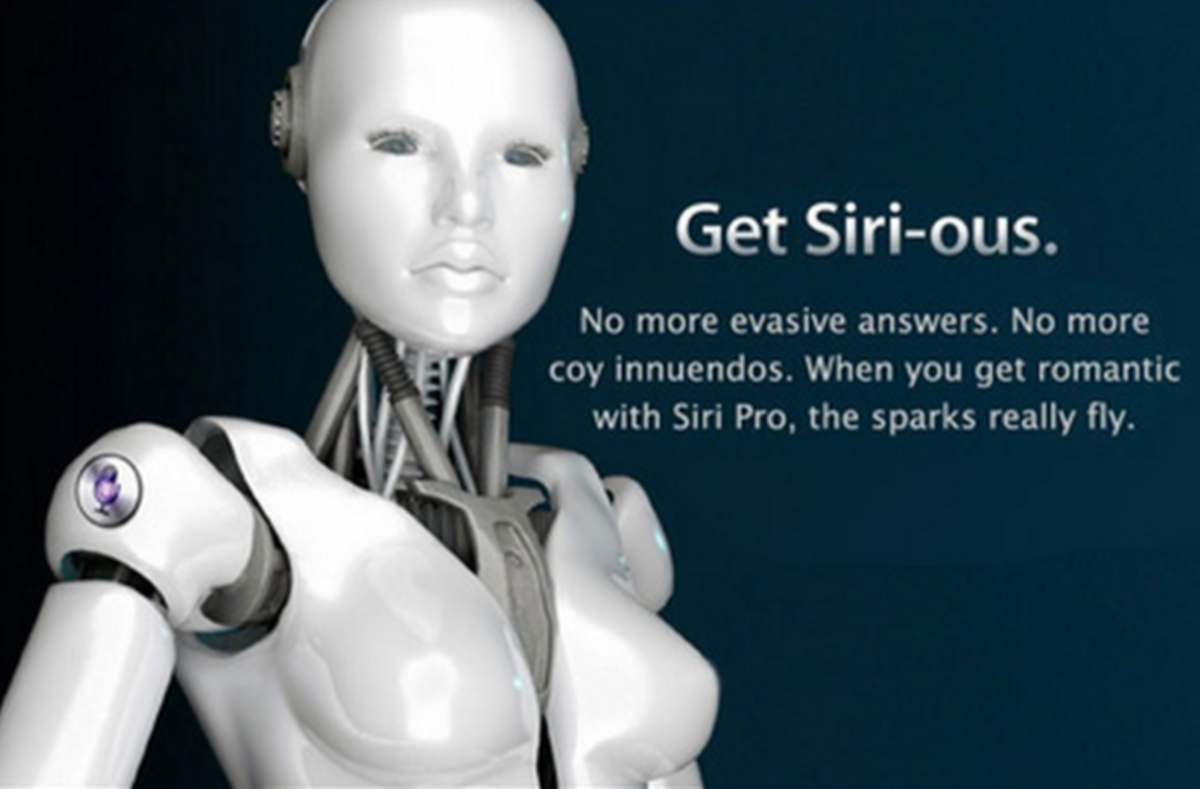Troubleshooting Nokia Lumia 800 Problems
Introduction
The Nokia Lumia 800 can suffer battery and charging problems, freezing issues, SIM card errors, problems being recognized by a connected computer and more. Try working through your smart phone's problems on your own to avoid having to deal with the hassle of getting in touch with an actual support representative associated with your wireless service provider, or venturing out on your on to find a certified repair person.

Lumia 800 Frozen
If your Nokia Lumia 800 freezes or becomes unresponsive, there are a few different options you have for resolving the issue:
- Try holding down the Nokia Lumia 800's "Power" button until the device turns off. This forces the Windows smart phone to close all of the running applications, including any running applications that may have resulted in the device freezing, and shut down. Power the smart phone back on and continue using it. If you're still encountering problems, advance to the next bullet point for how to restore the device to its factory settings.
- There are two options for restoring the Nokia Lumia 800's factory settings: one method can be used if you can navigate the device using the touchscreen and another for if the device is continually frozen no matter what else you do. Always back up your device, if possible, before restoring your Nokia Lumia 800's factory settings. After backing up your device, proceed with one of the following options:
Restore Factory Settings if You Can Navigate the Device
- Tap the phone's "Settings" button.
- Tap "About."
- Tap "Reset Your Phone." The factory restore process begins and your device will eventually boot up to the screen you saw the first time the device was powered on.
Restore Factory Settings if Your Device is Frozen
- Hold down the "Volume Down" and "Camera" keys simultaneously, then hold down the smart phone's "Power" button in addition to the other two buttons until the phone powers down.
- Release the "Power" button, but continue holding down the other two buttons. The device will power itself back on.
- Only release the "Volume Down" and "Camera" buttons after the device has completely booted up. At this time, the factory restore process will be complete and the smart phone will be ready to use.
More Technology Articles!
- Red Light on Xbox Kinect Sensor
Unlike the red rings of dead on your Xbox 360 console's Power button, a red light on your Kinect sensor isn't a death sentence and can be fixed on your own, without having to haggle with Microsoft Support. - Troubleshooting Kindle Fire Problems
Common problems with the Kindle Fire include a frozen screen, difficulties receiving converted files, issues with your computer recognizing the device and battery problems. Read this article to learn how to try resolving these problems and more.
Nokia Lumia 800 Won't Power On or Charge
- Make sure you're using a charger certified by Nokia for your device. If your charger isn't certified and it's a third-party charger, it may not actually be charging your device.
- Disconnect the charging cable from both the smart phone and the power source. Wait for 30 seconds and then reconnect the cable firmly to both the source and the device. In some cases the cable may not have been firmly connected at both points, or there may have been a temporary charging glitch.
- Your cable may be physically damaged or defective and needs to be replaced. Check your cable for cuts or tears, and general wear. You may not see any signs of damage, but your cable may be damaged on the inside and still need to be replaced.
Lumia 800 Not Recognized By PC
- Restart the Nokia Lumia 800 Windows smart phone and then try reconnecting the device to your computer. Sometimes if you connect the phone while other programs are running on the computer or if you connect the phone while it's turned off and then turn it on, a computer won't recognize it.
- Restart the PC your Windows smart phone is connected to. Sometimes the problem isn't with your smart phone -- it's with your computer.
- Disconnect the phone from the USB port it's currently connect to, and then connect the phone to a different USB port. The USB port the phone is currently to may be damaged or may not be powered. If you're still experiencing problems, disconnect other devices from USB ports, restart your computer and connect your Nokia Lumia 800 smart phone to a USB port that you know works. This can sometimes be a resolution because having too many USB devices connected can use up all the power allocated for USB ports, and not leave any power for the remaining USB ports.
Lumia 800 SIM Card Rejected or Unaccepted
- If the Nokia Lumia 800 smart phone was recently dropped or suffered any other kind of jolt, the SIM card may have been shaken loose and out of its proper position. Remove the SIM card from the device and check it for physical damage. If you don't see any signs of physical damage to the SIM card, carefully replace the SIM card in the smart phone and then see if the phone recognizes it now.
- An error may appear stating that your SIM card is unaccepted if you've entered an incorrect passcode a large number of times. If this message appears, you'll need to take your phone to the nearest service center belonging to your wireless service provider to see if they can resolve your problem.
- You may have inserted a SIM card associated with a wireless service provider other than your current wireless service provider. Contact your wireless service provider to see if your SIM card should work.
Can't Connect Bluetooth Device to Lumia 800
- Ensure that the Bluetooth feature is enabled on your Lumia 800 smart phone. You can do this by opening the phone's menu, tapping "Settings" and then tapping "Bluetooth." Make sure Bluetooth is turned on.
- Be sure that you're following the Bluetooth device's instructions for syncing it with another device very carefully.
- Ensure the Lumia 800 smart phone and the Bluetooth device are within no more than 10 feet of each other. If the two devices are further apart than 10 feet, they likely won't be able to communicate.