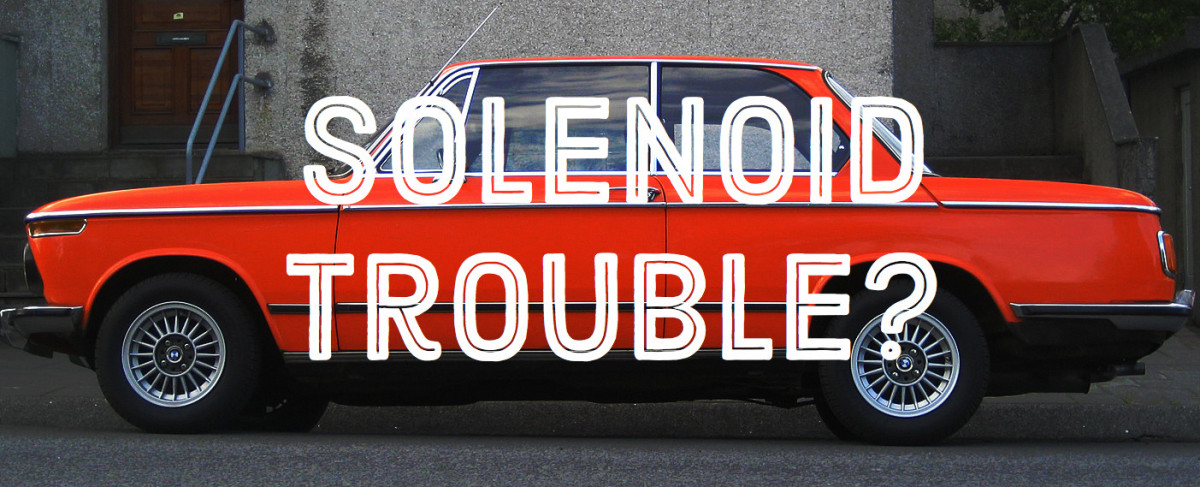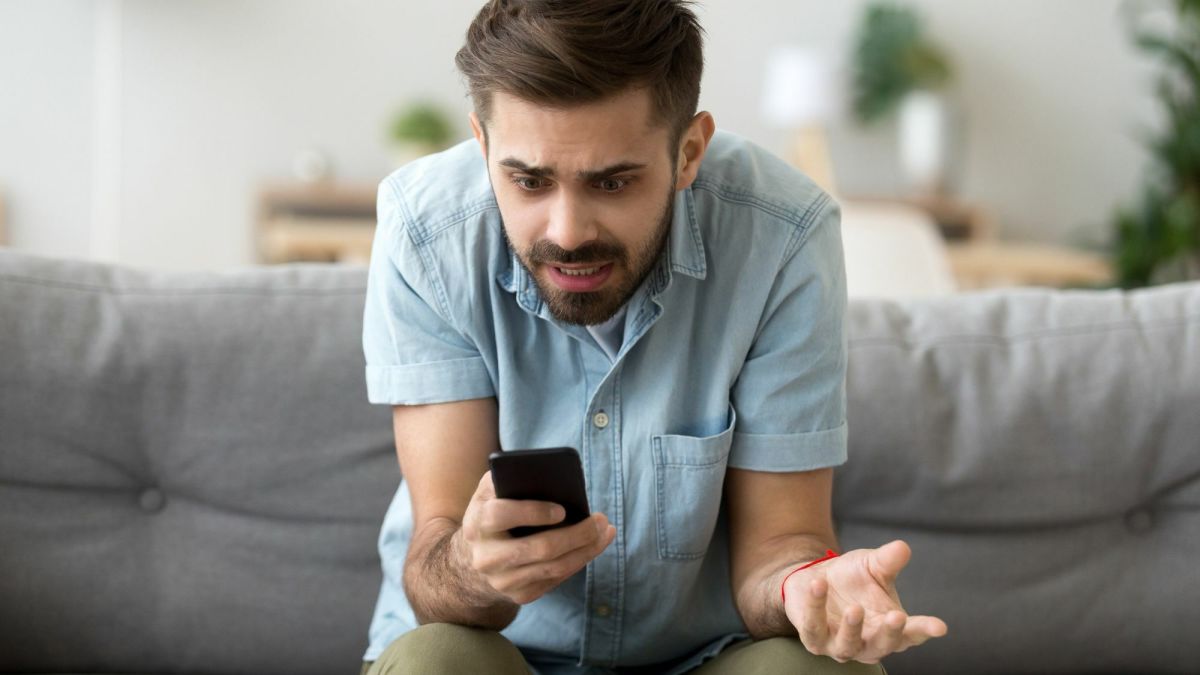- HubPages»
- Technology»
- Communications»
- Smartphones»
- Android Phones
Troubleshooting Samsung Captivate Problems
Introduction
Common problems with the Samsung Captivate smart phone include forgetting the unlock pattern, the smart phone freezing up, problems with the devices GPS and more. Try working through your problem using troubleshooting techniques before resorting to contacting Samsung customer support or taking your device to a Samsung-certified repair person.

Forgot Unlock Pattern
The Samsung Captivate smart phone can be set up so that entry of an unlock pattern is required to unlock the smart phone rather than a passcode. If you forget the unlock pattern and continue to attempt to enter a pattern to unlock the smart phone, you'll eventually be given the opportunity to enter the username and password associated with your Google account that's associated with the phone. If you also fail to enter your Google username and password correctly, you'll be completely locked out of the device, and the only way you can unlock the device is by taking it to a store associated with your cellular data provider, who can unlock it for you after verifying your identify.
Samsung Captivate GPS Problems
If you're finding that native or downloaded apps on your device that offer GPS functionality aren't very accurate, the problem may actually be that you don't have functionality on your device that optimizes GPS services enabled. Try enabling Use of Wireless Networks and Use GPS Satellites by doing the following and see if that improves your GPS experience:
- Tap the "Menu" button on your device.
- Tap the "Settings" icon, which looks like a gear.
- Tap "Location and Security."
- Tap "Use Wireless Networks" until a check mark appears next to that option and then tap "Use GPS Satellites" until a check mark appears next to that option. These services should now be enabled, which should afford a better GPS experience.
More Technology Articles!
- How to Improve Your Wireless Signal
Is your wireless signal constantly weak and doesn't reach as far as you feel like it should? Read this article to find out several things you can do to improve your wireless signal. - Troubleshoot Netflix Problems on Wii
Are you tired of connection problems with Netflix on your Nintendo Wii? Is Netflix content choppy or blurry on the Wii? Check this article to learn how you can troubleshoot your problem to get the best quality streaming Netflix content possible.
Samsung Captivate Frozen
A host of different factors can cause the Samsung Captivate smart phone to freeze or lock up. These factors include new third-party software connected to or installed on the device, such as an app or the use of a third-party charger, an internal software problem or software or hardware that worked with the previous version of the smart phone's operating system not being compatible with the device after an upgrade. To ensure your problem isn't hardware related, disconnect any connected hardware, hold down the device's "Power" button until it powers down and then restart the device to see if your problem is resolved. Forcing the device to shutdown can also resolve smaller, temporary software glitches that can cause your Samsung Captivate to freeze up. If the device continues freezing up after rebooting it, explore whether there's a common app that you've recently installed that may be causing the problem, then try uninstalling that app, rebooting your device and then using your app normally to see if you encounter the freezing issue again. If you're smart phone is still freezing up, your problem may be rooted deep in the phone's software and require a factory reset to resolve. Performing a factory reset erases all of your personal data and apps on the device and reverts the device to its settings as of the day you took it out of the box. It's always best to back up your device prior to performing a factory reset, that way you can restore the device from the backup after the reset. You can perform a factory reset by doing the following:
- Tap "Menu."
- Tap "Settings."
- Tap "Privacy."
- Select "Factory Data Reset."
- Tap "Reset Phone."
- Tap "Erase Everything." The factory recovery process begins. The device may reboot itself randomly during the process. You'll know the device is finished when it boots up to the smart phone's default home screen.
Bluetooth Not Working
- Ensure that Bluetooth functionality is turned on. You can do this by tapping "Menu," "Settings," "Wireless and Network" and then "Bluetooth Settings." Tap the "Bluetooth" option until a check mark appears to the right of it, indicating it's enabled. If Bluetooth functionality wasn't enabled on your smart phone before when you tried syncing your device with it, try re-syncing the devices now.
- Ensure that the Samsung Captivate and the Bluetooth device are very close to each other (preferably within 5 feet of each other) when you try syncing them.
- Re-read the instructions that came with your Bluetooth device to make sure you're not doing something such as briefly holding down the "Activate" button on your Bluetooth device when you should be holding it down.
Update Samsung Captivate
While updating your Samsung Captivate can be the cause of some of your problems, it can also resolve others. If other methods fail to resolve your problem, see if an update is available for your device by ensuring that your device is connected to a Wi-Fi network and then doing the following:
- Tap "Menu.
- Tap "Settings."
- Tap "Software Update."
- Select "Check for Updates." Elect to install an update if one is detected.