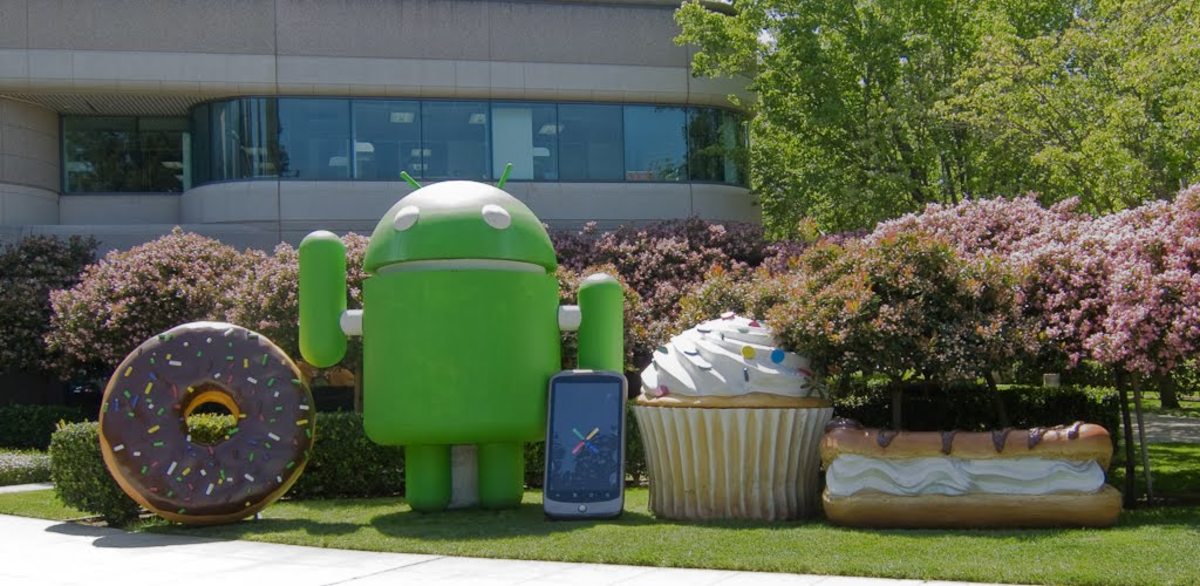- HubPages»
- Technology»
- Communications»
- Smartphones»
- Android Phones
Troubleshooting Xperia Ion Problems
Introduction
The Sony Xperia Ion smart phone is the first Sony smart phone capable of operating on a long-term evolution (LTE) network, and is built to compete with the Samsung Galaxy S III, and the iPhone 4S. Common problems with the Xperia Ion include difficulty getting the phone to respond to correctly to your touch, locking yourself out of the phone, issues charging the device and more. Use troubleshooting to take a stab at resolving your phone's problems on your own before contacting either your service provider or Sony support.

Xperia Ion Not Responding / Touchscreen Issues
- If your Xperia Ion isn't responding properly or at all, try forcing the smart phone to shut down. This often resolves responsiveness issues with your smart phone that are the result of a glitch in either your operating system or an app running on your device. You can force your Xperia Ion smart phone to shut down by holding down the "Power" and "Volume Up" buttons on the phone. Remove your finger from the buttons after the phone vibrates three times. The phone shuts completely down. Wait a few seconds and then turn the device on again.
- Try cleaning the touchscreen with a soft, dry cloth to remove grime or other debris that may have built up on the screen. Additionally, try cleaning and dirt or grime from your hands and drying them thoroughly before using your Xperia Ion.
- Remove covers and screen protectors from your smart phone and then try using it. If your phone works properly, try cleaning the accessories you removed, drying them thoroughly and then putting them back on your phone to see if everything works properly. Even the smallest amount of dirt and other buildup can affect your smart phone's ability to properly respond to your touch.
- Follow the instructions in the Update Xperia Ion Software and Applications section to update your phone's software to see if that resolves your problem.
- As a last resort, follow the instructions in the Restore Xperia Ion Factory Settings section to restore your smart phone's factory defaults.
SIM Card Locked
Your Xperia Ion will be locked after entering the PIN associated with your smart phone the number of times designated by your service provider, which is typically between three and 10. The only thing you can do at this point is take the smart phone to your wireless service provider, who will give you a personal unblocking key that you can use to unblock your smart phone.
Battery Problems
A host of factors can have an effect on the battery life or charging of your Xperia Ion smart phone. Look into the following issues to see if they can resolve your problem:
- Reduce the amount of time you spend accessing the Internet on your device. This requires your smart phone to constantly pull in data, which is a drain on your battery life. Watching video also drains the battery life of your device faster, so try reducing the amount of video that you watch on the phone.
- Disable Wi-Fi if you won't be within range of a wireless network in the near future. Your phone will constantly use power to try to search for a wireless signal it can access. The same principle applies to having Bluetooth enabled; if you won't be using it for an extended period of time, disable it.
- Fully close out of any programs that are running in the background on your device.
Charging Problems
- If your Xperia Ion isn't charging as fast as you feel it should, make sure you're not using a third-party charging cable to power up your smart phone. Third-party cables may not charge your device as fast and may be a safety hazard. Always use a charging cable certified by Sony for your specific device to guarantee compatibility and charging efficiency.
- Look the charging cable over for damage if it's still not charging properly. Even the smallest cut can render a charging cable useless. Also, look for any bent pins or objects that may be preventing the connectors from making a connection.
- If you're using a car adapter and your smart phone isn't charging, check the specs for the car adapter. Not all car adapters charge your smart phone.
Update Xperia Ion Software and Applications
Updating the Xperia Ion software (firmware) is something you can quickly do to see if your problem stems from a compatibility issue between an app or other piece of software installed on your computer. You can update the version of the Google Android operating system on your smart phone by doing the following:
- Tap the "Application" icon along the bottom of your Xperia Ion's home screen. The Application icon consists of nine evenly-sized blocks in the shape of one large block.
- Tap "Update Center."
- Scroll through the list of available updates to the operating system and select the ones you want to install, then tap "Install." The operating system updates will be installed to your Xperia Ion smart phone.
Alternatively, if your operating system isn't the issue, try updating individual applications by doing the following:
- Tap "Applications" and then select "Update Center."
- Select the individual applications you want to update and then choose "Download." Alternatively you can choose "Update All" and download updates for all of your applications where updates are available.
Restore Xperia Ion Factory Settings
If nothing else works, backing up your smart phone and restoring the factory settings is your last resort. You can restore your device to its original factory settings by doing the following:
- Tap the "Applications" button.
- Select "Settings" and then choose "Privacy."
- Select "Factory Data Reset."
- Tap "Reset Phone" and then choose "Erase Everything." The Xperia Ion will be completely erased and restored to its default factory settings. As a result, you'll need to set the smart phone up the same way you did when you first started it. Also, if you have a backup of the device on hand, you can restore the device from that.