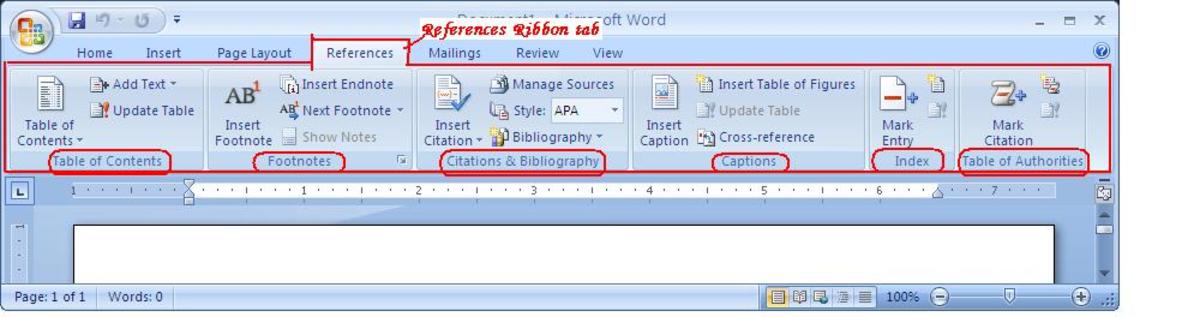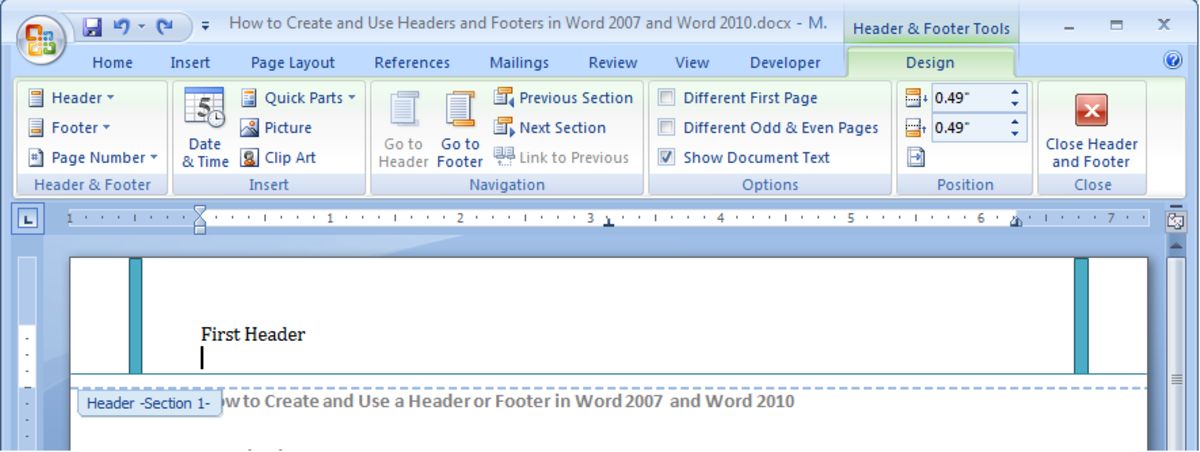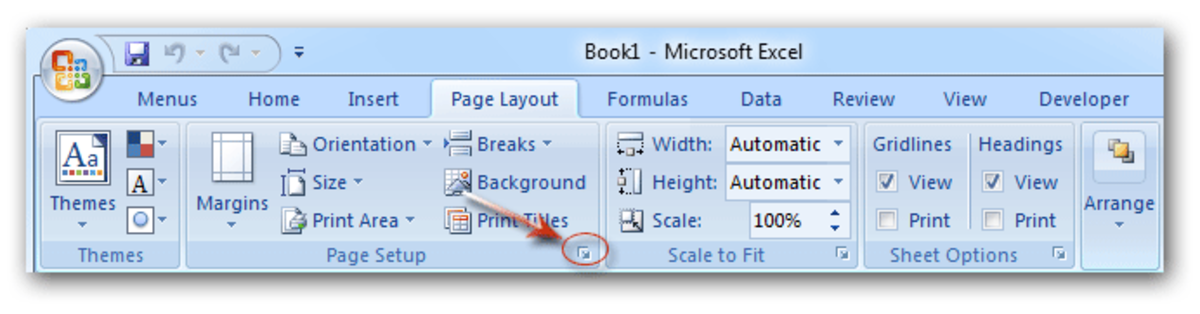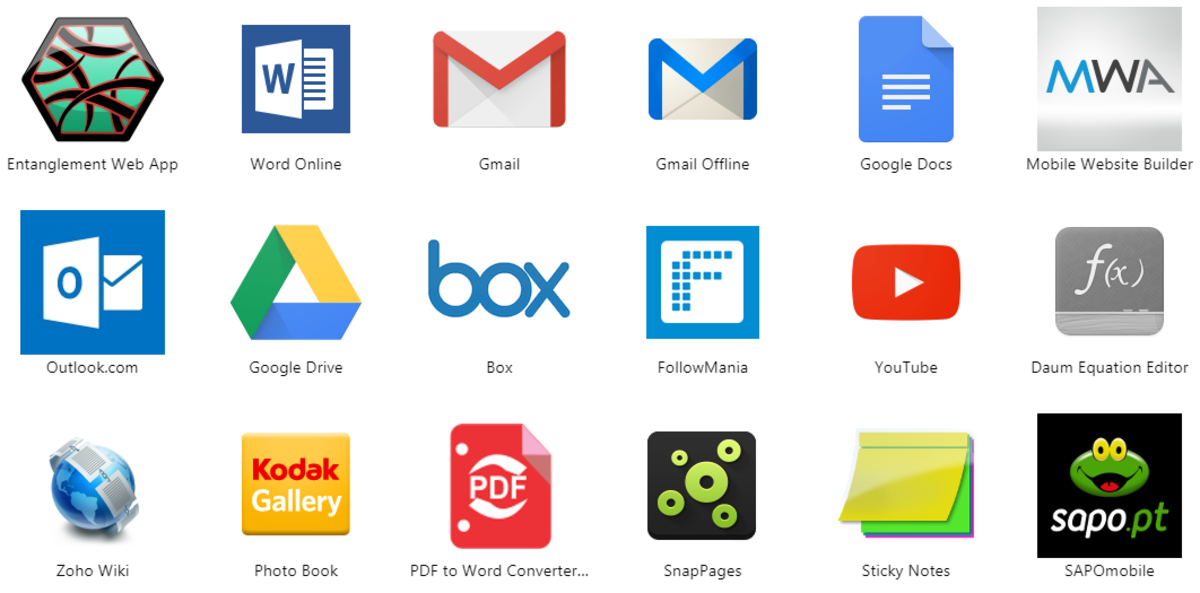Turn Word Doc into Pro X Adobe Acrobat PDF File Document

Change Word Docs into Pro X Acrobat PDF Files - Introduction
If you want to turn a Microsoft Word document into an Adobe Acrobat Pro X PDF you have come to the right place.
I’ll show you two ways to convert your word documents to a PDF. One way to turn Word docs to Adobe Acrobat Pro X PDF will be using the print command and the other way is using the save command.
To be honest, both methods are pretty much the same as on previous versions of Acrobat. Let’s look at them now.
Quick Apology on The Pictures!
I think my photos turned out well enough but I apologize for using them in the first place. The computer where I can access Adobe Acrobat Pro X does not have the paint program or equivalent for me to paste screen shots. The computer where I blog does not have Acrobat Pro X. It's a bit of a catch-22 for me :-)
Hope you like this post regardless. Sorry again and thanks!
PDF vs XPS
What Format Do Your Prefer Adobe PDF of Microsoft XPS?
Turning Word Docs into PDF Using Print Command
Step 1
Create your Word document as you normally would
Step 2
After your MS Word document is created, be sure to proof read it. Editing in Word is way easier than in PDF mode. Think of your basic PDF as your permanent copy.
Step 3
Click the Microsoft Logo (aka file) Icon in the to left corner of your computer screen
Step 4
Choose Print
Step 5
Then in the area where you choose your printer, click the drop down arrow and select “Adobe PDF” as shown in image below.
Step 6
Then click OK and save the file as you normally would
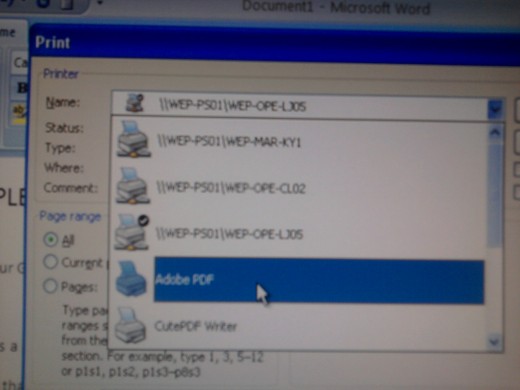
I'm Getting Empty Pages Between My PDF's!!
- Getting Twice and Many Pages on Your PDF? Pain Isn't It? Fix it Here
Learn to print only the amount of PDFs you want. Click link above to learn more.
How to Convert to Adobe Pro X PDF Using the Save Command
Step 1
Create your Word document as you do any document you draft.
Step 2
After your Word doc is written, check it over for any spelling errors etc. before changing into PDF
Step 3
Click the Microsoft / File Icon in the upper left hand corner of the screen.
Step 4
Click Save
Step 5
Now, in the field just below where you would save the name of your Word document, click the drop down arrow. This will display all the different ways you can save this document. Choose “PDF” (probably says PDF (.pdf) or PDF (*.pdf) or something like that. See image below.
Step 6
Choose the location on your PC you want to save it to (if you haven’t already done so) and then click “Save”
That should do it. I hope that helped you to Turn Word Doc into Pro X Adobe Acrobat PDF
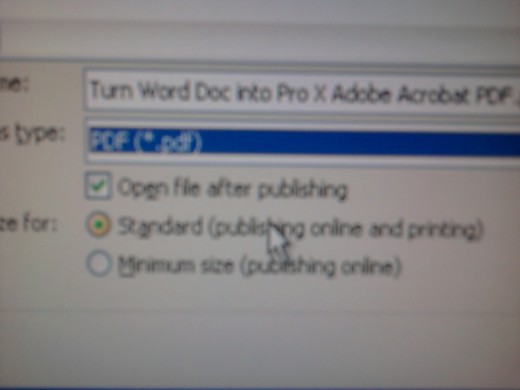
Once I Make a PDF Can I Modify It?
Even if a PDF is not an interactive PDF you can still make modifications to PDF's you create. There are a number of modifications that I posted articles on. Here are a few
You Can Cross Out Text On PDF
You can cross out text on an Adobe X PDF not problem using a strikethrough line. A strikethrough line is simply a line drawn through text. It is used much like if you handwrote a note and then crossed out something you did not want to include. I wrote an article on using strikethroughs on Adobe Acrobat Pro X. Click Here To Learn More
Can I Put a Sticky Note Comment on PDF's?
Yes you can! Just like those stickies you post at home or at work, you can stick one on a PDF and save it. This is a great way to interject your own thoughts regarding a PDF you save and/or send to others. I wrote an article on my blog, TurtleDog's Blog, and linked it here. Click Here if you'd like to check it out.