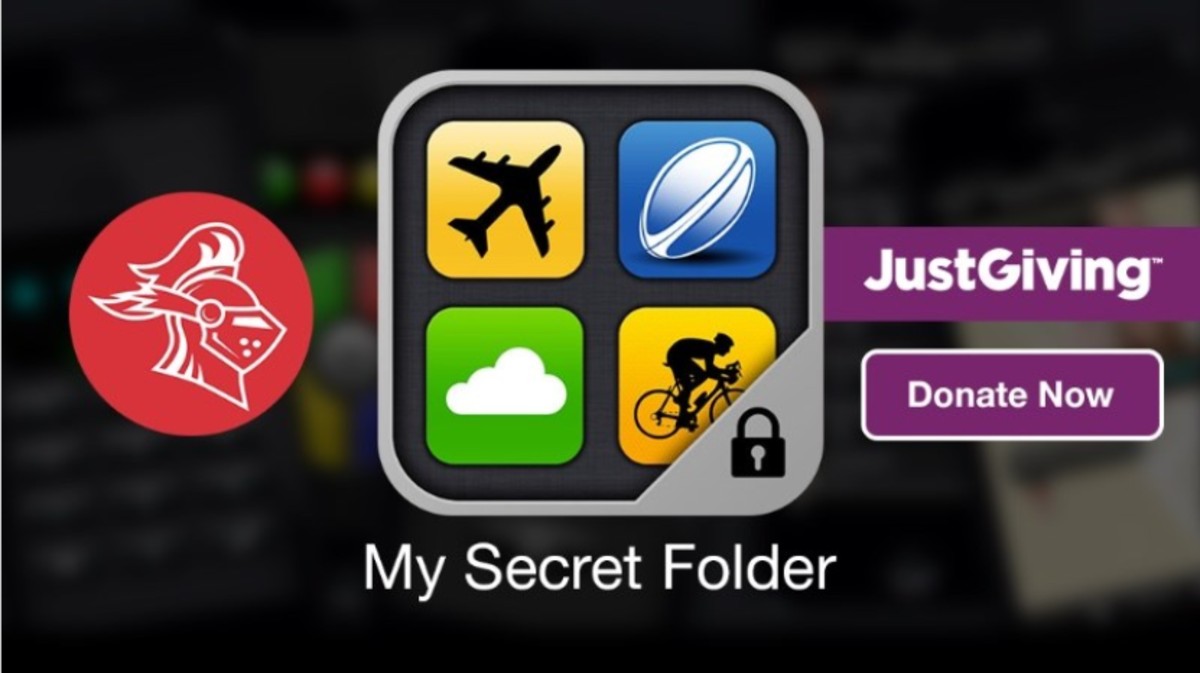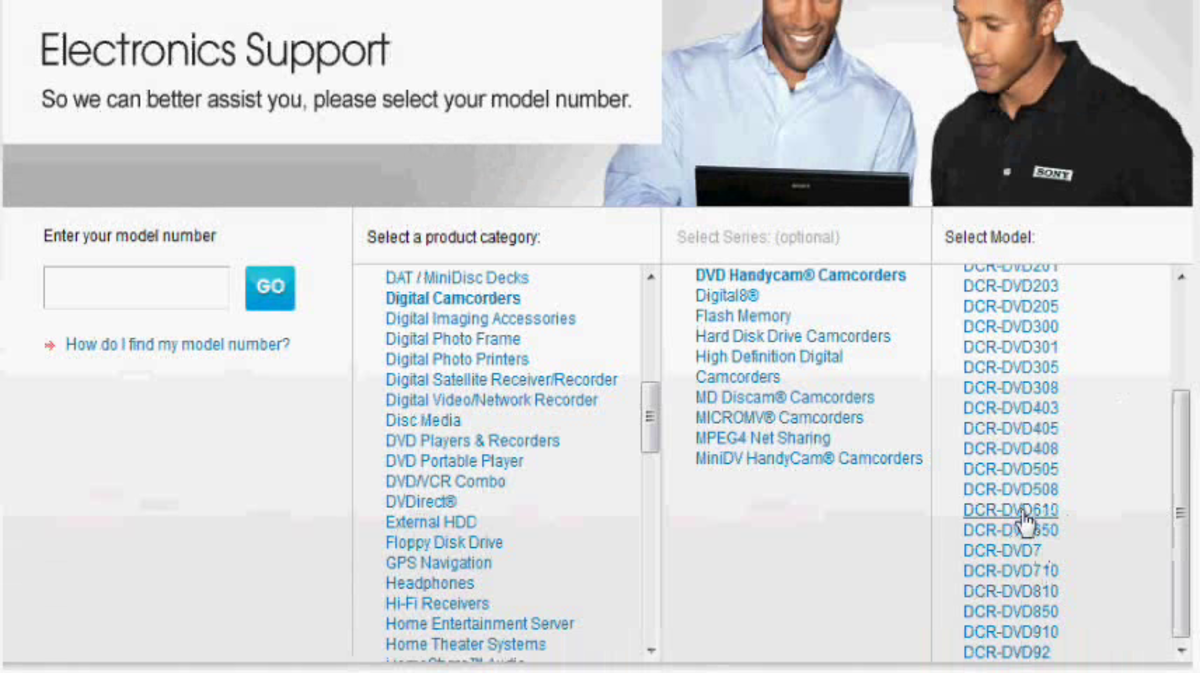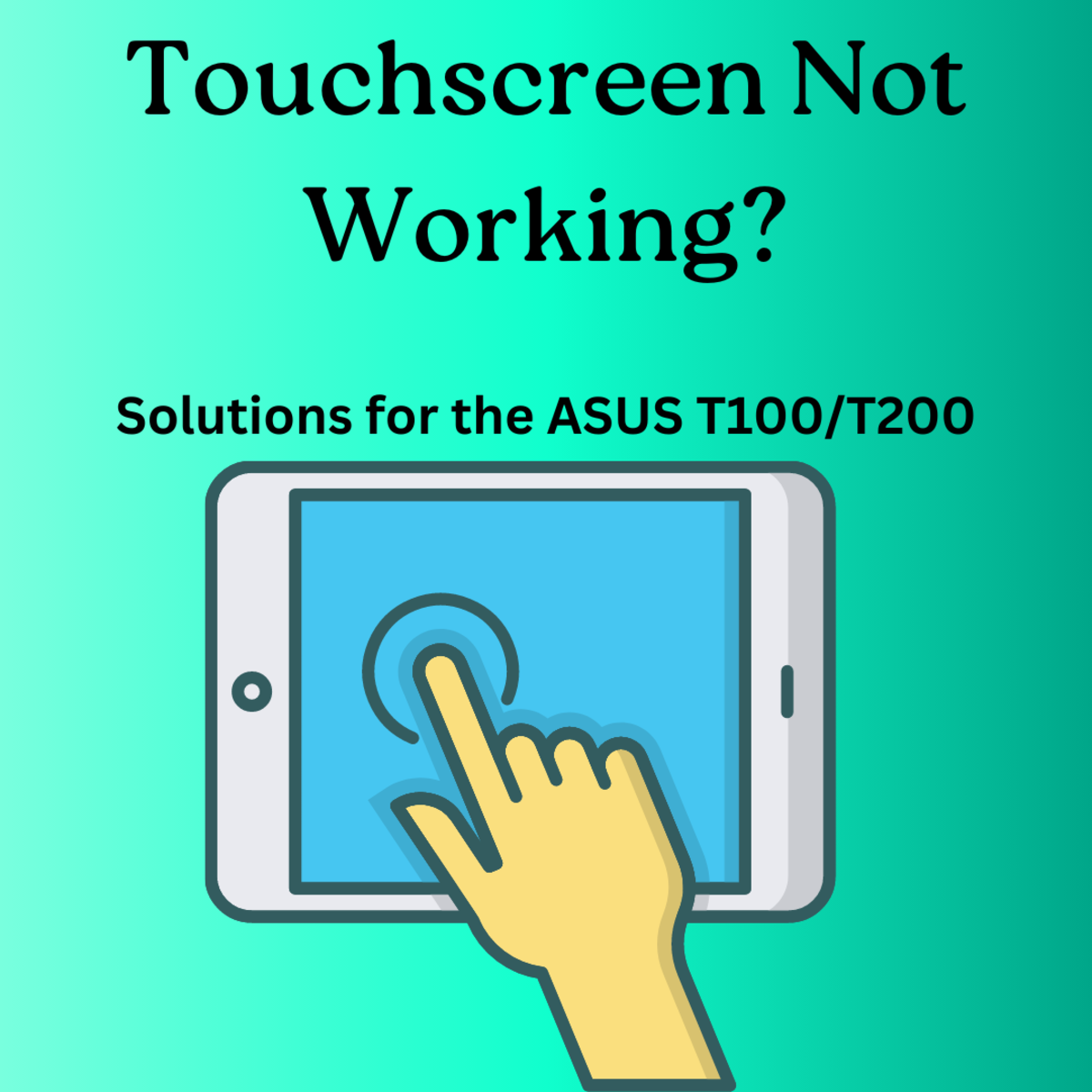USB Hard Drive not Recognised in Windows 7 (Code 43) - Solution

Setting the Scene
This is my account of what I did to fix the “USB Device not recognised” error in Windows 7 (Code 43) when it happened while I was using an external hard-drive (with its own power supply). If you are of an impatient disposition and want to know what worked for me, without reading the entire article, you can scroll down to the section entitled ‘My Fix’.
I purchased a 2TB external hard-drive for my desktop PC in order to free up the space being used to store photographs, audio files and video files. I proceeded to transfer the files from the internal drive to external one, checking that the transfer was successful as I went, and when I was finished I shut the computer down for the night.
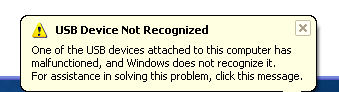
An Unforeseen Event
When I switched the computer on again the next morning, Windows 7 informed me that the “USB Device [is] Not Recognized” and when I had a look for it in Windows Explorer it (and all of my files) was nowhere to be found! I checked Device Manager and saw the dreaded yellow ‘!’ beside “Unknown Device” and panic quickly set in; under the properties for the "Unknown Device" the status read:
"Windows has stopped this device because it has reported problems. (Code 43)"
Could things get any worse?
“To the internet” I declared, and began my search for a solution.

Hours spent forum hopping only served to panic me further. I had visions of all of my files being … gone, due to getting a faulty drive (I KNOW I should have backup). It was horrible. I began systematically implementing every suggestion I could find that looked like it had half a chance of working: chipset up to date, check; uninstall/reinstall USB controllers, check; working in another USB port? No, all the same; works in another computer, yes (at least my files are safe!); works in another Windows 7 computer, yes again; power off computer and disconnect from mains, same problem – no fix.
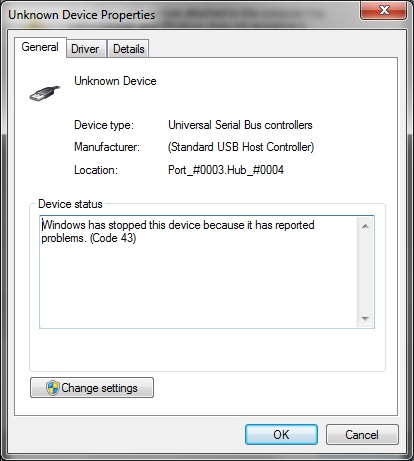
My Fix
I then read about a problem that Windows 7 sometimes has when waking devices from a sleep state; surely it couldn’t be that simple. I connected the drive to my computer by the original USB port, reached behind the drive and plugged out the power connection, counted “One Mississippi, two Mississippi, three … “ to ten and plugged it back in. "Ta-dah!" Windows 7 recognises the drive, loads the drivers and presents me with all of my files. Phew!
Helpfull Books
Hindsight
Hindsight is said to be one of mans greatest gifts; so you don't have to use yours, here's the list of possible actions to take in order of ease:
- Do what I did; unplug the external hard drive and after a few seconds plug it in again.
- Try using the USB device with another USB port; if it works fine in another port the original port may have malfunctioned.
- Shutdown the computer and disconnect it from the power so that all charge has dissipated from the motherboard. In the case of a laptop, removing the battery does the same thing.
- Try using the USB device with another computer; if it works in another computer you know the problem is with the original.
- If both computers have the same operating system and it works in one and not the other the problem would more likely to be a hardware one.
- If the computer’s operating systems are different and it works in one it may be a compatibility problem with one of them. It could still be a hardware problem though.
- Uninstall all USB controllers in Device Manager and restart the system. This will allow Windows to reinstall all of the USB controllers.
- Make sure that the drivers for the BIOS and motherboard are up to date.
- Restore the operating system to a point where everything was working okay.