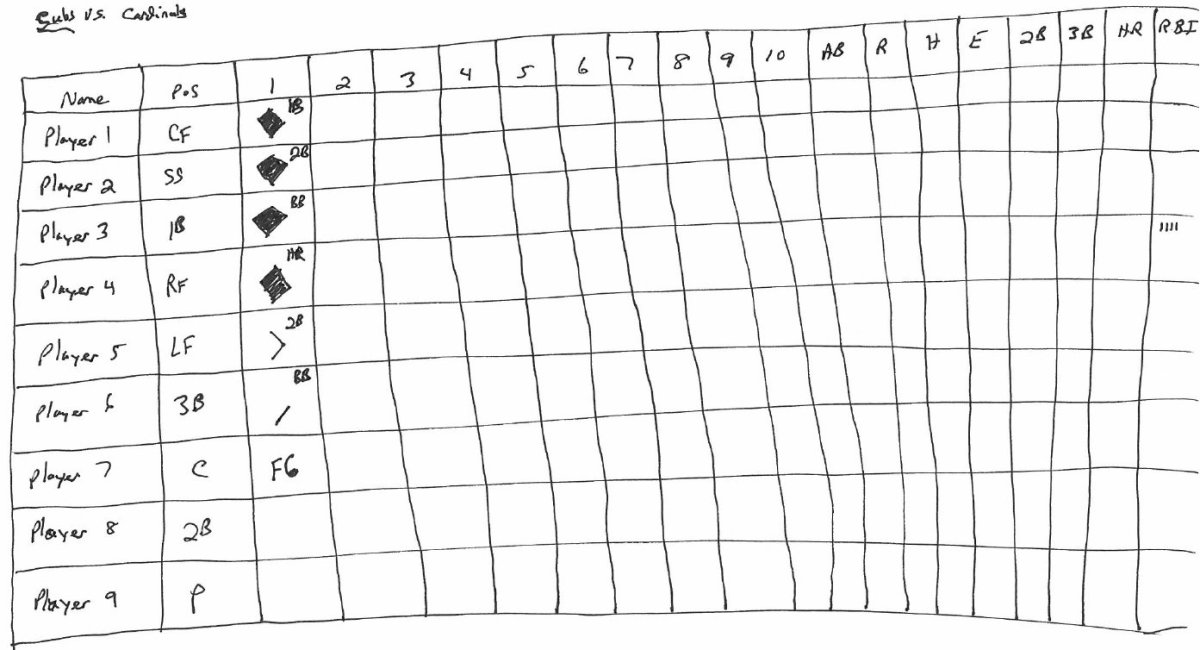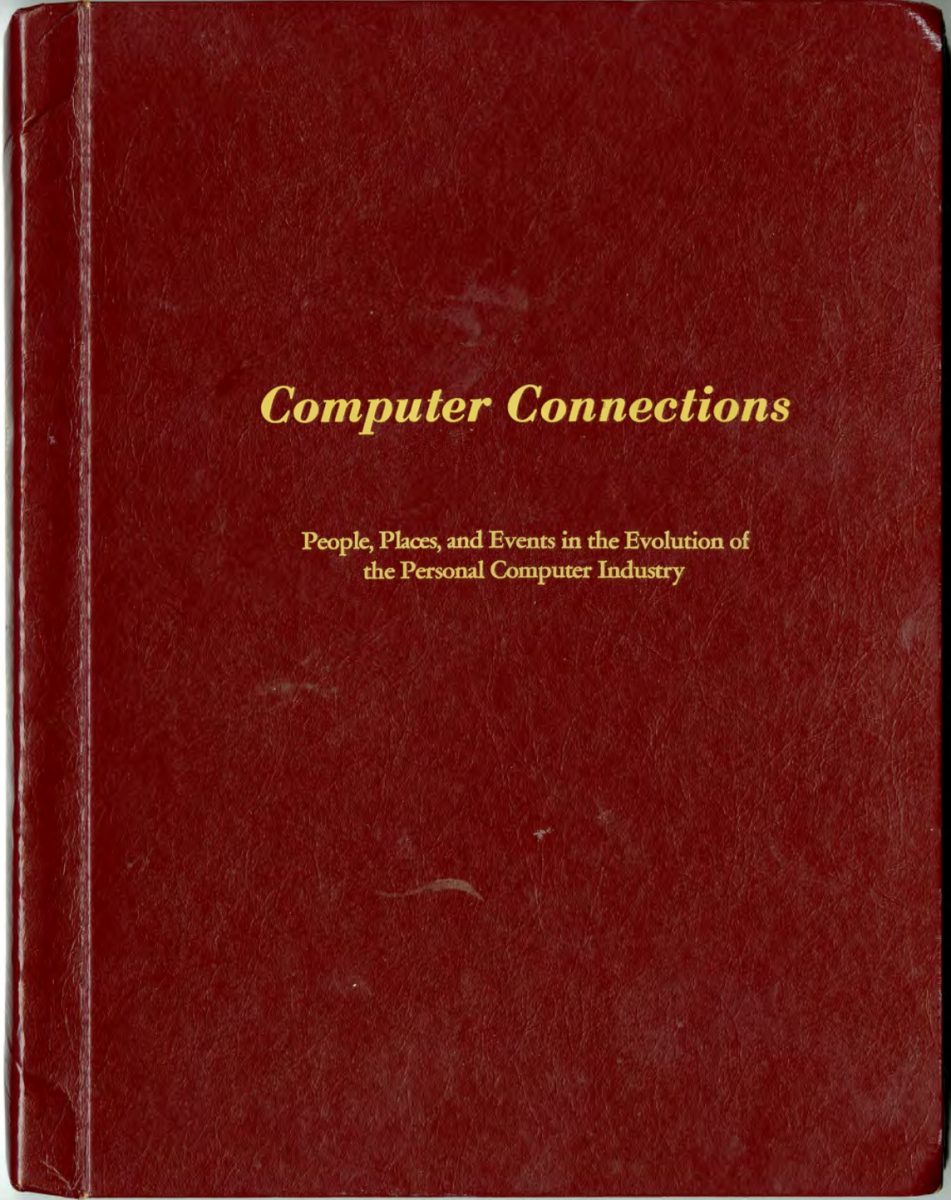- HubPages»
- Technology»
- Computers & Software»
- Computer Software
How to align Text and Paragraph?
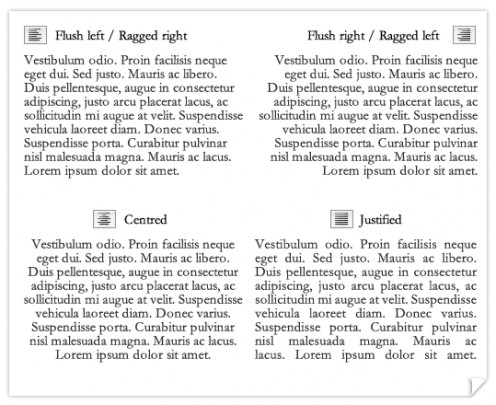
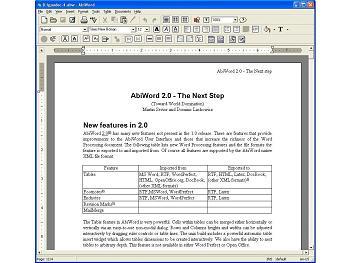
How to align Text and Paragraph?
- Left aligned - this alignment allows you to align your text at the left margin. It is the default alignment for normal text. The paragraph will have a ragged right edge.
- Center alignment – this alignment allows you to align the lines of your paragraph centered between left and right margins of the paragraph. Both edges will be ragged.
- Right Alignment – this alignment allows you to align your text at the right margin of the paragraph. The paragraph will have a ragged left edge.
- Justify alignment – this type of text alignment is usually used in news letter and in newspapers. They may appear to be irregular in spacing between the characters to create justification. You can use different alignment depending on the document you want to create.
You can easily change the paragraph alignment using the alignment buttons on the formatting toolbar. You can easily align inserted text, graphics, tables, and other items by using click and type. If enabled, click and type can be activated by double-clicking at a blank area of the document. Where you place the insertion point determines the paragraph alignment that will be applied. You can observe the i-beam change shape denoting paragraph alignment as you move the mouse pointer across a blank line. This is an easy and fast way to center or right – align the insertion point before you put the text or other item.
In order to use the feature click and type, you must be in the print layout or web layout view. Select View to switch to the print layout or web layout.
The steps in aligning text using click and type are:
1. Move the mouse pointer toward the area of the page where you want to put the insertion point.
2. Double click in the area of the document where you want to position your insertion point after the mouse pointer shows the centering or right-align icon.
3. Type the new text.