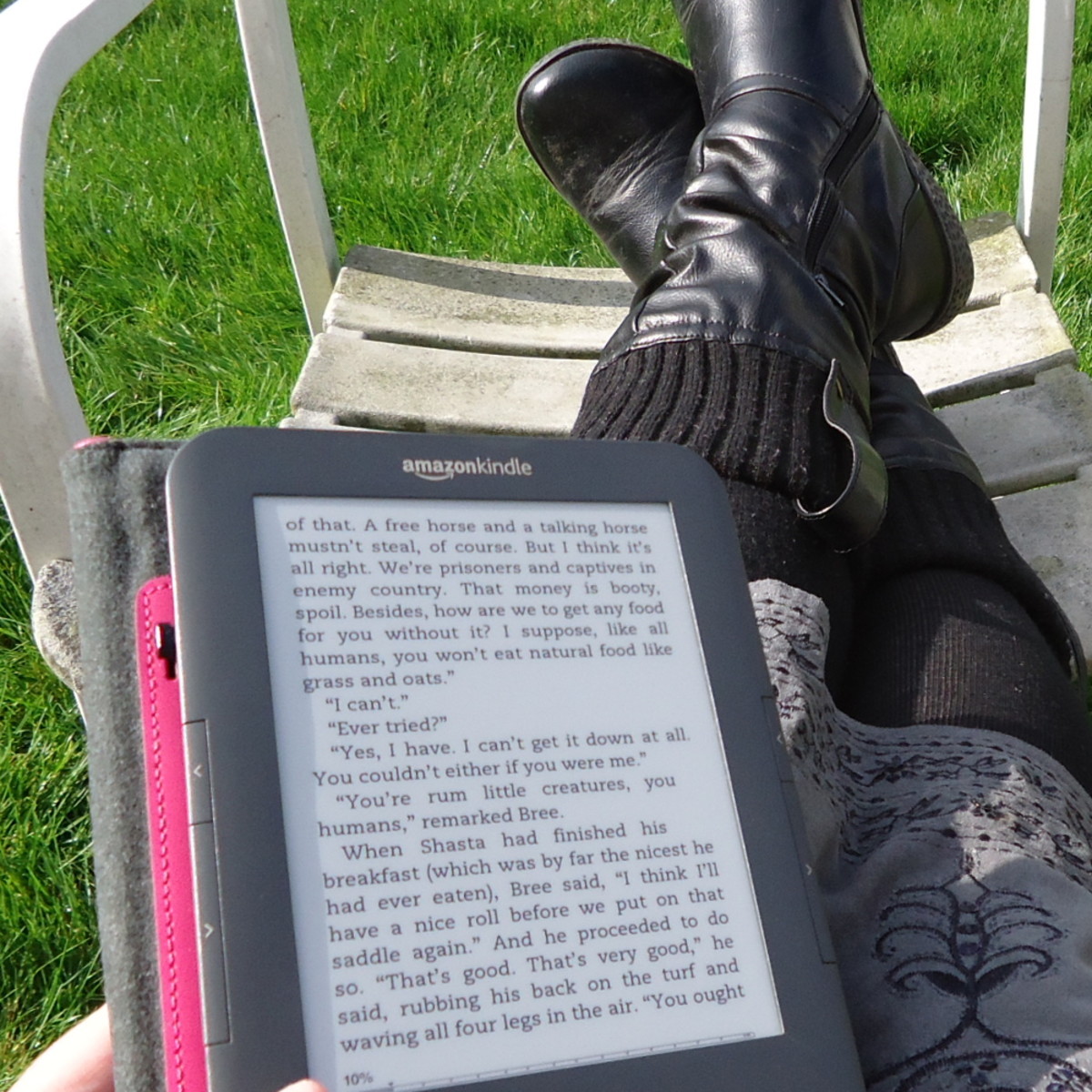- HubPages»
- Technology»
- Consumer Electronics & Personal Gadgets»
- Portable Electronics
Unlocking Reliance 3g tab
Disclaimer!
This unlocking guide is only for educational purpose and any attempt to unlock your or others’ tab with or without permission is your responsibility. I shall not be held liable for any loss of your personal data or damage to your reliance 3g tab. I don’t take the credit for creating the guide but I am only a medium to deliver this guide to all those who wanted to know about unlocking reliance 3g tab. And I repeat that this guide is only for educational purpose and I will be not responsible for anything that you do or don’t do on your tab.
I had been looking for a way to unlock my reliance 3g tab since I got this device as I don’t like their network. Reliance tab is a great device and if able to you with other networks it would be awesome and it is awesome. Now I use my other network’s sim in my “reliance tab” with no problems and additionally I have got more internal storage place then before. Thanks to some people who have done a great job in providing the tools to unlock my tab.
So here is the most awaited guide for you people who have been searching for a way to use other network’s sim card on the tab. Although it is not a very difficult task, I will suggest that you go through the whole procedure first till the end so that you know beforehand that you can complete the task or not.
To unlock your reliance 3g tab firstly you will need following things
1. Your reliance tab with its usb data cable.
2. A computer with windows xp/vista/7 and reliance 3g tab pc suite installed on it.
3. A rar file which can be downloaded from the following link: Jugaad.rar
4. Winrar software which I hope you have it installed on your pc (if not google it).
Extract the jugaad.rar file on your desktop.
Now the real deal starts from here
1. Backup your contacts, messages and other useful data from your tab and remove your SD card and sim card from your tab. (Also Save your tab’s Wi-Fi Mac address which can be noted from Settings>About Phone>Status>Wi-Fi Mac Address)
2. Removing sd card will require you to power off your reliance tab. Don’t switch it on again and if you do for any reason then switch it back off before continuing with the 3rd step.
3. Now, press Volume - button and hold for a few seconds and without releasing it, press power button and hold both buttons. Hold it for approximately 10 seconds. If you do it correctly then your tab will enter in FTM mode (i.e. you will see FTM written on the screen with white background). If your phone does not enter in FTM mode then switch off the phone and repeat step 3.
4. Connect your reliance tab with the PC in which you extracted jugaad.rar file.
5. Open Device manager in your computer (For XP users: Start Menu>Right Click on My Computer>Properties>Hardware>Device Manager. For Vista/7 users: Start>Right Click on Computer>Properties>device manager)
6. Expand the Ports Section on the device manager window by clicking + sign. ZTE Handset Diagnostic Interface (DFU) will be visible in the list with a COM port number (for example: com 22, com12 etc). Note down the COM port number.
7. Now, Open the Jugaad folder extracted on the desktop.
Open File: Sales_MultiDL_MSM7227_patched.exe (A window will open with title: V9 flasher patched by radmir)
8. Click on Options > Port Config.
On Line 1----DIAG select the com port number you previously noted from the device manager.
9. If you followed steps 1 to 8 correctly then your tab’s name will be visible in the SW section and at the right side of it a Ready signal will be seen. Repeat steps 1-8 if something went wrong!
10. Now from the “Action Mode” section at the bottom of the window select “BackUp NV” option and Start All.
Note: Make Sure you select backup NV option before clicking Start All button.
11. Wait for some time. In the Jugaad folder at the desktop a file named Channel1.nvm (around 70 KB) will be created. Copy the file in My Documents folder as a backup. This file contains the IMEI number of your tab and can be used to restore the IMEI number if you lose it accidentally.
12. Come back to the “V9 flasher window”. In the “Action Mode” section select “Download”. Click on “SW Directory” option and then select the directory of “files” folder in the jugaad folder on the desktop and click OK.
13. Now check that you did everything right on step number 12. If everything is right then click on “Start All”.
14. After about 5 minutes the software will finish its task. Disconnect your phone from PC after it is done and remove the battery from the “Unlocked Reliance Tab”.
15. After about 5-10 seconds insert the battery again and switch on the tab. This time only power button will be needed to switch on and enjoy with your unlocked reliance 3g tab.
Changes that you will notice after Unlocking the tab
1.You have an unlocked Reliance 3g tab with you.
2.The power-on style is changed (image is changed, no annoying reliance music)
3.Many applications that ate too much internal storage of the tab has been removed (like orkut, gmail, facebook etc). These apps can be installed again from the market!
4.Now, you have more internal storage (275 MB).
5.Faster than before!
Please Pray for Yuvraj Singh Yuvraj Singh Suffering from cancer