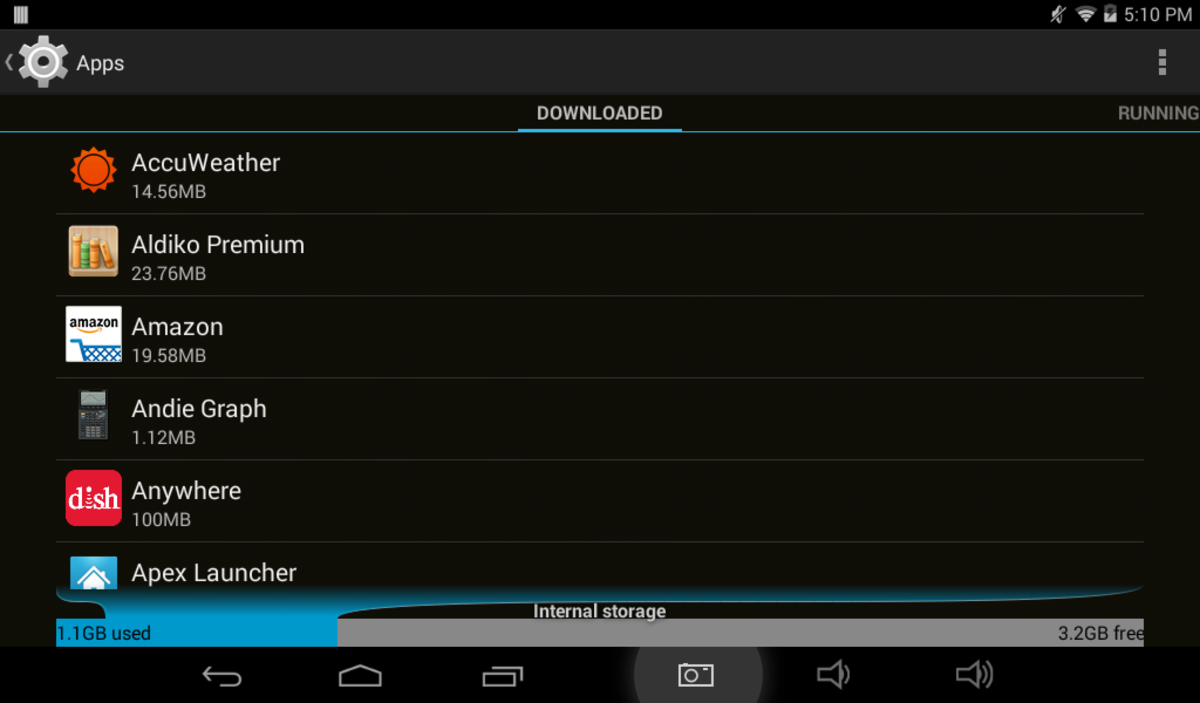- HubPages»
- Technology»
- Consumer Electronics & Personal Gadgets»
- Portable Electronics»
- Tablets
Updating Cruz Reader Firmware
Introduction
Installing available firmware updates on your Velocity Micro Cruz Reader can resolve hard-to-solve problems, optimize the performance of your tablet and add new functionality. The amount of time it takes to install the update depends on the size of the firmware update; obviously, the larger the update, the longer it takes to install. Firmware updates aren't available for all Velocity Micro Cruz Reader models and are only made available as needed.

How to Update Velocity Micro Cruz Reader Firmware
- Open your Web browser and navigate to the Velocity Micro Cruz Reader Firmware Updates page, which can be accessed by clicking here. Look for your Cruz Reader model. If you don't see your Cruz Reader model, then no firmware update is available for your device. However, if you do see your tablet model, click the green "Download" button beneath your particular device model. A Web page opens with instructions for updating your device that also contains a link to update the firmware file for your device.
- Connect your Velocity Micro Cruz Reader to your computer using the USB cable that came with the tablet. Scroll through the message that appears on the screen and then tap the "USB Connected -- Select to Copy Files To/From Your Computer."
- Select "Mount" in the next window that appears.
- Locate the firmware update ZIP file on the firmware update information page for your device, then click to download the firmware update file. Save the file to either a MicroSD card in your tablet or the tablet's internal memory. Do not unzip or extract the components of the ZIP file after it's finished downloading; this is important, as the update won't be recognized by your tablet if the contents are extracted.
- Safely eject the tablet from your computer. This can be done by right-clicking the "Safely Remove Hardware" icon in your computer's Notification Area and then selecting "Safely Remove Hardware." Click the name of your tablet in the dialog box that appears, then click "Stop." A dialog box appears telling you when it's safe to disconnect the tablet.
- Power the Velocity Micro Cruz Reader down.
- Hold down the "Volume Up" and "Power" buttons simultaneously until the device powers on and the Velocity Micro Cruz logo displays on the tablet's screen.
- Hold down the "Power" button after the Google Android robot logo appears on the tablet's display. While holding down the "Power" button, press the "Volume Up" button and then release both buttons. The System Recovery screen appears on your tablet.
- Select the option to apply an update from where you saved the ZIP file to on your Velocity Micro Cruz Reader. Drill down through your selection until you arrive at the ZIP file, then select the ZIP file. The firmware update process starts on your device. After the firmware update is finished installing, restart your tablet. After the device successfully restarts, the firmware update has been successfully applied and you can use your device as your normally would.