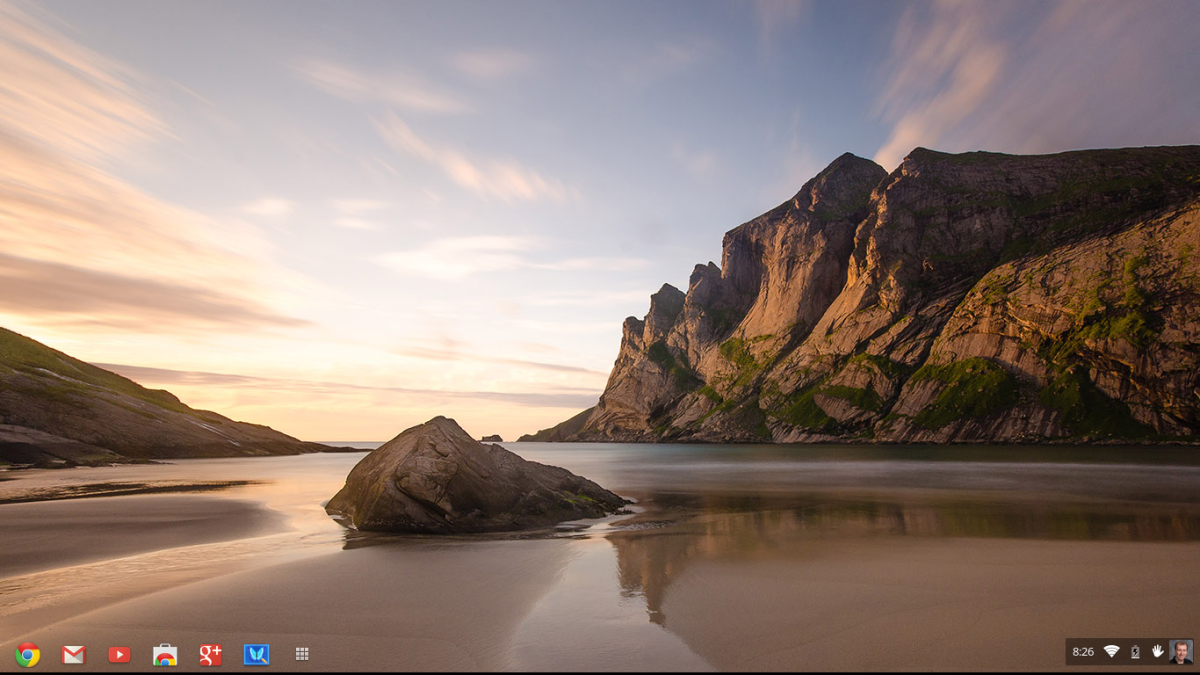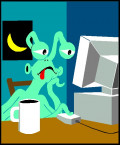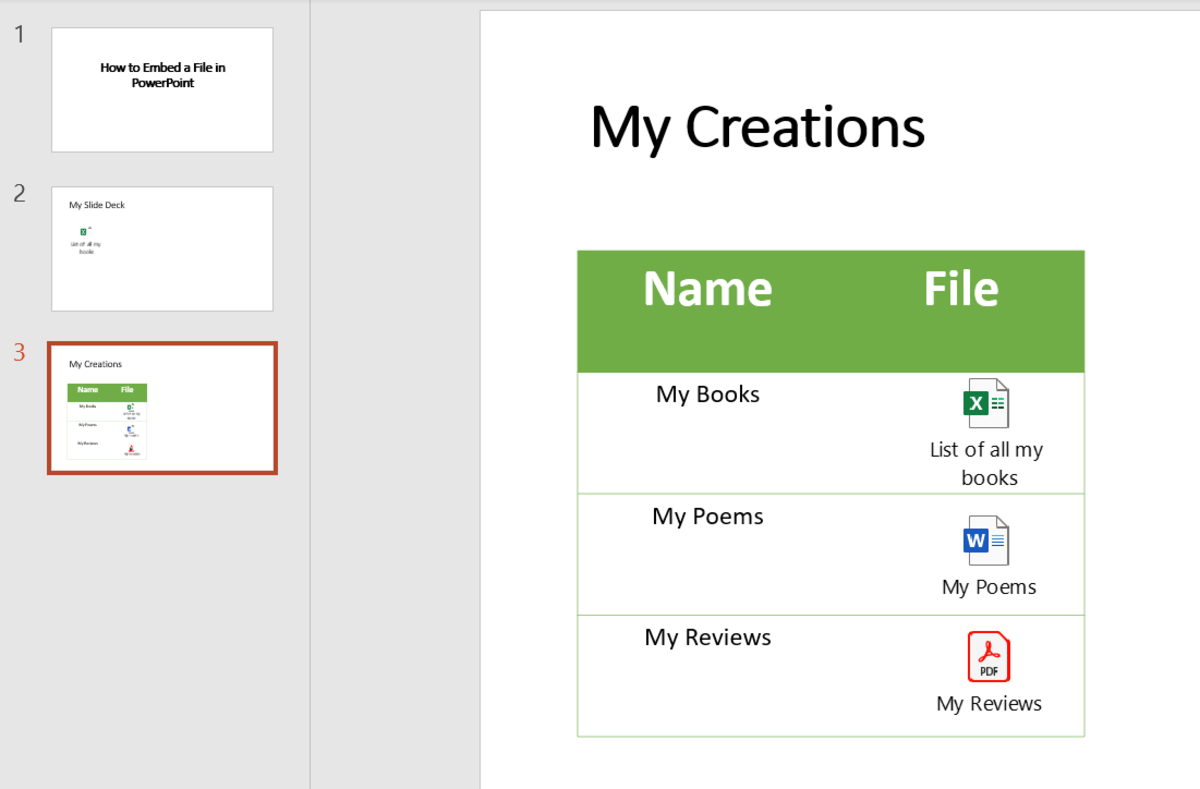Updating Ubuntu offline
Updating Ubuntu Offline Part 1
Why you say would one have to do this? Multitudes of reasons. No, slow or poor connections. In case of none it may be to have an isolated machine in a controlled environment. It could be dedicated for a particular usage such as just a reference machine in a classroom, or a task that needs to be isolated. Or one just has a computer and no connection to the net period. Whatever is the reason there are several means available to downloading or installing software for these machines.
Hardware requirements:
USB portable device such as thumbdrive/stick or harddrives
An internet with broadband access (downloading small files on slow connections is fine): public library, a friends place, university or business.
Software process: This is a step by step process for a beginner for more advance just refer to main headings.
1) Go to the Synaptic Package Manager
System
Pick Administration
Pick Synaptic Package Manager and click
Enter your Root Password at the prompt
Find software you wish to load
Fig 1
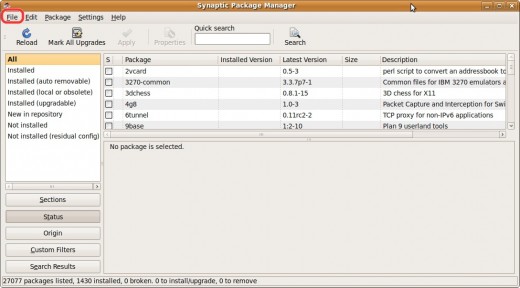
Fig 2
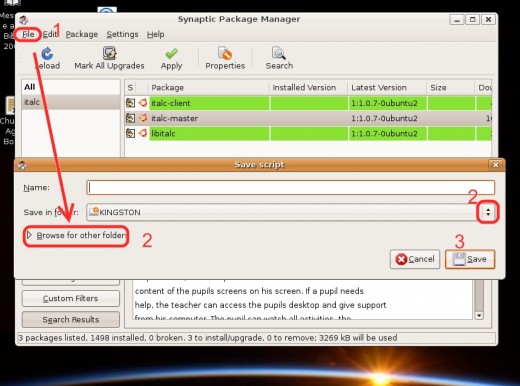
3) Pick “Generate package download script”
A Save script prompt will open as pictured in (see Fig 2)
Hit arrow key “Browse for other folders” or pick your USB device from Scroll down bar in “Save in folder” (see Fig 3)
Pick the device you want for storing the scrip. In my case it's a Kingston USB. Note paths of arrows reflect our directions.
Pick the folder if need be (I had created a specific folder for this task), and give your script file a name
Save
It will go back to synaptic, just quit synaptic. It will warn you about exiting with downloading packages – just pick Quit
Fig 3
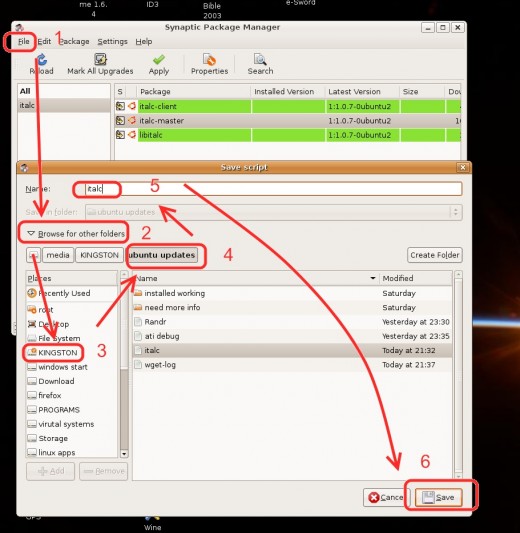
4) After finishing with Synaptic go for a visit.
Now go borrow, beg or use what computer that uses Linux and has access to the internet - it may be your laptop with a good wifi access point.
5) With a file manager go the Script file on the USB device
Go to Places and pick your Computer
Open the folder with your script file
Fig 4
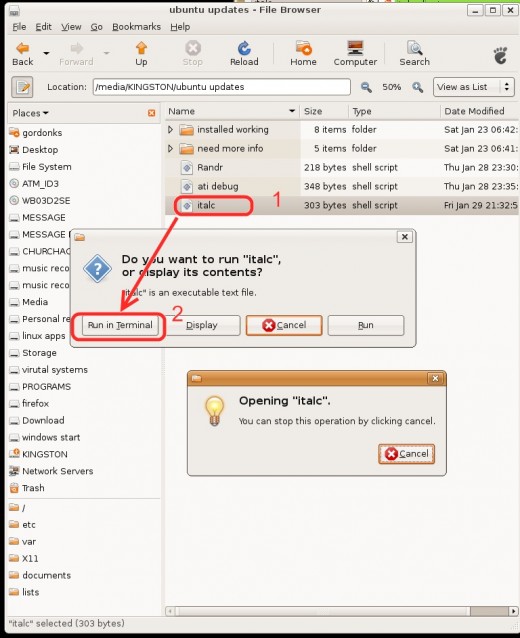
Fig 5
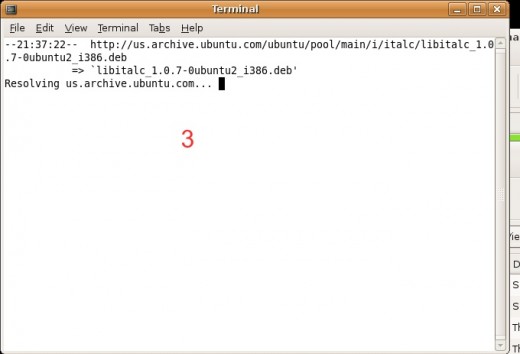
6) Now Run in Terminal your Script file
-
Double click or right click and pick open (see Fig 4)
-
A prompt will open asking what you want to do.
-
If right file pick “Run in Terminal”
-
A terminal window will open and run the script (see Fig 5), it will download the file to your your USB device in the script folder location.
-
Once done, close out the file manager, and right click on the desktop your USB icon is and “Unmount Volume”
Your now set to upload the program to your offline computer
8) Open The Offline Machine Synaptic Package Manager
- From the
offline computer open your Synaptic package manager (this is best
for installing multiple Deb files, with a single file – one could
just double click and the installer will open) Follow steps 1-3
above.
Fig 6
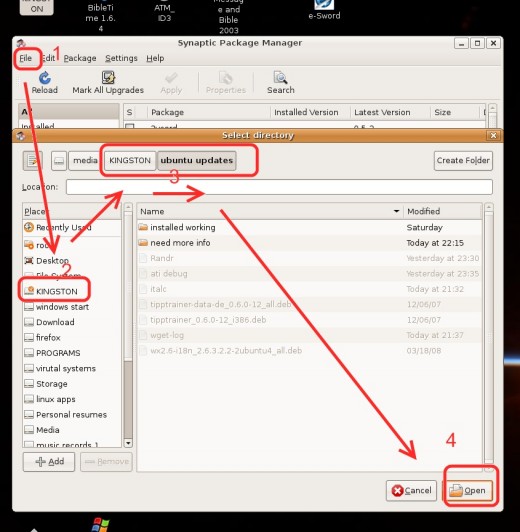
10) Pick “Add downloaded packages”
-
Go to your folder with the downloaded files and open it.(see Fig 6)
-
Pick open (note files are grayed out)
Synaptic will open a prompt box showing changes that will done. (Packages changes, removals, upgrades and installs).Pick “Apply”
-
Once done and successful a final screen will appear. (see Fig 7) Click done.
Fig 7
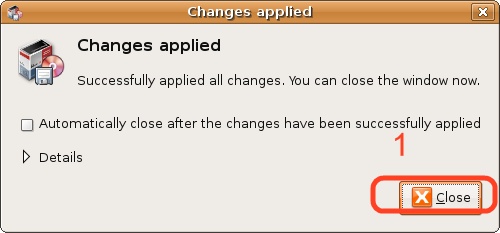
11) Enjoy it your new installs.
However the drawback with this procedure is that the File lists of the repositories are not updated on the offline machine. So in reality you don't update and unless you can up date that list. However there is a way of updating those lists and I will address that in Part 2 of Updating Ubuntu offline.