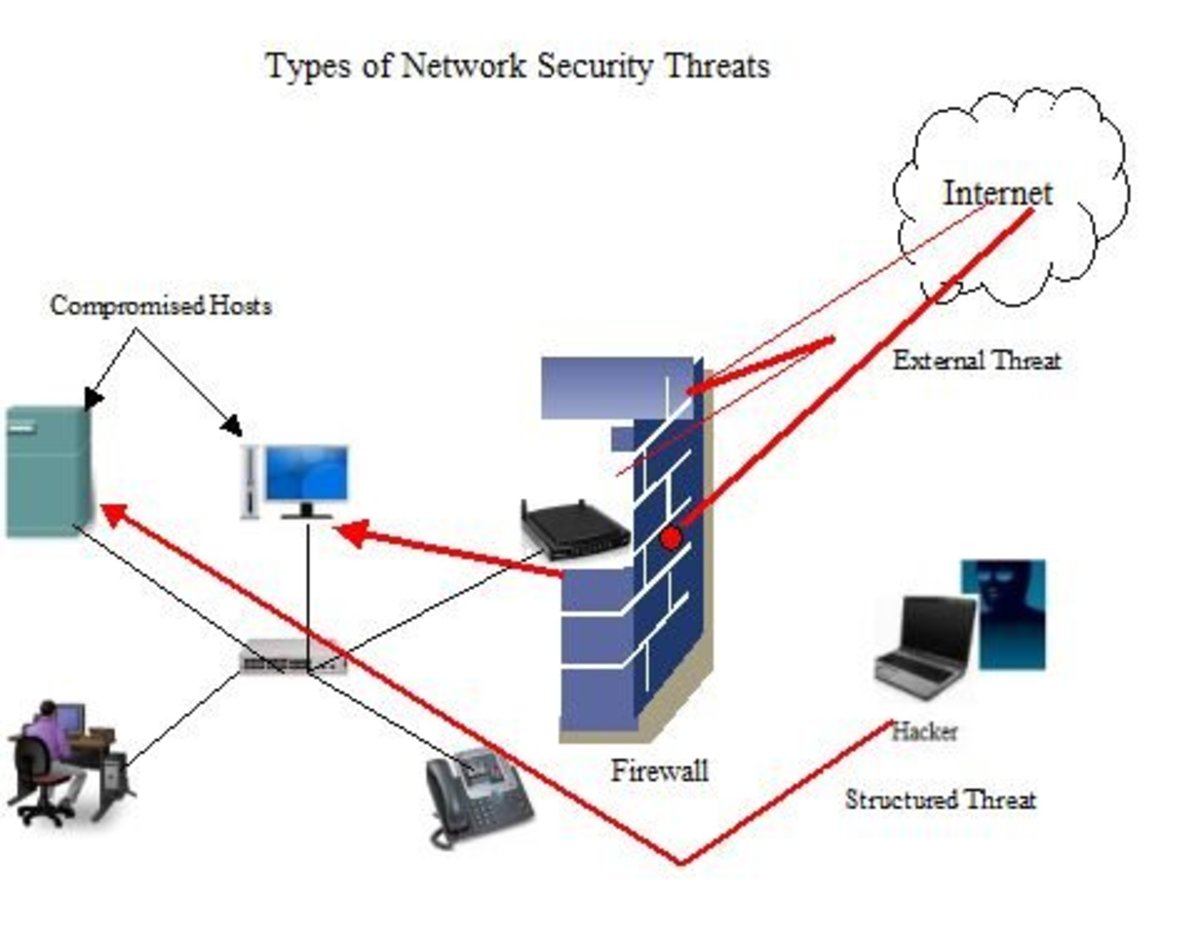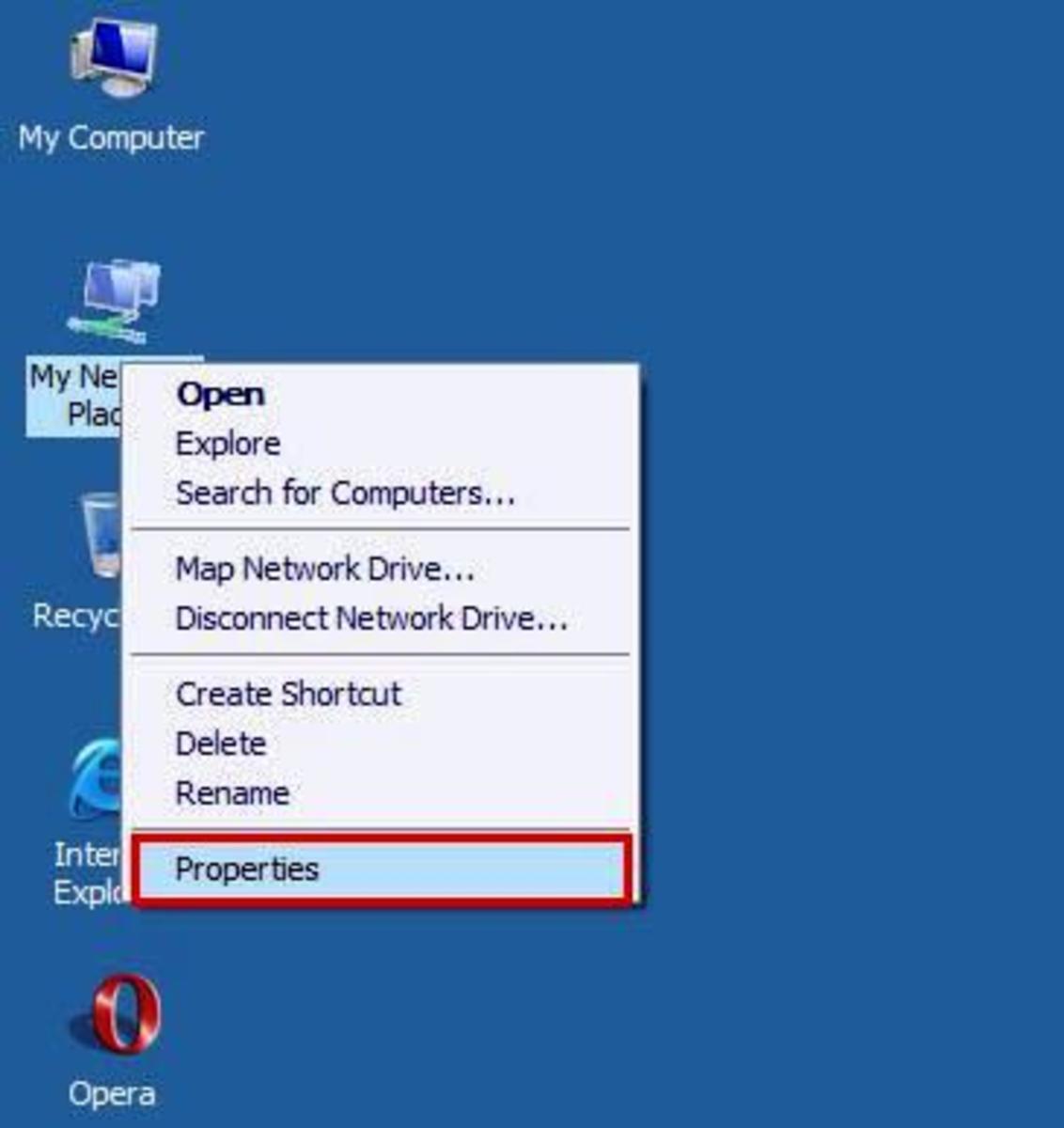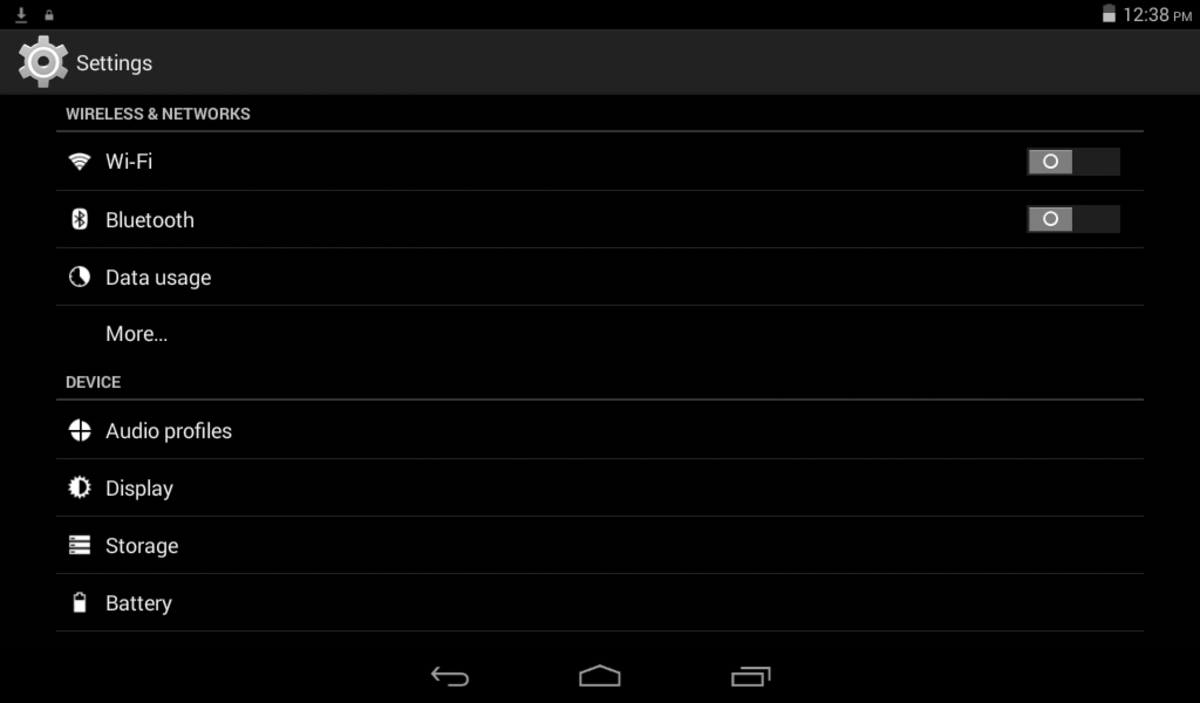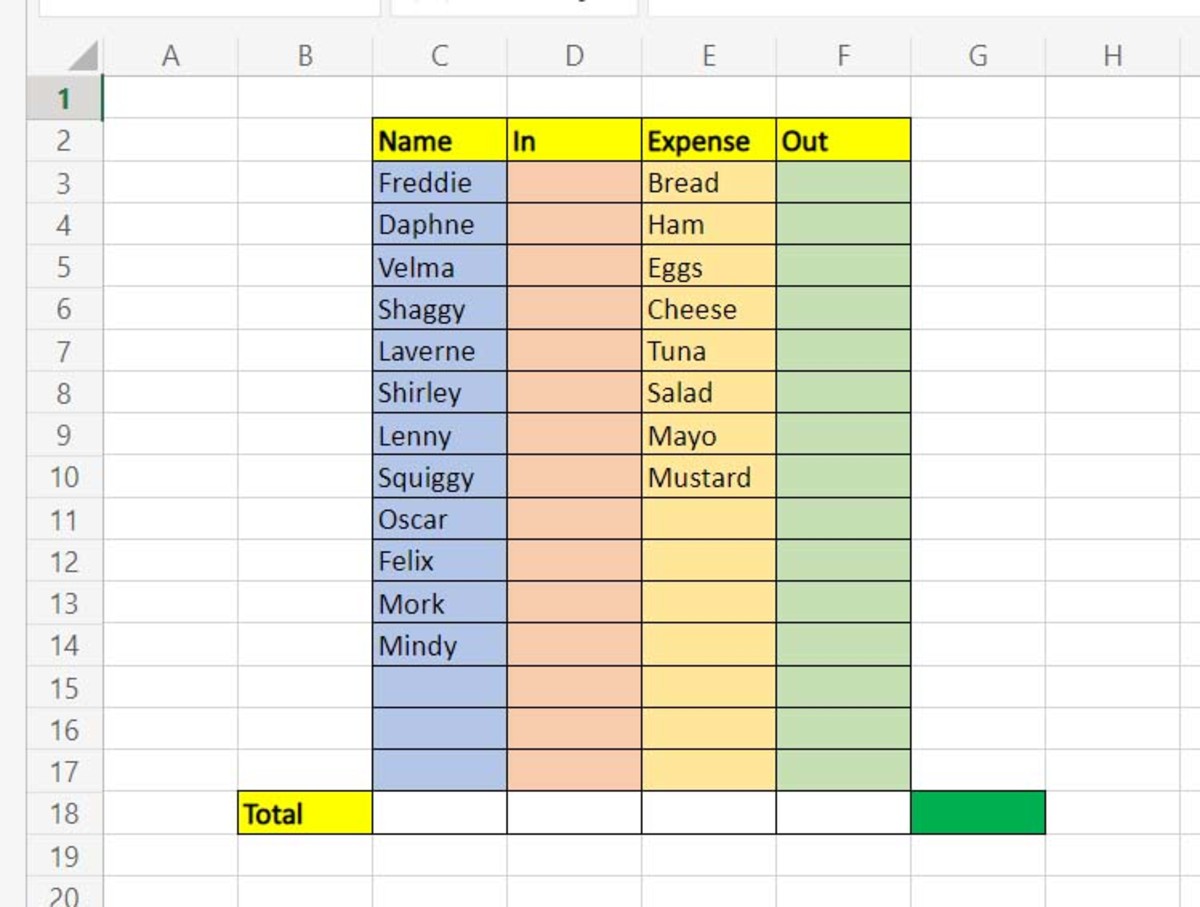- HubPages»
- Technology»
- Computers & Software»
- Computer How-Tos & Tutorials
What Is My IP Address?
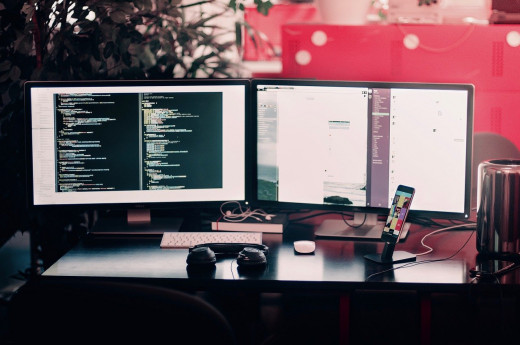
If you're like me, then computers can be a bit daunting sometimes. You're looking at what could be described as a magical light box that presents confusing words and numbers, and hitting the wrong button could spell doom! Just kidding, mostly, but it is okay to feel daunted by terms such as "IP address" and that is what this little how-to is for. I want you to be confident with the basic concept and process of defining and finding your own IP address.
Personally, most of my knowledge concerning computers comes from tutorials and books such as this Windows 10 guide, or this
MacBook guide. I prefer to have things explained to me by others, in the most simplistic way possible, before I attempt anything of my own volition, and the plethora of knowledge contained within proves to be invaluable. Don't start messing around with your computer and its higher functions without proper knowledge!
Defining IP Address
As defined by Wikipedia: "An Internet Protocol address is a numerical label assigned to each device connected to a computer network that uses the Internet Protocol for communication. An IP address serves two main functions: host or network interface identification and location addressing."
To put this in layman's terms: Your public IP address is basically just like the address for your home, except for your modem/router. It tells a server/network that you connect to which device/group of devices you are using, and the region of the world in which you are located. Don't worry, however, this isn't a way for everyone who sees it to hack you or steal your info; it would take a lot of know-how and even more skill to deduce anything from a public IP address.
It is just a string of numbers, a very important string of numbers if you want to use the internet, assigned to your computer and by your internet service provider.
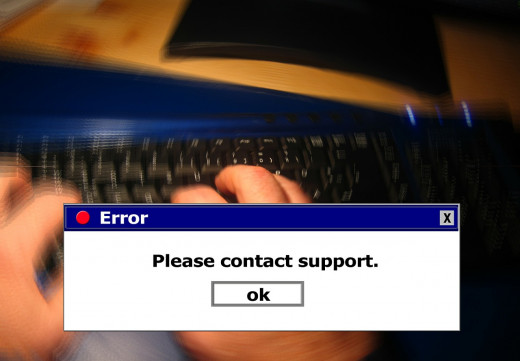
Finding Your IP: Windows Users
For your computer's private IP address:
- Click start
- Type in "cmd"
- Click on the "cmd" program
- You should see a black command prompt, type in "ipconfig"
- Look for your "Local Address" right above the "Subnet Mask"
If you've followed the steps, your local IP address is formatted similar to this: 192.168.1.#
A simple way to find the IP address assigned to your router by your service provider is to go here.
Finding Your IP: Mac Users
If you are connected directly to a modem:
- Go to system preferences (cog icon, or in the apple drop-down menu)
- Under "Internet & Wireless" click Network
- Scroll over the option in the left-hand bar that has a green dot, underneath the information prompt to the right it should say what your IP address is
If you are connected via wireless, this will show you your "internal" IP address rather than the IP address assigned by your internet service provider. You may also use this site to determine your public IP.
Hope This Helped!
As someone who had to struggle with outdated manuals, abusive teachers (parents), and a lack of any real guides on the internet back in the days when the internet was mostly just nerd forums for weird stuff, I really hope this helps you!
I wish I had a simple guide back in the day, one that knew it was probably talking to a layman. Nothing worse than someone coming at you with jargon that not even some of the lead developers in the industry can understand!
Now get out there with all this newfound knowledge, and experiment a little bit with finding your own IP addresses. These few little steps, they can speed up the troubleshooting of some of the most simple problems your computer network can face!