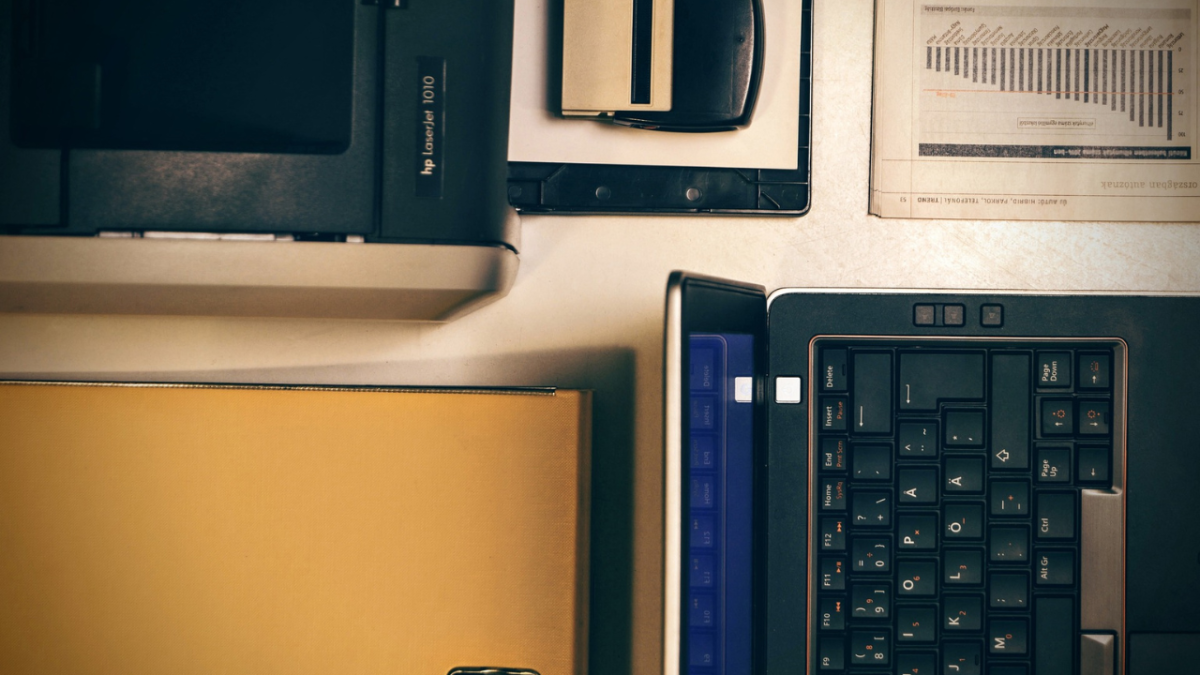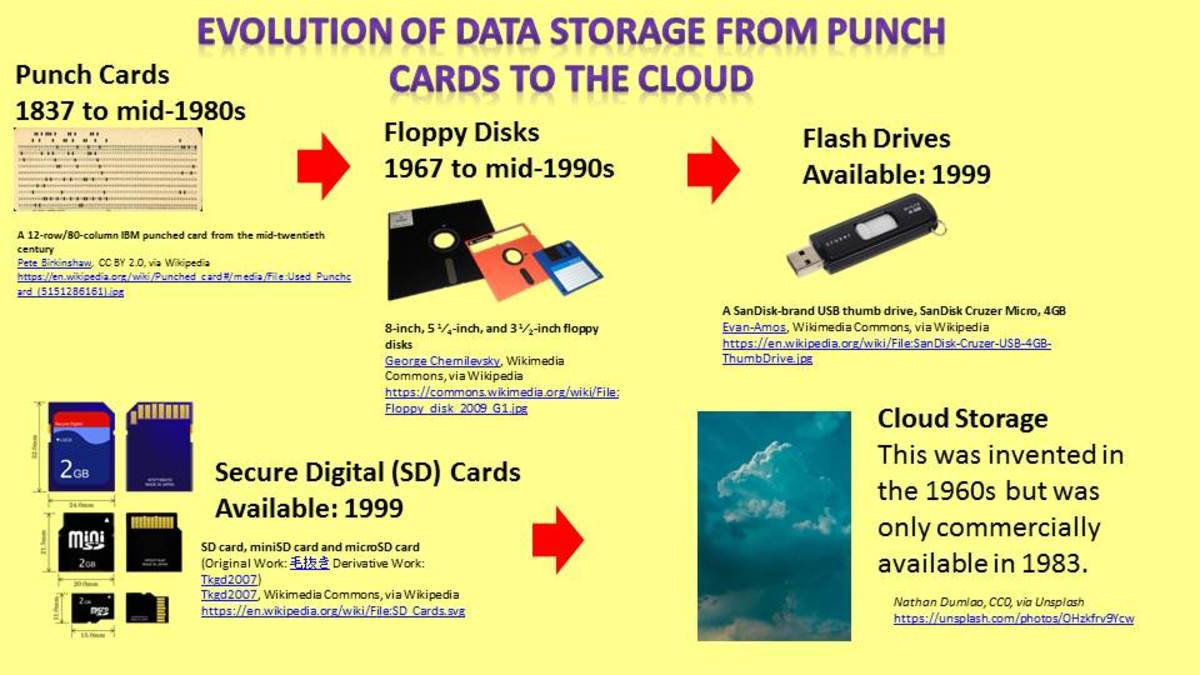The Best Ways To Backup Your Files And Photos -- Advice And Tips

When it comes to preserving those memorable moments and those important files lurking around on your computer, there are a ton of ways to make sure they stick around, and don't disappear into the abyss of digital oblivion.
As a diehard addict of information, I know how frustrating it can be to lose data, especially when it's gone... forever. That's right-- one day your computer is running fine, and then poof, suddenly it's all gone. All those pictures from your last vacation, all the baby photos, the archived black-and-whites scanned from grandma's long-lost originals, the school reports, the important data your boss needs yesterday... all gone.
Or Is It?
The first and most immediate thing to consider when the subject of backing up files and photos comes up is recovery. (We'll get to preventative measures in a second) If you've just lost a bunch of data, don't reformat the hard drive... yet. While technicians and companies in your area might charge you a whopping sum in the hundreds to get your baby photos back, you can do it yourself for the minimal cost of an external hard drive box (About $20).
Here's how it works:
- Carefully remove your hard drive from your computer and plug it into the external box (make sure to ground yourself on a metal object to discharge static electricity before touching the drive or any circuit boards, and make sure to follow all manufacturer instructions.) Your external box should match the type of hard drive you're pulling files off of-- laptop boxes for laptop drives, etc. It's a lot easier than it sounds-- big boxes for big desktop drives, and little thin boxes for little thin laptop drives.
- Find a friend who has a computer you can use, and connect your hard drive box to their computer (If your crash was caused by a virus, make sure their computer is sufficiently protected, or you might lose a friend -- that virus is still on your hard drive!)
- Follow all specific (and individual) steps provided by the manufacturer for accessing the hard drive. In a few very rare cases I've seen, data has been irretrievable, but it's usually the exception, rather than the rule.
Voila! You have access to your data again. But where to go from here? Simple. Back it up, then replace and reformat your hard drive before putting the data back on it. How do you go about backing it up? Read on.
Preventative Measures
There are a number of places and ways you can backup your files either before or after the big crash happens, and the best piece of advice anyone can give you is to use more than one. Why? Because things happen, and like the old adage goes, you don't want to put all your eggs in one basket.
Online Storage
When it comes to backing up your files and photos, no method has quite the ease and flexibility of uploading them to online storage. Heck, just do a google search on "data backup" and you'll find a veritable army of companies that make it their business to keep your data safe and secure and get it back to you quickly and easily-- for a fee. But do you have to pay for the peace of mind you get from knowing that your important files are safe? No!
Perhaps the easiest way to backup your files for free is to use the storage capacity in your email! That's right! several email providers like Gmail or Yahoo allow free storage capacity in the gigabytes. And there's no limit to how many accounts you can manage or maintain on the same IP address, meaning you could (theoretically) amass a nearly infinite amount of stored data online for free by just sending yourself emails. Of course, the size limit for emails is usually about 20 megabytes, and that can limit what you're able to back up, especially if we're talking home movies.
Another great way is find little start up companies with unlimited "trial" services like that featured through xdrive or Dropbox. Check them out-- xdrive alone offers a free five gigabite storage service with no strings attached (besides the usual account signup) and they're just one company out there in a sea of others.
A third way to back up your files online is to use websites-- sites like photobucket, myspace, and Deviant Art are great for preserving photos you don't mind people looking at. Heck, using any of these services is a great way to create a single central repository for your pictures that you can link other people to, like family members and friends.
Offline Backup
Offline backup is a great suppliment to online, and it's pretty versatile as well. As a writer, I keep a number of offline backups of my current projects in case something goes wrong with one of them, and I've never lost a word. So what's the best way to backup your files offline? Again-- variety.
External Hard Drives work on the same principle as the hard-drive-in-a-box that you can connect to your friend's computer in order to recover your important data, with one crucial difference-- it's a permanent addition. An external hard drive is like your computer's extra brain, so when the first one "dies" the second one will still have all the first one's "memories" you've chosen to backup on it. This is by far the easiest way to preserve your data-- you can pick up an external hard drive that will hold half to a full terrabyte (that's 1,000 gigabytes) or data for less than two hundred dollars if you shop around a little bit.
USB keys and SD Cards are awesome. I'm a fan of compact storage, and it doesn't get more compact than these. In addition to your external hard drive, I'd recommend picking up a key for all your most important of importants and getting one that's protected enough (on the outside) to survive being on your keyring (and therefore on your person) wherever you go. I've seen them before, and I own one, and it's saved my digital butt enough times to make me smile. SD cards work the same way, and they're not just for cameras. A lot of today's more compact devices (like PDAs and modern cellphones) can be backed up easily using SD cards, and even as small as they are, they come in massive data sizes. (again, think gigabytes.)
Discs are more of a last resort these days. DVD discs will hold 4.7 gigs and a CD is about 700 megs, which makes them inefficient for large scale data backup, but workable if you've just got a few hundred megs of files to backup. A word of warning-- I've lost data by archiving it on discs in the past-- the data will slowly corrupt over a matter of years until it's unreadable by the computer, and that can be a real problem, especially if you're using discs to backup stuff in the long term. Stick with keys and externals, especially if the stuff is really important.
Hardcopy
Another way to preserve the digital is to bring it into the physical by printing it. This works great for documents, but not so great for pictures (decreased resolution). Now most people might sneer or scoff at the idea, but trust me-- if things are iffy, inconsistent or otherwise unreliable in your data-archiving environment, why not take the data out of that environment altogether and keep it in a hard, manuscript-type form. In the worst case scenario, you can always re-type it, and as much of a pain in the rear as that sounds like, it's better than starting over from scratch.