What to Do When a Particular Website Does Not Open in Any Browser?
Sometimes, it's happen that a particular website doesn't open in any browser. Recently, many viruses is the main creator of these types of issues. Few days ago, I faced this type of problem. At first, I thought that the website is down and that's why it's not opening. But I notice that other computers can easily open that website. I then again come to my computer and try again to open the site with all of the browsers. But amazing!! The website is not displaying anything. Then I come to sure that the problem is related to my computer. There are many reasons to face these types of problems. But this problem can easily handled most of the cases. This page contains all the causes to such types of problem and their solutions.
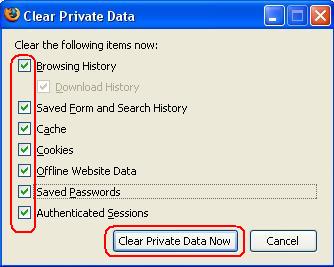
Method 1: Cleaning the browser's history
Most of the cases, if you clear the browser cache then the problem is easily solved. If you are a Firefox user, then click on Tools and then click on Clear Private Data. Then "Clear Private Data" window will be opened and put check-mark all of the options and then click on the button Clear Private Data Now button. After fully cleaned, close your Firefox and restart your Firefox browser. Now, try to open that website with your browse. If you can open that website, then all's finish. If the problem is not still solved, look the following method (Method 2).
Note: If you are using Google Chrome or Internet Explore or Opera or any other browser, just clean the browser's history.
Method 2: DNS Cache Cleaning
Outdated DNS or Obsolete DNS may also create the problem to visiting to a particular website. There is a term named as DNS cache. Every computer has a DNS cache which is actually a small table and remember some of the website's addresses. Now, if any website address is moved or redirected then the computer forwards to the memorized address and you can't visit that particular website. To solve, this type of problem, you need to clean the DNS cache. To clean DNS cache, follow the following steps:
- Click on Start menu and then click on Run.
- Type cmd in the Run text box and hit Enter key of your keyboard to launch command prompt.
- On the command prompt, type ipconfig /flushdns and hit Enter key. This will clear the DNS cache and all the websites will start opening from their correct address.
I think, you are now able to browse the desired website which you don't open a few moments ago.
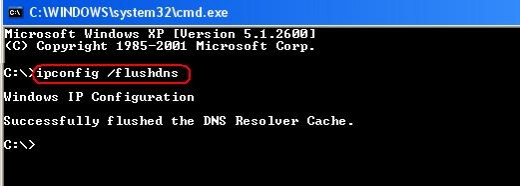
I think, you are now able to browse the desired website which you don't open a few moments ago.
© Written by rancidTaste








