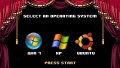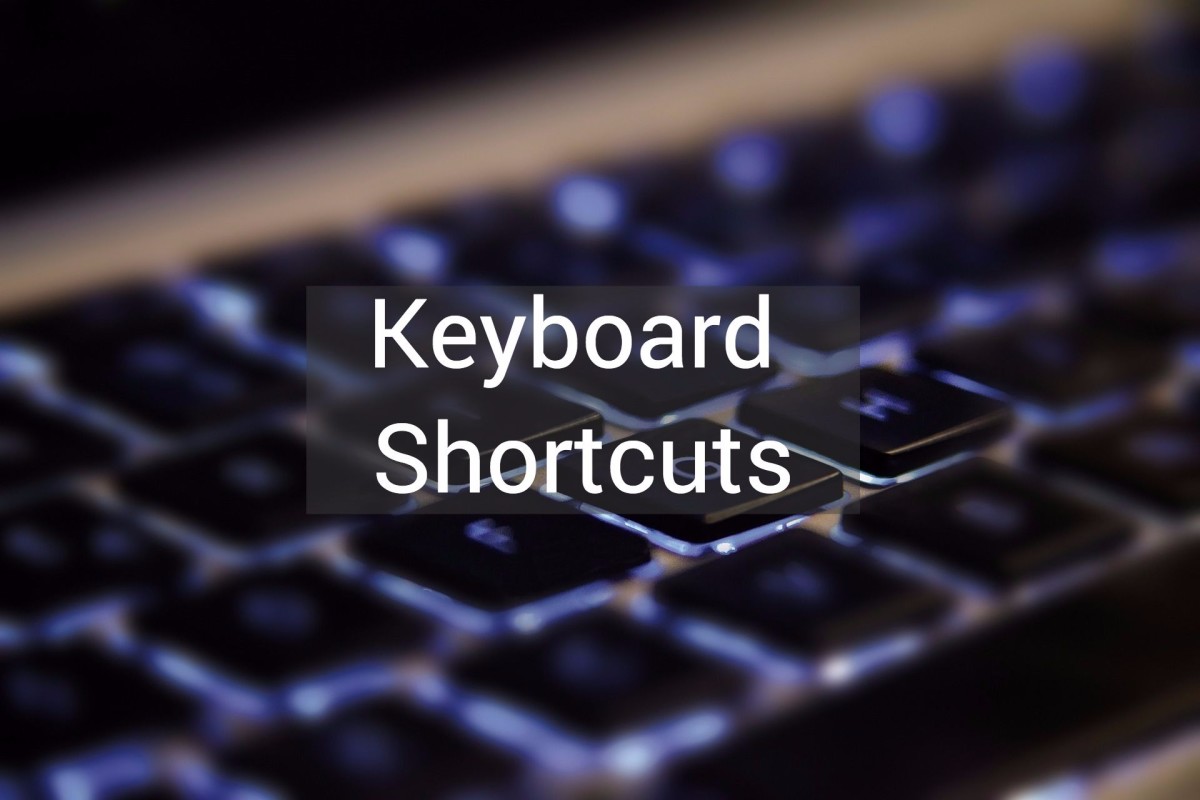When Reformatting Your Computer is Not an Option

I’ve used a lot of computers in my life, but few that have ever given me as much trouble as my laptop. It’s about five years old now (which is really old for a computer) and there is little doubt that it is on its last legs. So I’m always searching the internet for ways to make it run smoother, faster and more protected (the antivirus subscription ran out years ago). However the more I search for computer fixes, the more and more I see the same solution: reformat your computer. If you’re not familiar with this process it’s basically wiping everything clean and starting from scratch. Every time you buy a computer it comes with installation discs that contain the factory defaults the machine was first meant to run. When you reformat your computer you’re cleaning absolutely everything off the machine and restoring these factory defaults (using the discs). It’s a very effective method of cleaning your machine but there were two major drawbacks (for me) with using this method.
- I would lose everything on my hard drive. I have backups for all of my files, but certain programs are installed that I no longer have installation discs for. And, certain programs that I can’t remember where I downloaded them from, but I still want to keep them.
- My DVD Rom drive has always been a problem for me. It tends to skip and reload for no apparent reason. So, for example, if I was playing a video game from a disc, the game might suddenly get minimized because my DVD Rom decided to reload the game on top of itself. This created a lot of problems when ever I wanted to install something, and makes me wonder if it would even be possible to reformat my computer. I would hate to be in the process and have it mess up. Recovery would end up being a costly process (as would buying a new DVD Drive).
So, in short, I’ve spent the better part of the last five years finding creative ways to save my computer without reformatting it. Below are some of the best solutions I’ve discovered.
**Please note that for the purposes of this guide I’m using Windows XP. If you’re using an older version of windows or a different operating system altogether, parts of this guide might not apply to you.
Keeping Your Computer Clean
I wrote a comprehensive article about methods of keeping your computer clean, which you can find here. I highly recommend reading it as a sister article to this one, but I won’t be going into any of the methods I mentioned in that article. When you’re trying to save your computer from imminent doom, you’re going to want to go on the offensive. Therefore you’re going to want some sort of antivirus or malware protection active on your machine.
-Commercial Antivirus
A lot of people are jaded about commercial antivirus programs (the kind you buy in the store and pay for like a subscription). These programs can be really annoying because if you don’t decide to renew, they just sit on your computer, asking you again and again to renew your protection, while taking up space and not really doing anything. However, if you actually have the subscription, they’re not too bad to have as they provide updates, customer service and active protection. They aren’t all out to get you, so it is an option you can consider.
However, if you’re looking for ways to save an old computer, it’s a fair assumption that you don’t have a lot of money to throw around, so I will go into the free virus and malware protection below.
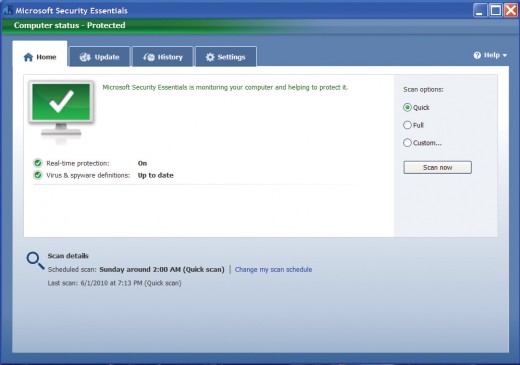
-Windows Defender or Security Essentials
For those who don’t know, Windows Defender and Microsoft Security Essentials are two malware protection programs provided for free from Microsoft (free if you’re using a genuine copy of windows). These tools are not as comprehensive as the purchasable antivirus programs, but they’re a great alternative if your computer is unprotected.
**IMPORTANT: Do not run Windows Defender and Microsoft Security Essentials at the same time. They perform similar duties and can bog down your computer if they are running at the same time. The same is true of older antivirus programs. I had an old version of Norton Antivirus running on my computer when I installed Microsoft Security Essentials. It slowed my machine down so much that I had to do a system restore just to get control back (more on system restore below). So make sure that you remove any other out of date or unused antivirus software before installing Security Essentials. If you already have Windows Defender and you want to switch to Security Essentials, then the installation of Security Essentials should automatically turn off Defender so they don’t clash.
If you’re wondering what the difference is between the two; Defender is more like a search and destroy program that just scans your computer. Security Essentials is more like a constant protection that monitors your computer and the files you open. If you don’t have any antivirus protection at all, I suggest getting Security Essentials.
-Spybot Search and
Destroy, AdAware and AVG
Spybot Search and Destroy is probably one of the most well known free adware and malware removal tool. I’ve known a number of computer geeks who trust the program and I’ve used it a number of times myself. This is a good option if you are running an operating system other than windows. Keep in mind, however, that the free removal tools may not be as comprehensive as the pay ones.
Ad-Aware is another free program that provides continuous malware protection. However you have to pay attention when you download it. Lavasoft offers a full antivirus version of the program that requires payment, so make sure you click to download the free program.
Another more recent anti-virus/anti-spyware program is AVG. I haven't had much experience with it myself, but I've seen it in use on public library computers. Like with Ad-Aware you need to make sure you download the free version since they also sell a more comprehensive product.
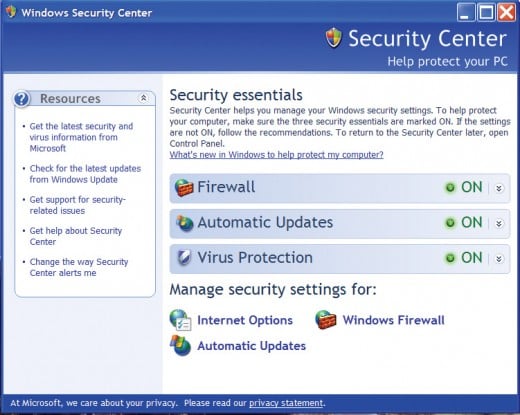
Enable Your Firewall
Firewalls can be a pain sometimes. I’ve had a number of video games blocked repeatedly because of my firewall and I had to either make exceptions or disable the thing entirely to get it to work. In these scenarios it can be a bother. But in the instances where it isn’t a video game, and it is a legitimate threat, you’re going to want that thing turned on. I got too comfortable running my laptop through routers (natural firewalls) that I never bothered to re-enable it when I wasn’t using it on secure connections. It was kind of a scary realization and I hastily turned it back on. Having your firewall on will help protect your computer from being hacked or any unwanted programs from sneaking in. To enable your firewall you can go to Start > Control Panel > Windows Firewall > On.
**IMPORTANT If you’re running Windows XP or later you can go to “Start > Control Panel > Security Center” and it will tell you what aspects of your system might not be safe, such as whether or not your firewall is on, if you have virus protection and if you have automatic updates turned on. This is a good place to come if you have no idea what you have and what you don’t have.
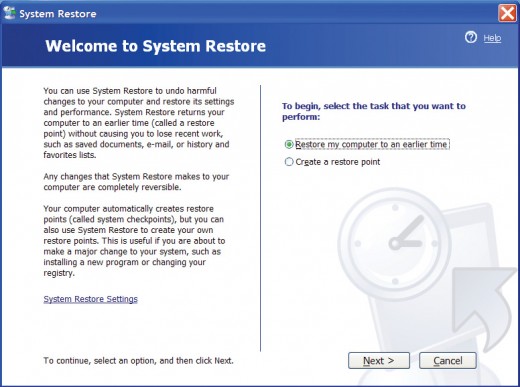
System Restore
You can use all of the virus and malware protection you want, but there will be times where they can’t help you. The last ditch effort just shy of a reformat is the System Restore. This is a tool built into all windows machines (there might be a Mac equivalent but I’m not sure what it is.) Basically this tool allows you to roll back all of the recent installations on your computer to an earlier date. So, for example, if I installed Spybot on my computer on Wednesday, didn’t like it on Thursday, and Restored my computer to its settings on Tuesday, then spybot would be gone. This isn’t necessarily an antivirus tool, though I’ve had it work for a number of adware/malware problems, but it works great when your computer gets bogged down or when settings get messed up. For example, I mentioned earlier that Microsoft Security Essentials clashed with my copy of Norton Antivirus to the point that my computer was nearly un-usable. In order to fix this problem, I went into safe mode (Pres F8 at startup to enter safe mode) and restored the computer to a point before I installed Security Essentials. Once I could actually perform actions with the computer, I uninstalled Norton and re-installed Security Essentials. I’ve also used System Restore to roll back bad hardware drivers and to get rid of some annoying adware.
In order to access system restore you must do the following: Click on “Start” and then “Run”. In the box that pops up type in “msconfig” and click ok. In the window that pops up, make sure you are under the general tab and click on the “Launch System Restore” button at the bottom. This will then open up the System Restore tool and walk you through the process. You will be asked what date you want to restore to, so make sure to pick a date that is before your problems started happening.
**IMPORTANT System Restore will not delete personal files such as text documents or pictures. It only removes installed programs between the current date and the date you selected. So if you just installed a new game or graphic design program, it might be gone after the system restore. You might also notice that some settings have changed, such as screen resolution or icon placement. These can easily be reset.
Conclusion
None of these methods are foolproof, nor are any of them as effective as a reformat. However there are legitimate reasons that a reformat is not possible and it is for those people that I wrote this article. No, my laptop isn’t running at light speed because of these steps, but I’m convinced the only reason it has lasted this long is because of my constant efforts to save it. Hopefully some of this has helped you too.
**If any of the links above do not work, you can find each program I mentioned by typing their name into any search engine. Just make sure you have the right website when you start your download. (Most search engines will tell you if a site is dangerous or not).