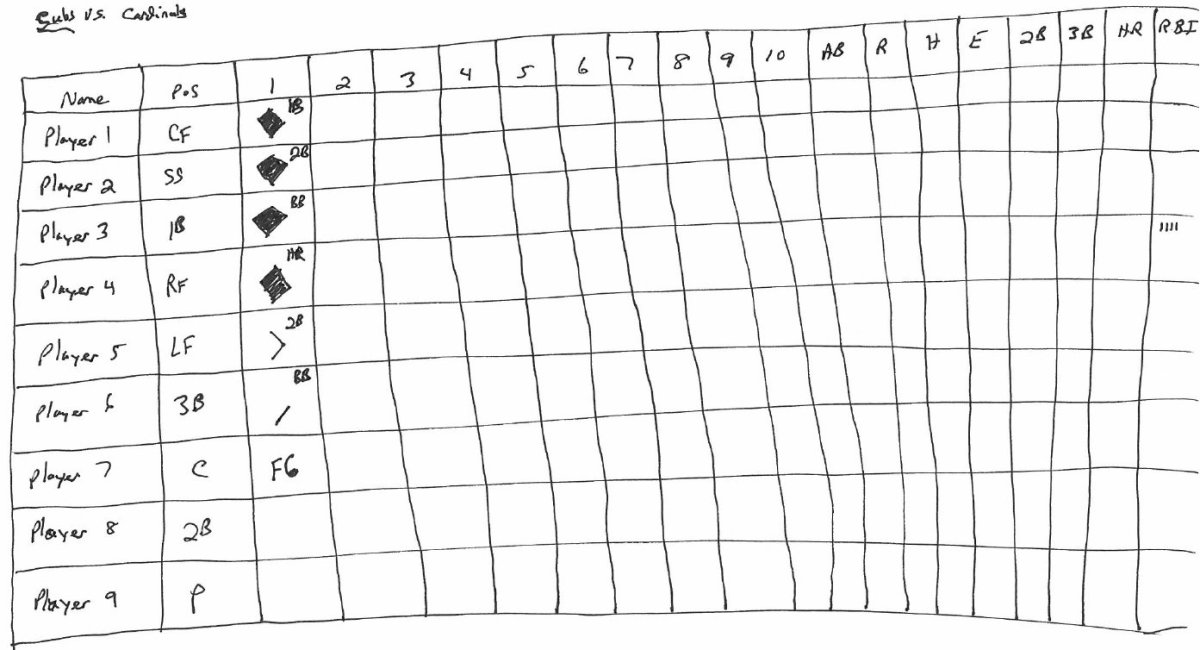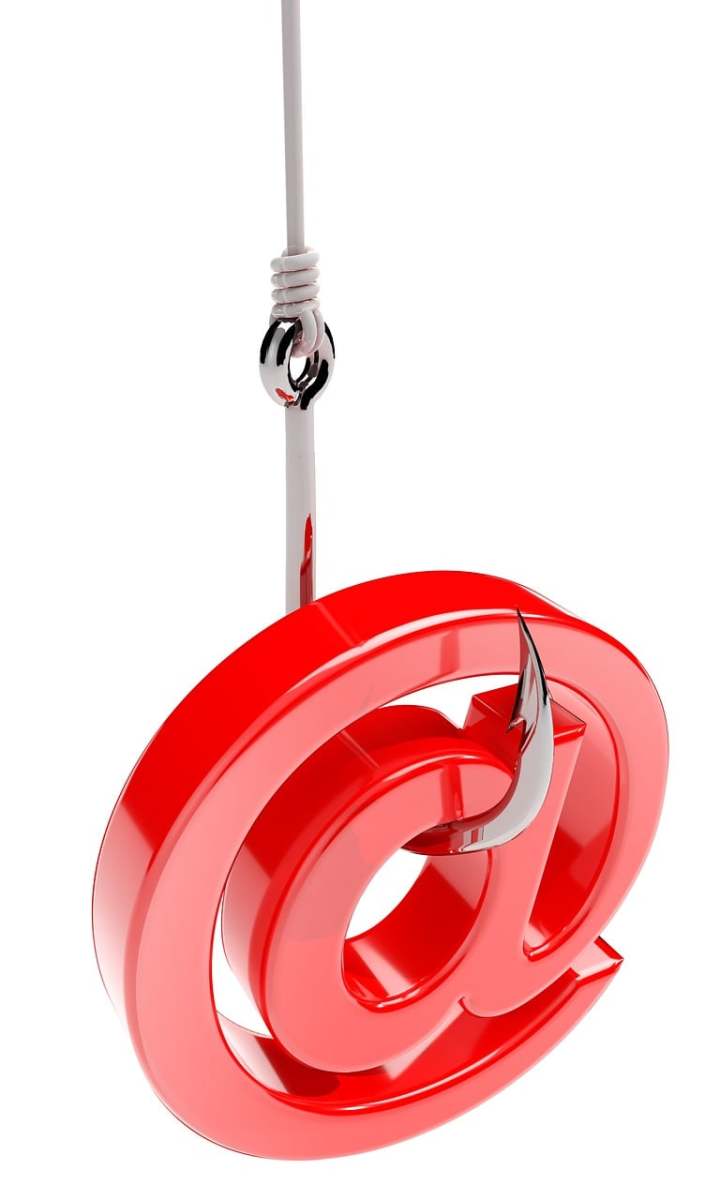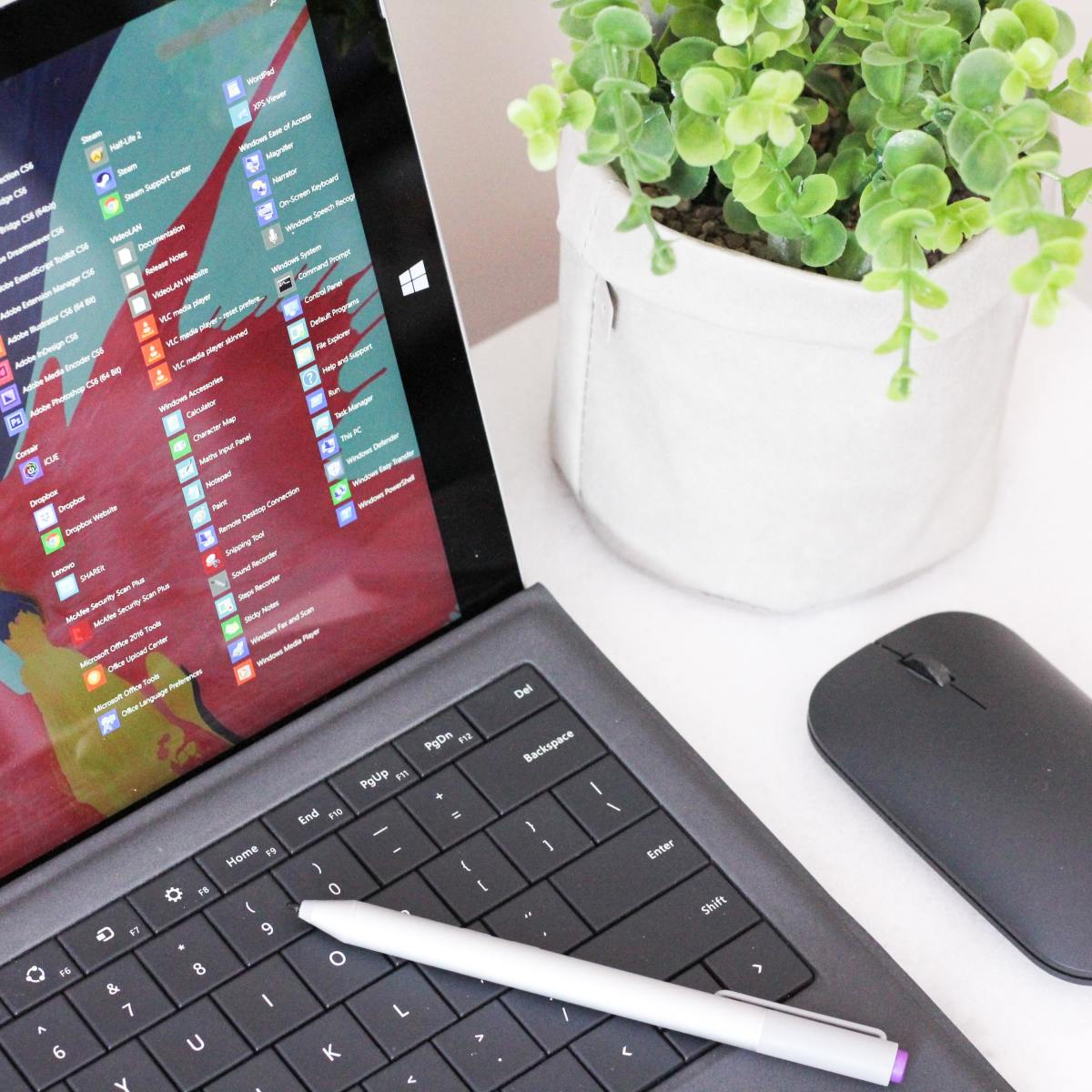Computer Screen Turned Upside Down
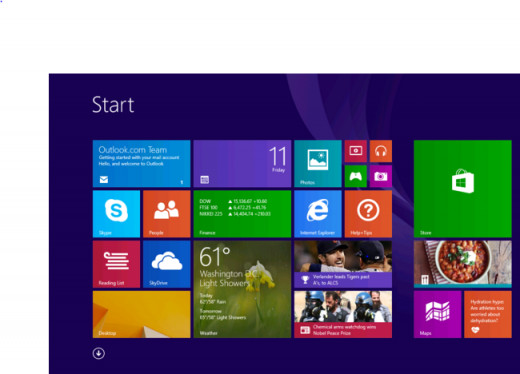
I have recently upgraded from Windows 8 to Windows 8.1 and noticed that my screen automatically turns upsides down each time I open an app or my browser. I am sure that I am not the only user who experienced this. I will be walking through the steps I usually take to rectify this issue then I will show you Steps to take in order to make it not automatically Rotate.
Kindly see the illustrations below:
First of all, your screen is in an awkward position and it is pretty hard to operate in the reverse because of how our brain works. We usually could use the ctrl with the alt keys, and, while holding on to these keys, simply select the arrow keys until the compute screen is at a 0 degree angle, however this does not always work. Well not for me in Windows 8.1, so I had to Right Click then look for the option "Graphics Options".
Tip: Using the arrow keys to navigate makes the process more simpler than using your mouse.
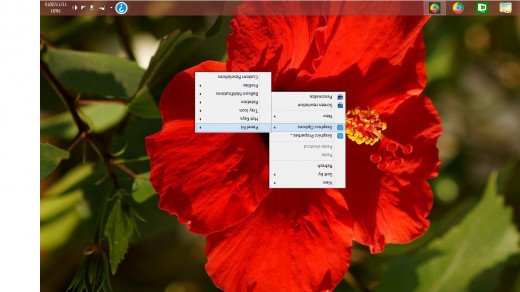
Now, select Rotation and then Rotate to 0 Degrees.
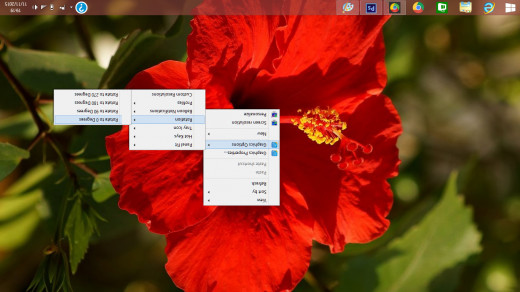
Your Screen should now be in the position you want but the fix does not ends here, Remember, the screen automatically rotates on your computer so, the fix will be as follows:
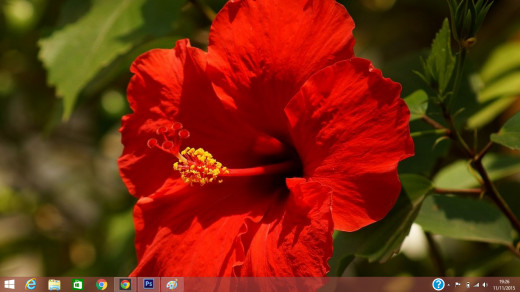
Right click your mouse, but this time navigate to screen resolution.
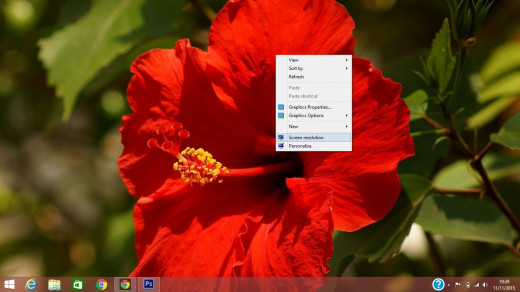
Deselect the check box where you see the sentence Allow the screen to Rotate. Kindly note that once the box has been deselected, the box should be empty and do not have a tick.
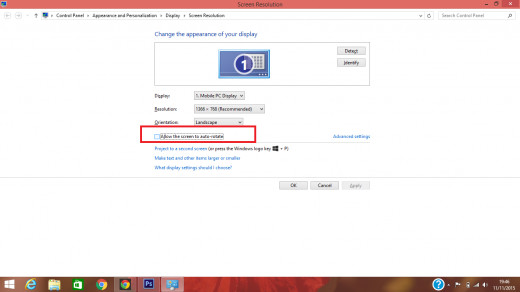
Select the "Apply" option on the bottom right of the window and then select "OK". Your screen should no longer rotate on its own unless you enter a command to do so...
I hope this helps!