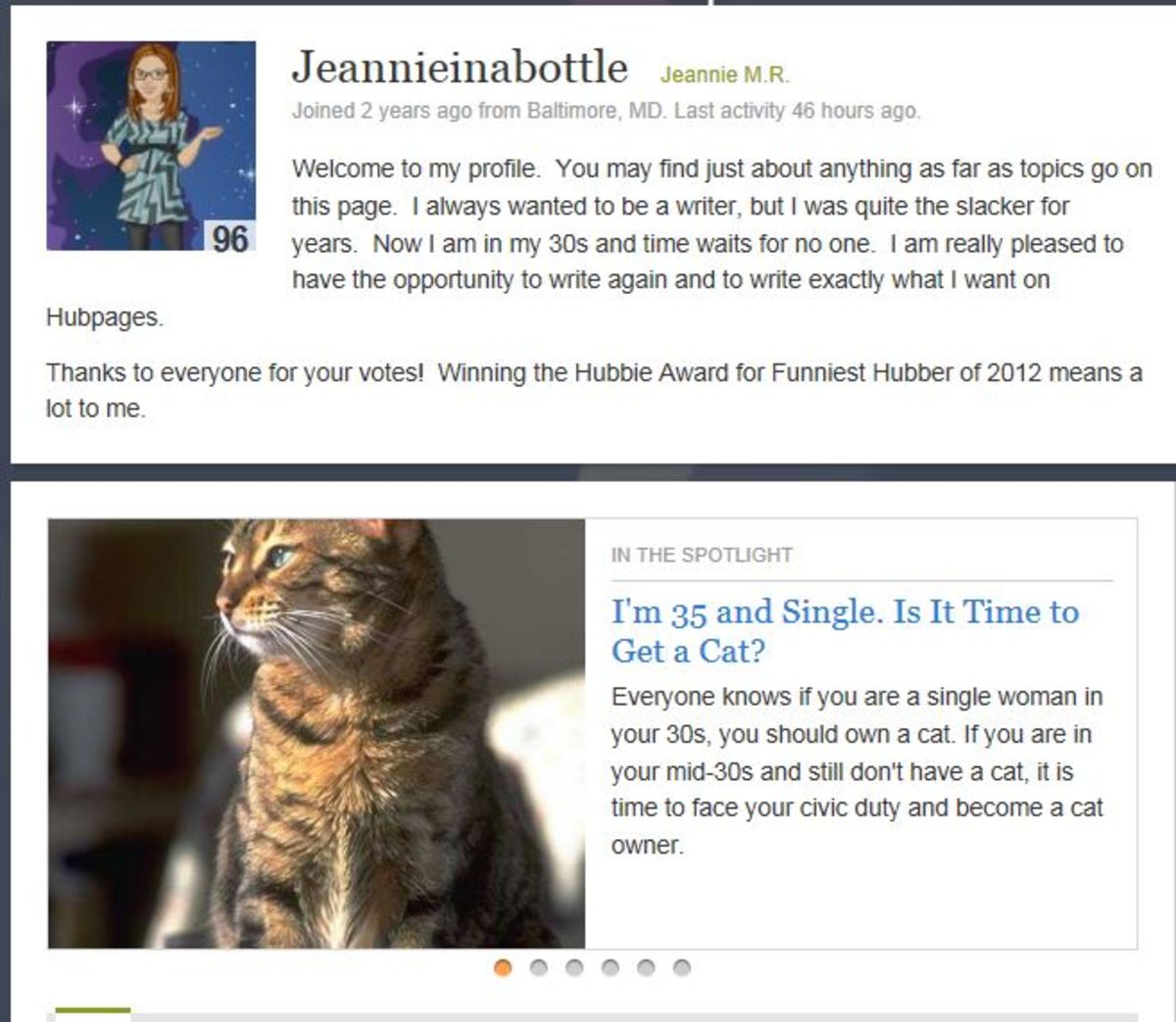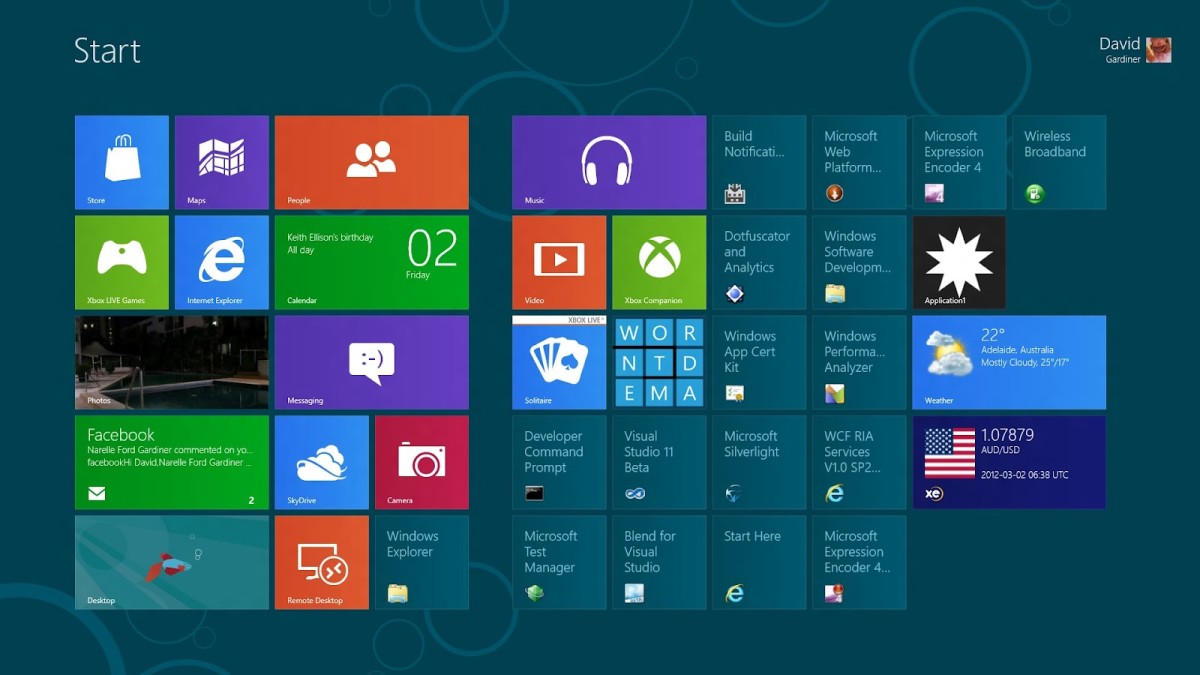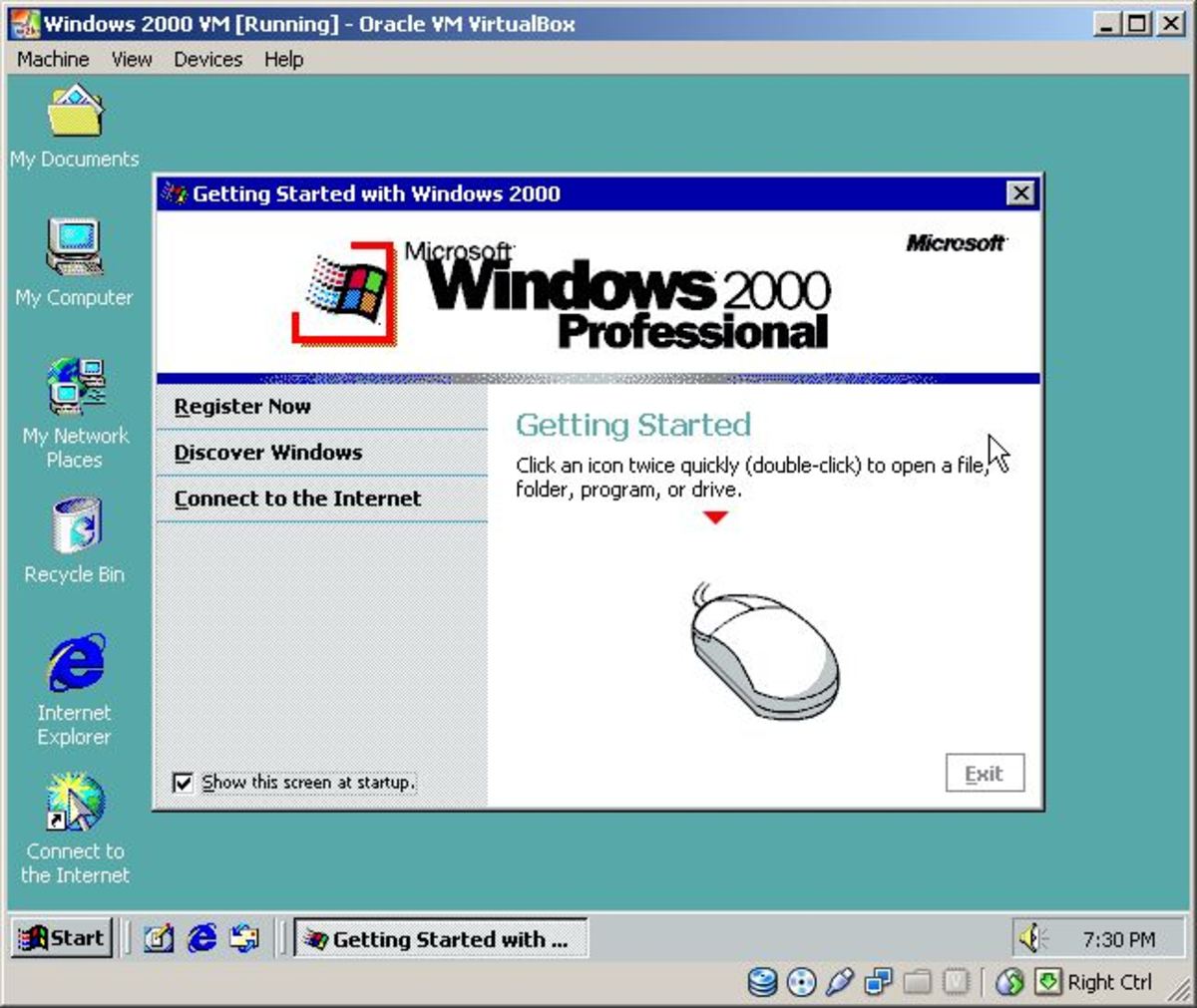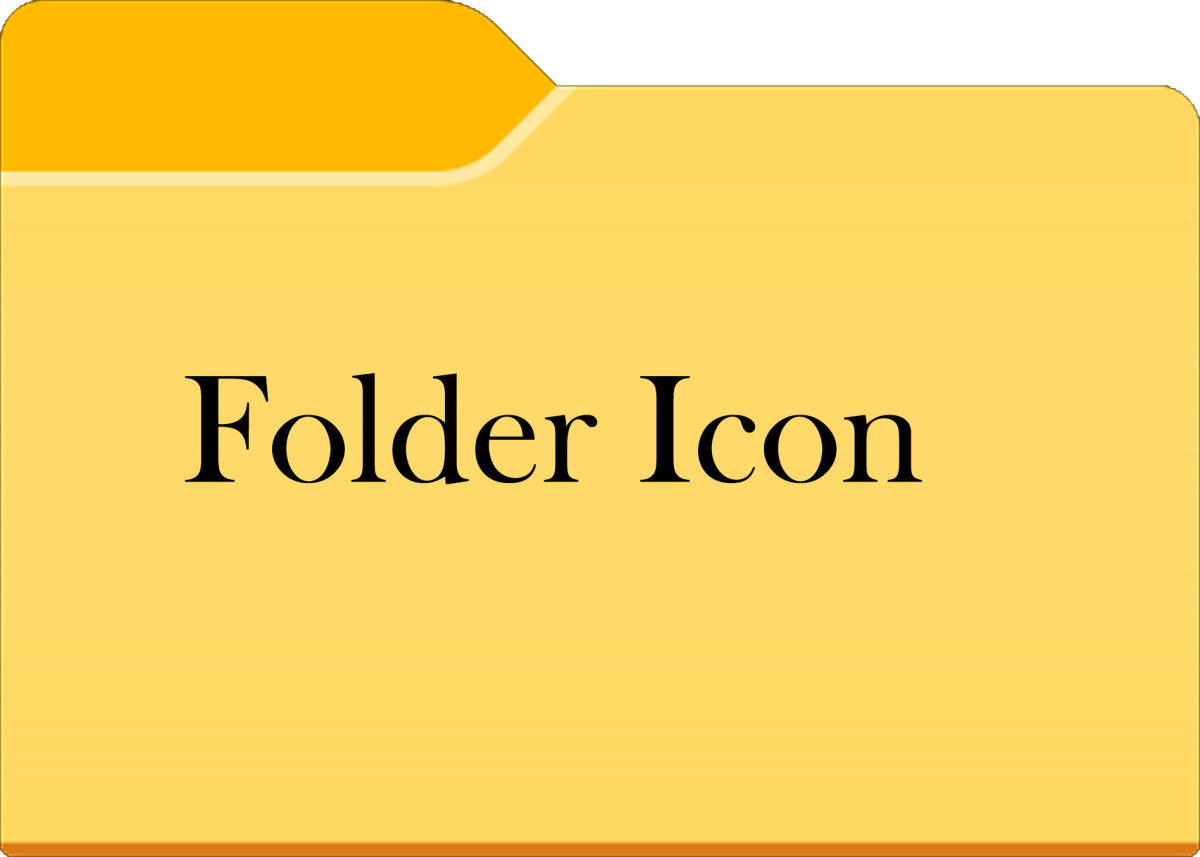- HubPages»
- Technology»
- Computers & Software»
- Operating Systems»
- Windows
Windows 8 and touchscreens


Introduction
Windows 8 is the first Microsoft operating system to be truly touchscreen-friendly. You don’t by any means need a touchscreen monitor to use Windows 8, but it adds a certain something when using the new Start screen interface and apps. Windows 8 has two interfaces: the Start screen, which you use to access your applications, and the Desktop, which will feel familiar to users of previous versions of Windows.
The Start screen has big, finger-friendly tiles to launch applications, and even the Settings menus are optimized for touch. Start screen apps have no fiddly scroll bars to worry about – you scroll around by flicking up and down through the various menus. You can also flick back and forth between applications and launch context-sensitive menus by using the hotspots in the corners of the screen. The main disadvantage of using Windows 8 on a PC monitor rather than a tablet is that a PC monitor has a bezel all the way round, which makes it tricky to use Windows 8’s ‘swipe-in-from-the-edge’ gestures.
Windows 8 supports multitouch gestures, and we particularly liked flicking through news articles in the full-screen News app, scrolling from side to side as if we were turning the pages in a glossy magazine. Having a touchscreen also works well in the Maps application thanks to pinch-to-zoom, and in the various casual games available from the Games app, such as wordsearch or pinball.
Which one is Good for you? Windows 8 or 7
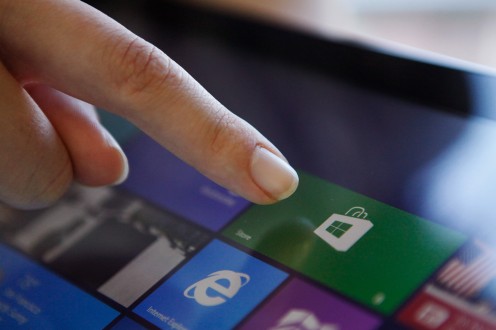
CHOOSING A TOUCHSCREEN MONITOR
The touchscreen PC monitors we've seen tend to use optical touchscreen systems. These don’t have a conductive coating, but instead have image sensors in the form of infrared LEDs and reflectors embedded in the bezel surrounding the monitor’s panel. The image sensors detect disruption of the infrared light source and use this to pinpoint your touch. Optical touchscreens work with either your finger or a stylus.
All the touchscreen monitors available with the PCs we've tested this month have resolutions of 1,920x1,080, and are either 22in or 24in across the diagonal. The larger screen size doesn’t give you any more desktop space, but it does make the monitor more comfortable to use and it’s easier to hit the right buttons when using your fingers.
The same factors affect picture quality on a touchscreen monitor as on a normal model. If you want better picture quality, look for a monitor with a high contrast ratio. In general, the higher the ratio, the whiter the whites and the blacker the blacks. You should also be able to see more fine detail in images with high contrast levels. Viewing angles are important, as wider angles mean you don’t have to sit directly in front of the monitor to get the best picture and allow more people to watch the screen at the same time. Fast response times cut down on ghosting, but don’t be dazzled by the numbers. A response time of 25ms or quicker is fine for all applications.