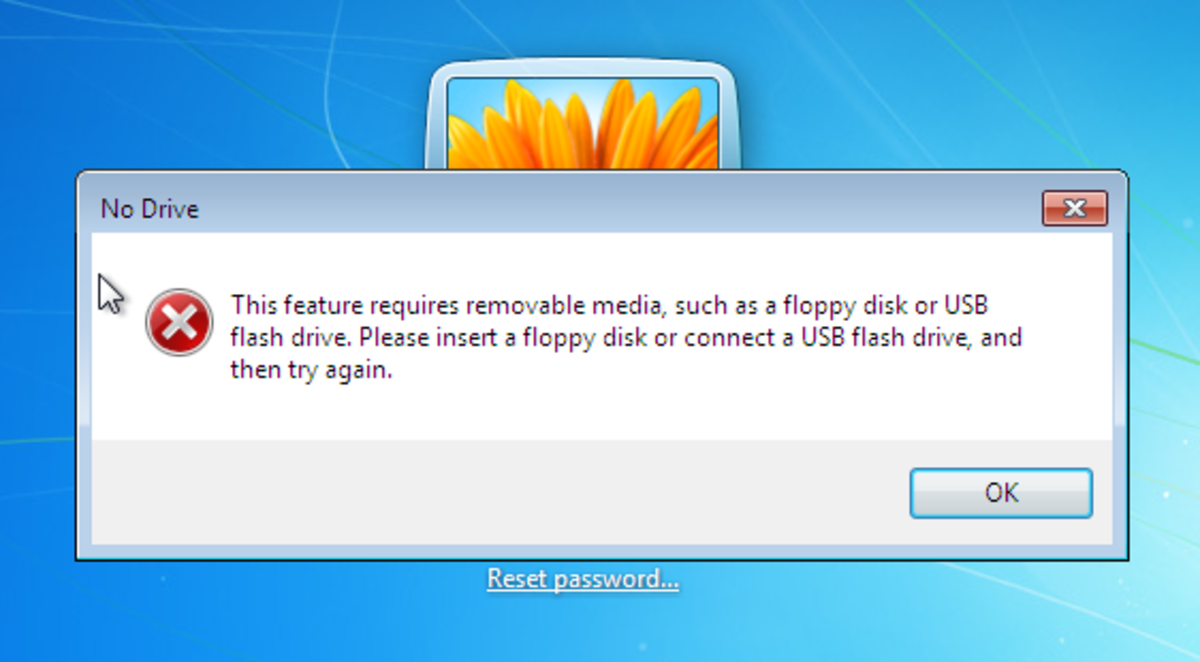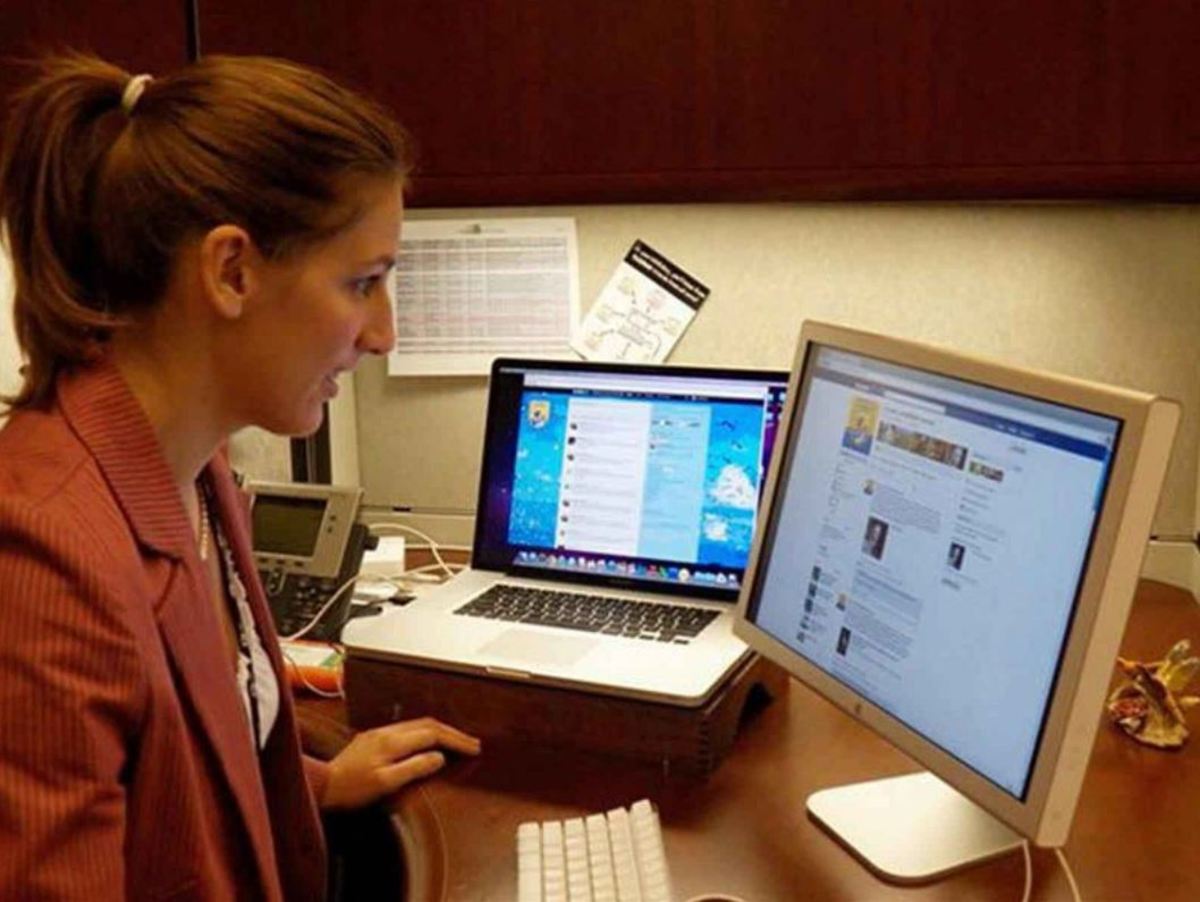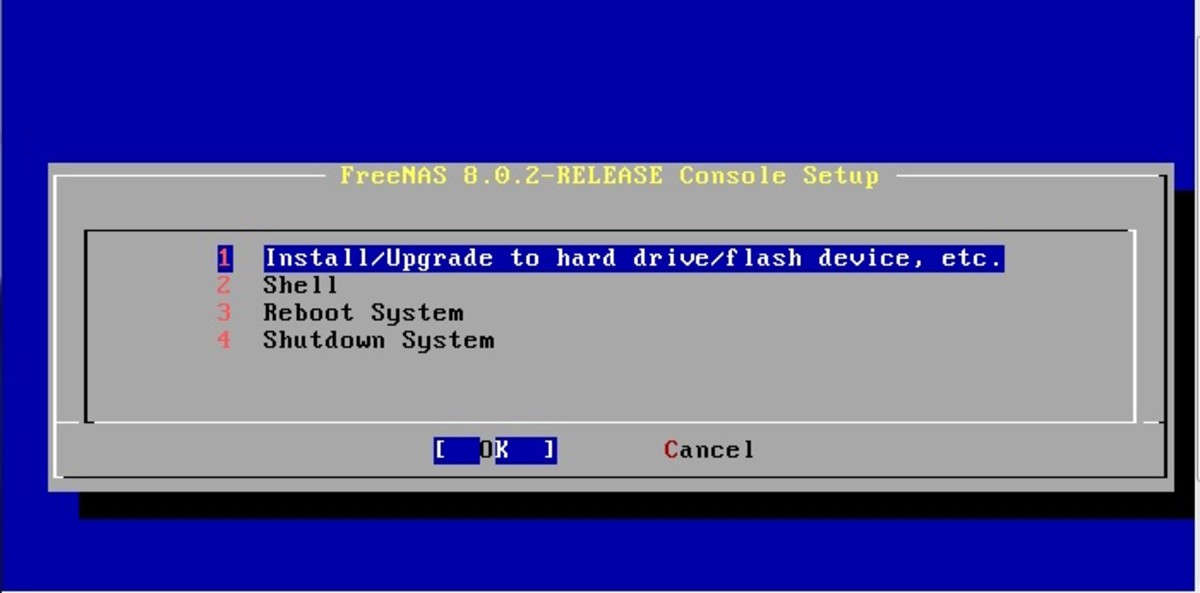Windows Maintenance Utilities and How to Use Them
To keep your computer in tip-top shape it's important to implement a couple of convenient system tools and refer to the System Performance periodically. These suggestions are step-by-step for Windows 7 and very similar, if not exactly the same for Windows XP and Professional. If you enjoy pages that load quickly and want you want system crash's to be a thing of the past follow these suggestions:.
First and foremost is your virus protection program. By now, computer's have become a part of almost everyone's household. Being so, virus protection is an absolute necessity. Several computer manufacturer's offer free protection software when you buy a computer. There are also a few passive protection features implemented into systems automatically, like download protection. One virus protection program that I have enjoyed for many years is Spybot, Search & Destroy. It is free to download and it has excellent protection, search and destroy option and intrusion blockers. It is important to update it regularly for it to work at its very best. Everyday new threats are sent out on the Internet and you need to help Spybot, help you, by updating the program often. It is absolutely free for personal use. They do ask for a donation but it is not required in order to use their program, so do donate if you can, but you won't be limited in protection if you can't.
I just wanted to acknowledge the importance of virus protection and now move onto maintaining your system.
Three Main System Tools
Tool
| What It's For
| Where to Find It.
|
|---|---|---|
Disk Cleanup
| Removes unneeded files.
| Click Start, All Programs, Accessories, System Tools, Disk Cleanup
|
Disk Deframenter
| Put's the files & folders on your hard drive in order.
| Click Start, All Programs, Accessories, System Tools, Disk Defragmenter
|
Delete Browser History
| Removes files & folders saved on your hard drive while you were browsing the internet.
| At the top of your IE screen click on Tools, Internet Options, Browsing History, Delete.
|
System Performance
| Rates your systems performance. Rated on several different factors.
| Click Start, Control Panel, System & Security, View Performance Information.
|
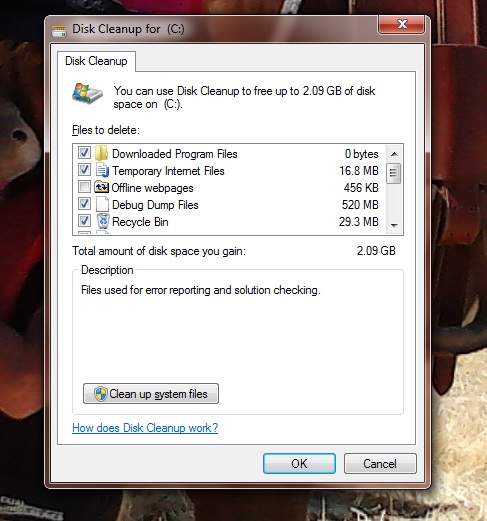
Disk Cleanup
The Disk Cleanup utility is great for ridding your computer of all the excess files that are not necessary to your computer's everyday usage. When you perform a Disk Cleanup the system offers you options of what can be removed such as:
- Downloaded Program Files
- Temporary Internet Files
- Offline Web Pages
- Debug Dump Files
- Recycle Bin
- Set up Log Files
- System Error Memory Dump Files
- Temporary Files
- Thumbnails
- System Archived Windows Error Reports
You can view these files before deleting them to make sure they are what you want deleted. Once your sure then click Delete and the files will be removed.

Disk Defragmenter
After you perform the Disk Cleanup run the Disk Defragmenter utility. The Disk Defragmenter puts the files on your computer in order for faster retrieval. This utility can really make a difference in the recall speed of your computer. If its been a long time since you ran the Defragmenter or if you've never run it at all, then it can take some time for it to complete. Once of the options for the Defragmenter is to compress the files on your computer. This creates more space on your hard drive disk.


When you choose to Defragment drive C: the Degramenter will analyze the drive to check if it needs to be Defragmented. (see photo)
Sometimes the results will report that the drive does not need to be defragmented. You can still run the Defragmenter if you choose or if its on a schedule it will run anyways. It won't hurt anything if it says the drive doesn't need to be defragmented and you run it anyways.
Also, on the Disk Defragmenter there is an option to schedule the Defragmenter to run itself. This can be really handy especially if you don't have time or want to spend the time during the time you use your computer to do a Disk Defragment. The scheduler can be set to run any day of the week, night or day. I have my own computer set to run the Disk Defragmenter once a week, in the middle of the night, so I'm sure I won't be bothered by it. The computer takes care of the defragment while I'm sleeping, I LIKE that!

Check the System Performance at least once a month to be sure your system is working up to its full potential (see photo). There's a lot of useful information here. If a specific system component is slowing your computer down or not performing at its best System Performance will indicate which component is lacking and how to make it work better.
I enjoy going through the System Performance utility because of the ease of use, clear ratings, and the options to correct a poorly performing component.
Summary
Set up your Virus Protection, schedule the Disk Defragmenter for a weekly defragment, every other week, depending on usage, run the Disk Cleanup and once a month check your System Performance and you will have a smooth running machine!