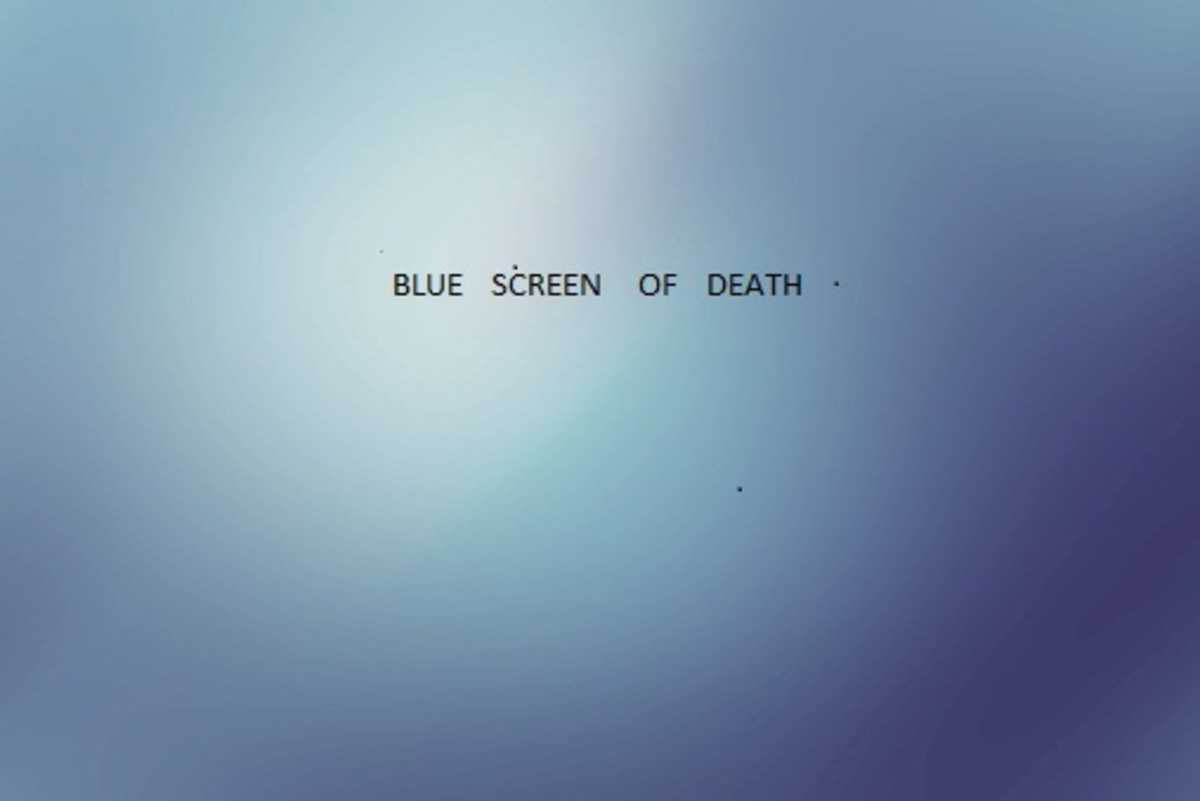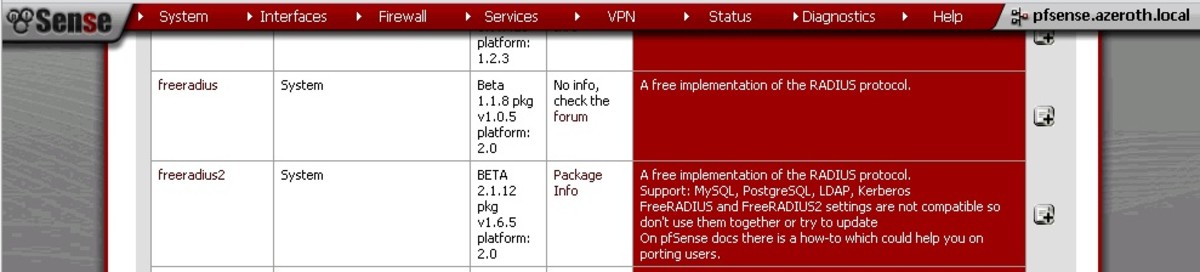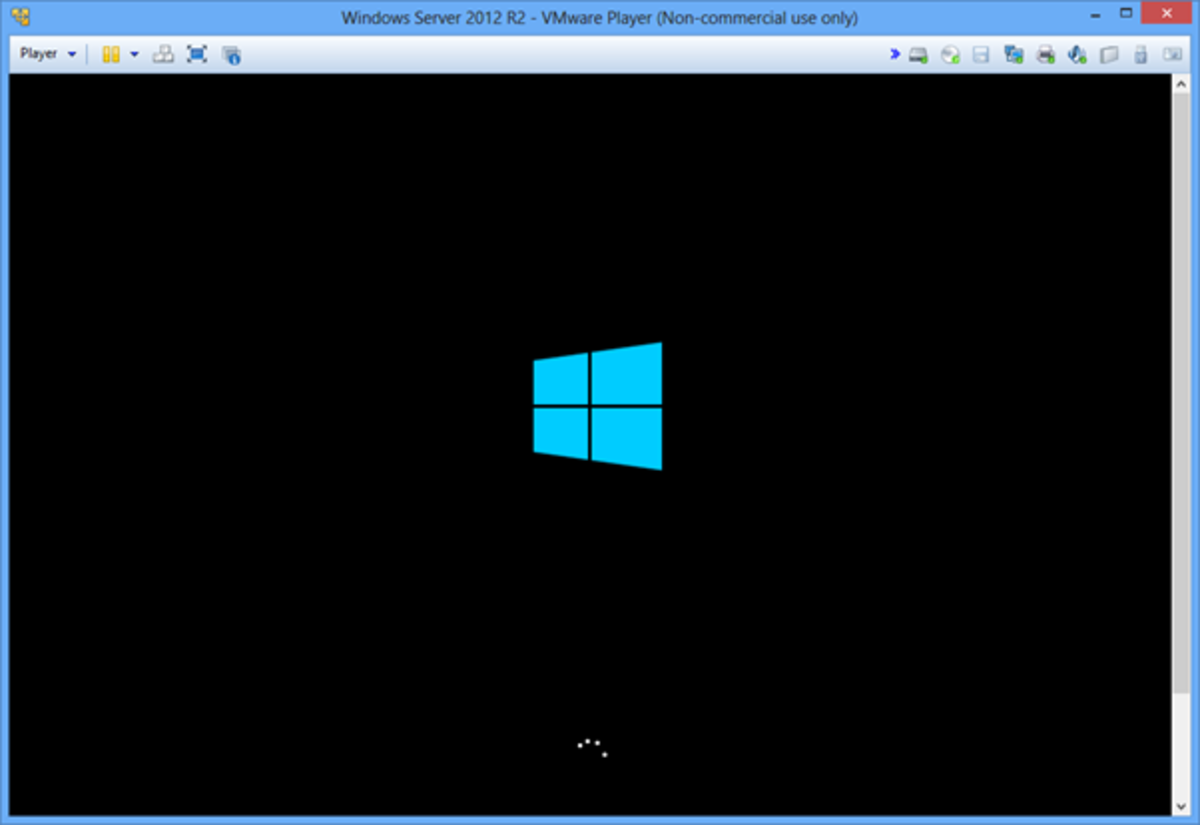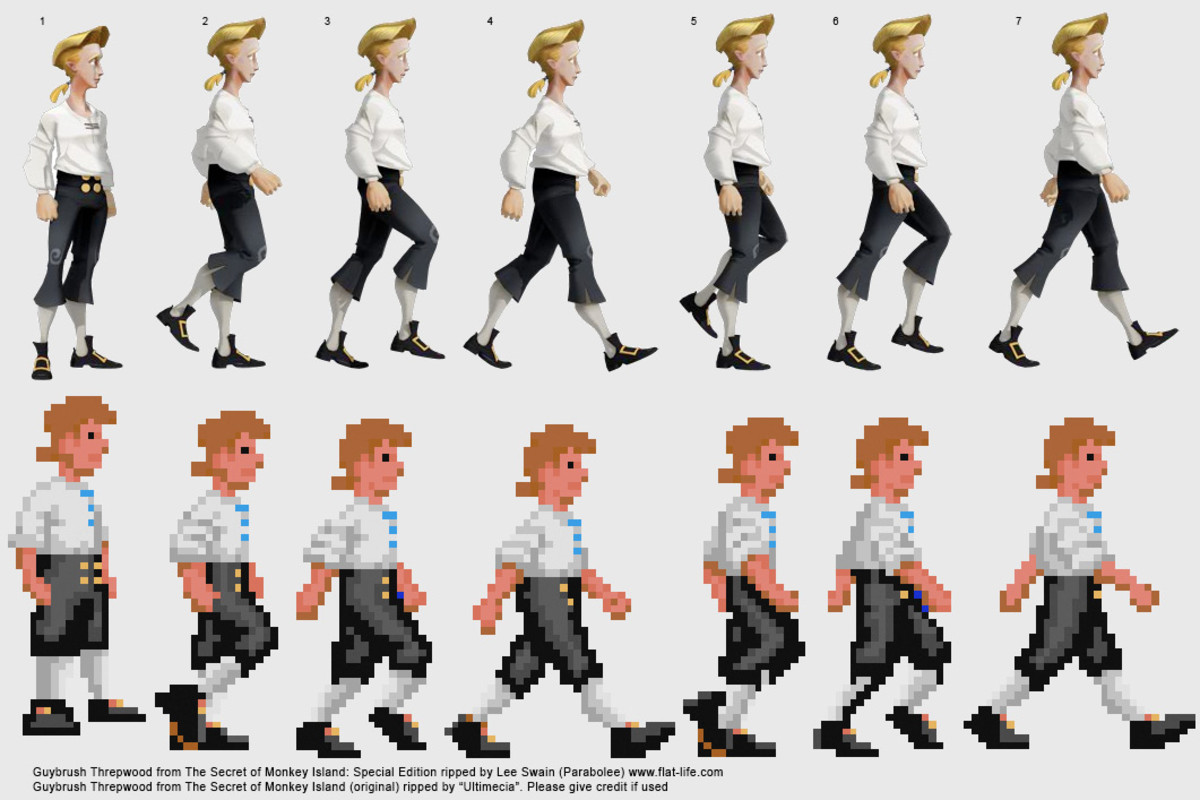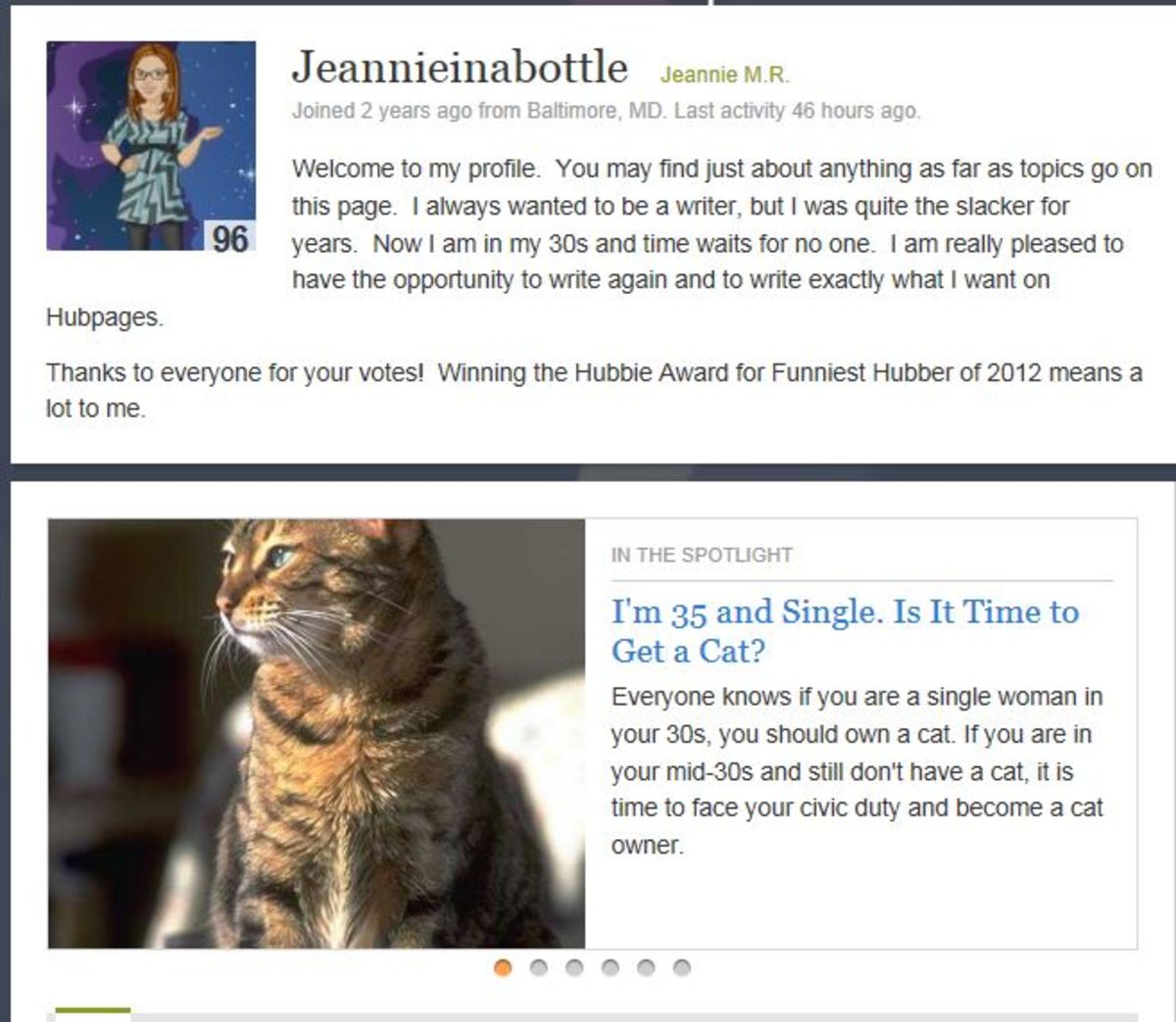- HubPages»
- Technology»
- Computers & Software»
- Operating Systems
Windows Server 2012 Installation
Every once in a while, updates are released to make your technological experience more enhanced. The Windows Servers are no different, and in the past years, Windows has been coming up with developments which are designed to make you have a more efficient operating system experience.
Windows Servers encompass the operating systems which were all developed by the Microsoft Corporation. They usually release software bundles that include Windows Server in the latest edition along with the matching Windows Server operating system and other Microsoft Servers software and products.
Getting to Know Windows Server 2012
Windows Server 2012 is Microsoft’s sixth release of the Windows Server. It is also called Windows Server 8. It is the successor of Windows Server 2008 R2 as well. During the development of Windows Server 2012, there were two versions prior to its release; the beta version and the developer preview. It was made available to the public on September 4, 2012. It provides an enterprise-class datacenter with hybrid cloud solutions which can be easily deployed, are cost effective, user-centric, and application-focused.
Windows Server Requirements
However, before being able to experience the latest server update, you must first be able to successfully go through the Windows Server 2012 Installation. Before starting, make sure you have enough time on your hands to go through the step-by-step installation guide we have for you, since it might take awhile. After you’ve had a run-down of the installation steps, make sure to check if your computer or laptop meets the following requirements, otherwise you may experience difficulties during installation or it may not be installed at all. Your computer or laptop processor should at least be a 1.4 GHz 64-bit processor, and your device must have a minimum of 512 MB RAM. The minimum disk space for the installation should be 32 GB. Once these basic requirements are met, check if you also have the following:
- A DVD drive
- A Super VGA monitor (800x600) or one with a higher resolution
- A compatible pointing device – Microsoft mouse
- Keyboard
- A stable connection to the Internet
Check the requirements twice to ensure everything will go well during the installation. When you have everything, you can download the Windows Server 2012 evaluation copy here. Download the ISO and you can then burn it to your DVD which you will use for the installation process.
The Installation Process
Now that you have all your requirements, it is time to proceed with the installation. Here’s the step by step guide you need to follow. Make sure you don't miss one!
1. Insert your Windows Server 2012 DVD. You should see the “Press any key to boot from CD or DVD” on your screen and when you do, press Enter.
2. The set up will then load all of the necessary files. You should wait for a few minutes for this process to complete. During this time you will see the Windows logo and an indicator below showing that it is still downloading. Wait for a few minutes since the time for downloading may vary depending on how your machine is—the “cleaner” your computer is, the faster it would work. But as long as you meet the requirements, it will take only just a few minutes.
3. Once all your files have been successfully downloaded, your set up screen will present you with three drop down boxes of options which you can change to meet your needs. For the installation process though, you can simply leave it as it is with the default options.
4. Click “Next” on the bottom right portion of the box. After you click it, you may now begin the installation process. On the middle of your screen, click on “Install Now.”
5. The next screen will show “Set up is starting” at the center bottom part. Wait until this screen finishes loading.
6. Once set up has finished, you will be given four options on the next screen. You should select the Windows Server 2012 DataCenter Evaluation (Server with GUI) option. Click “Next” to proceed.
7. You will then be presented with the license terms on the next screen. Thoroughly read and go through these terms and conditions.
8. Make sure you click on the box to the left of "I accept the license terms" before you click on “Next.”
9. The next part of the installation is about where you would prefer to install Windows on—specifically which partition you have. Take note that when you proceed with the Windows Server 2012 installation, it will remove all of the contents of your chosen partition. You should either create a new partition just for it, or test how it goes on a separate testing machine.
10. Click on “Next” when you have selected your partition. This part of the installation process may take a while—also dependent on how fast your machine allows you to work. Wait a few minutes for this part to complete. It would be wise to be plugged in during installation for laptop owners, and make sure no power interruptions occur when using desktop computers to avoid installation problems.
11. When the installation is done, your machine will restart and you will be welcomed by your Windows Server 2012 for the very first time.
12. You will then be asked to set up a password for your Administrator user. Make sure you enter your desired password and remember it for future use.
13. This phase of the installation finalizes your settings, and once you click on “Finish” at the bottom right side, it will show “Finalizing your settings.” This part will take a few more minutes.
14. After waiting for the set up to finalize, you can then use your password to log in to your Windows Server. The screen will show where you should log in. Just key in your password and you’re good to go.
15. You should press Ctrl+Alt+Delete to be able to log in—making sure you use the right password you entered during the set up process.
You are now logged in to your Windows Server! Successful installation will take a few minutes, but you will be welcomed by the Server Manager as soon as you log in for the very first time. You can then view your dashboard and it gives you further control and an overview of what you have just installed. You now have your Windows Server 2012 complete with Datacenter right at your disposal! Take a look around the system, enjoy its sleek interface, and get the "feel" of it.
It may get quite disconcerting when you have to wait a few minutes for every stage to finish, but as long as you downloaded the right file and have followed all the instructions, you can install successfully. Your speed will be dependent on the overall condition of your computer, so the less clutter your computer has, the better it will perform during the installation. Also, internet speed will play a part when you need to download things for the installation.
Remember how this would affect all of the files you have on the partition you choose, so make sure that the partition has no other files, or that you can sacrifice losing the contents of the said partition. Do not do it on partitions on which you have important files on.
You can also watch this useful video for additional help during the installation process since it can be a visual aid and show you the actual look of the screen during the entire installation process.