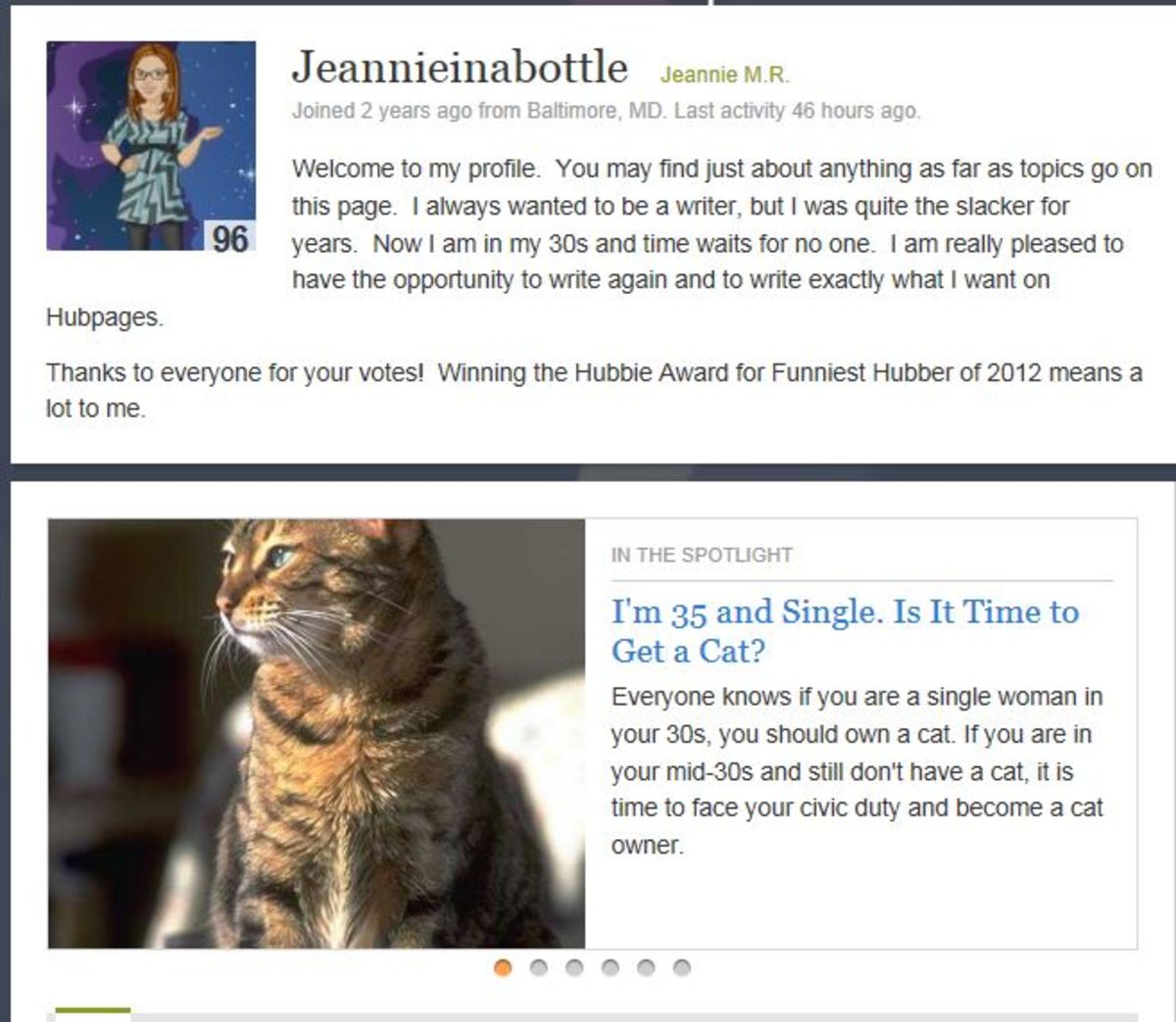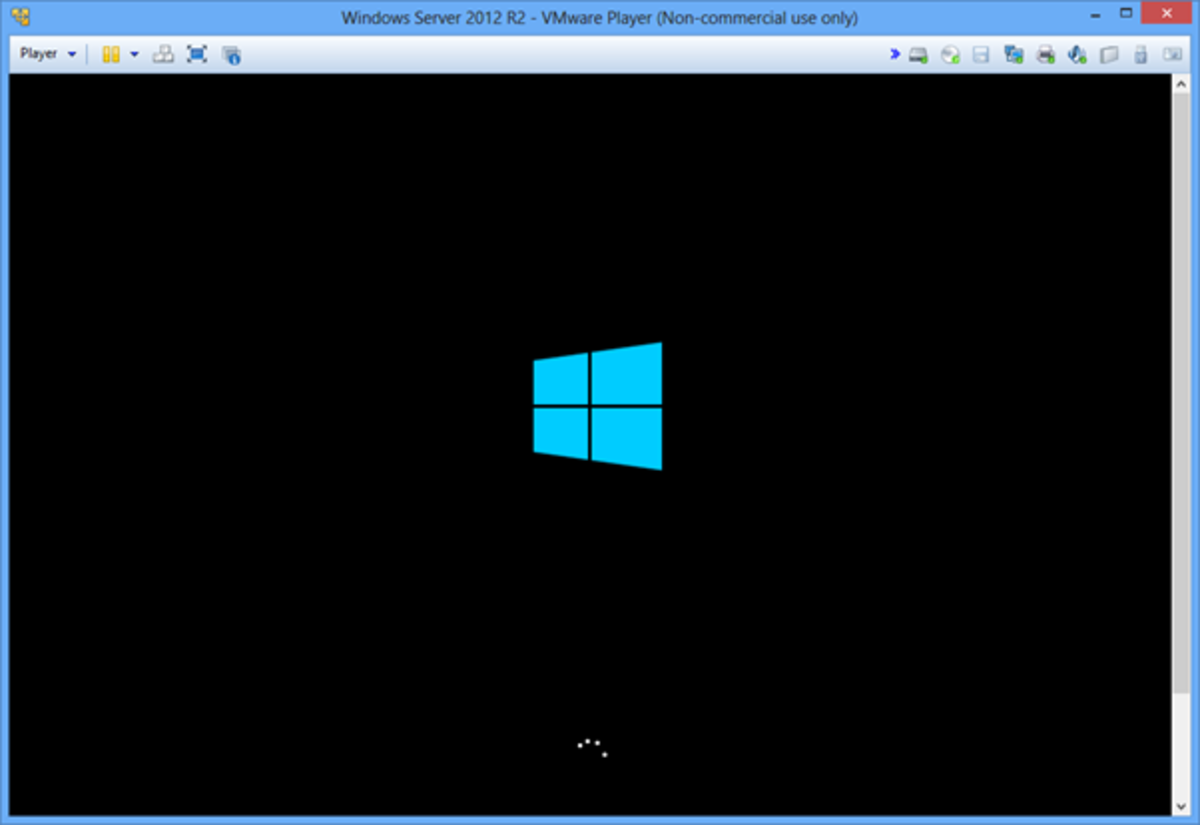- HubPages»
- Technology»
- Computers & Software»
- Operating Systems»
- Windows
How to Add Window 7 to a Windows 2003 Server Environment
Introduction
This is how you can add a Windows 7 to a Windows 2003 SBS domain environment in 5 easy steps. Unlike Microsoft’s previous desktop Operating Systems, the standard method of adding this OS to the domain will not work. This is because the system is much newer than its host server. Here is how it is done.
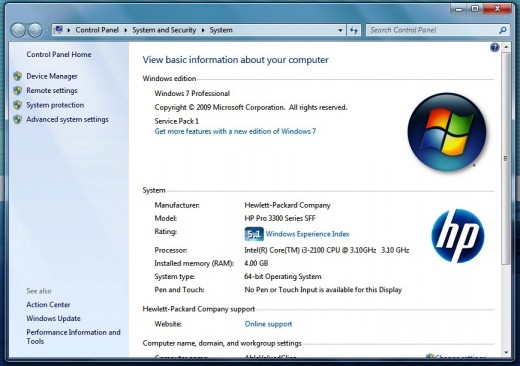
Step 1
First – logon using an account with administrator privileges and then right click on My Computer and select Properties. Then select Advance system settings.
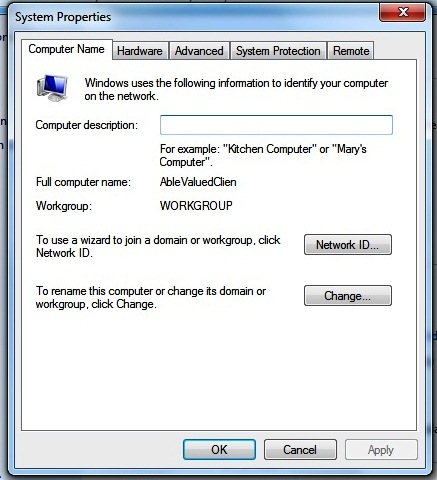
Step 2
The next step is to rename the computer and add it to a domain. There are two ways to do this. The first is by calling up a wizard using the Network ID button and the second is by manually adding it using the Change button. For this purpose I will use the later. Click on Change.
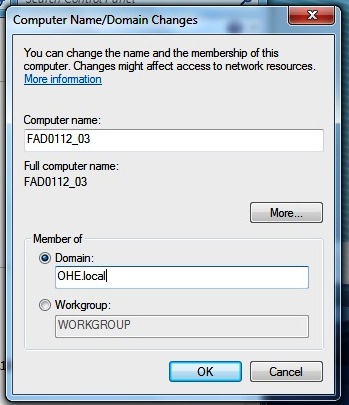
Step 3
Now enter the computer name of your choice and add a domain. In this case I’m using OHE.local. If you try the domain without .local and it doesn’t work then I suggest adding it. Click OK when you are done.
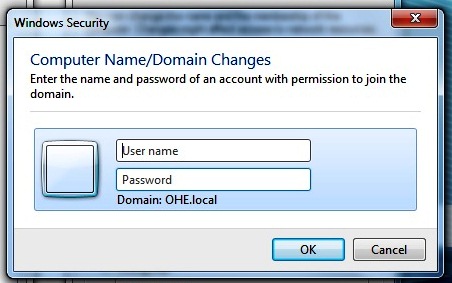
Step 4
The computer will now ask for a domain username and password with administrator privileges. You must have this information. If you don’t, then contact your Systems Administrator.
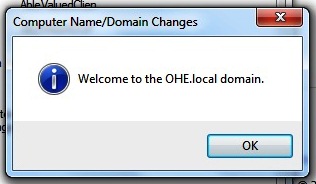
Step 5
Once the username has been verified then you will be added to the network.
Congratulations you now know how to add a Windows 7 computer to your Windows 2003 network /domain.