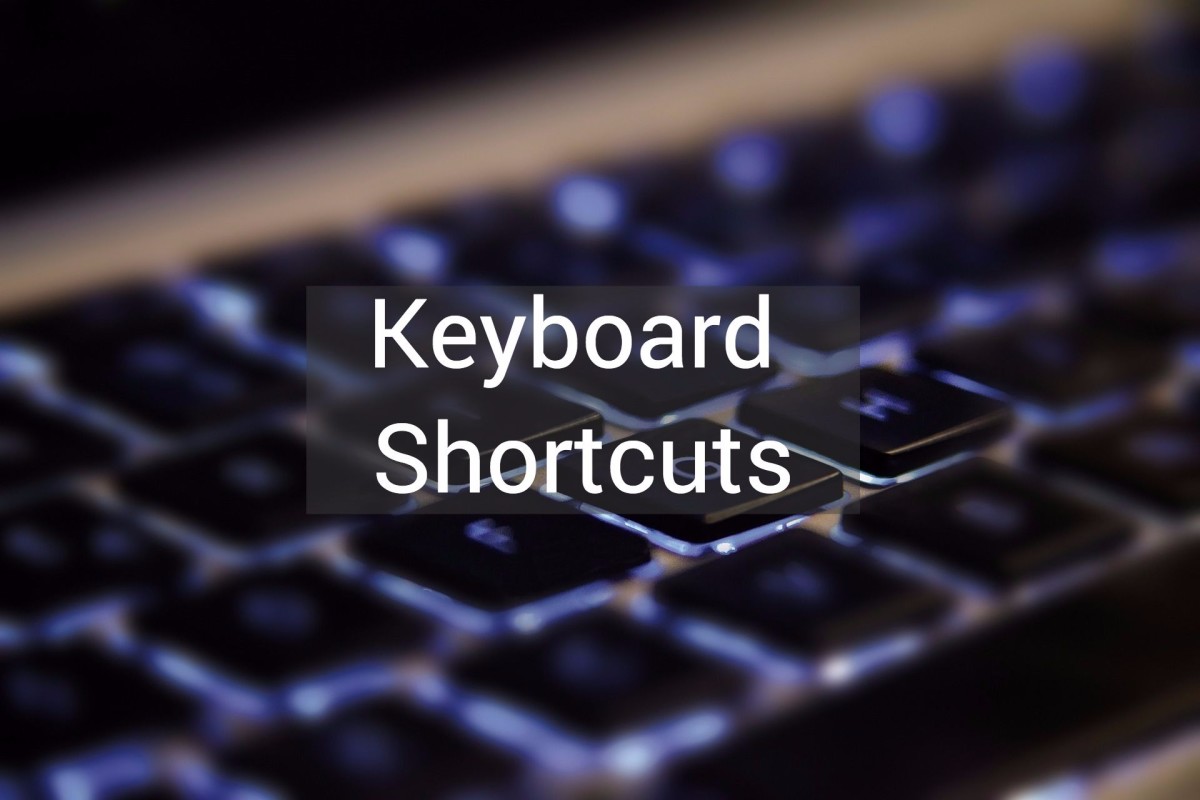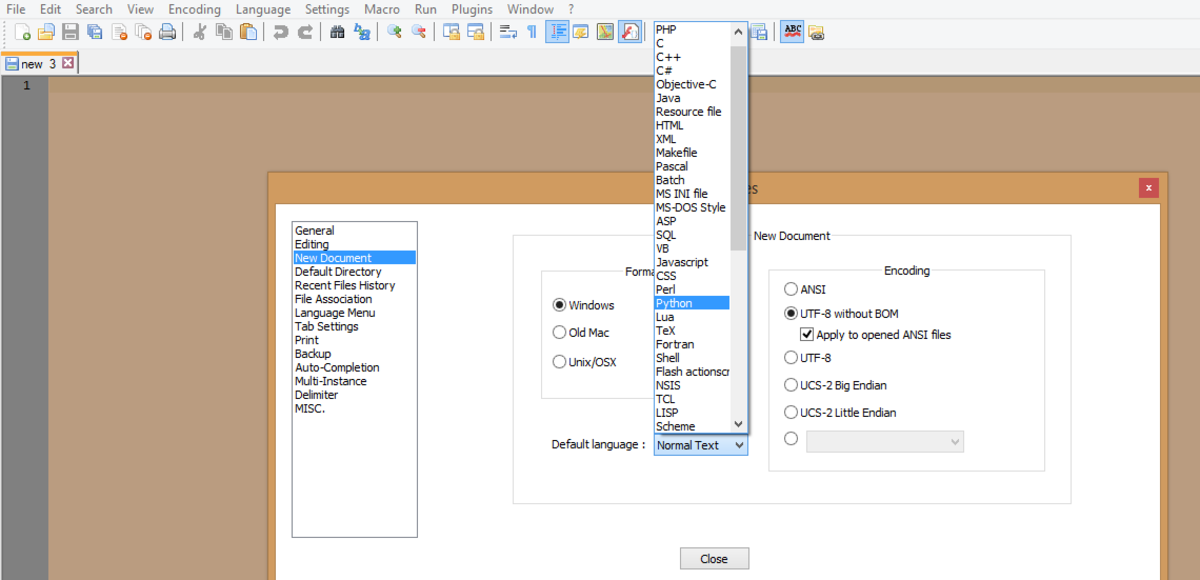Time Saving Computer Shortcuts

What If You Could Undo Your Mistakes With a Push of a Button?
I'm learning new things about computers every day. I've been taught to control my computer primarily with the use of a mouse. Recently, I've been discovering that you can do almost everything you use your mouse for with the keyboard. This isn't practical for everything, but I'll tell you what, their are a lot of shortcuts that you can perform with just a couple of taps on the keyboard. They're handy to know and will really save your time.
In this lens, I'll discuss a lot of them. Starting with the greatest of all Ctrl+Z!
The Holy Grail of Keyboard Shortcuts
CTRL+Z
Today, while typing about two pages of stuff on the internet, I accidentally bumped the touch pad on my laptop. Before I could blink, EVERYTHING vanished from he screen. I don't know exactly what happened but I was panicked for just a second before I remembered the "go back in time button". I pressed it and instantly my data was back on the screen!
This got me wondering about how many people actually know about this trick. Hopefully it will help you sometime in the future. If ever you do something in windows and you immediately find yourself saying "Oh no, what just happened" simply press the "CTRL + Z" keys at the same time and the last action you performed will be undone. I don't think it works for Mac's. This little trick has saved my bacon a lot of times. It's definitely worth keeping fresh in your mind for the time when everything you just spent and hour typing suddenly vanished. Just remember "CTRL+Z" and you'll be fine.
You might find it interesting to know that I just used this trick when I bumped my touch pad with my thumb again. Dang thumbs! This caused my cursor to move to another portion of the screen and I just kept on typing like an oblivious monkey banging on a keyboard. When I looked down, I said, "Oh crap!", hit CTRL+Z and all was back to normal.
Who ever thought this shortcut up must have been a computer God!
What the Heck is a Keyboard Shortcut?
Here's what wikipedia has to say about the subject:
"In computing, a keyboard shortcut is a finite set of one or more keys that invoke a software or operating system operation when triggered by the user.
Keyboard shortcuts are typically an alternate means for invoking one or more commands that would otherwise be accessible only through a menu, a pointing device, different levels of a user interface, or via a command console. Keyboard shortcuts generally expedite common operations by reducing input sequences to a few keystrokes, hence the term "shortcut".
Some keyboard shortcuts require the user to press a single key or a sequence of keys one after the other. Other keyboard shortcuts require pressing and holding several keys simultaneously. For simultaneous keyboard shortcuts, one usually first holds down the modifier key(s), then quickly presses and releases the regular (non-modifier) key, and finally releases the modifier key(s). This distinction is important, as trying to press all the keys simultaneously will frequently either miss some of the modifier keys, or cause unwanted auto-repeat. One exception is shortcuts involving the ESC key, which almost always requires pressing and releasing the ESC key before pressing the next key."
That's geek speak on it. My definition is much more simple. They are a key or combination of keys that you can press that will save you time.
Everyone Should Replace Their Old Mouse With an New Optical One
Everyone has, at one time or another become frustrated with a sticky mouse. All of a sudden, the pointer won't move across the screen. Chances are that you have an old style mouse with the rubber ball on the bottom.
These are really relics and should be replaced with the new style of optical mice. They use a tiny laser on the bottom. They work so much better that's it's not worth messing with the old rubber ball mouse for one more day.
Most of them that you can buy these days are even wireless! You simply plug a little dongle into your USB port and the mouse will communicate with your computer wirelessly.
Microsoft Windows Shortcuts
Here are a few handy keyboard shortcuts that work in the Microsoft Windows operating system. I'm sure there are plenty for Mac's. I'm just not familiar with them.
- CTRL+C (Copy)
- CTRL+V (Paste)
- CTRL+Z (Undo)
- DELETE (Delete)
- SHIFT+DELETE (Delete the selected item permanently without placing the item in the Recycle Bin)
- CTRL while dragging an item (Copy the selected item)
- CTRL+SHIFT while dragging an item (Create a shortcut to the selected item)
- F2 Key (Rename the selected item)
- CTRL+RIGHT ARROW (Move the insertion point to the beginning of the next word)
- CTRL+LEFT ARROW (Move the insertion point to the beginning of the previous word)
- CTRL+DOWN ARROW (Move the insertion point to the beginning of the next paragraph)
- CTRL+UP ARROW (Move the insertion point to the beginning of the previous paragraph)
- CTRL+SHIFT with any of the arrow keys (Highlight a block of text)
- SHIFT with any of the arrow keys (Select more than one item in a window or on the desktop, or select text in a document)
- CTRL+A (Select all)
- F3 key (Search for a file or a folder)
- ALT+ENTER (View the properties for the selected item)
- ALT+F4 (Close the active item, or quit the active program)
- ALT+ENTER (Display the properties of the selected object)
- ALT+SPACEBAR (Open the shortcut menu for the active window)
- CTRL+F4 (Close the active document in programs that enable you to have multiple documents open simultaneously)
- ALT+TAB (Switch between the open items)
- ALT+ESC (Cycle through items in the order that they had been opened)
- F6 Key (Cycle through the screen elements in a window or on the desktop)
- F4 Key (Display the Address bar list in My Computer or Windows Explorer)
- SHIFT+F10 (Display the shortcut menu for the selected item)
- ALT+SPACEBAR (Display the System menu for the active window)
- CTRL+ESC (Display the Start menu)
- ALT+Underlined letter in a menu name (Display the corresponding menu)
- Underlined letter in a command name on an open menu (Perform the corresponding command)
- F10 Key (Activate the menu bar in the active program)
- RIGHT ARROW (Open the next menu to the right, or open a submenu)
- LEFT ARROW (Open the next menu to the left, or close a submenu)
- F5 Key (Update the active window)
- BACKSPACE (View the folder one level up in My Computer or Windows Explorer)
- ESC (Cancel the current task)
- SHIFT when you insert a CD-ROM into the CD-ROM drive (Prevent the CD-ROM from automatically playing)
- CTRL+SHIFT+ESC (Open Task Manager)

What About The Right Mouse Button?
Okay, some of you are probably thinking, "Yeah but I like to use my mouse". While it's true that for some of these tasks, you can press you right mouse button and a list of options will appear for you to click on. I believe that there is a place for the right mouse key.
The first is if you don't know any shortcut keys or you can't remember them
The second is if you are only using a desktop computer. Most of you who use a desktop computer will navigate using your handy mouse. Here's my rule for using the mouse. If my hand is already on the mouse, I'll use the mouse to make my selections. If I'm typing, I'll use the keyboard shortcuts. That way, I don't have to leave the keyboard, grab the mouse, find where the pointer is, and make my selections. For me it's much faster to use the keyboard.
If you're like me and primarily use a laptop computer, then learning the keyboard shortcuts is really the way to go. You'll save yourself so much time. The touch pads on most laptops are cumbersome at best.