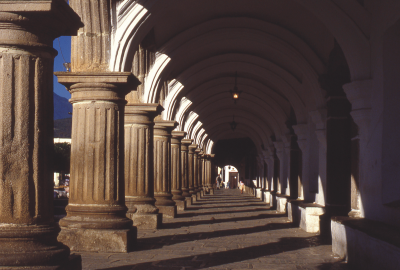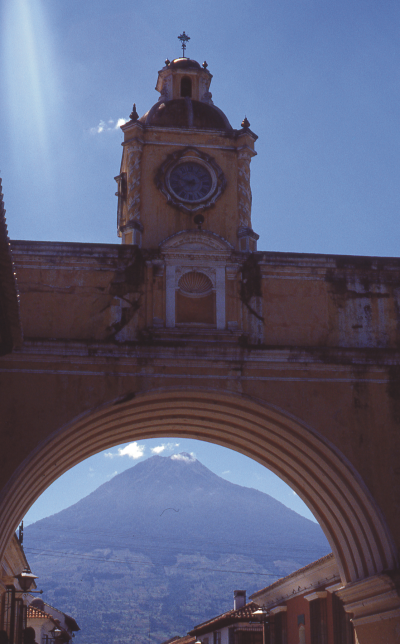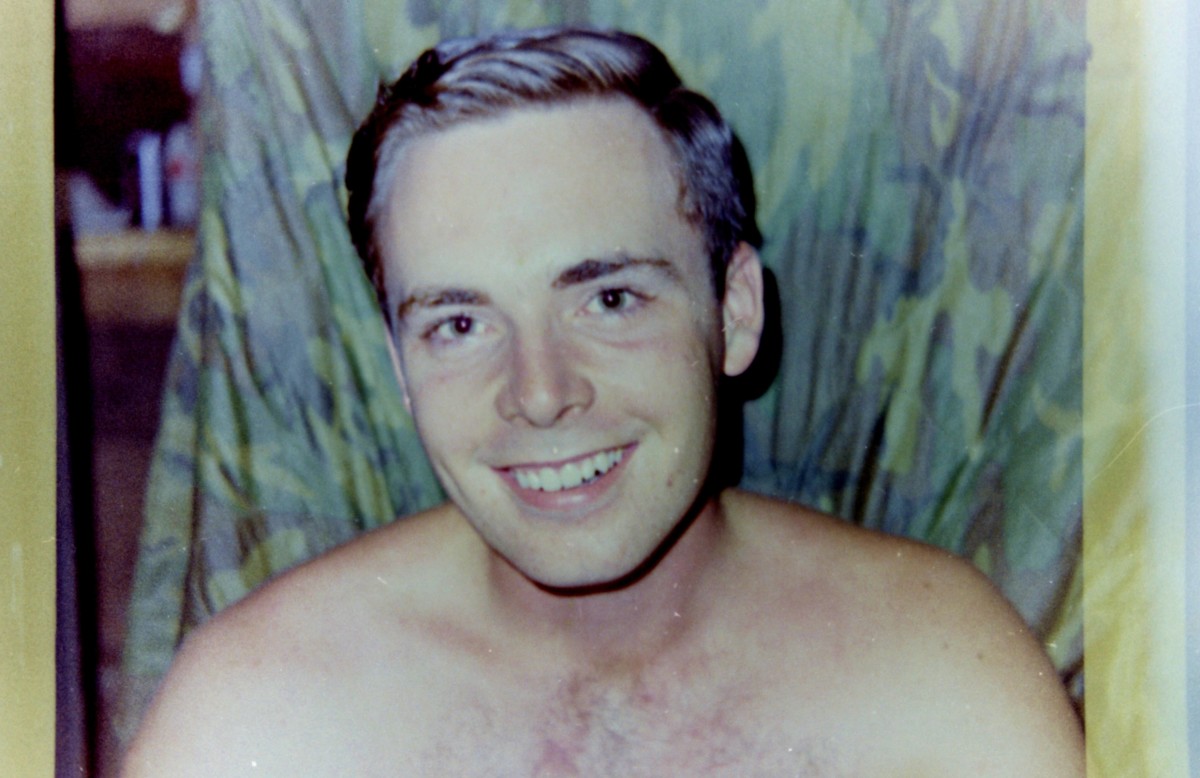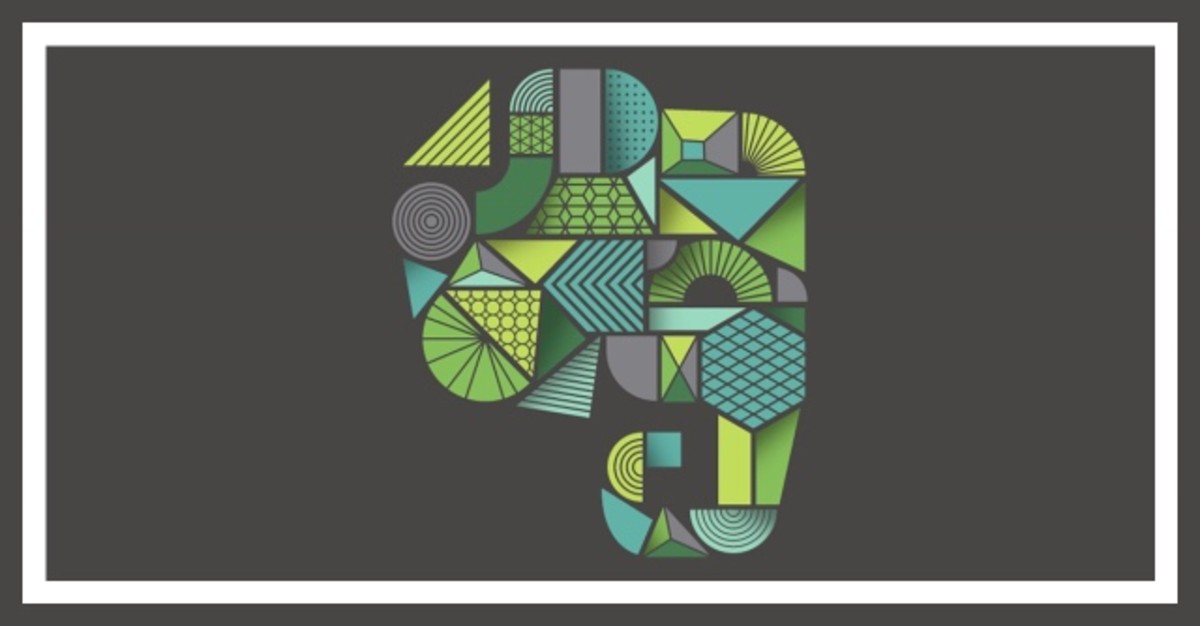Is Epson v600 the Best 35mm Slide Scanner for Consumers?

Epson Perfection v600 Photo Scanner Review
Are you looking for an affordable but high-quality slide and photo scanner? I purchased the Epson v600 scanner to digitize a collection of more than 1000 color slides, as well as years of color and black and white negatives. I LOVE it! For the price, you can't beat this USB scanner. I think it's one of the best 35mm slide scanners on the market for consumers who want good quality at an affordable price.
So here's my personal Epson v600 review for scanning 35mm slides - what I like, what I don't like and why. I've also included images so you can see what actual output from the scanner looks like, and well as Epson v600 reviews from other owners and a video showing a side-by-side comparison with the Epson v600 photo scanner and its main competitor, the CanoScan 9000F. If you are thinking about getting a film and slide scanner, I hope my Epson v600 review can help you decide if it's the right piece of equipment for you.
Epson Perfection V600 Photo Scanner & Slide Scanner - Scan photos, slides, negatives and documents for great results
For years I've been wanting to get a slide scanner to digitize my collection of slides and negatives. I've always fancied the Nikon CoolScan series, but with a price tag for the scanner in the thousands and another few hundred dollars for the slide feeder, it was out of the question. So after much research, I settled on the Epson v600.
The final decision came down to a choice between the Epson Perfection v600 and the Canon CanoScan 9000F. I've had Canon SLRs for years and trust their products, so my initial reaction was to go with Canon, but I changed my mind for two reasons. First, the Epson v600 uses DIGITAL ICE technology for dust removal and image repair, and that is the same technology used on the Nikon CoolScan series. I wasn't sure what condition my slides would be in and how much retouching I'd need, so I wanted to go with the same technology used by professional slide scanning services. That was a big factor in my decision.
The second factor was color quality. After doing some research online, including watching the side-by-side comparison video I've included below, I decided the Epson would provide the most accurate color.
I've been very happy with my decision. The Epson v600 Perfection Slide Scanner is a great piece of equipment that is easy enough for those people who just want to push a button and go, while being advanced enough for those who want to tinker with all the results.

Epson Perfection v600 Photo Scanner Features
Highlights of the Epson v600 scanner
- 6400 x 9600 dpi for enlargements up to 17" x 22"
- DIGITAL ICE® to remove the appearance of tears and creases on damaged photos and appearance of dust and scratches from film
- Instantly scan, copy, scan-to-email and create PDFs with four customizable buttons
- Exclusive ReadyScan LED light source means no warmup time, faster scans and lower power consumption
- Adobe Photoshop Elements included, to help edit and enhance your digital images
CanoScan 9000F vs Epson v600 Review - McNamara report gives Epson the edge in color accuracy
If you're debating between the Canon CanoScan 9000F versus the Epson Perfection v600, as I was, this video review from the McNamara report shows a side-by-side comparison between the two scanners. Canon wins for speed, while the Epson wins for color accuracy and detail. Take a look.
My Epson v600 Review
Pros and cons of the Epson Perfection v600 Slide Scanner
When looking for a slide scanner, I wanted something that was affordable (under $500), easy to use and would produce high quality results. I got all of these features in the Epson v600.
I have over 1000 travel slides, not to mention many thousands of film negatives, so my goal was to find something that would allow me to achieve good quality without a lot of effort. I'm not a professional photographer, and I don't plan to print most of the images I'm digitizing. I'm a lazy amateur - I like to shoot my photos and then do just minor editing or cropping online, but I don't like to spend hours reinventing the image in PhotoShop. Having said that, however, I do like my photos to look good.
When I unpacked my Epson scanner, I first tried a slide on full auto mode with the default setting of 300 dpi. This resulted in a fast scan that looked great on the computer screen and a file size under 1 MB. But I knew that if I ever wanted to print it, the quality would be poor. So I tested other resolutions and finally decided to use 1200 dpi on most scans, which would result in a good quality print up to 4x6. For special images that I might want to print at larger sizes or to crop extensively, I have tried everything from 2400 up to 12800 dpi.
This plan has been working well for me. At 1200 dpi on full auto mode, the scans take about a minute each. This allows me to scan many images fairly quickly and just focus extra time on the ones that I want to highlight. At 1200 dpi, a 35mm slide converts into a digital file that is about 4787 x 7198 pixels and 3 - 4 MB in size. Here's what I like and dislike about this scanner.
Pros
- VERY easy to use
- Offers both full auto and professional modes
- Very good color results
- Color restoration and dust removal are easy and efficient
Cons
- Only holds four 35mm slides at a time
- Full auto mode only scans up to 1200 dpi
- Not the fastest scanner on the market
- Doesn't handle slides with black frames well (see the section below titled "My Only Complaint")
I haven't done enough scanning with my film negatives or the OCR software to offer an opinion on those features. And although I tried Digital Ice on one slide with dust, I decided the regular dust removal feature is a better option for me, due to the fact that Digital Ice is very slow, results in VERY large files and the dust removal feature seemed to work just as well for normal dust. I think Digital Ice is best suited for restoring old prints with tears and creases, and I haven't started doing that yet, so I haven't weighed an opinion on that feature.

Samples of Scanned Images
In the photo gallery below
It's kind of hard to give a real example of the quality of slides you can get from the Epson v600 because screen resolution isn't the same as print resolution, but I've uploaded some images below to give you a sense of the quality you'll get from this scanner. All of these images were scanned in auto mode at 1200 dpi from 35mm Kodachrome or Ektachrome slides that were taken at least 20 years ago and then I've reduced them to reproduce here. The slides have been kept either in sleeves, slide boxes or Kodak Carousel projector trays all those years, I used a soft brush and/or canned air to clean dust before scanning.
You can also take a look at my page on the Allahabad Kumbh Mela festival in India for more examples of scanned images. All of the festival photos on this page (except for the one marked as being a poster from AllPosters) were scanned with the Epson v600.
Unretouched Slides Converted to Digital Files - These are examples of images scanned at 1200 dpi on the Epson v600
Click thumbnail to view full-size








The image above shows an unretouched scan from my Epson v600. Not very good, is it? Well, I'm happy to say I didn't do such a terrible job framing my photo of the Taj Mahal. This problem belonged to the scanner.
The entrance to the Taj Mahal in Agra, India is through an archway that provides a wonderful frame for shots of the mausoleum. I tried several times to scan the image on the Epson v600 using the standard 35mm slide holder, but even when trying various options in both auto, home and professional mode, the scanner continued to cut off part of the frame. I finally resorted to scanning it using the holder for medium format film and then cropped it manually. I got the results I wanted, but I actually had to work for it, rather than just throwing the slide in and clicking the start button.
Epson v600 Color Restoration
Easy-to-use feature is available in auto mode
While I was happy to discover that so many of my old slides are still in good condition, some of them have problems with color. One of the nice features of the Epson v600 Photo Scanner is the color restoration feature. This feature is available in full auto mode, as well as the other modes, and it's easy to use - you simply check a box to turn it on.
I was skeptical that I'd get good results with such an easy-to-use feature, but I've been happily surprised by the results. For an example of what it can do, take a look at the photos below. The first original scan was too blue. It was taken on a gray-ish day, so the color never would have been great. But the bluish tint is unnatural. The second image is the same slide scanned with all the same settings (auto mode at 1200 dpi), but with color restoration turned on. I think it looks MUCH better! It may not be quite as good as you'd get by adjusting it in PhotoShop Elements (which comes free with the scanner), but I've been very pleased with the color-corrected scans.
Should You Buy an Epson v600 Photo Scanner? - Or any scanner?
If you're considering the Epson v600, review your requirements and desires before deciding whether this is the right piece of equipment for you.
For instance, how many slides, negatives or prints do you have to scan? The Epson Perfection v600 USB scanner can scan up to 4 slides at a time or 2 strips of 35mm film. If you have a lot of slides or negatives, you might need to consider a scanner that holds more at a time.
The Epson Perfection V700 Photo Color Scanner, for instance, can handle four strips of 35mm negatives or up to 12 35mm slides. But it will also cost you about three times as much as the v600. And as I noted above, Nikon CoolScan
will set you back a couple thousand dollars.
That brings us to another question. How much money do you want to spend? There are both cheaper and more expensive consumer-level slide and film scanners available, as well as services that will do all the work for you. If you have 500 or fewer slides, you might want to consider one of these services. If you don't have a lot of slides, this might be a better alternative for you. Plus, it would require very little time or effort on your part.
Because I have more time than money, I opted for the best scanner I could currently afford. If I had more money, I definitely would have upgraded to the v700 or a Nikon scanner or let someone else do everything it for me. But for now, I'm very happy with the choice I made.
Before you decide on a scanner, take a look at your time, finances and output requirements to see whether the Epson v600 is right for you.