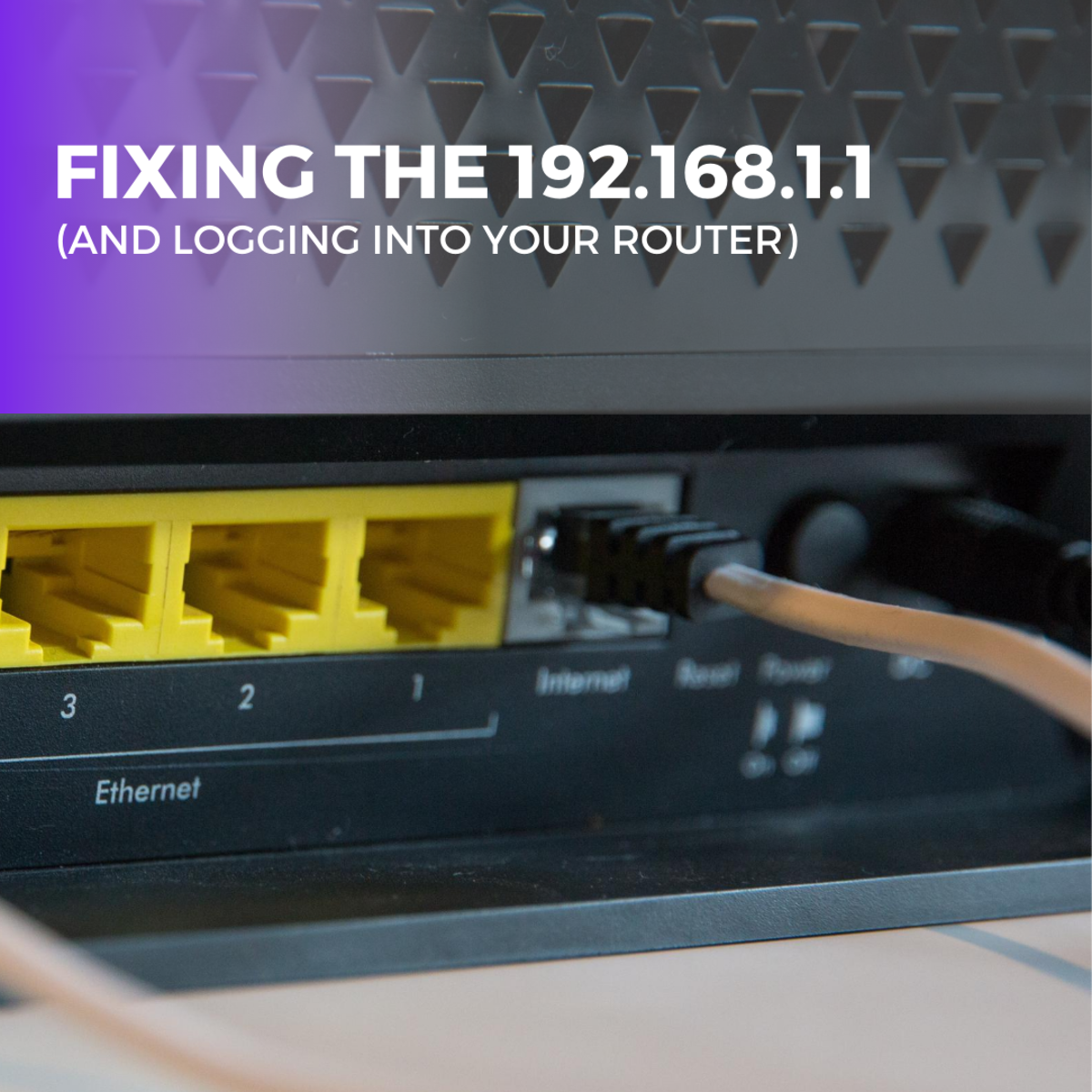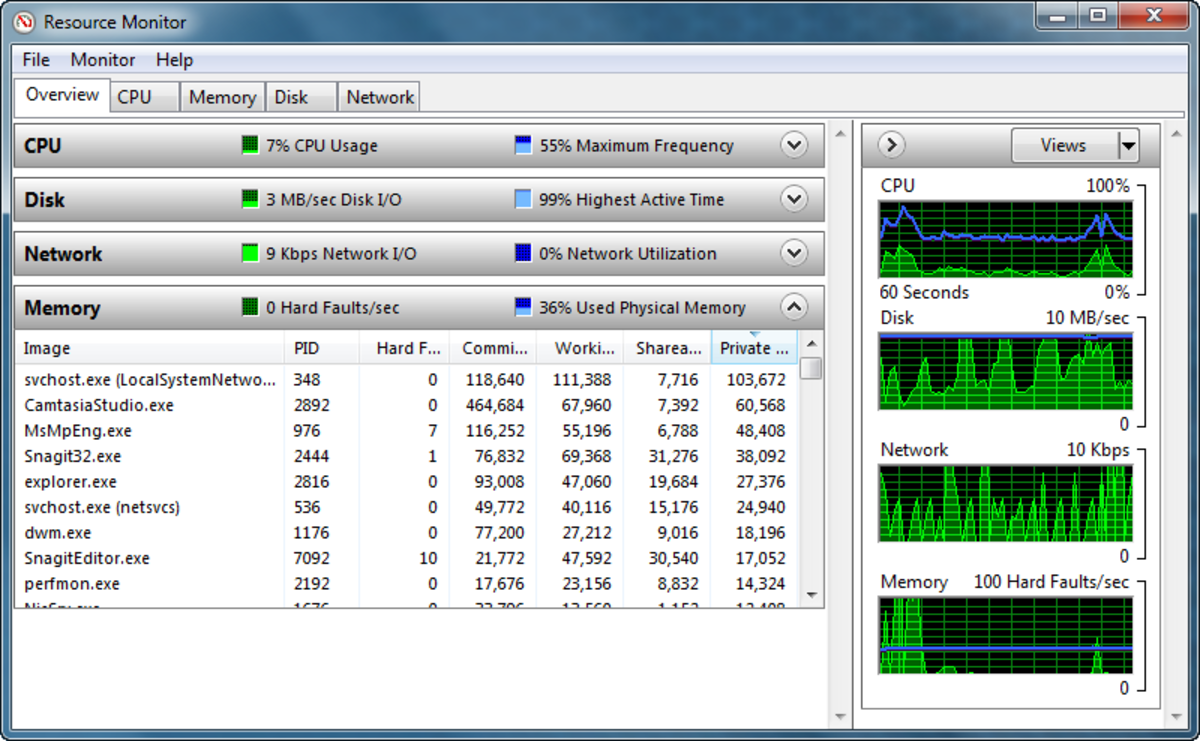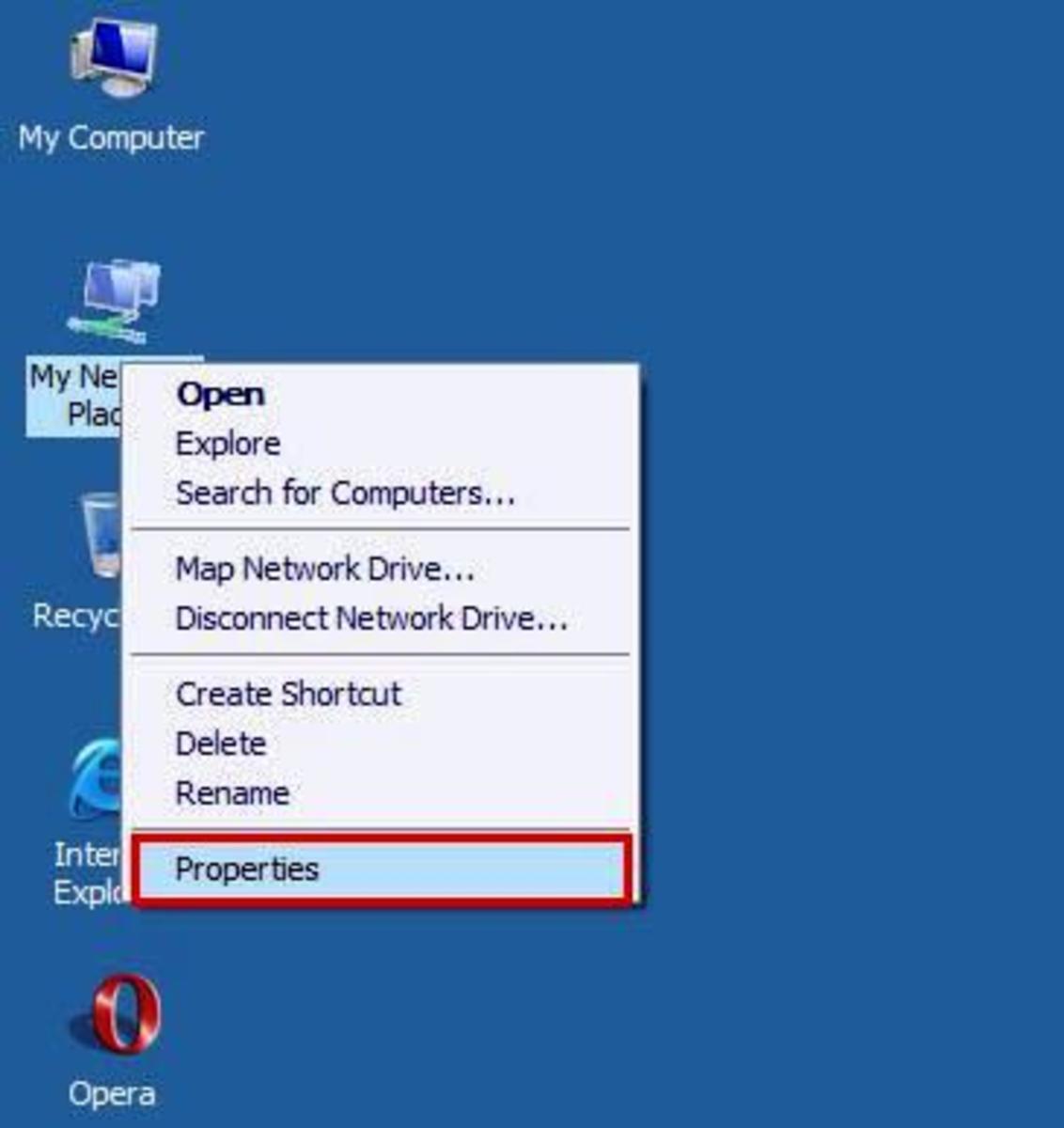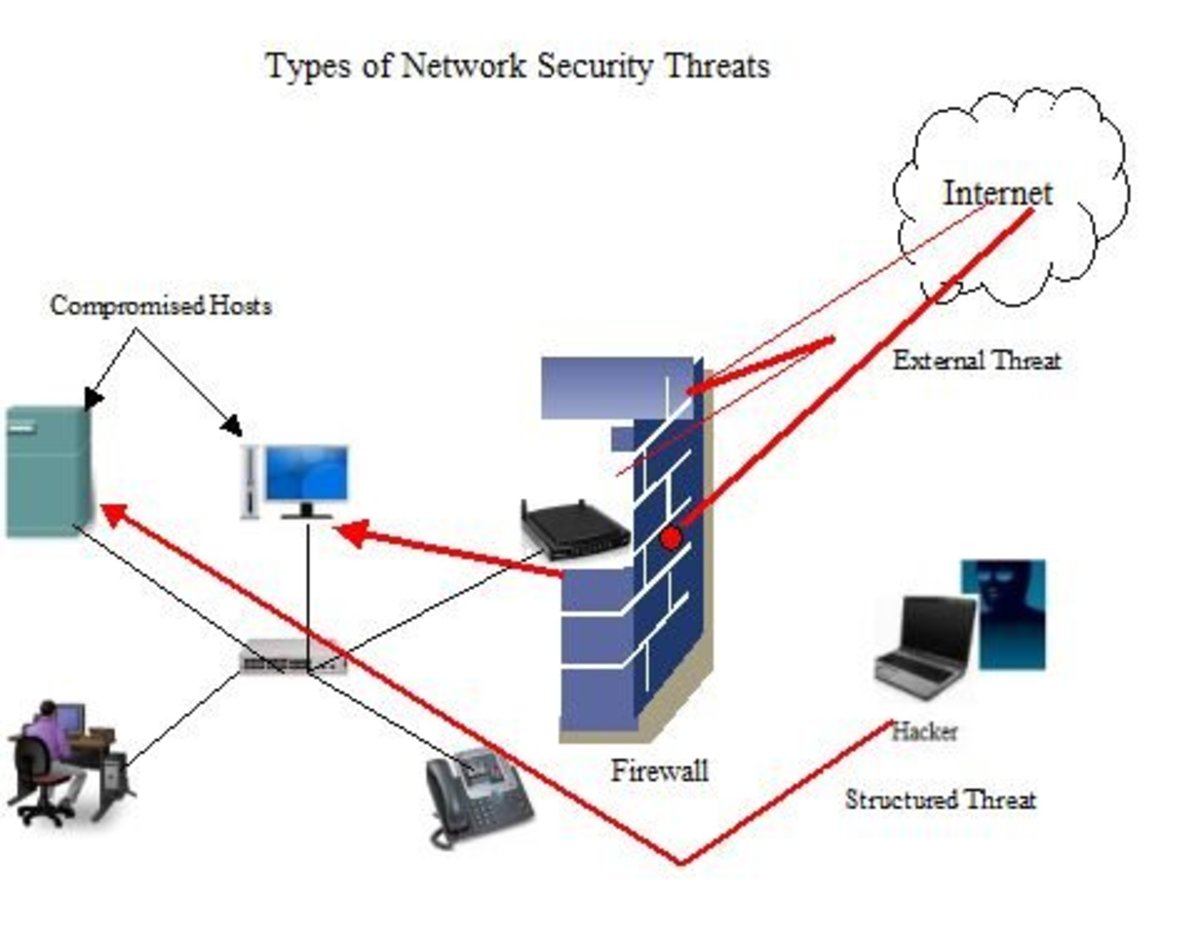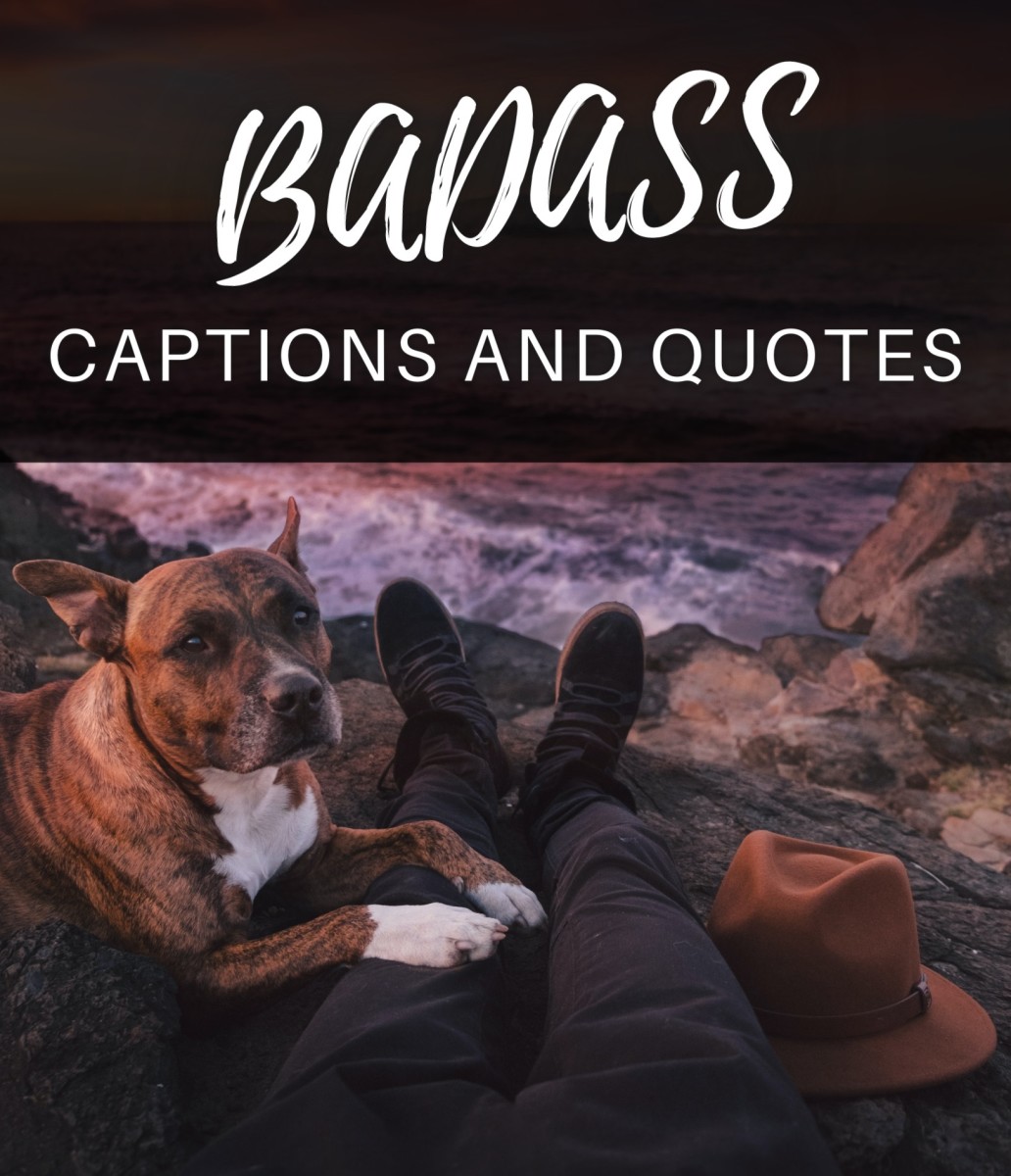finding your IP addrees
How to find your computer's ip address
Every machine or computer on the network or internet has its IP address. Some times you obtain it automatically from the internet service providers or if you are on the network from DHCP servers, and some time you manually have to tell your machine what your IP is.
The IP addresses are assigning to network adopters or modems in case of dial up connections. There are many ways to find your computer IP addresses
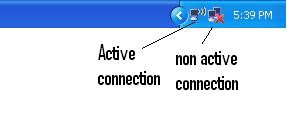
The easiest from my prospective is to locate a monitor or two monitor symbols at the left corner of the task bar near by clock. The symbol shouldn’t have any cross as the cross shows an inactive connection and there is a possibility that your computer have more then one network adopter, as in the figure 1, one monitor symbol shows a wireless adopter and two shows a wired adopter, and in my case my wireless adopter is active and I will use this to see my IP address.
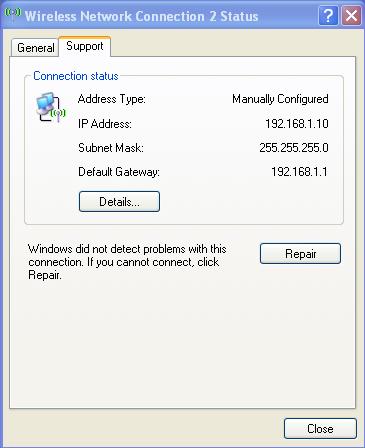
Procedure
Double click on network connection symbol described in the figure 1
- A new window will appear, on this window you will find two tabs one is general and one is support, and click on the support tab. And you will find the information of your IP address, subnet mask and default gateway as in figure 2.
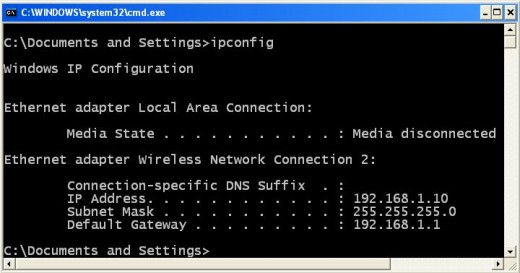
Alternate Procedure
The second method is to go through command line,
In this case you will click on start and click on Run.
- The run window will appear, type here CMD, and click ok.
- A black command line window will appear.
- Type here ipconfig and this will display all the installed adopters and assigned IP address as in figure 3.
If you are interested in more information about IP addressing please read the article IP addressing at http://hubpages.com/hub/IP_addressing