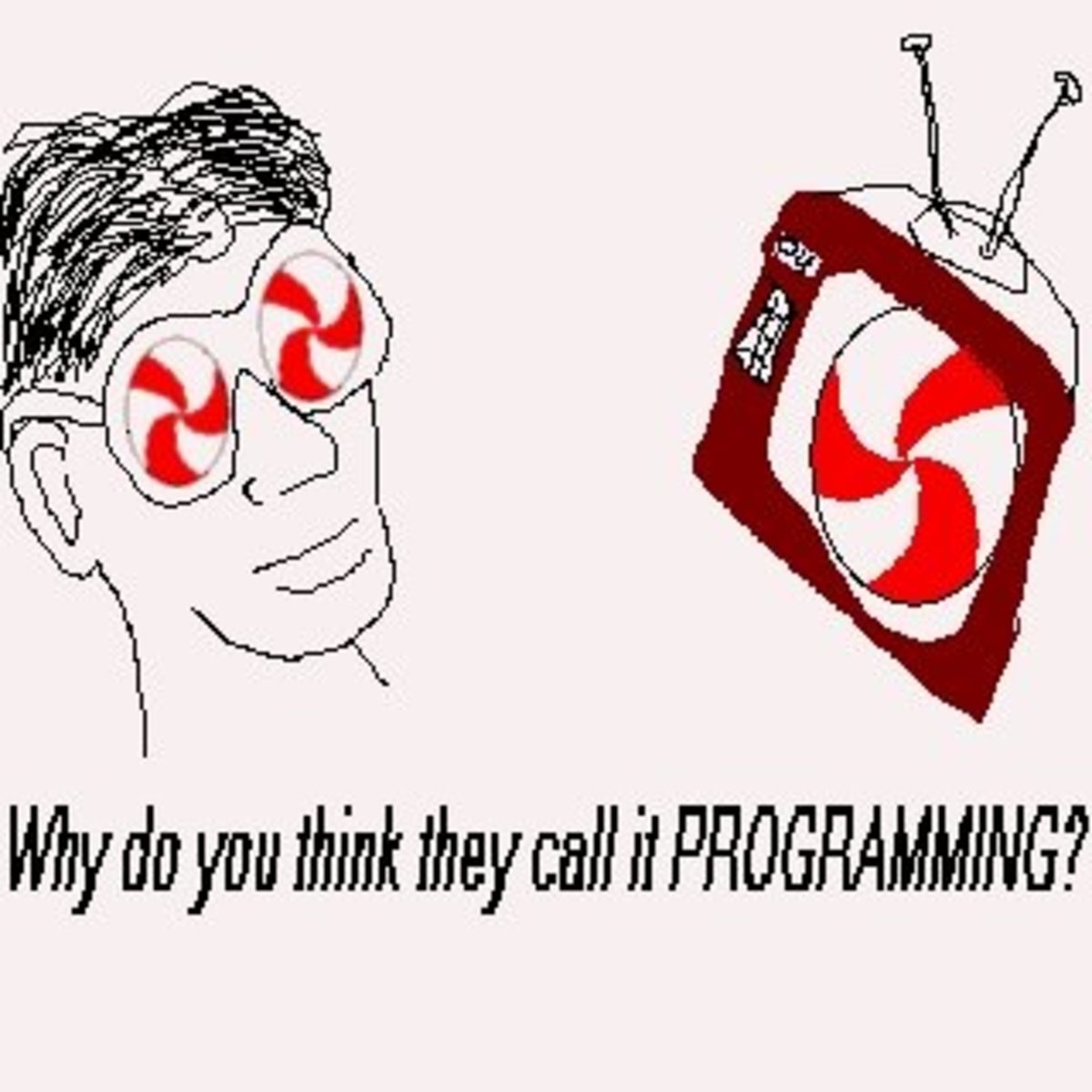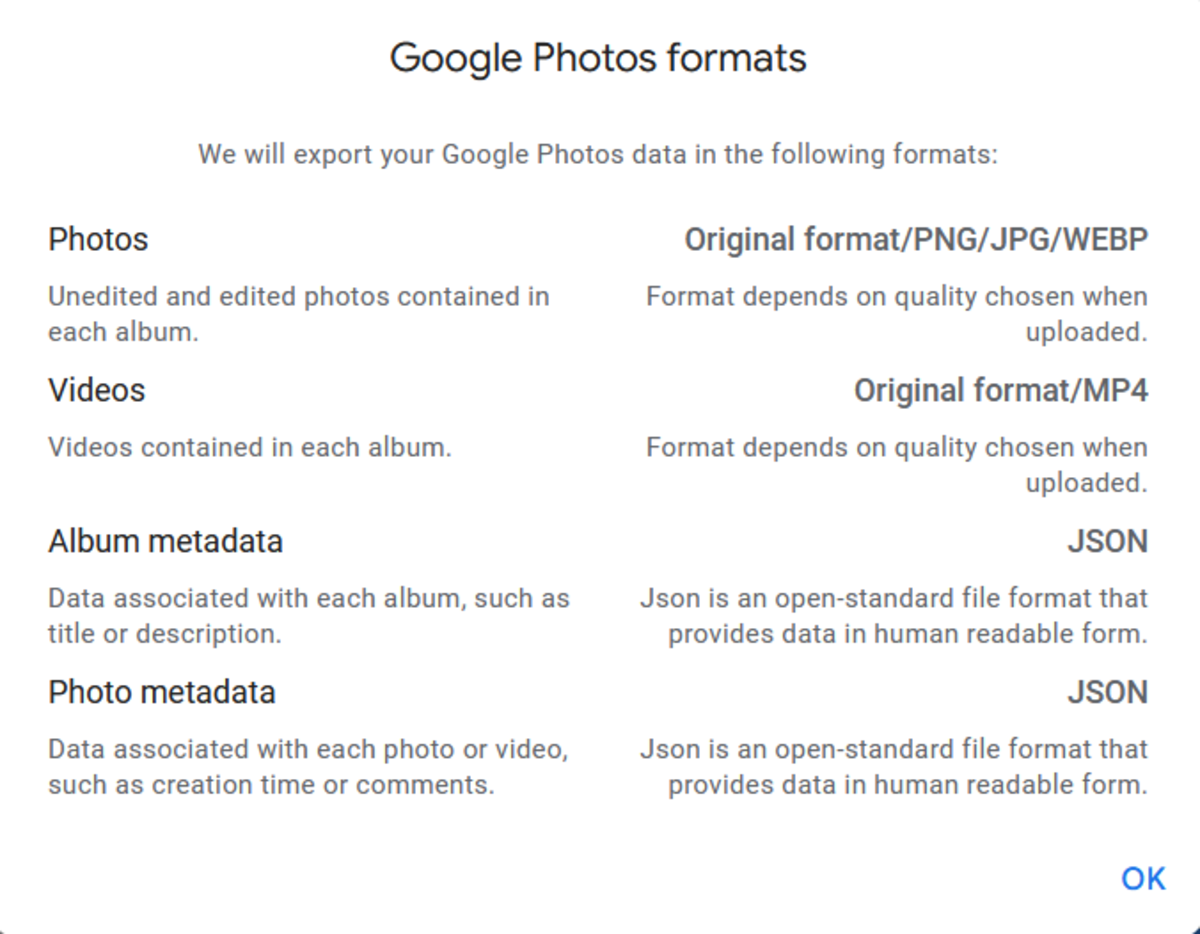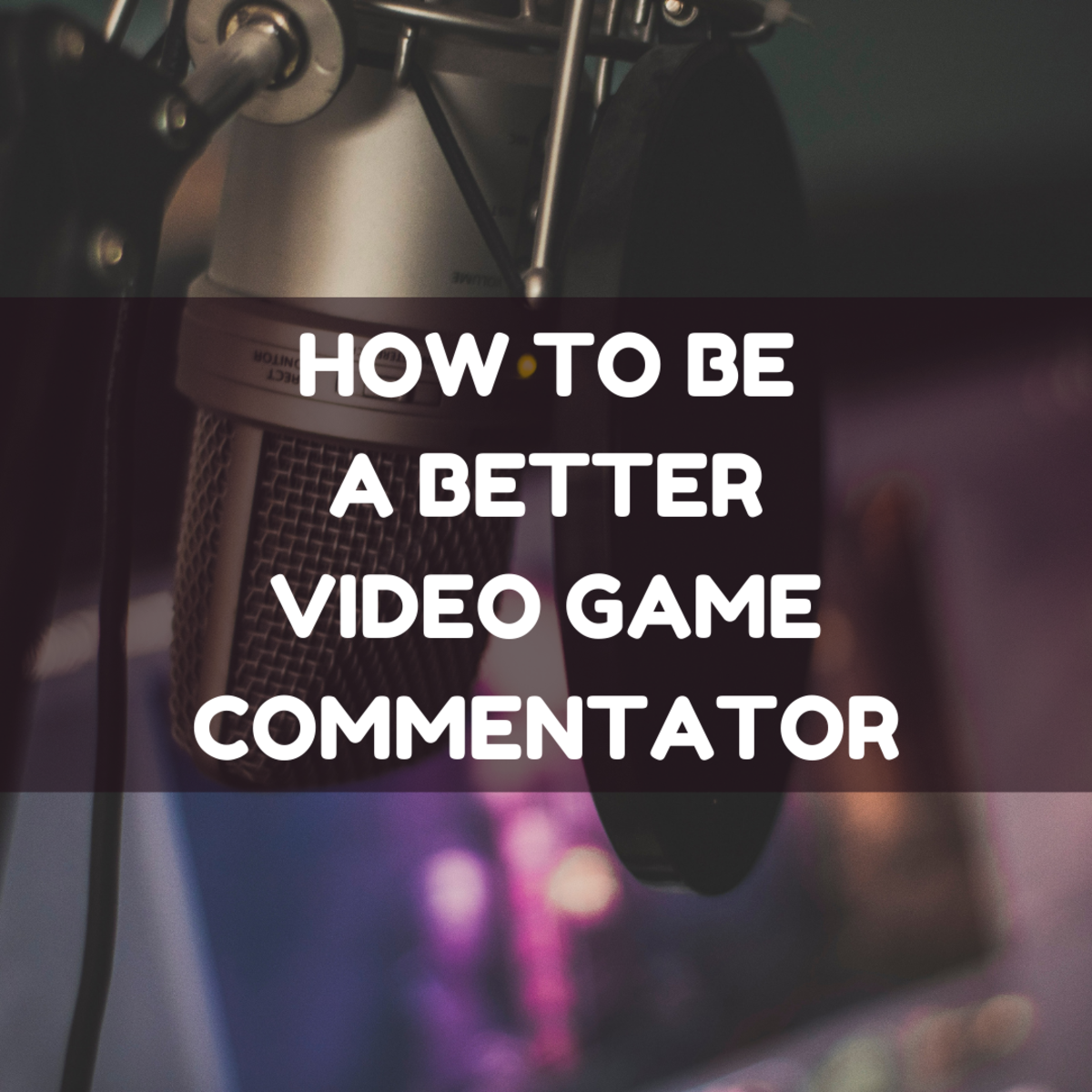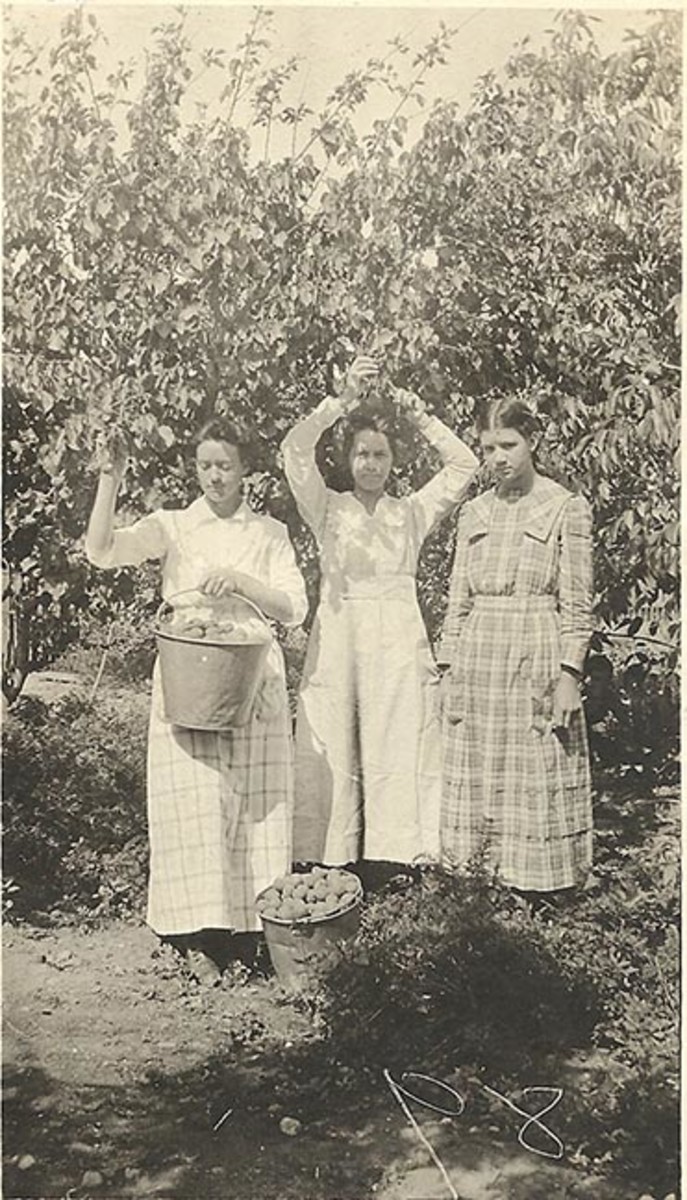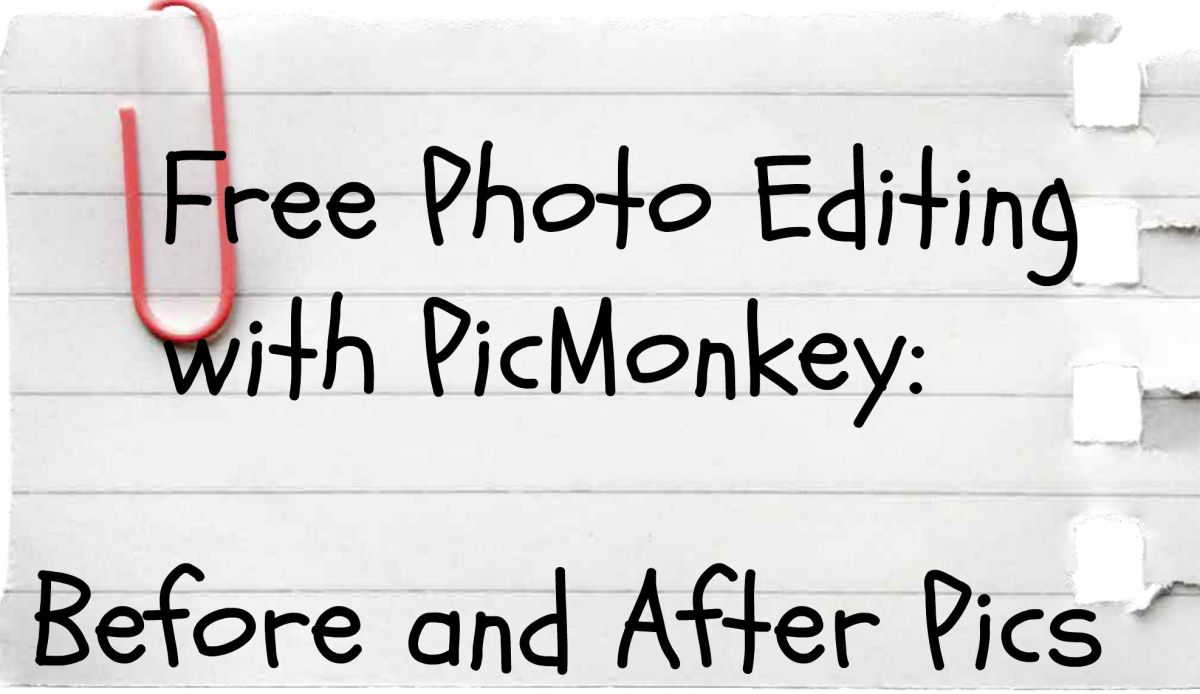- HubPages»
- Technology»
- Computers & Software»
- Computer Software
How to convert Fraps video codec using VirtualDub
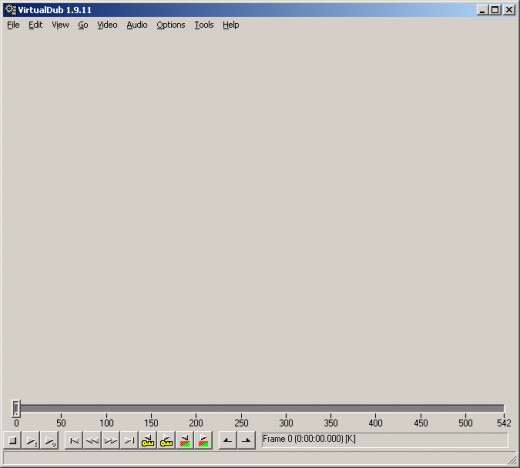
If you read my previous article on "How to configure Fraps settings to create game trailers", then you should already have some footage to work with. In this article, I'm going to cover the next step in the process of creating a game trailer. We will be using a program called VirtualDub and the Lagarith Lossless Video Codec to compress and convert your Fraps game footage.
What is VirtualDub?
VirtualDub is a video and audio compression tool created by Avery Lee. It allows you to take video files such as .avi, .mpg, .divx, and convert or compress them with other video codecs. This is handy if you have an editing program that does not have a lot of options to compress video footage. Your editing program may allow you to export your video, but you may have little control over the video codec you can export with which could affect the file size and quality of your video. This is where VirtualDub comes in. It allows us to select a wide range of video codecs and re-encode your video files with that specific codec. Depending on the codec you select, you can drastically condense the size of your video at the cost of little quality.
What is the Lagarith Lossless Video Codec?
There are many different types of video codecs out there and I have spent many years perfecting how to compress and covert video footage. Lagarith is a lossless video codec. The term lossless is the brother to lossy data compression. Lossy data compression is an attempt to compress data by losing some of it. Most video codecs use lossy data compression because of the many different purposes you can use it for. Some websites like YouTube, and Vimeo, require video files to be a certain size before uploading them. By using lossy data compression, your file sizes will be a lot smaller. The cost of having a smaller file size is that your video footage may be blurry or unclear, and this is due to the compression of the footage.
Lossless data compression allows you to take the original footage and decompress it, allowing you to keep the compression identical to the original footage.
What does all this mean?
This essentially means that we are using the Lagarith Lossless Video Codec to decompress the Fraps video footage of the game you captured and still keep roughly the same size and quality of the original Fraps footage. Instead of the Fraps footage being encoded by Fraps, it is now encoded by Lagarith. The reasoning behind this is because the Fraps video codec does not work well with video editors such as Adobe Premiere Pro, or Sony Vegas. Instead of importing video captured with the Fraps codec into your video editor, we will now be importing footage encoded with the Lagarith codec. This will allow you to begin editing right away and avoid any issues in the future with the Fraps video codec not displaying the audio or video of the footage in the editor.
Download and install Lagarith Lossless Video Codec
You can download the Lagarith Lossless Video Codec here. It's a fairly small executable file that you will run to install the codec on your computer. Once the codec is installed, VirtualDub will recognize the Lagarith Lossless codec, along with the other codecs you have installed on your system.
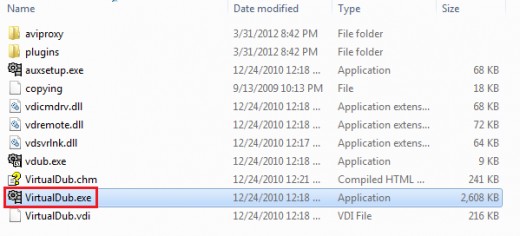
Download and Install VirtualDub
You can download VirtualDub here. The download will come in a zip file which you will have to extract. There is no setup or installation for VirtualDub. All you need to do is create a folder on your desktop (or wherever you want VirtualDub to be) and extract the contents to that folder. You can launch VirtualDub by double clicking on the executable file: VirtualDub.exe.
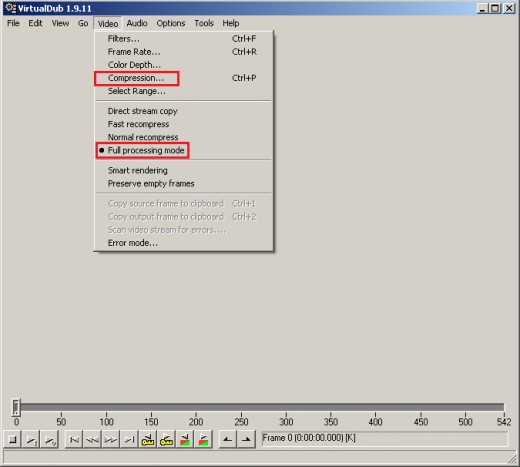
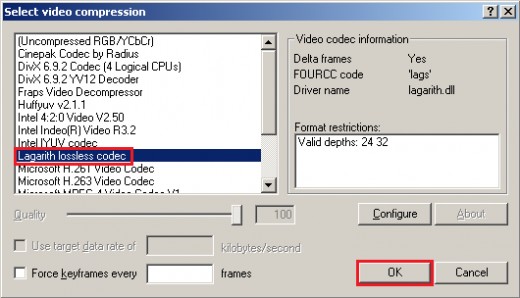
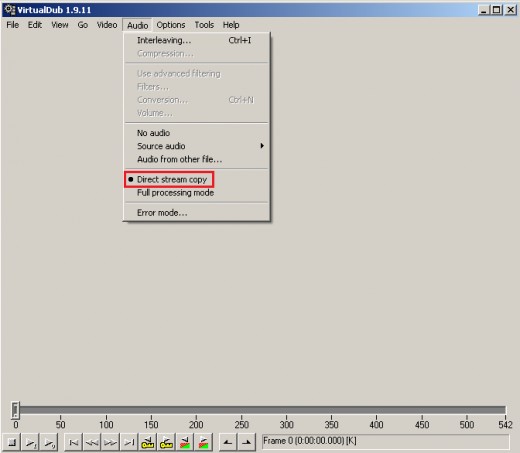
Configuring VirtualDub Settings
There are a few options in VirtualDub you will need to make sure are set correctly before you begin compressing your Fraps video footage. Once you open VirtualDub, go ahead and open the first video file that you want to compress. You can do this by clicking File, and then "Open video file." When you open a video file, the first frame of the footage will appear on the screen. I don't have any footage opened yet in my examples, which is why you are seeing a gray background.
Video Tab:
- Set compression to Lagarith Lossless Video Codec
- Select Full processing mode
There are two things you will need to do on the video tab do once you open VirtualDub and select a video file. First, set the compression to the Lagarith Lossless Video Codec. You can do this by clicking the video tab, and then selecting "Compression."
Secondly, you will need to make sure that "Full processing mode" is selected. This will ensure that your video is decompressed and compressed with a better bitrate than direct stream copy. Direct stream copy simply copies frames from the source file to the output file without decompressing the footage. The bitrate is lower believe it or not, which makes the video footage lose more quality.
Audio Tab:
- Select Direct stream copy
For audio, you want to have "Direct stream copy" selected. Unlike video, we don't want to compress the audio. We'll want to keep the audio quality the same as the original.
Note: VirtualDub keeps the selected video and audio settings until you close the program down. You can continue to open and save files without having to change these settings again.
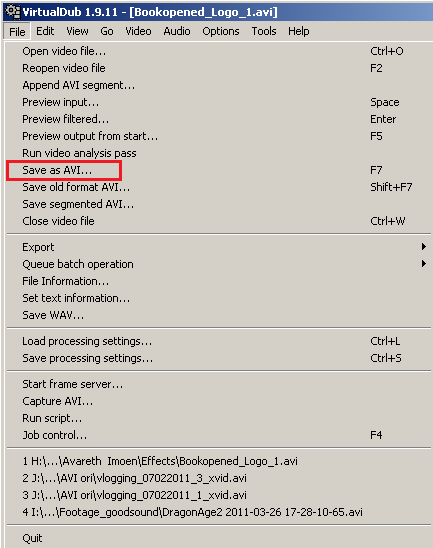
Save as an .AVI
Once you have all of the options set in VirtualDub, it's time to save your file. Click File, and then select "Save as .AVI." The filename will already be filled out, since you opened this file in VirtualDub. I would recommend creating a new folder to save these files in.
You should have two folders: (label them however you want)
- Fraps footage
- Lagarith footage
The Fraps footage files are saved with the Fraps video codec, and those are the files you captured while you were playing your game.
The Lagarith footage files are the Fraps video files you are encoding with the Lagarith Lossless Video Codec. The Lagarith files are what you will use to import into your video editing program.
Once you save the file, open another file and then save it as an .AVI again. Do this until you have encoded all of your Fraps video files to Lagarith Lossless video files.
If you have a lot of Fraps footage, you can use VirtualDub to create a batch save and encode them all at once with the Lagarith codec. I won't go into detail on how to use that feature, but the option is there if you want to use it.
Now that you have all of your footage encoded using the Lagarith codec, you can begin importing this footage into your video editor and begin editing!