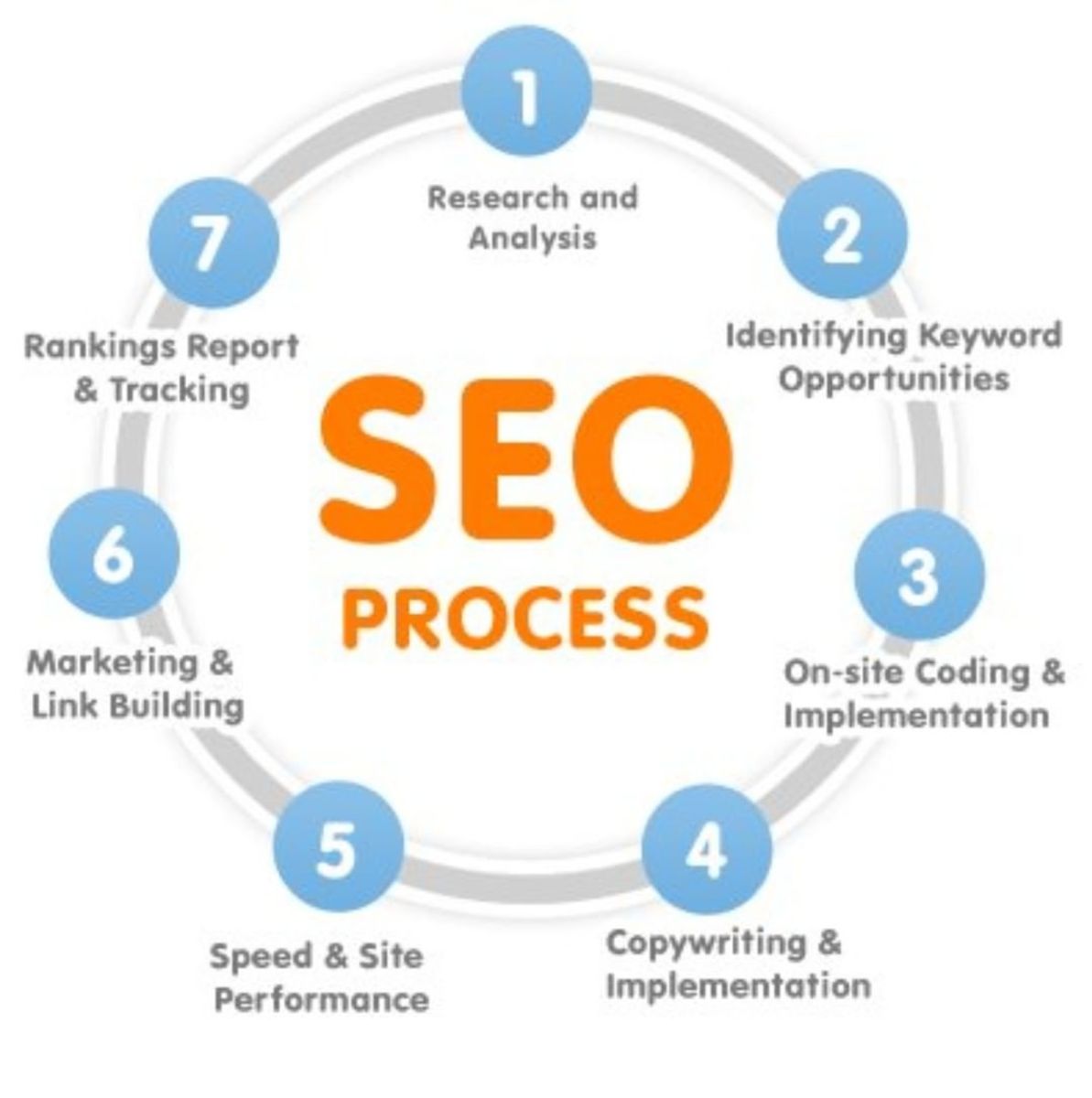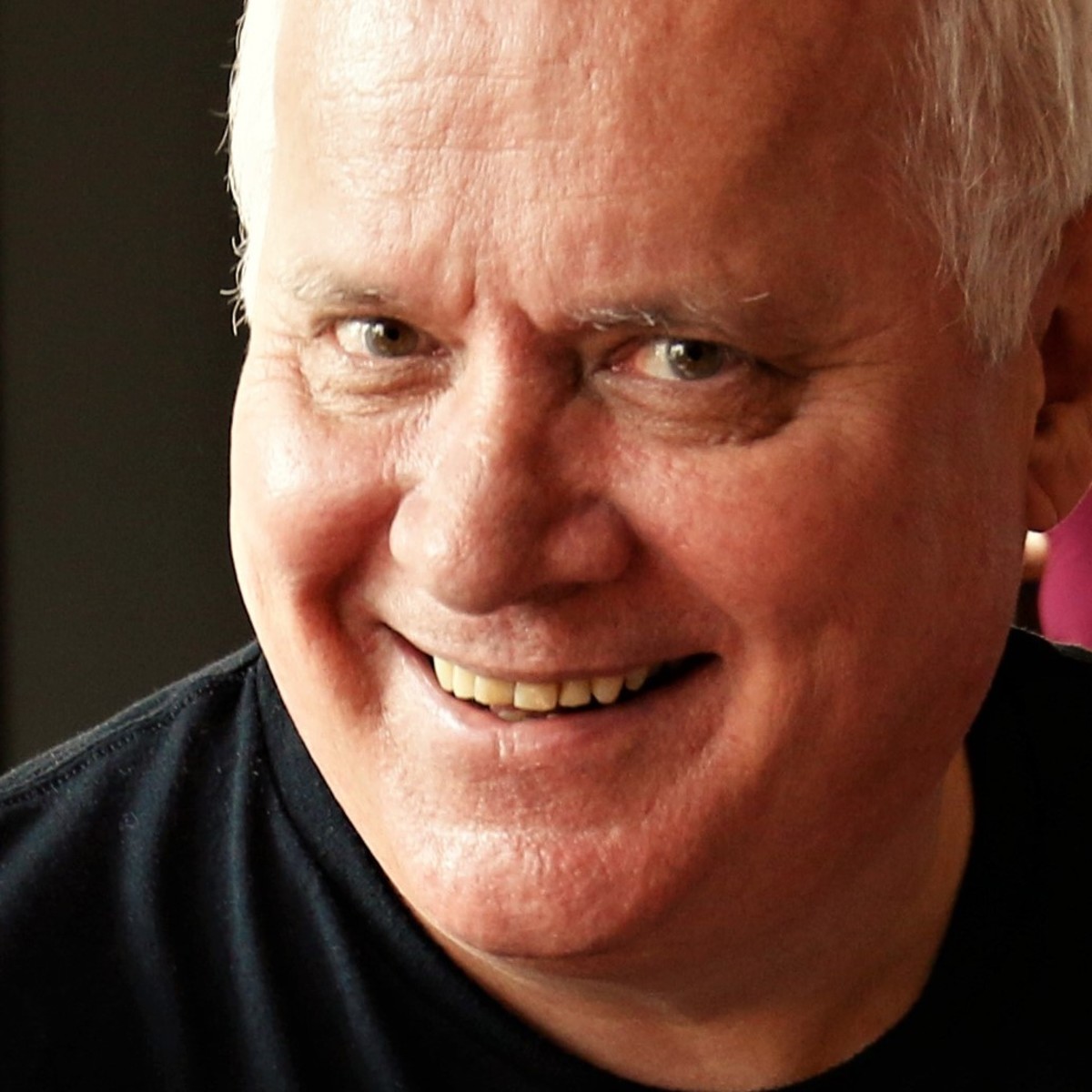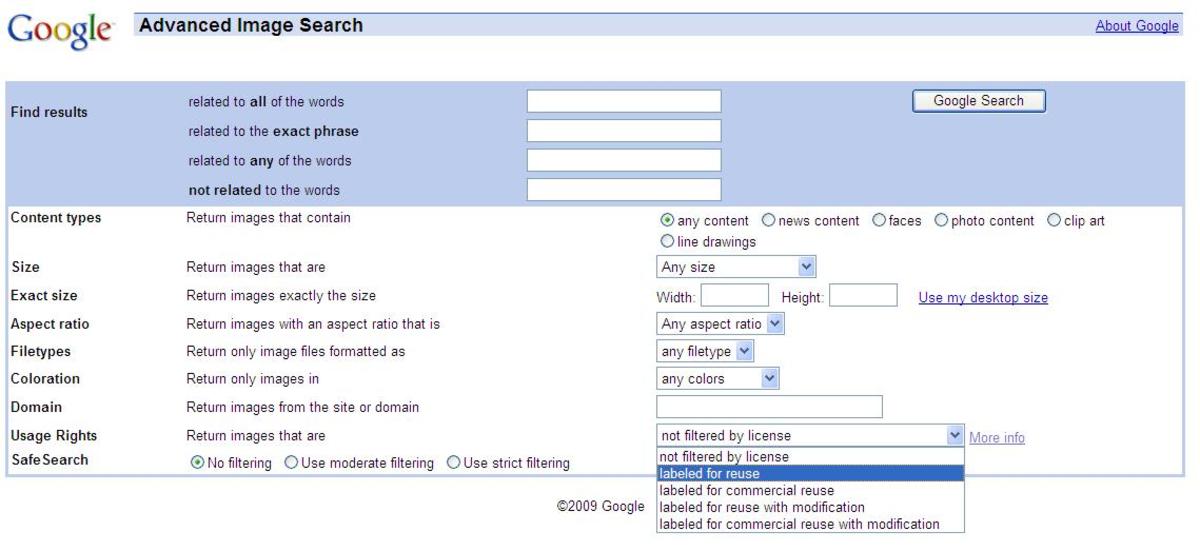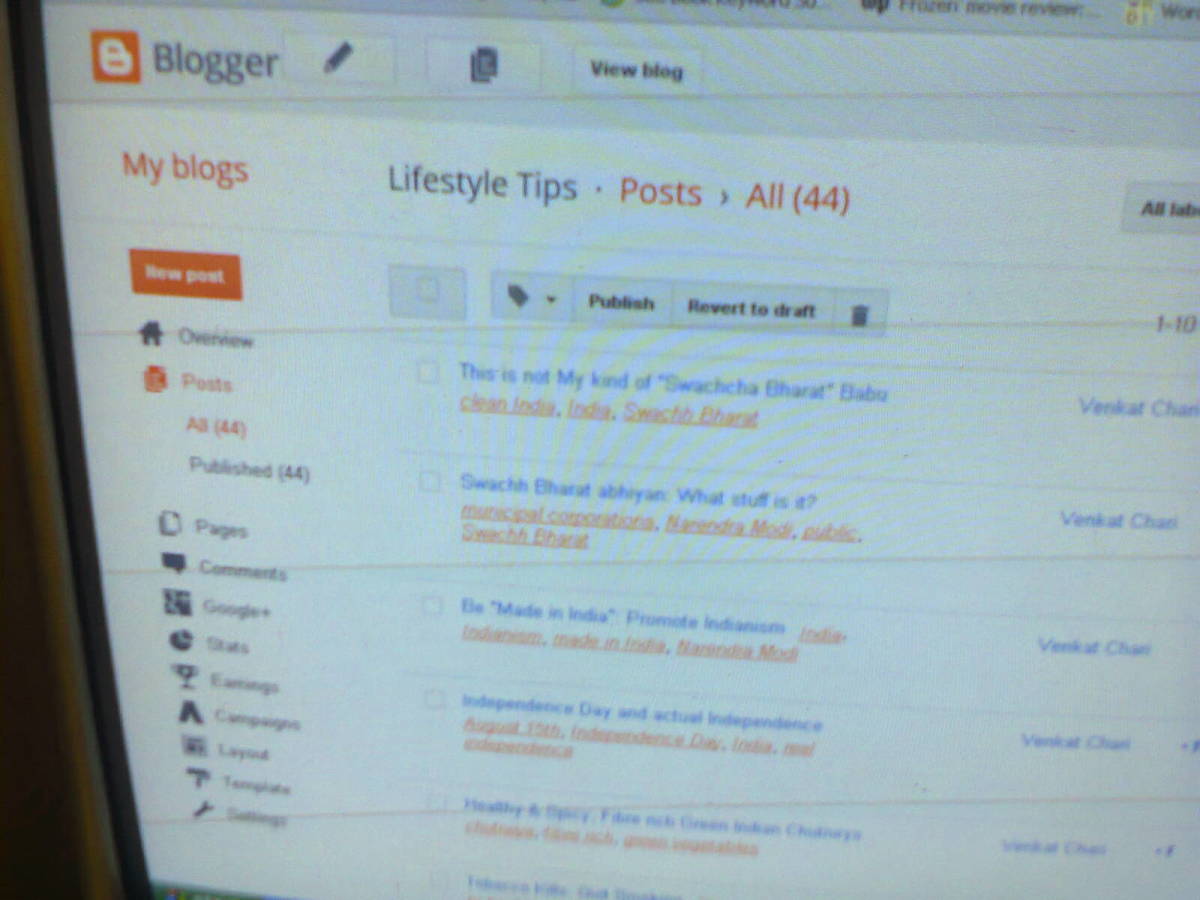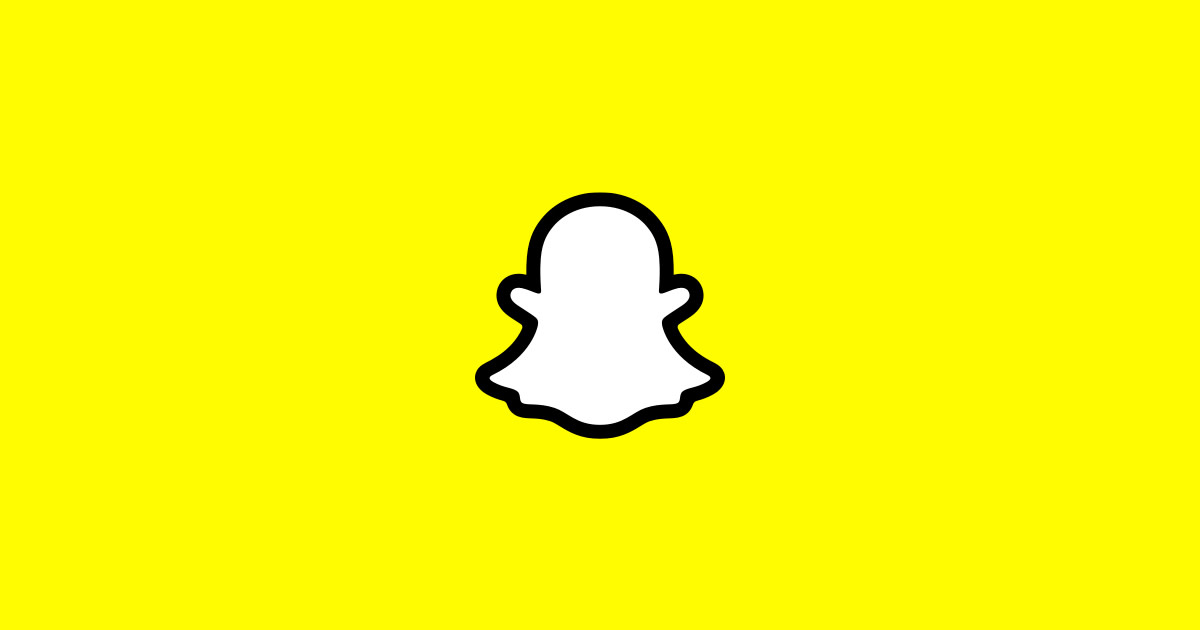How to Use the Google Book Clip Tool
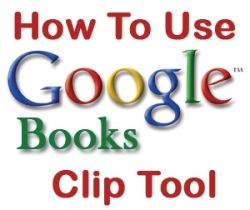
Using Google Book Clip to Add Content and Images To Your Blog or Website
Did you know that you can use Google Books and its "clip" tool to display portions of millions of books that are in the public domain? That's right. You can now search an enormous library of old books and display bits and pieces (of text or illustrations) on your blogs, websites, and squidoo lenses.
You can quote the source, directly showing an scanned image from the original document or book. You can quote works whether they be textual, illustrations, photographs, maps, charts, sheet music, or tables. You can display public domain artwork as decorative elements on your page. The possibilities are endless.
There are literally millions of books sitting in libraries around the world rarely touched. They hold within them amazing stories, extraordinary artwork, fascinating information, and useful raw data. Because the content of these books has been hard to search, and often inaccessible to people far away, this information could have been lost to history, but now with Google Books, these books live on.
Google Books do not come without their limitations. Some countries block Google Books from being displayed (China being one), but they are an extra weapon to add to your arsenal.
Learn how you can now share these books with the Google Clip tool.
- Content - Clips from Google Books can provide useful and rich content to add to your web pages. The ability to add illustrations, photos, quotes, charts, sheet music, or maps and to your page can increase its usefulness to the reader.
- Clickouts - Google Book Clips link back to their original source. Being hyperlinks, this gives your visitors a connection to more information, and it gives you a chance to get clickouts from your page.
- Traffic - Making your Google Book Clips SEO friendly by adding the ALT tag, you can get traffic from image searches relative to your topic.
- Legal Images - Having free and legal illustrations to improve the aesthetic of your page is important. Very specific topics can be difficult to locate pictures for, but with access to Google Books in the public domain, there are millions of images available for use.
- Quotes and References - Give your writing credibility by adding quotes and references, whether textual or illustrative, to your page.
Have You Used Google Book Clips?
Have you used the clipper tool on Google Books?
How to Use the Clipper Tool
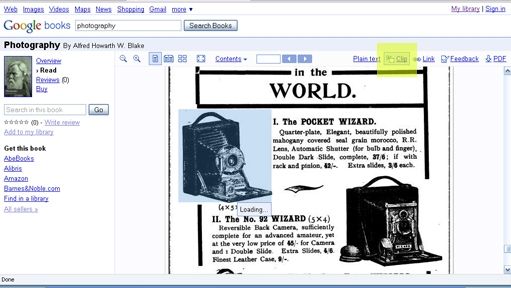
While looking at any book in the public domain, at the top right of the page you will see a button that says "Clip". This is how you will choose just the part of the page you are interested in. Think of it as a copy and paste alternative.
Click on "Clip" one time and then draw a box around the area you would like to turn into an image and share on your website. Do this by clicking in one corner, holding it in and dragging to the opposite corner. As you draw your box will highlight in light blue.
When you have finished your selection, a box will automatically appear displaying three fields. The first is used to translate text (we don't need to use this one). The second holds the URL for the clipped image, and the third has the HTML code you will need to add to your page with a link back to this page. Copy and paste this "embed" code to your site.
It is as simple as that.
Choose the Code to Embed Image
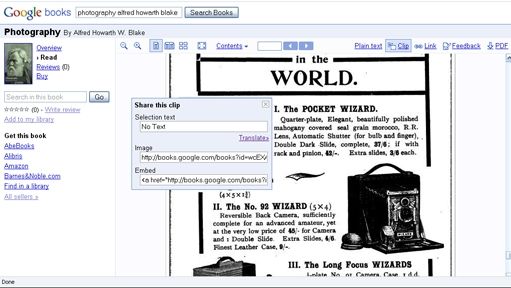
Imagine the Possibilities
Take a look at these images, all from books, and clipped from Google Book Clip. These could all make perfect additions to a lens on a related topic. They would add content and improve the page aesthetically. You can surely imagine the usefulness of images such as these:
Will Google's Book Scan Project Transform Academia?
Making Your Google Book Clip SEO Friendly
The Beautiful ALT tag
Adding the ALT tag to your Google Book Clip is a great way to both add some context to your image, as well as make your page stand out in image searches. You can give the image a title and perhaps a credit to the source.
Again using the snowy owl example from the top of this page, here I've added the ALT tag "The Snowy Owl (from The Birds of America by John James Audubon)". This will help my page get better placing in an image search for "birds of america", "audubon birds", "audubon snowy owl", etc.
Google Book Clips As Dividers
Years ago, books were beautiful. Absolutely beautiful. They were adorned with gorgeous drawings, sketches, woodcuts, etc. Hundred's of years later, those images are no less lovely. Using Google Book Clips, you can give these illustrations a new life, while at the same time directing people back to the original source. Browse old books for great dividers such as these:
Embed An Entire Book
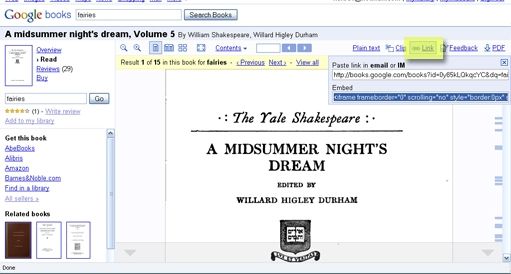
As well as embedding a clip from a book, you can also embed an entire book on your blog or website. (NOTE: because this is done using iframes, you cannot add an entire book to a squidoo lens, but you can add a link to it).
To embed a book in the public domain, while viewing the book, click "Link". This will pop up a box with two pieces of code. The first is the URL for the book (set to the page you are looking at or the search term you have entered - so check it before using it). The second piece of code is what you will need to embed an entire book into a site. You can view an example here: Elizabeth of Bavaria. (Thanks to Chef Keem)
Changing the Image to Suit Your Space
Changing the size of the image is as simple as adding the width attribute to the img tag.
For example the code for the snowy owl above was altered to be a width of 150 pixels (as it was originally far too large to look good on the page), and also aigned to the right side of the area. Here is the code for the snowy owl, so you can see where to place the width and align tags:
Wait, I can't find the clip tool on this book?!?!
For copyright reasons, only books in the public domain can be clipped to websites and blogs.
The best way to find books in the public domain is to use the advanced search on Google Books, and then clicking the button of Public Domain only.