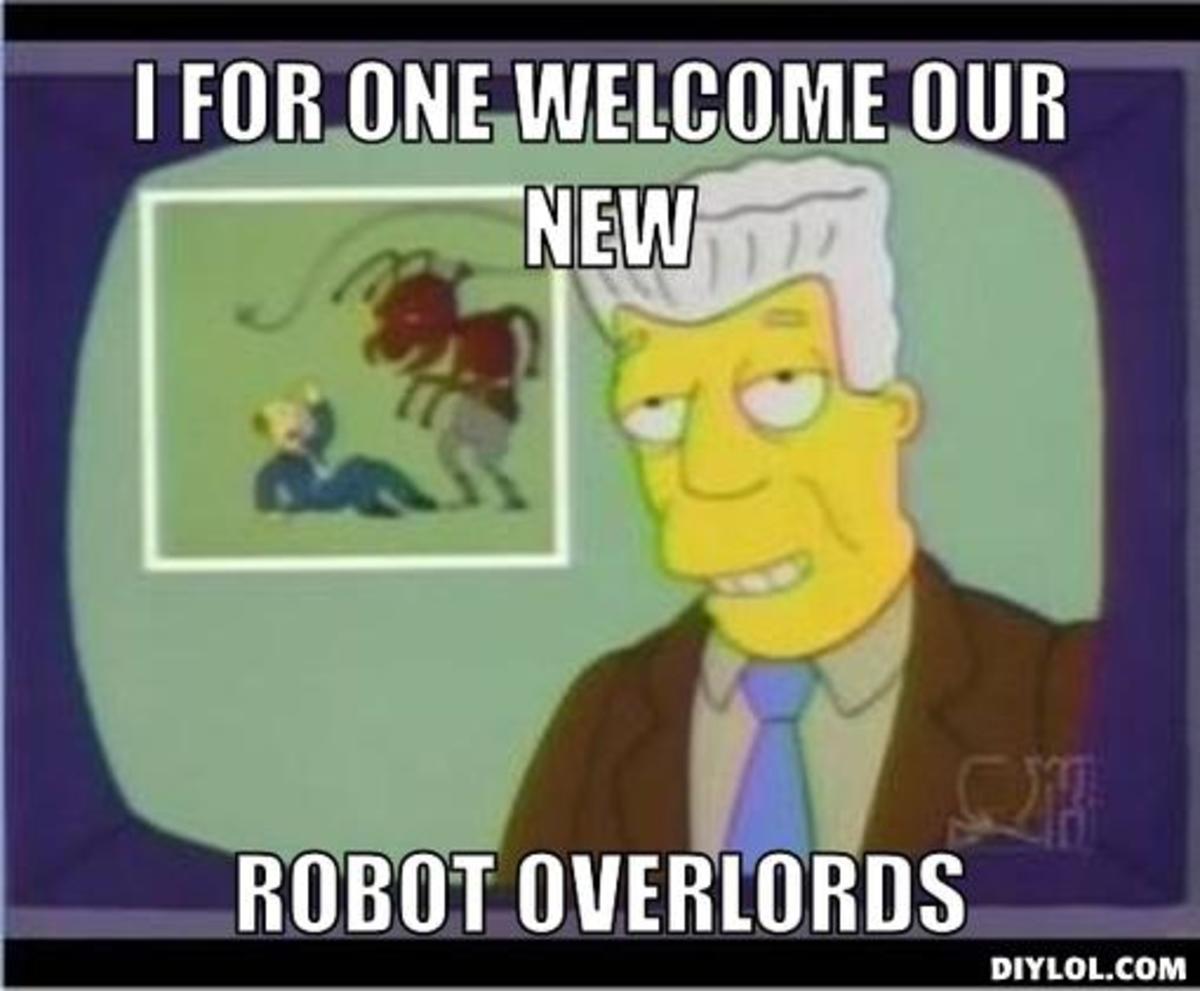How Drivers Can Use Google Map for Driving Directions
Getting a clean driving direction to a place may be difficult at times, especially for a tourist visiting a new place. The easy and most effective driving solution for free are found in Google Maps. If you are looking for any driving directions from your city to another what you have to do is to follow the following steps:
- Go to Google map and click “Get Directions”
- In the search field of Google Maps, you can enter statement like :from: 350 Belleville St, Victoria, BC to: 621 Pandora Ave, Victoria and then click the Search Maps Button or you can enter the starting and ending location and click the “Get Direction” button. Don’t forget to keep the car icon keep selected in the left panel of Google Maps.
- In the left side of the panel, you will see estimated travel time including total distance to cover and the number of stoppage on the way to your destination.
- Now look at the Map, you will see a blue line, staring with marked as ‘A’ and ending at ‘B’. If you want to take a break in your way then you can add additional way on the map. To do that just drag the blue line of your driving route in a location you want to take a stoppage, on the way to your travel route.addional route can also be added form the left panel option “add route” For Zooming the map you can either right click on map an select “Zoom in” or you can use the + and - button.
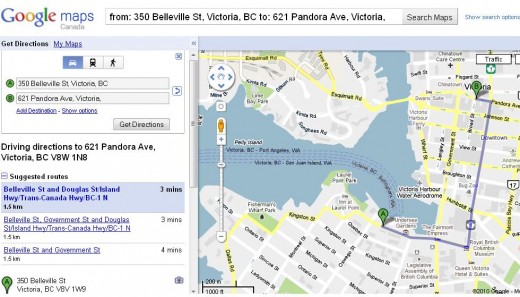
Adding Google Driving Directions Gadget in your Business Website
Interested customers to your business will find it interested if they can see Google Maps driving directions in your website. For that, you can add Google driving direction gadgets to your website. It’s free and will take just a minute to add your site. For instance, you have office located in 621 Pandora Ave, Victoria 621 Pandora Ave, Victoria and you want your customer can get a driving direction to this address from your business site. For this follow the instructions given below:
- Go to Google Gadget Directions.
- Click the “Add gadget to your site” button
- You will see a new window, look at the “Gadget Setting” option
- Leave the “origin” option black, because customer will fill up it as their starting point of driving direction.
- In the destination box, fill out your proper business address.
- Leave the default direction as “car”
- Language option as you like
- Now click the “Get Code Button”
- A gadget script will appear, copy it and place it any suitable location to your website.
- Now, your site is equipped with Google Driving location; your customer just needs to type their staring address to get a complete driving map to your office.
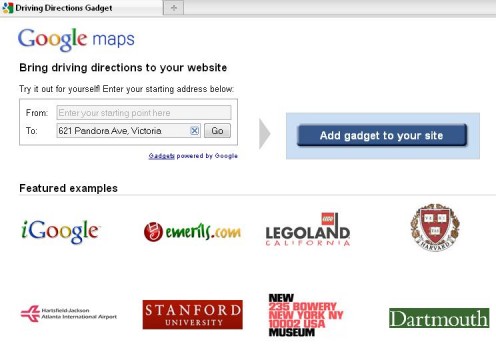
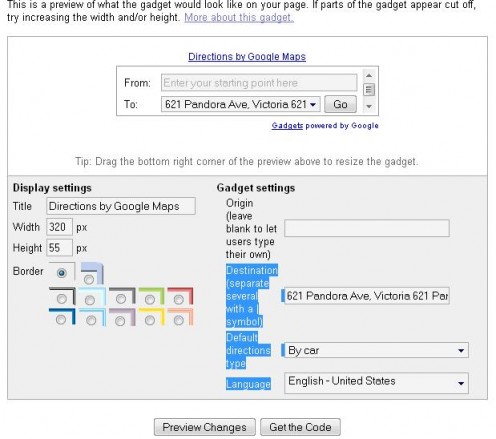
Printing driving directions
Entire map can be printed just by clicking at the print button at the “print” button on the opt of map. When you get complete driving directions to your destination, you can easily print it for your convenient. To take a print of only the directions without any other information, click “Hide Maps” and zoom it as you required, and then print it.
Saving Google Driving Directions
When you have you driving direction you may need to save it for further use. In that case, you will find a “save to my map” option on the left side of the panel just below driving details.
How to add your business location in Google Maps
If you want to add Google driving directions on your site, and don’t find your place in Google database-there is a way to add your address. Google offers free listing of places to their database. For that you have to go Google Places to make a free listing of your location. And then make a direction widget to add it to your site. When customers will search for your business either from your site or from Google maps they can easily find your business address. If you even don’t have any web site also this will help your potential customers to find you in local business listing-eventually it will work as a crucial parameter for boosting customer confidence in you. It is free and easy to set up. Just visit Google places for it.
Like many other Google’s free offerings, driving direction is very useful to find new locations, especially for people visiting a new place for either business or vacation purpose. To me apart from find free driving direction, another important aspect of Google driving direction is its business aspects, particularly when customers find a clear picture of your office location and see the address of your business in Google maps driving directions, they get a sense of trust and reliability on you. So, you may think of adding Google driving direction to your website.
Yahoo Driving Directions
- Yahoo Driving Directions
Very much similar to Google driving directions, Yahoo also has their own driving directions map which is freely available online to get a useful driving directions and other useful information..
Street View with Google Earth
- Google Earth Street View
This hub explain how you can see street view of your city in Google Earth version 6.