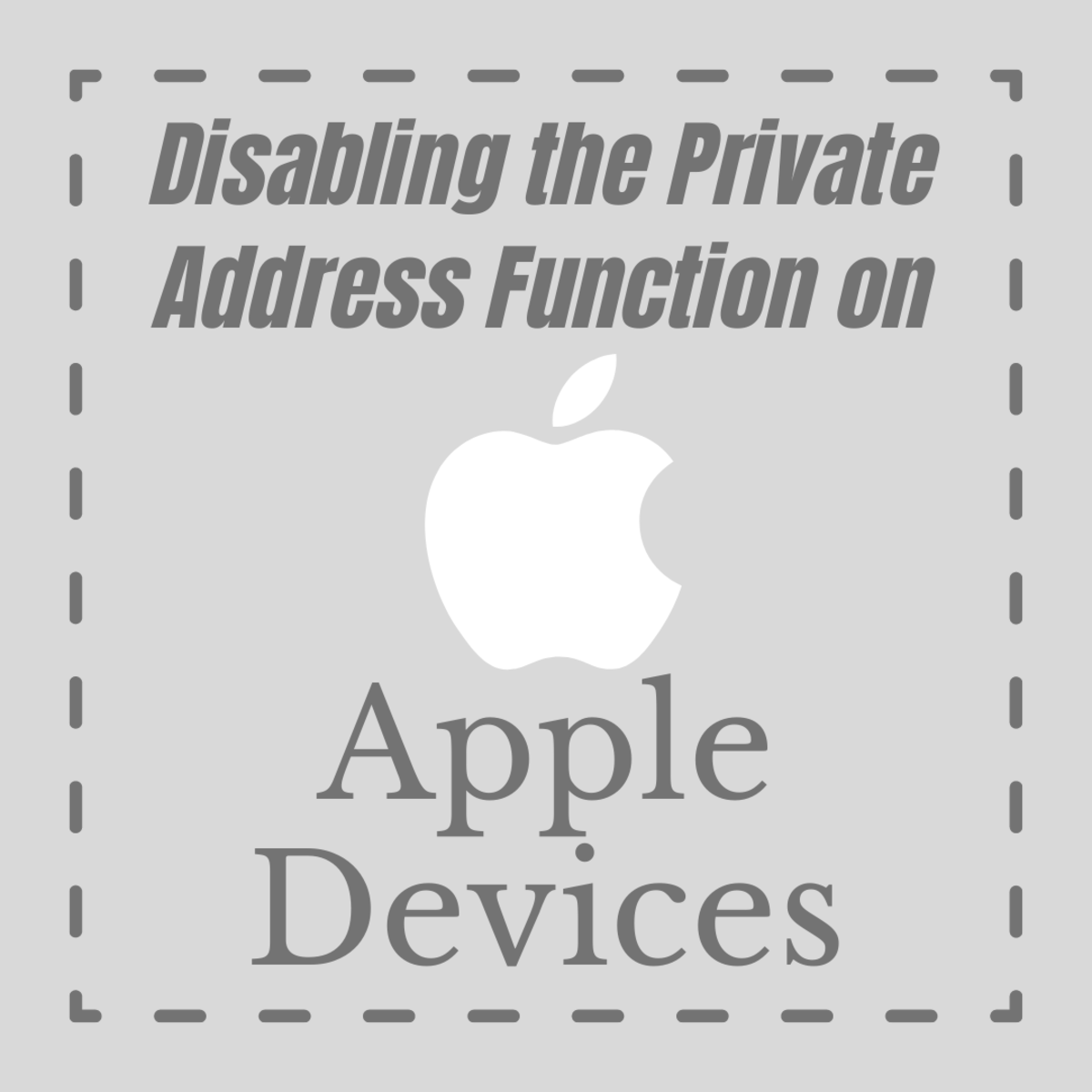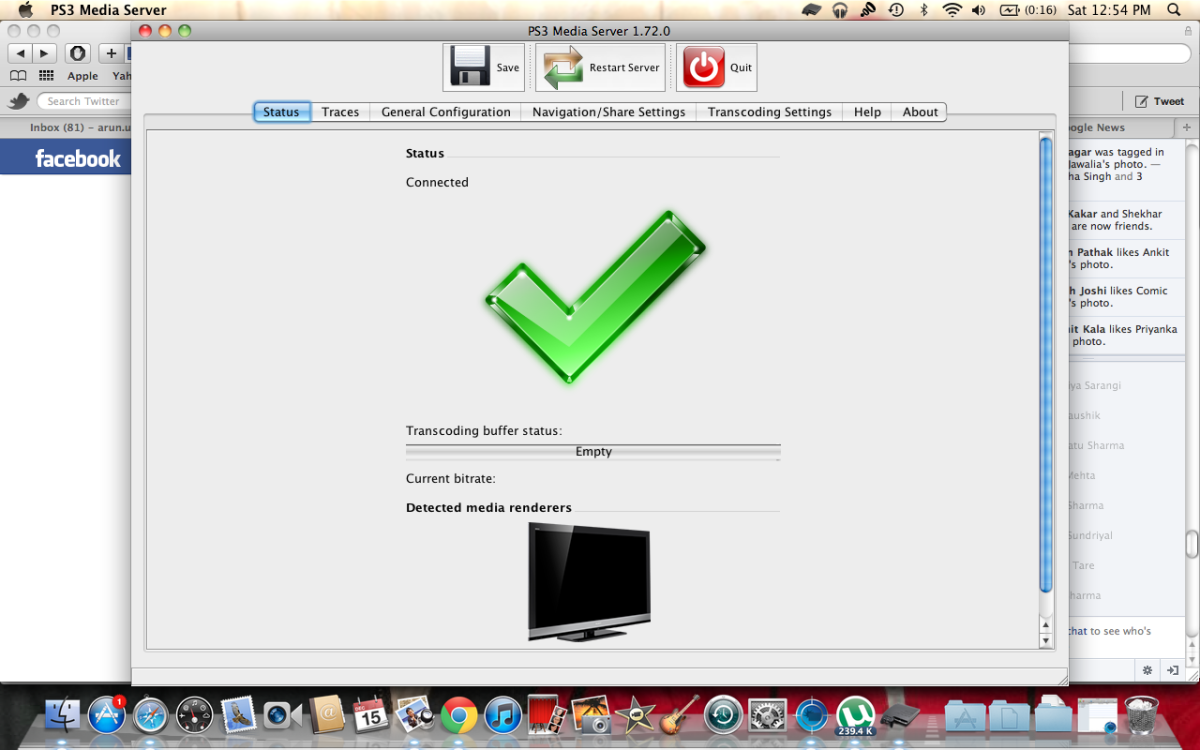How to share files on your android phone wirelessly with other devices in your home
Devices connected to one wireless router at home or office
One of the most common task that we do is share music files or photographs with other family members. One way to do that is use a usb cable and transfer your files to a laptop and then everyone else could connect to that laptop in the same way and get the files to their devices. Another way is using bluetooth which has restrictions like speed and distance between the devices.
Now a days most of our devices are connected to one wireless network in the home or office. This gives us an opportunity to make all these devices talk to each other on the common wireless network. In this hub, I will explain how to share files on an Android phone wirelessly and quickly with the other devices which are connected to one wireless router.
Instructions for your Android Phone
How to access the shared files from other devices
Follow these instructions to make your android ready for sharing its files
- Ensure that your Phone and PC are connected to same network/wireless router.
- Download and install "ES File Explorer" from the google play store on your phone.
- Open the application and touch the top left menu or slide your finger from the leftmost corner to the middle of the screen. This will open up a menu consisting of these 5 categories namely Favorite Local Library Network Tools
- Touch on "Network" to view the subcategories. Select "Remote Manager" and touch the "Turn On" button. This will start an FTP (File Transfer Protocol) server on your Phone.
- Note the address that you should enter on your PC. It would be something like "ftp://192.168.1.2:3721/"
- Click on the "Settings" to set the root directory, port number, username/password etc.
- Now open your PC or macbook. Enter the above address in a web browser like Chrome. You should be able to see the files in the root directory that was set in step 6 above. You could click on the text files to view them directly in the browser. Clicking on a zip file or a music/video or photograph will download it to your PC.
- Remember that browser will not support uploading files to your phone. For that you will need an FTP client. You could search for them on the internet. I found CyberDuck for mac and WinSCP for windows quite simple. Filezilla is another reliable client for both windows and mac.