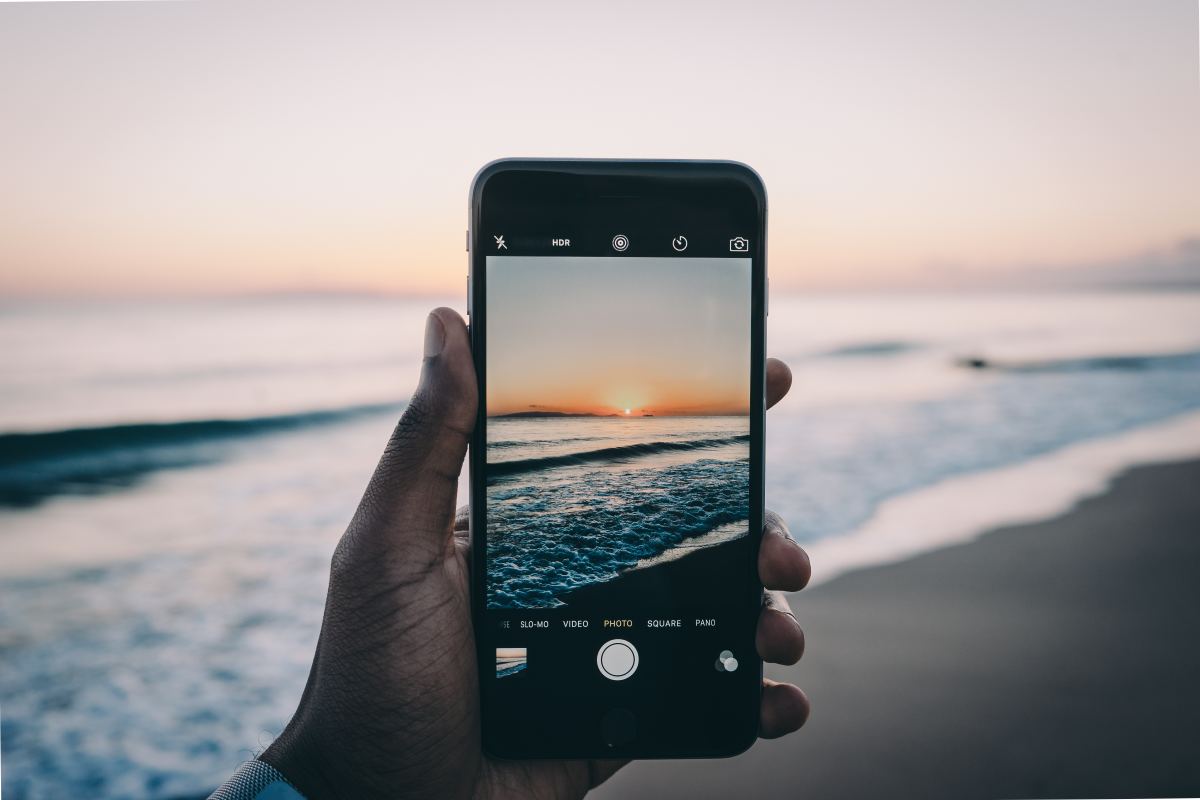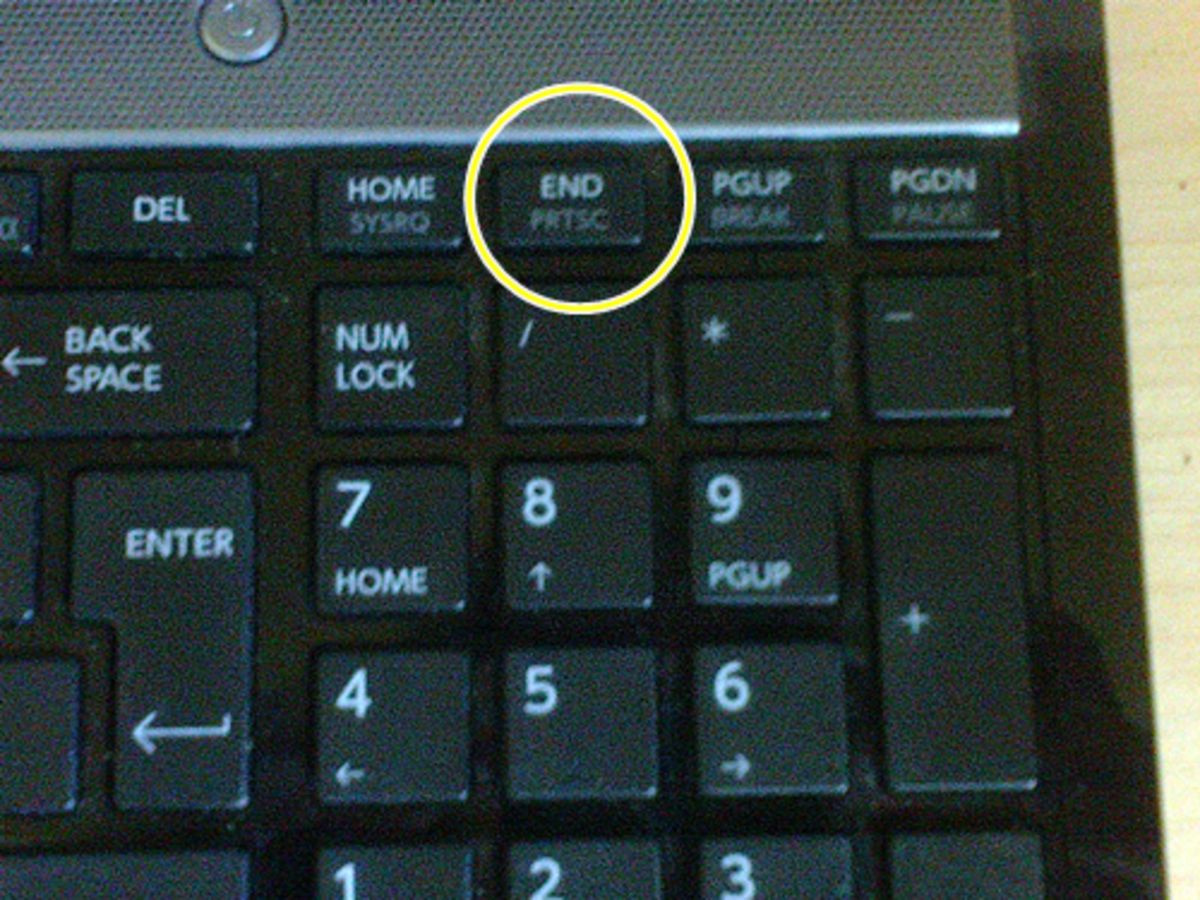iPhone tricks-shortcuts:Apostrophy Screenshot Shortcuts Characters
i Phone
The iPhone had come into the market after a whole lot of suspense.When i got it in my hand i was thrilled to explore it just like any tech savyy "human being".
After all i felt it comfortable.I want to share with you some of the shortcuts that i came to see in it.Here are the most useful and best shortcuts that i think i have found in my iPhone.
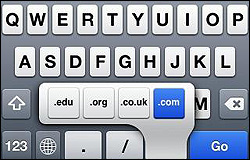
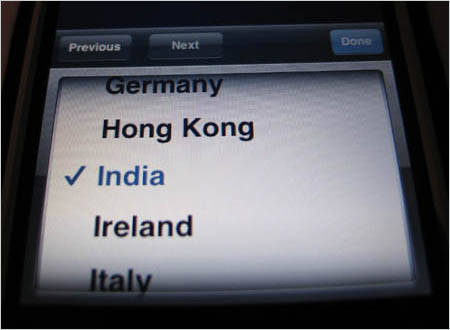
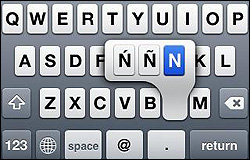


Ten more iPhone Tricks
1)Using '.com','.edu' etc.
You can just press the '.com' button for addresses of sites ending with it.But when other suffixes like '.edu' etc. comes what you should do is to just hold the
'.com' botton so that you can switch between the suffixes you want.
2)Drop down search field.
If you haven't been to a site with a drop-down search field .Apple has found ways to make that enjoyable.if you don't lift your finger when typing a punctuation mark, "incredibly, the ABC layout returns automatically."
3)To type a letter with an accent on it.
If you want to type a letter having an accent on it you should just hold the letter key for sometime so that a menu with alternative characters appears on the
screen.Now,just select the chracter you want and continue typing.
4)Taking a screen shot
Another useful trick on the iPhone is taking the screen shot.
If you want to take the screen shot of a page you are currently viewing just press and hold the iPhone's Home button, and then click on the Sleep button at the top of the phone.
The screen of the iPhone will flash briefly white.The screengrab will be added to the iPhone's photo library.You can see the screenshot on the camera roll area of the pictures folder.
5) Typing in multiple languages
It's easy to switch between different languages and keyboard layouts on the iPhone - there are 20 to choose from, including Russian and Chinese.
First of all enable multi-language support.For doing this you should go to the settings folder then hit the general tab and then choose the keyboard and then international keyboards and then you can turn the switches on and off to choose the language keyboards you'll be able to flit between.
. To switch between languages, hit the picture of the globe next to the space bar when typing - you will then cycle through all the languages you've chose.
You can even change the language of something you are typing halfway.
6)The Virtual Keyboard.
Apple's virtual keyboard quietly adapts to each task it's asked to perform. When typing an email address into your Address Book only pertinent characters appear . Plus, a ".com" key appears anchored next to the @ symbol and period. And when writing a contraction, the iPhone is smart enough to immediately switch back to the letter layout after the apostrophe is pressed.
7)Bringing back the address bar
If you're scrolling through Safari, the address bar would come with you, and would disappear after a few swipes.But that is not at all a problem for you because you could bring back the address bar by just tapping on the top where the network and wireless icons are present.
8)Returning the ABC layout
If you don't lift your finger when typing a punctuation mark, incredibly, the ABC layout returns automatically.
9)While Surfing the web
While surfing the web you can vomit the suffix and prefix ie. the word which comes before the name of the site and the one which comes after it.For example instead of typing http://www.hubpages.com/ you could just type hubpages.
10)
Since there's no ability to cut and paste, Apple has integrated email, Safari, and the iPhone, virtually eliminating the need for a clipboard.If you want to send the link a small Share button pops up in Safari, which creates a new email.Then you should just paste the link into the body. Just hit the address bar to find it.