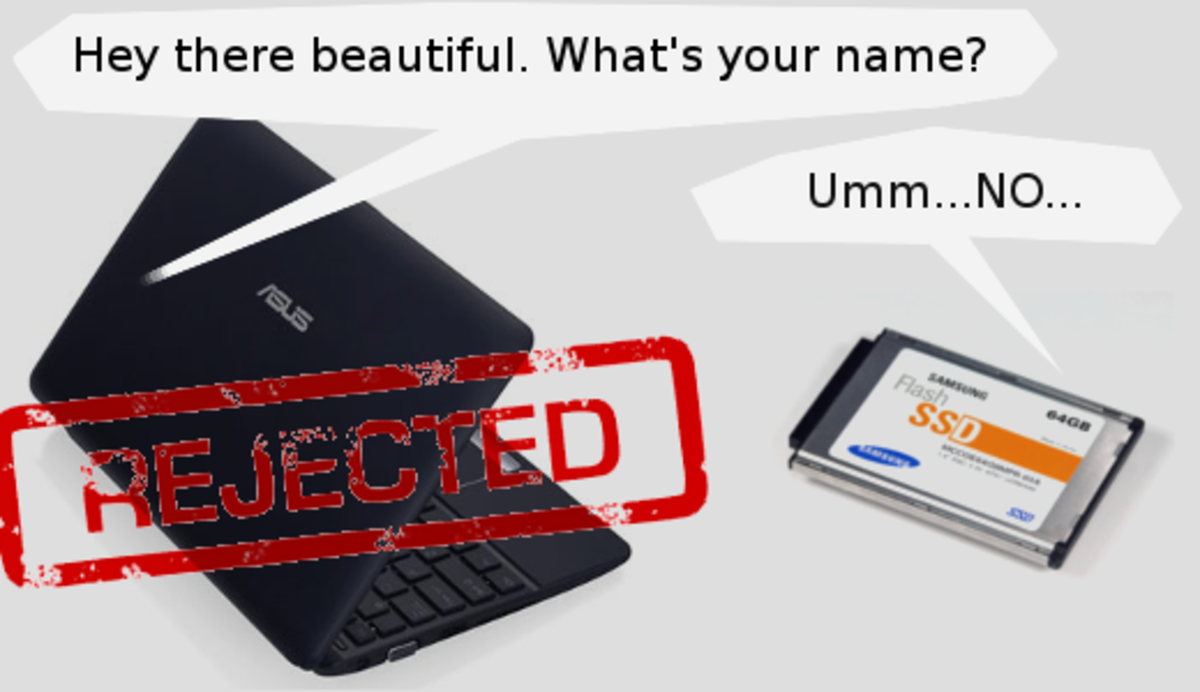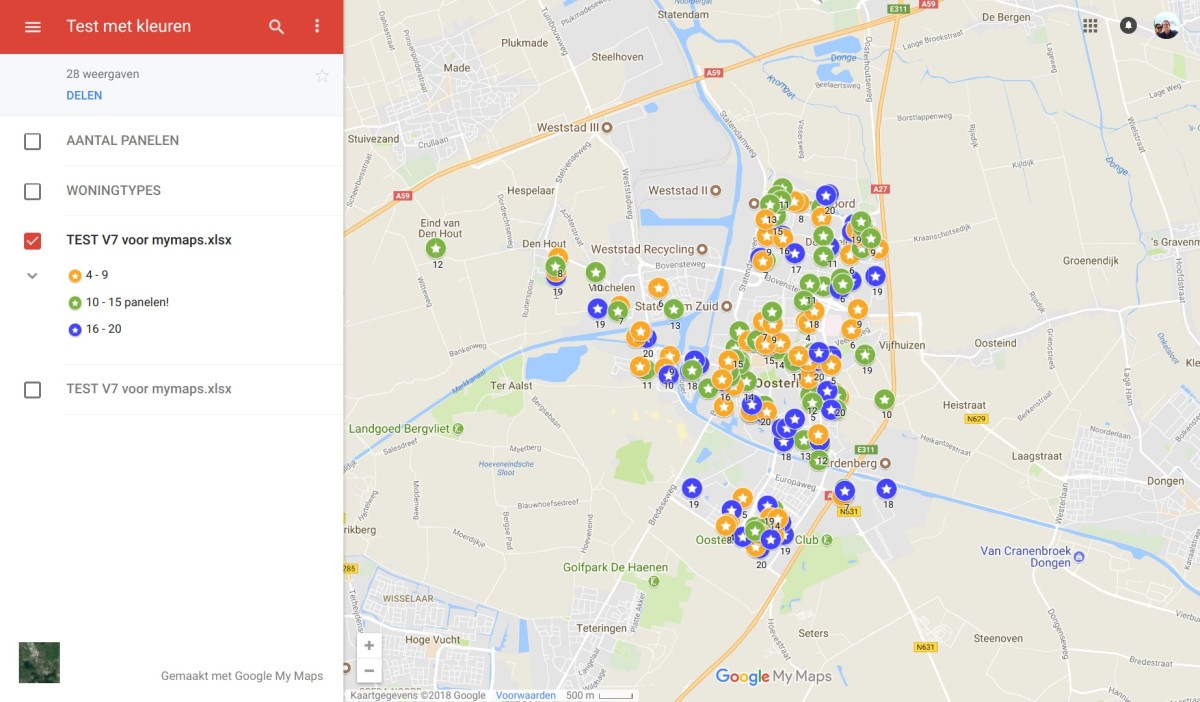How To Install Netbook Software - Tips For Installing Software on Netbooks
If you've found yourself here, chances are you need to know how to install software on a netbook. You may have purchased one of these new, petite notebook computers and are faced with the fact that it does not have a built-in optical drive such as a CD-ROM or DVD-ROM drives. Before you consider installing software on a netbook, make sure that it is something that can be usable and worthwhile on it. Chances are you will not very much enjoy playing World of Warcraft on your netbook PC. So, how do you go about installing programs on a netbook?
There are a few ways to go about getting your software onto your new netbook computer. The first, and absolute easiest way is to download it from the internet. If it is available for download online, then all you have to do is point your web browser at the download link and away you go. Once your netbook has finished downloading the software, then you simply open the installer or unzip the file and then open the installer.
Install Netbook Software Using an External Drive

Another way is to purchase an external optical drive that will plug in to your netbook, usually either with a USB or a firewire cable. USB is, by far, the most common for this type of peripheral. These drives can usually be had for not too much money, and a bonus is you can use your netbook to play CD's or, in the case of a DVD-ROM your netbook could double as a portable DVD player to take on those camping trips where you're really going to be roughing it.
Netbook Software Install With a USB Drive
One of the most popular methods of installing software on a netbook requires having a second computer with an optical drive and a USB flash drive. If you do not have a USB flash drive, and need to purchase one, make sure it is at least 4 gigabytes (GB). This is slightly less than what a full DVD-ROM holds, on average, but is 5 times what a CD holds, so it should be large enough for most installations. A flash drive of 8 gigs or more should be able to take care of any installation task.
Step-by-Step
What you will need to do is to put the software disc into the PC with a drive. Try holding down the “shift” key while the disc is read to prevent the installer autoplay from starting. You will need to open up your file explorer window and locate the optical drive letter. If you right click on this and select the “explore” option from your context menu, it will open up the folder containing all files on the disc. You can then copy them over to your flash drive with a drag and drop from one open folder to another. Once you've done this, you can plug the flash drive into an open USB port on your netbook, and open the folder or drive letter where you copied the files to. You want to look for the setup.exe file or something similar. If there is an autorun.inf file, then you can simply right click and select “install” from the context menu. This should begin the autorun procedure programmed onto the disc to start when inserted into a drive, so it will accomplish the same thing from your flash drive.
You can also copy your software over to an external hard disk drive as well. The procedure would be a similar process to that described above.
Install Netbook Software Using an "Image"
Sometimes you may not be able to copy files directly over, for whatever reason, to your USB flash drive. An alternative is to use disc writer software such as what is used to burn CDs and DVDs. Nero and Roxio are two very popular versions that can do tasks such as this and more. You will want to use the software to create a copy, or “image”, of the disc and save it to your flash drive. Once you've done that, you can take it over to the netbook and install the software by double clicking on the image file you made.
The last, and possibly most difficult method, depending on your level of expertise with computers, is to use a networked computer. You can either have the installer files on the computer itself and navigate to the folder they are stored in, and install from there to your netbook, or you can share the optical drive on your network so that it can be accessed by your netbook. This should function almost as if you had an optical drive on your netbook, except you're passing the files across the network. You will, of course, need to have physical access to the computer's optical drive in order to insert the software disc you want to install from.
I
hope this article proves helpful for you. Good luck installing your software on your netbook.

](https://m.media-amazon.com/images/I/31TJpGko1rL._SL160_.jpg)